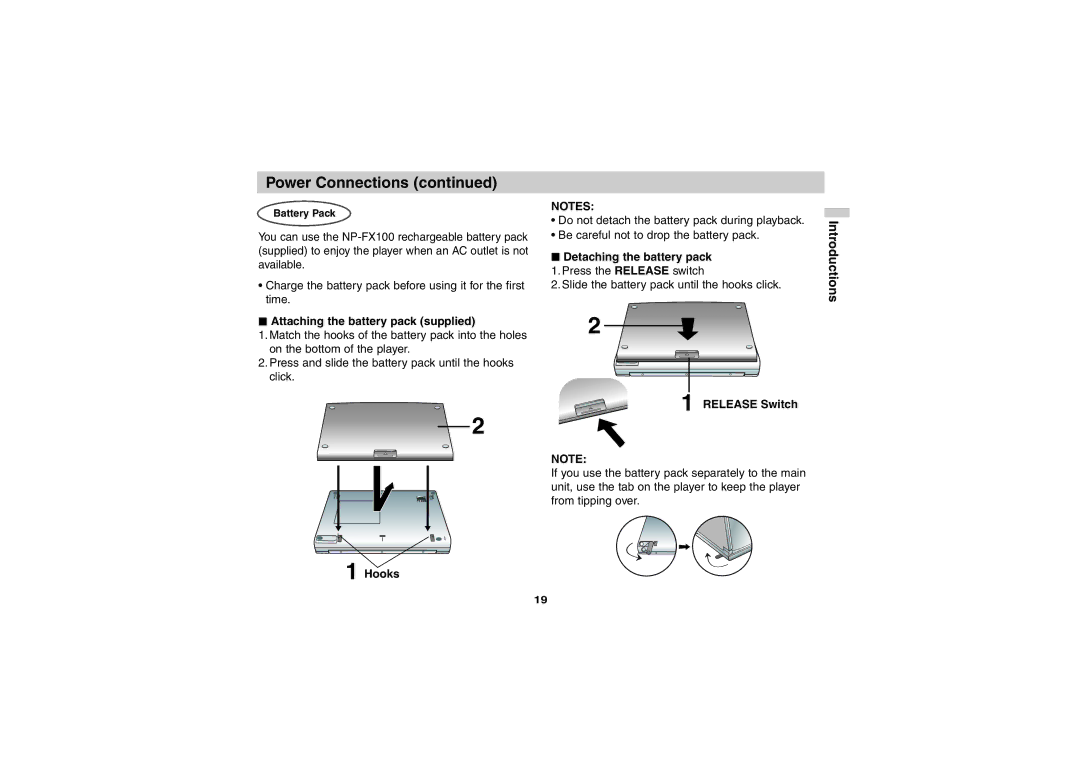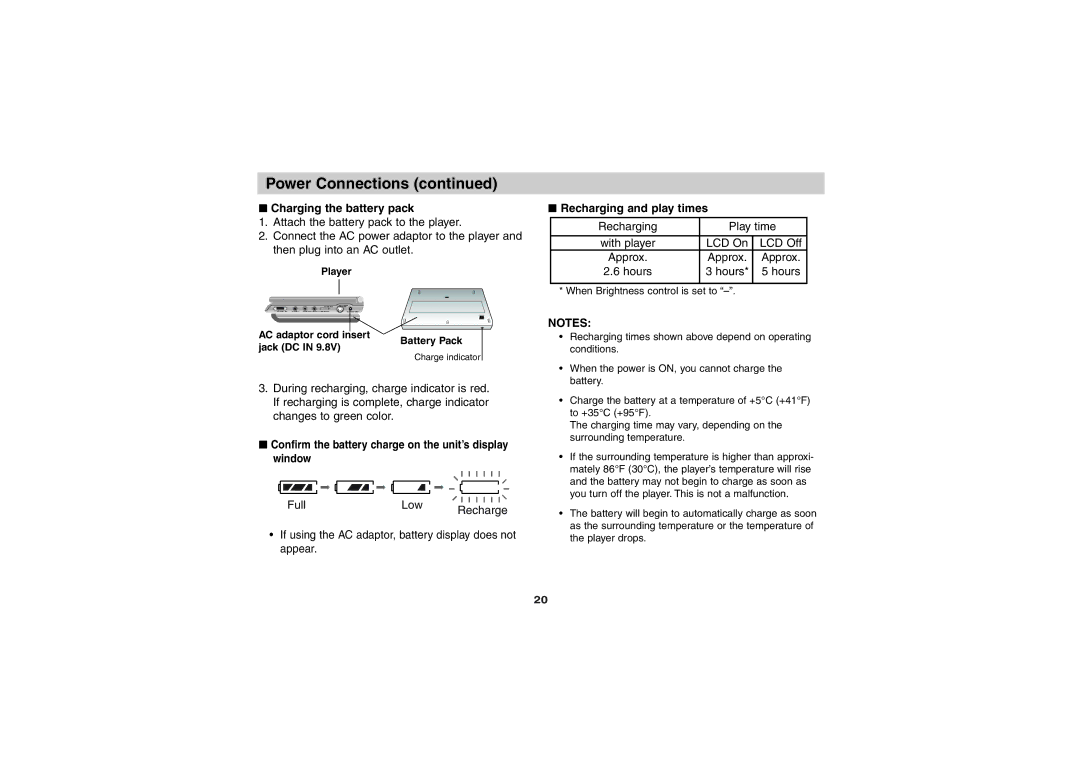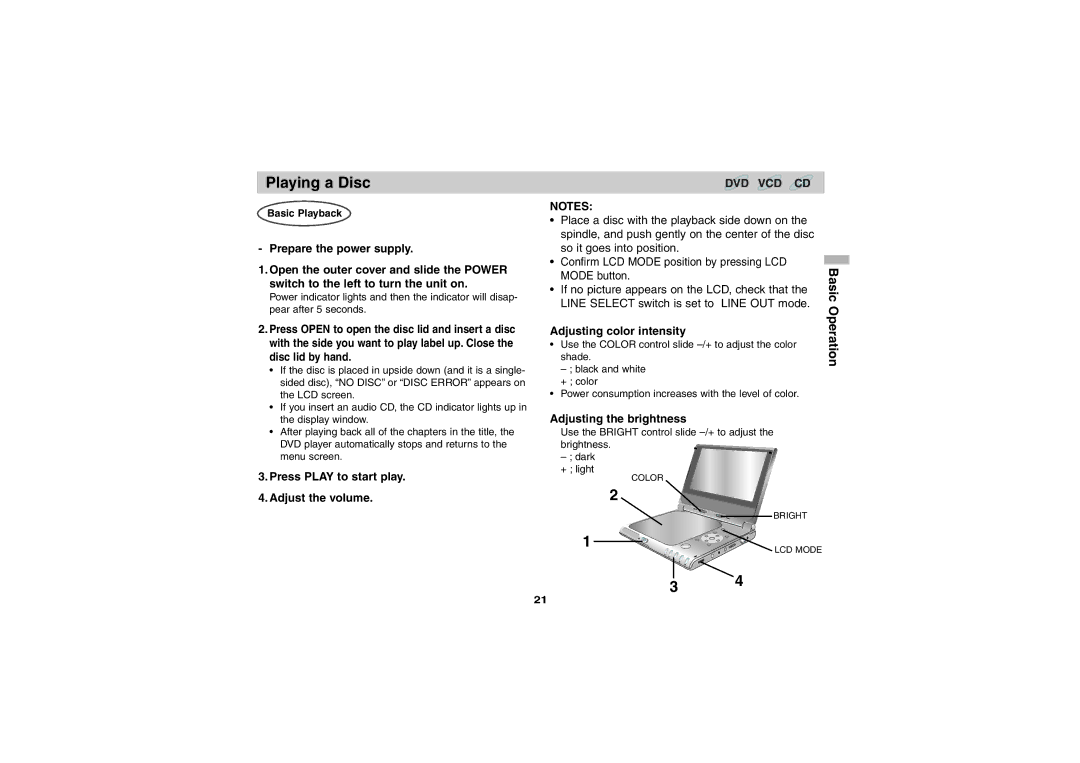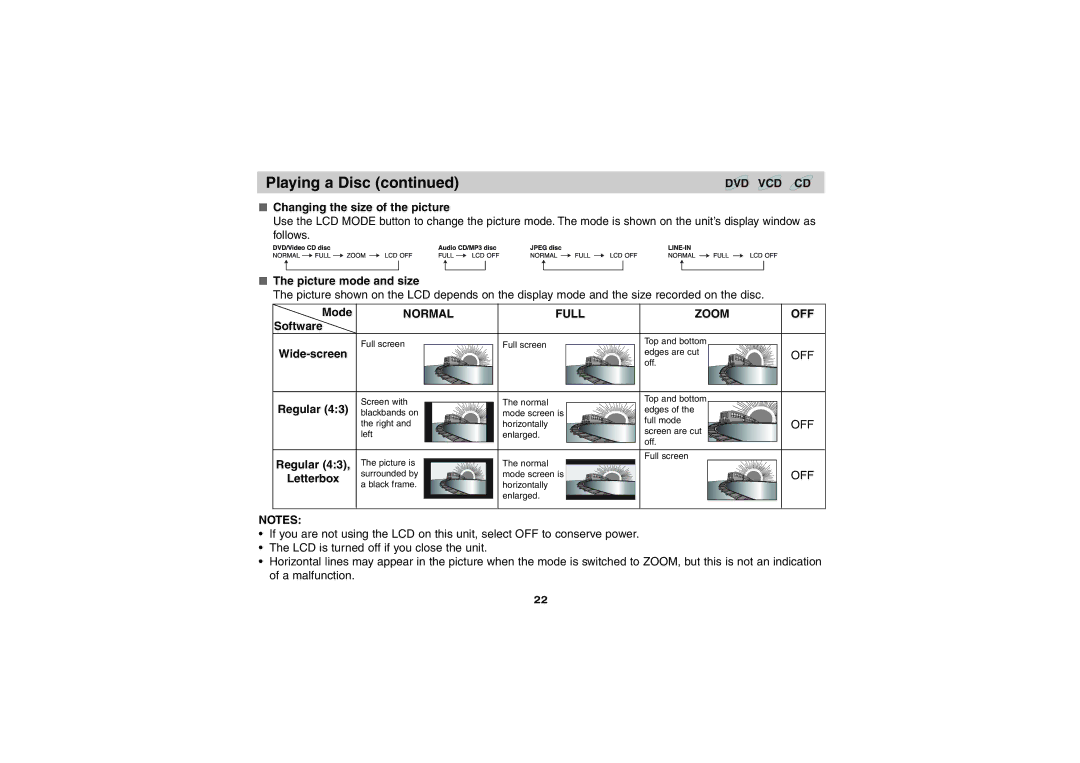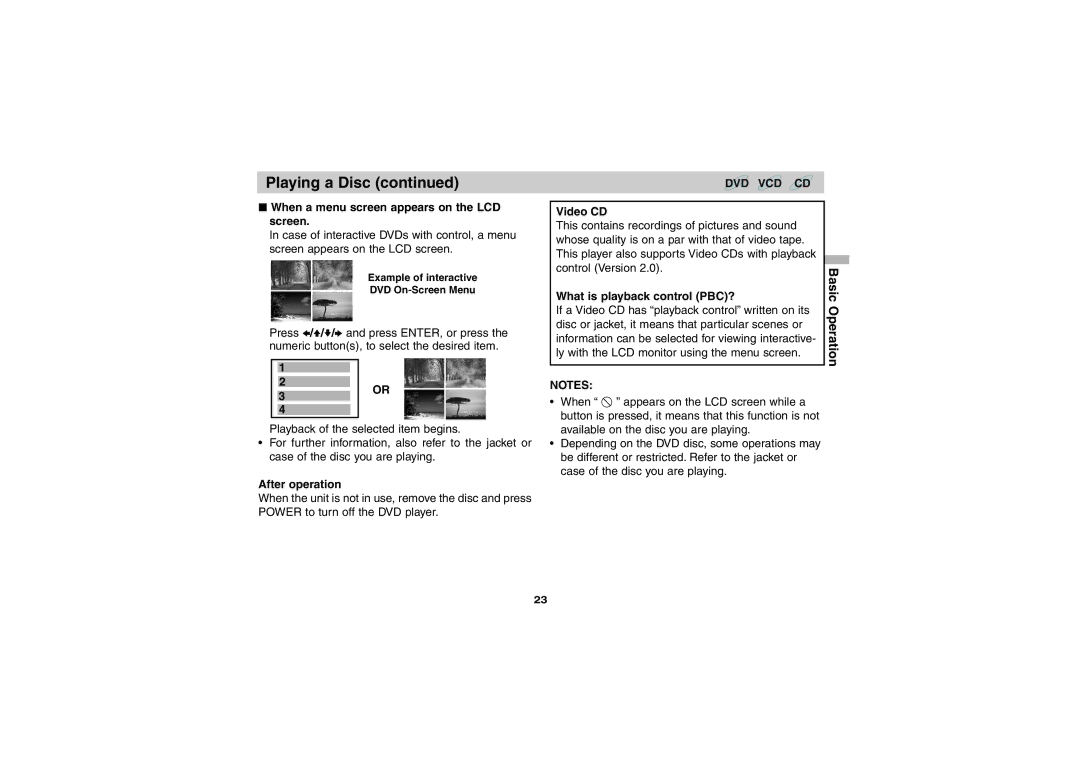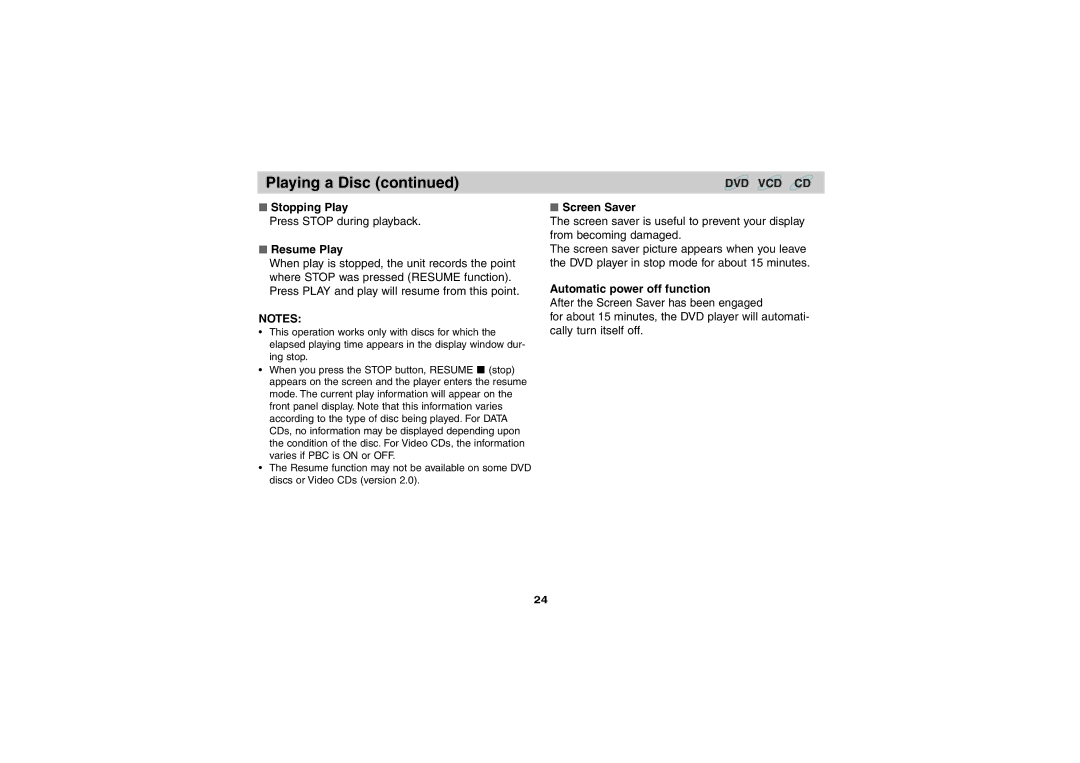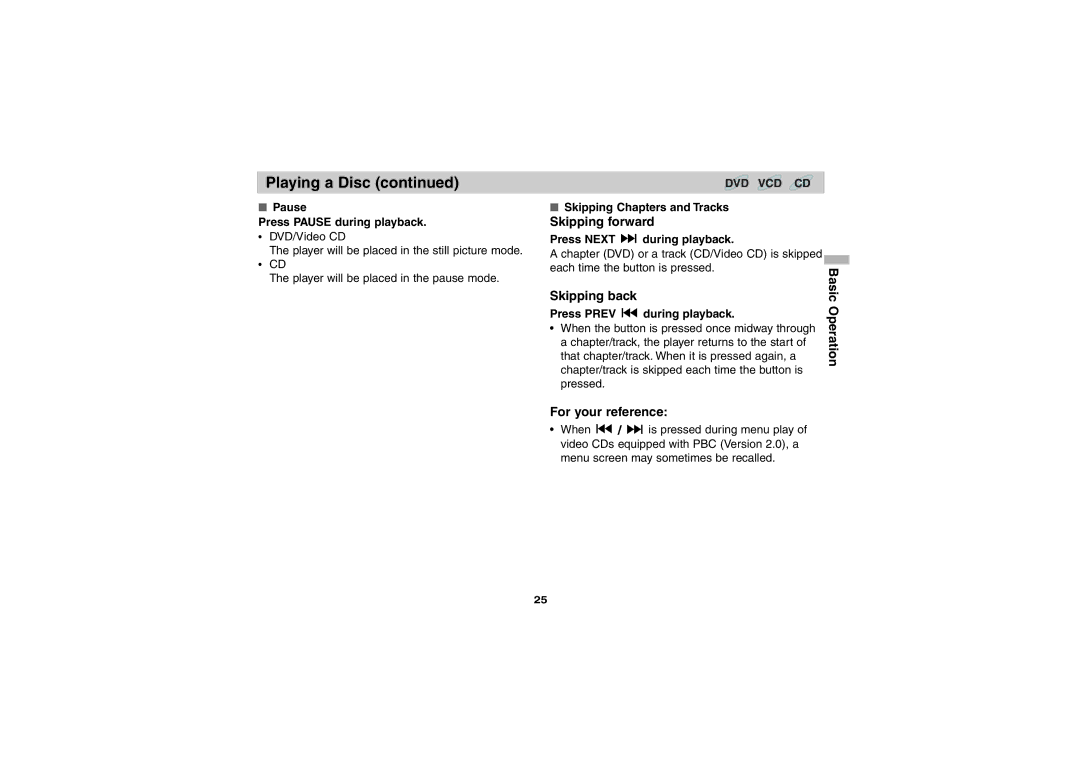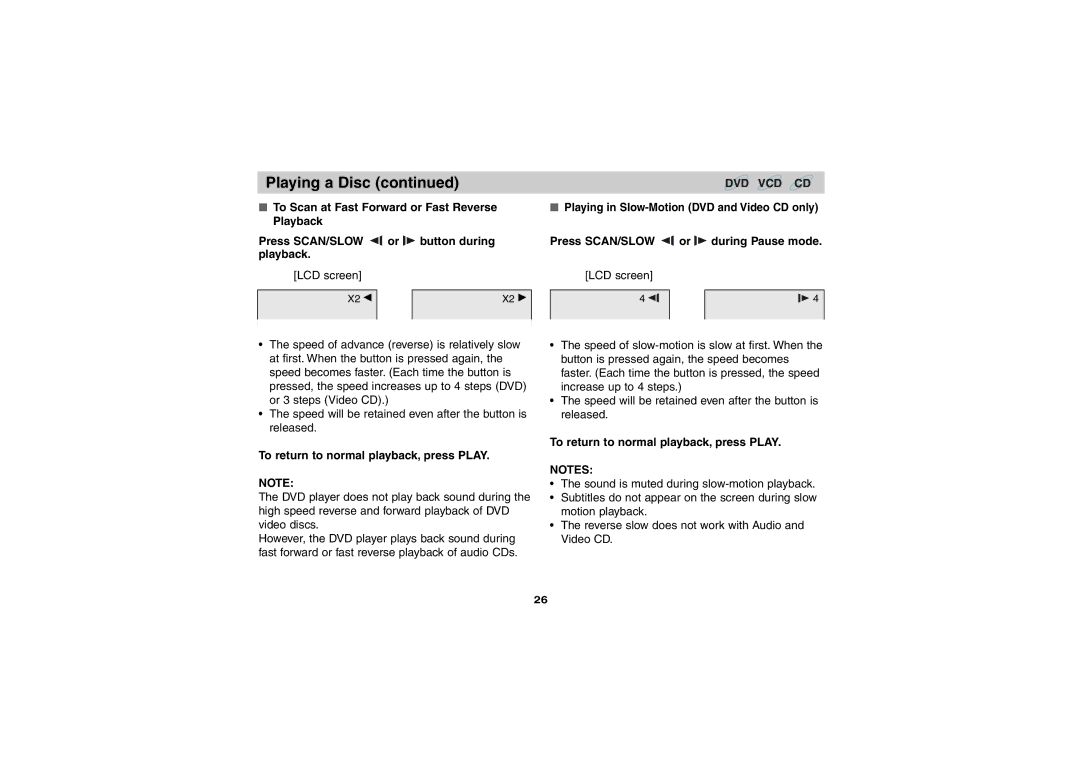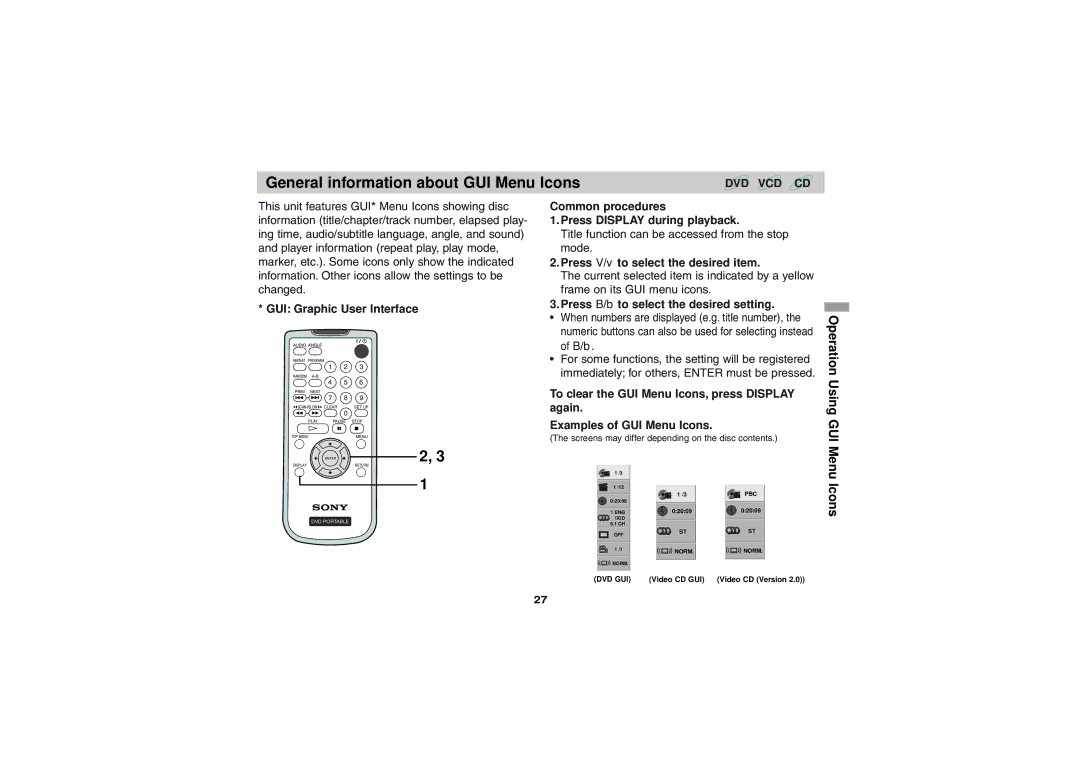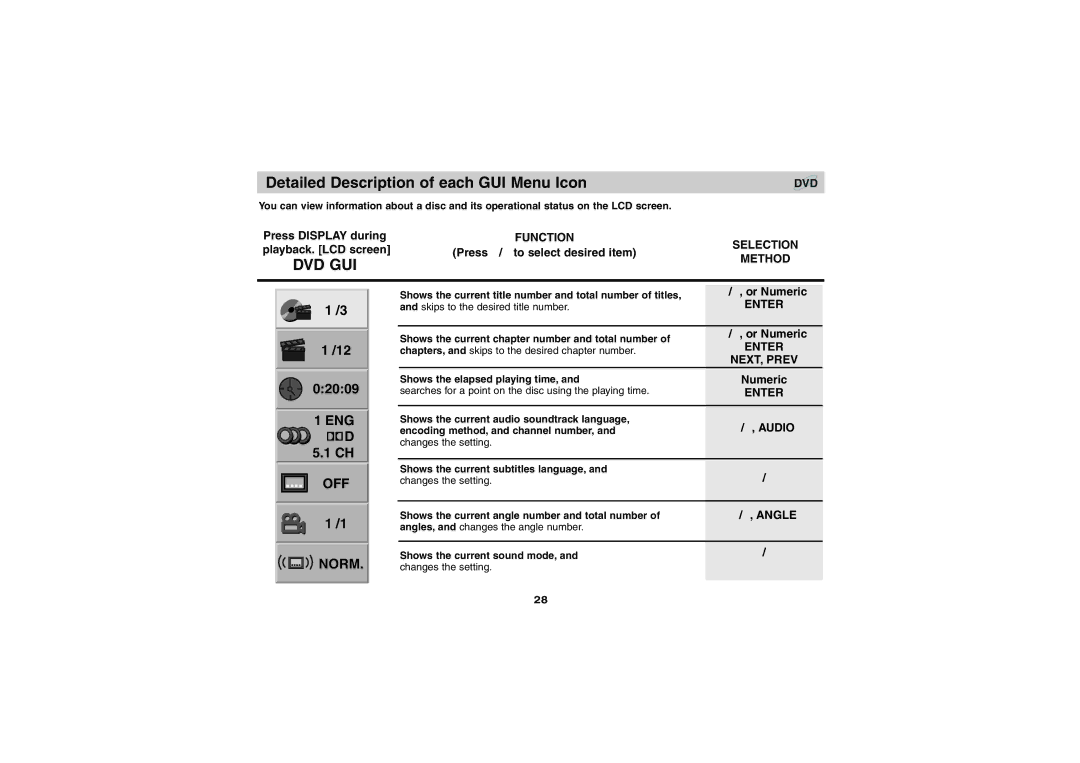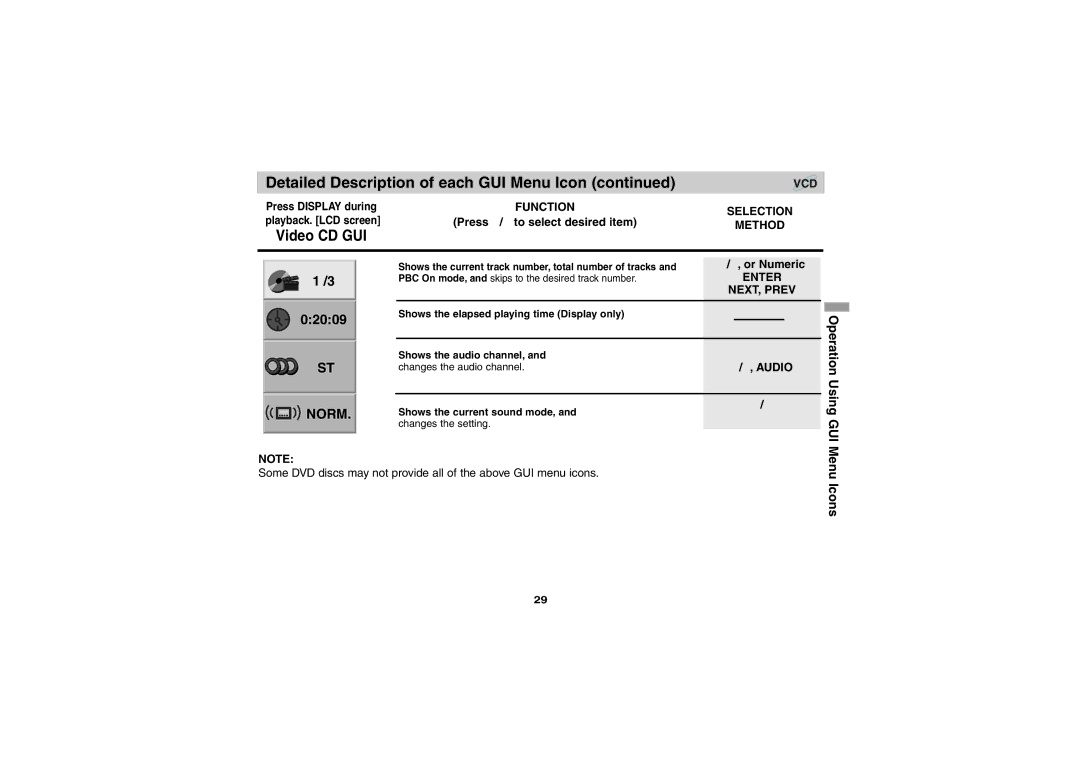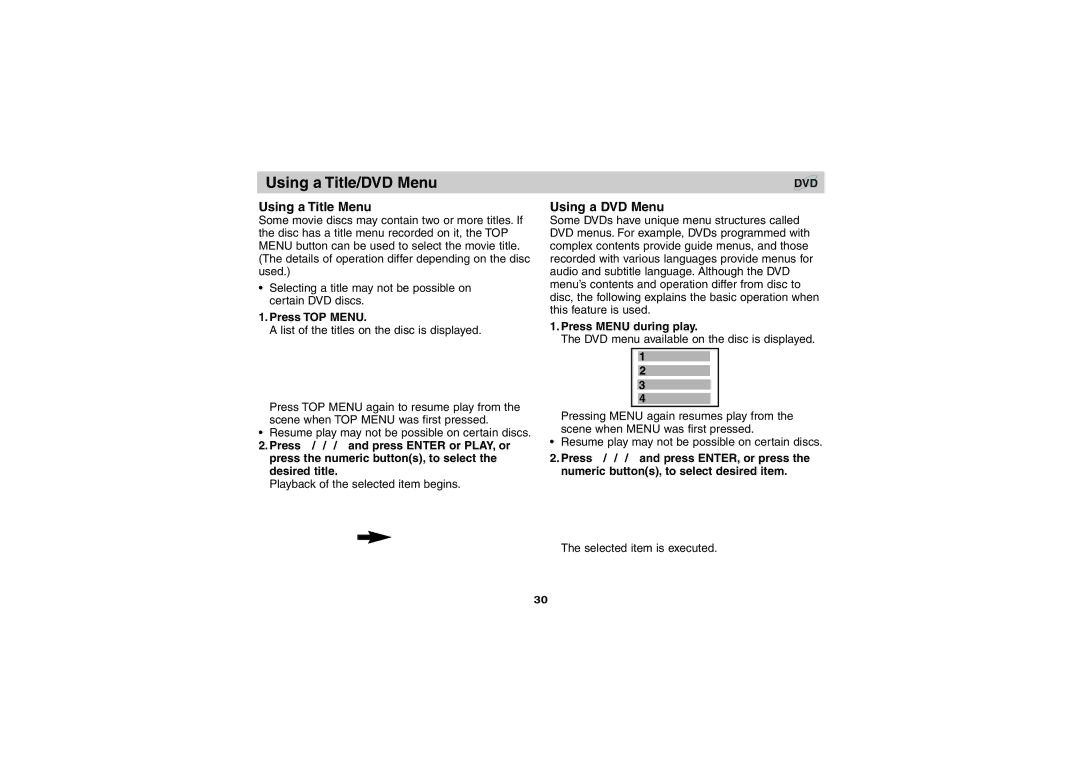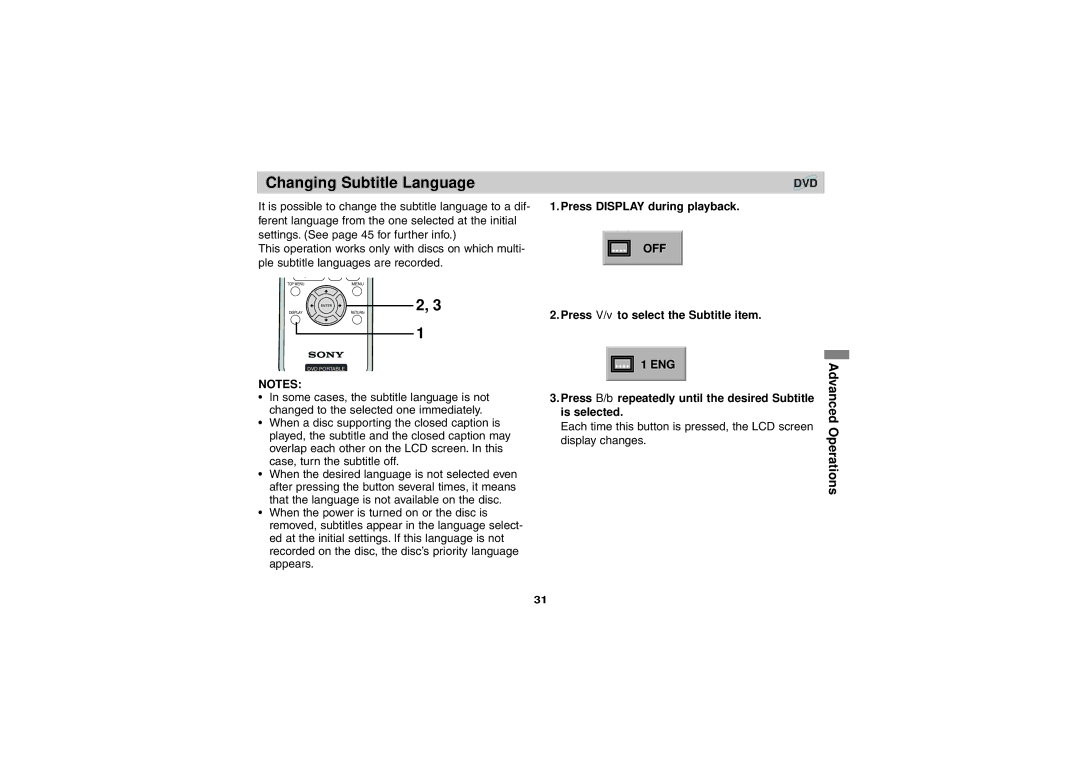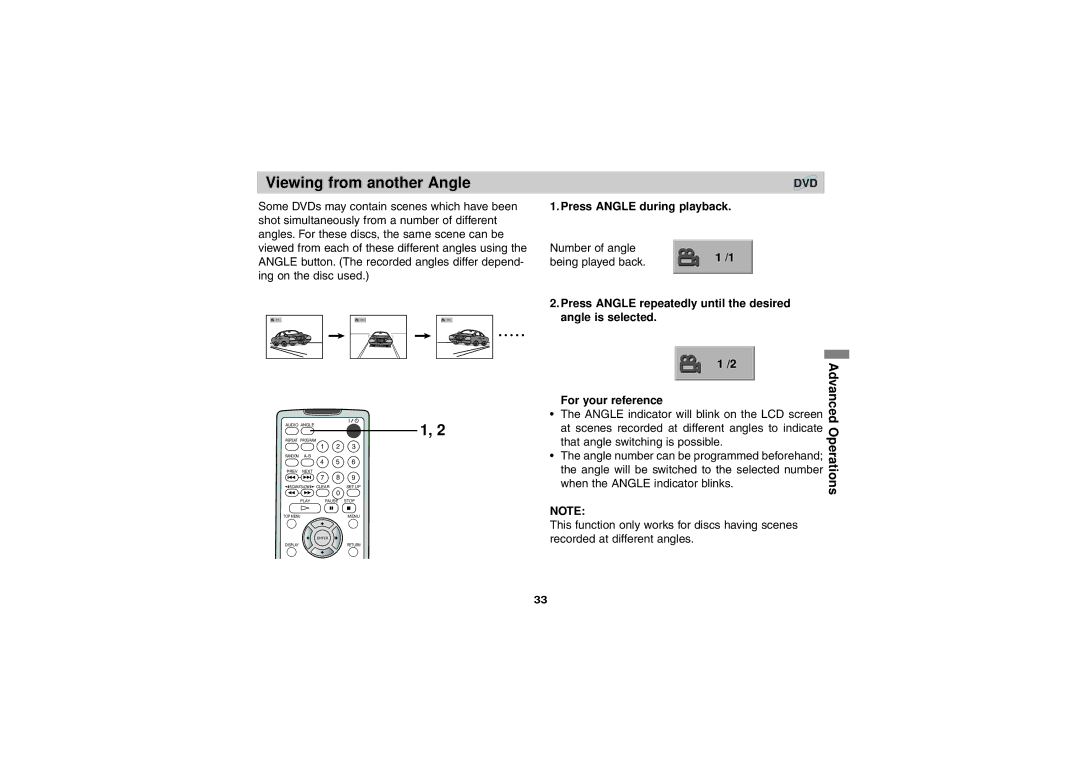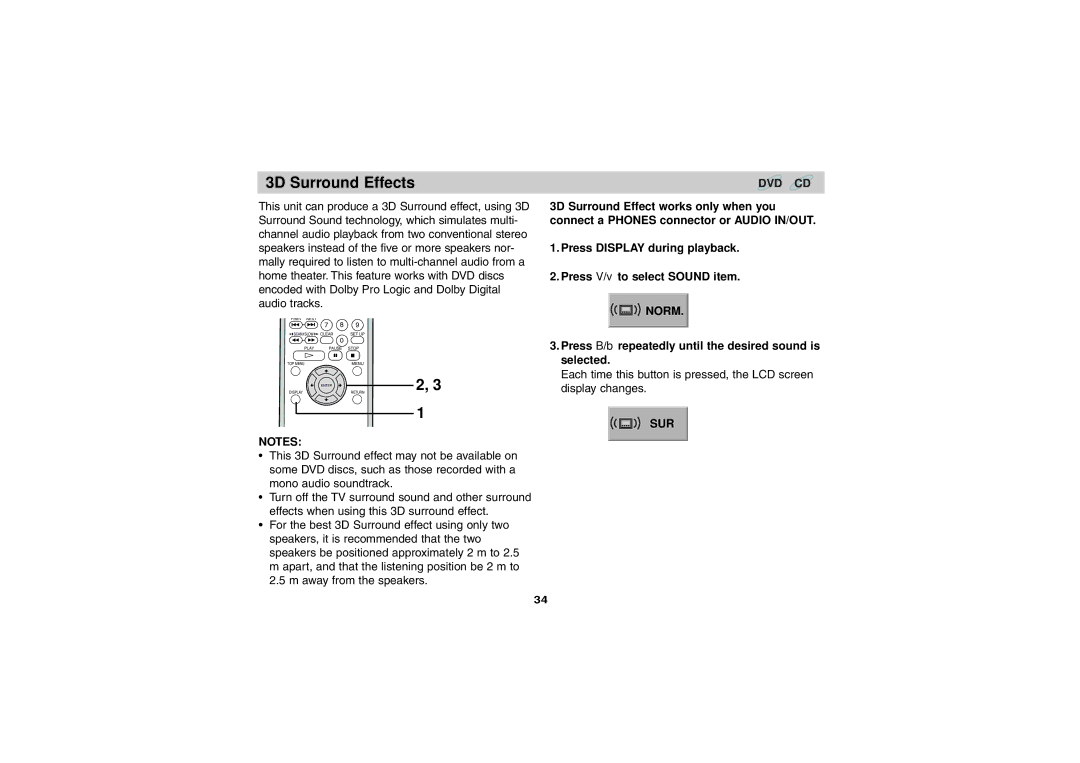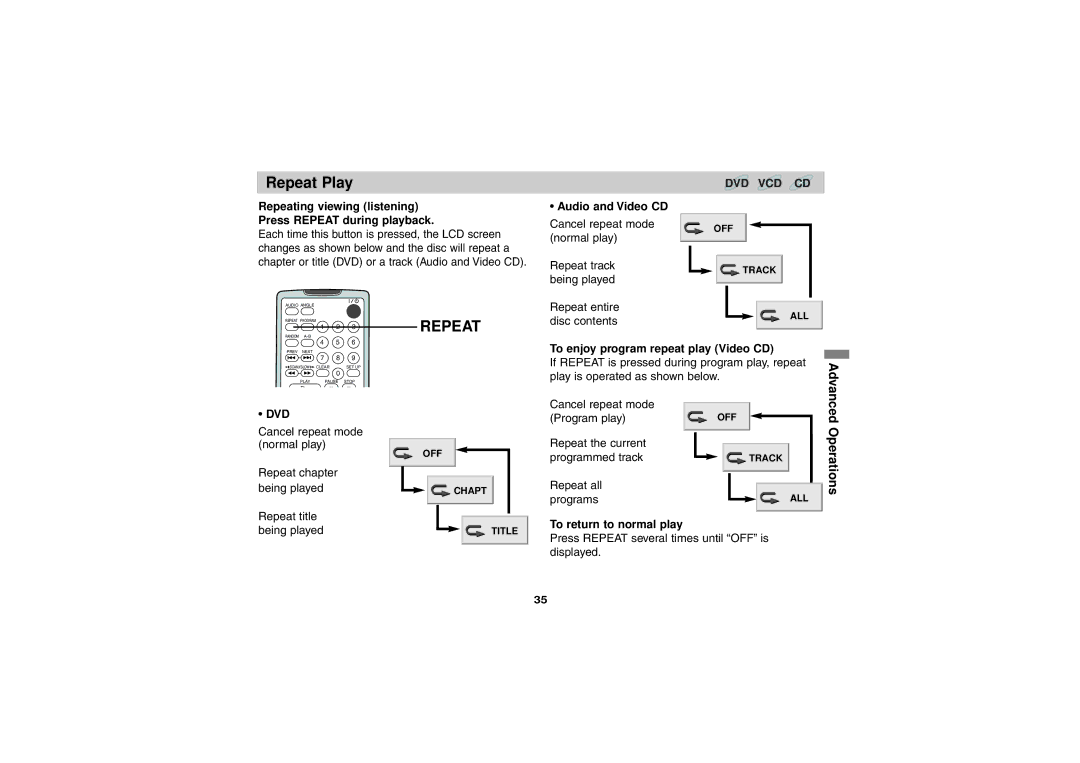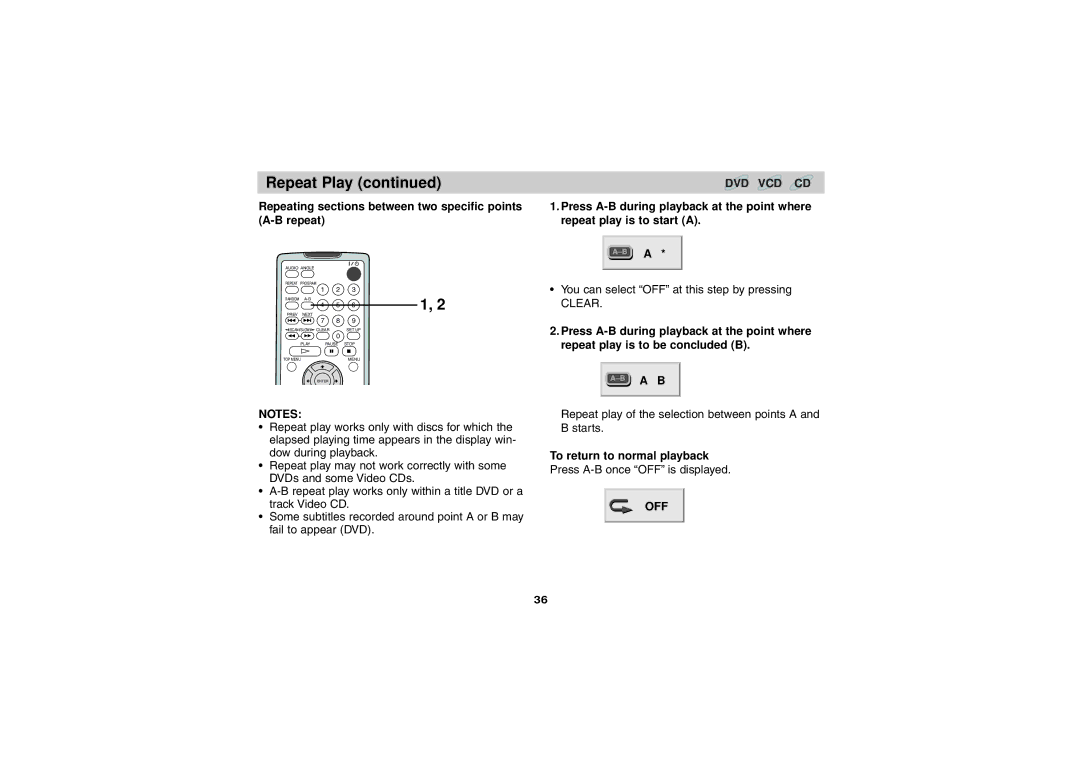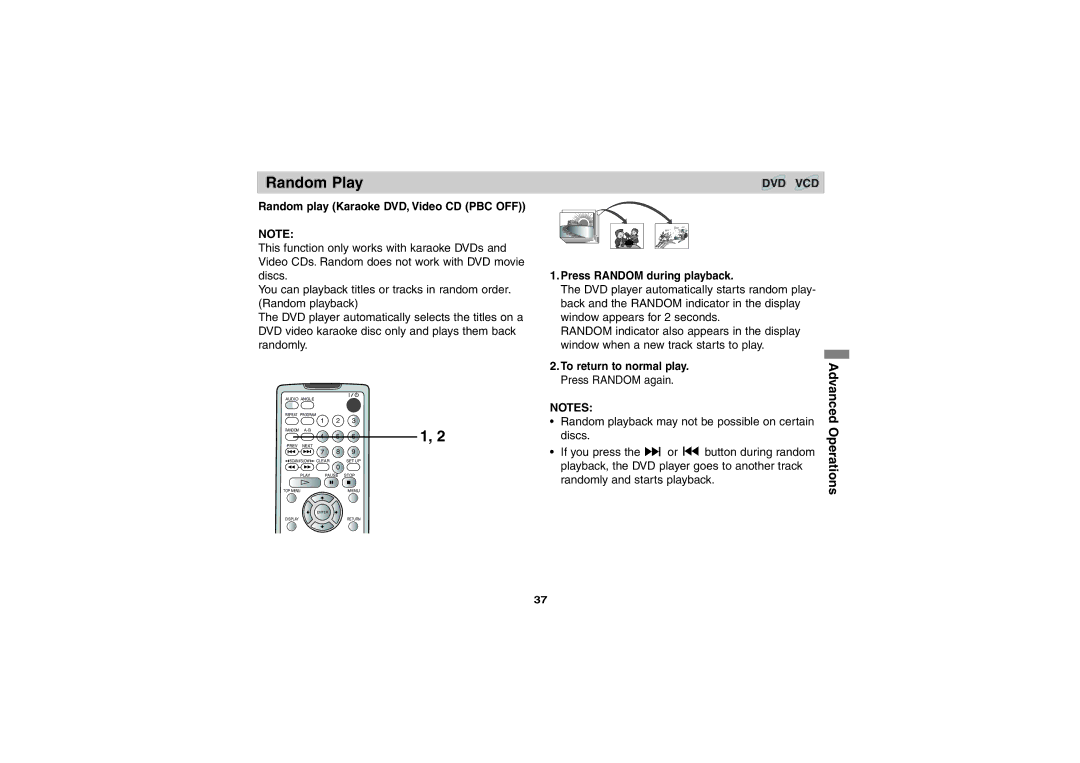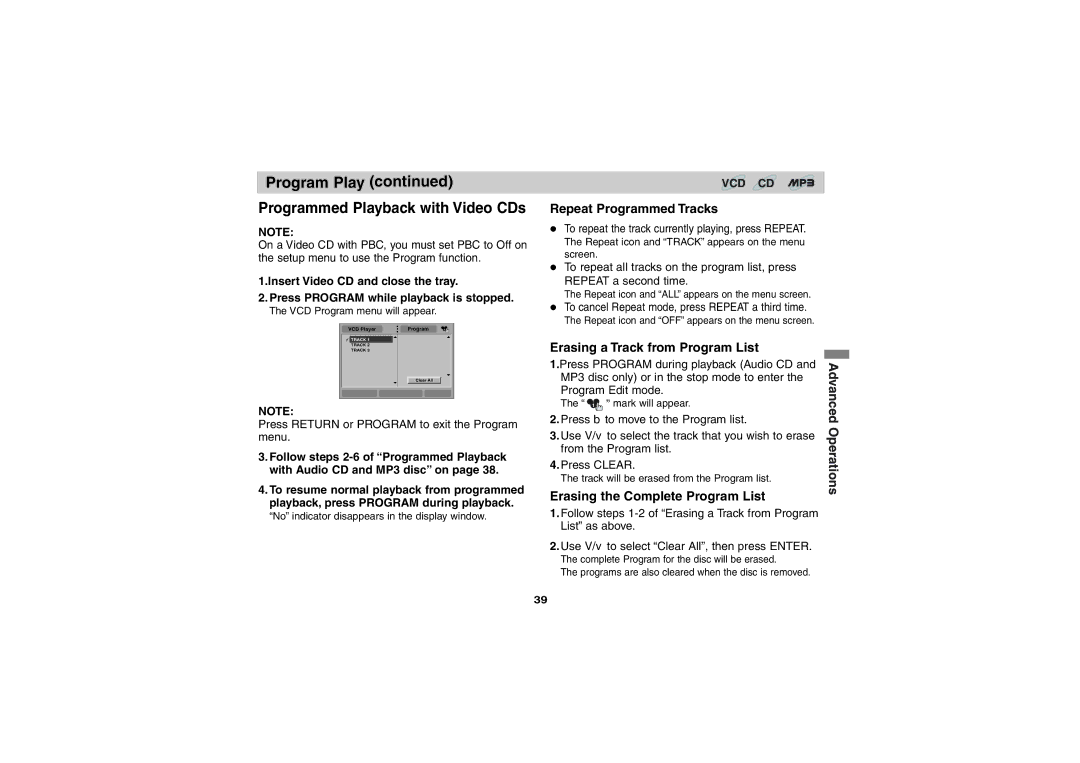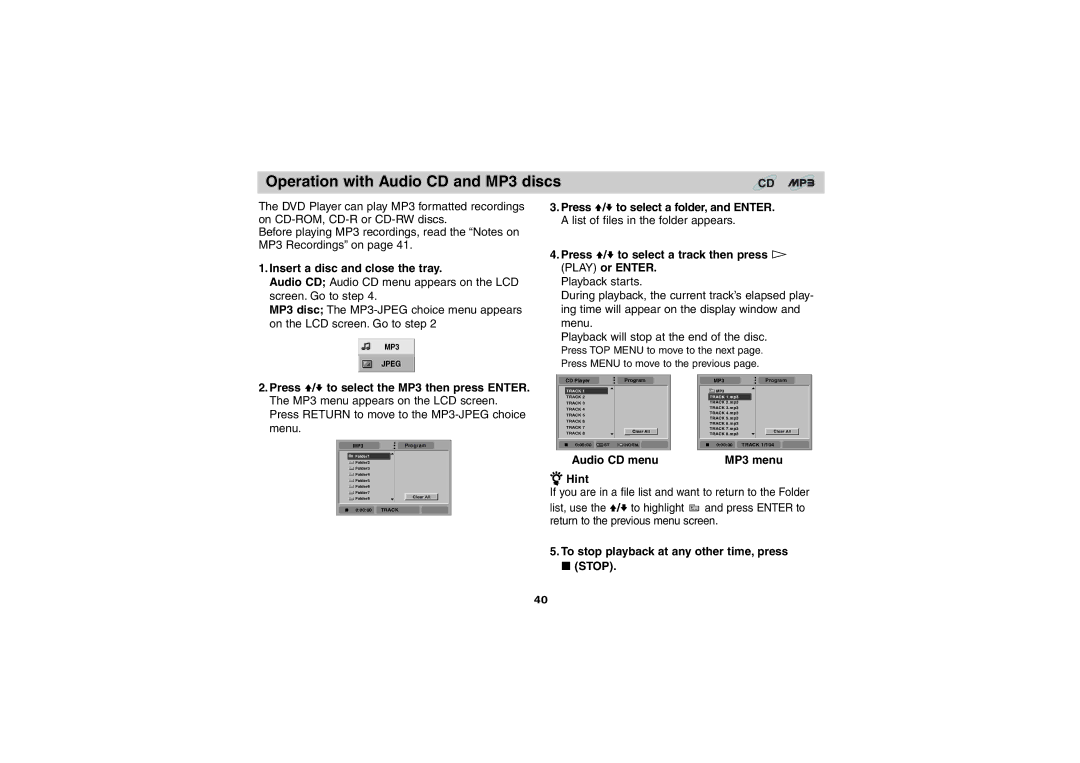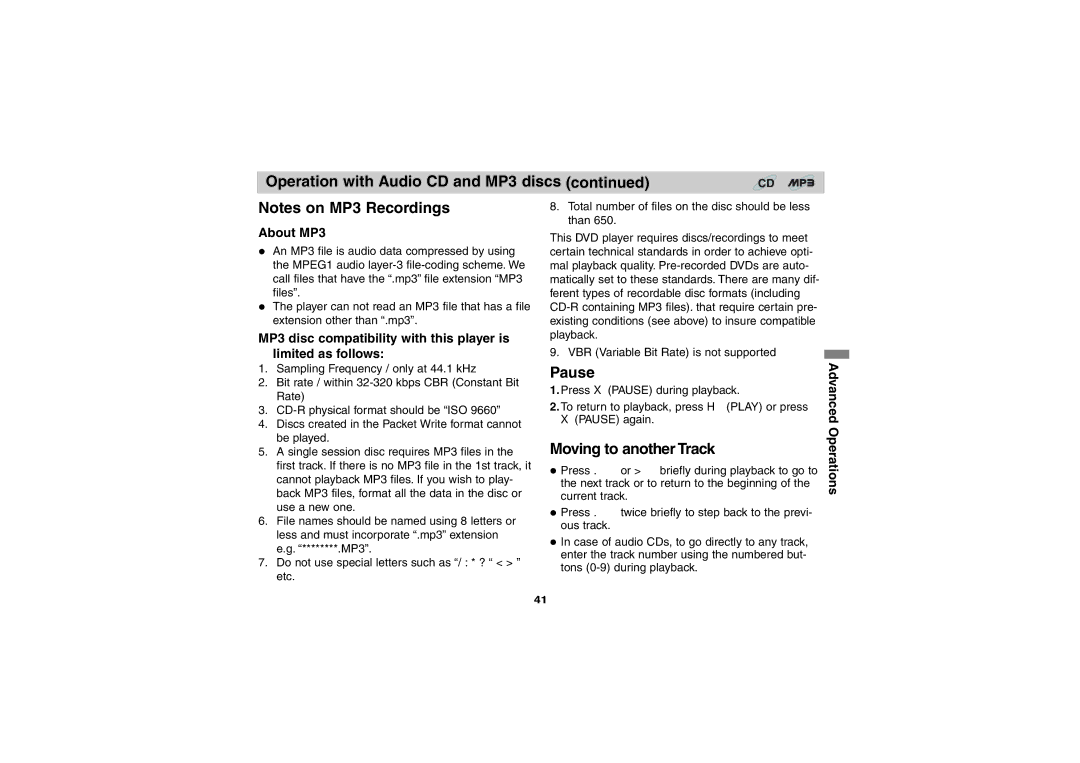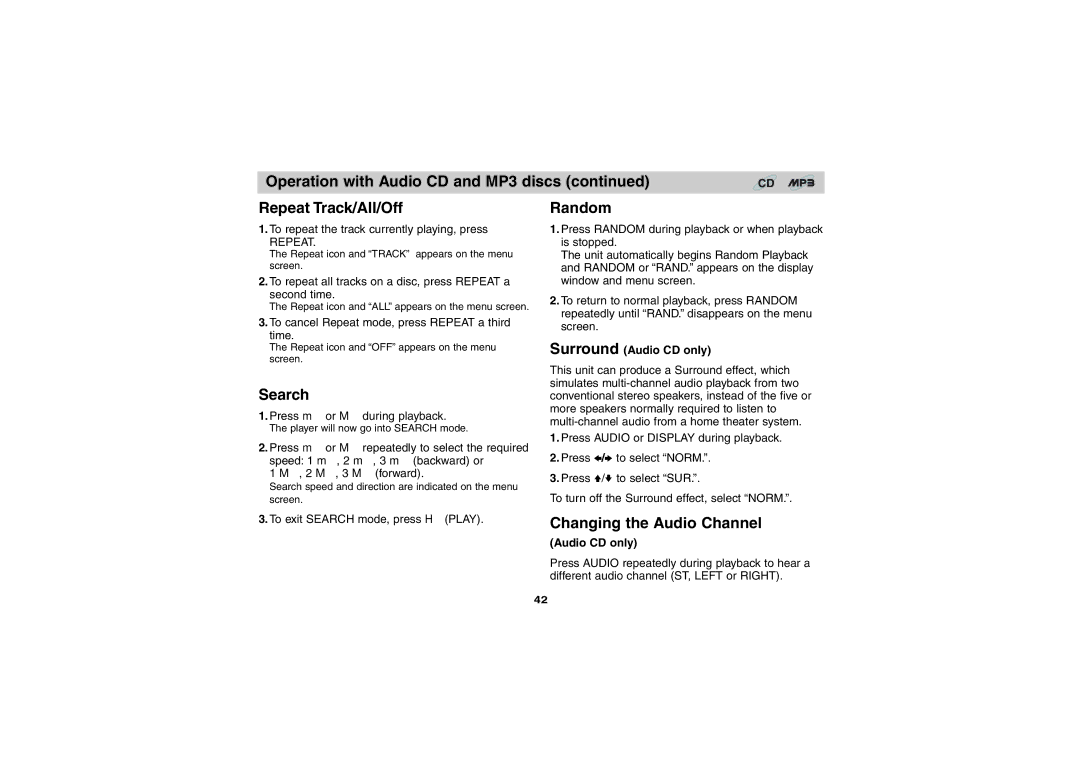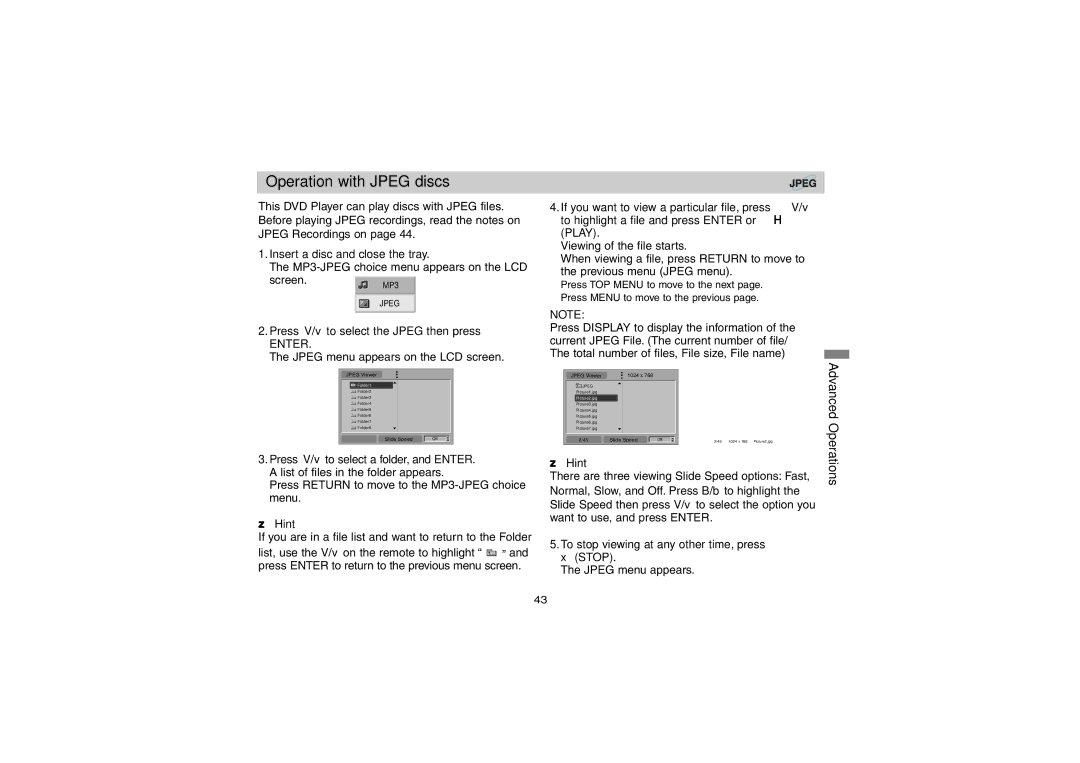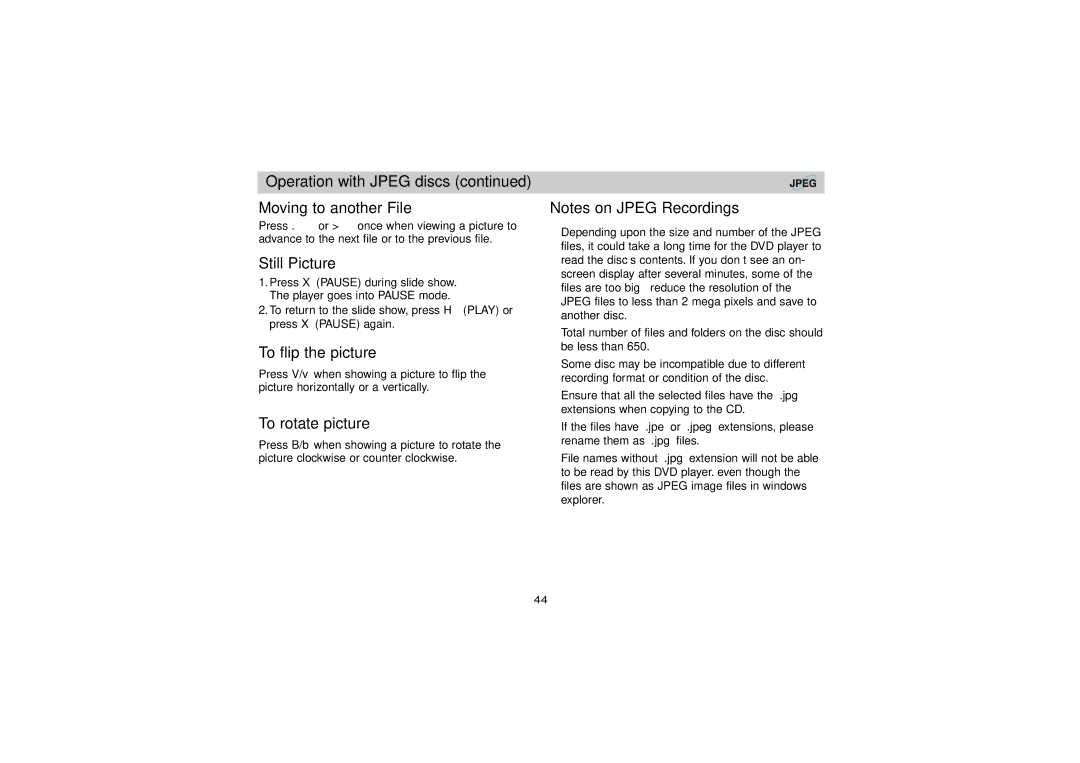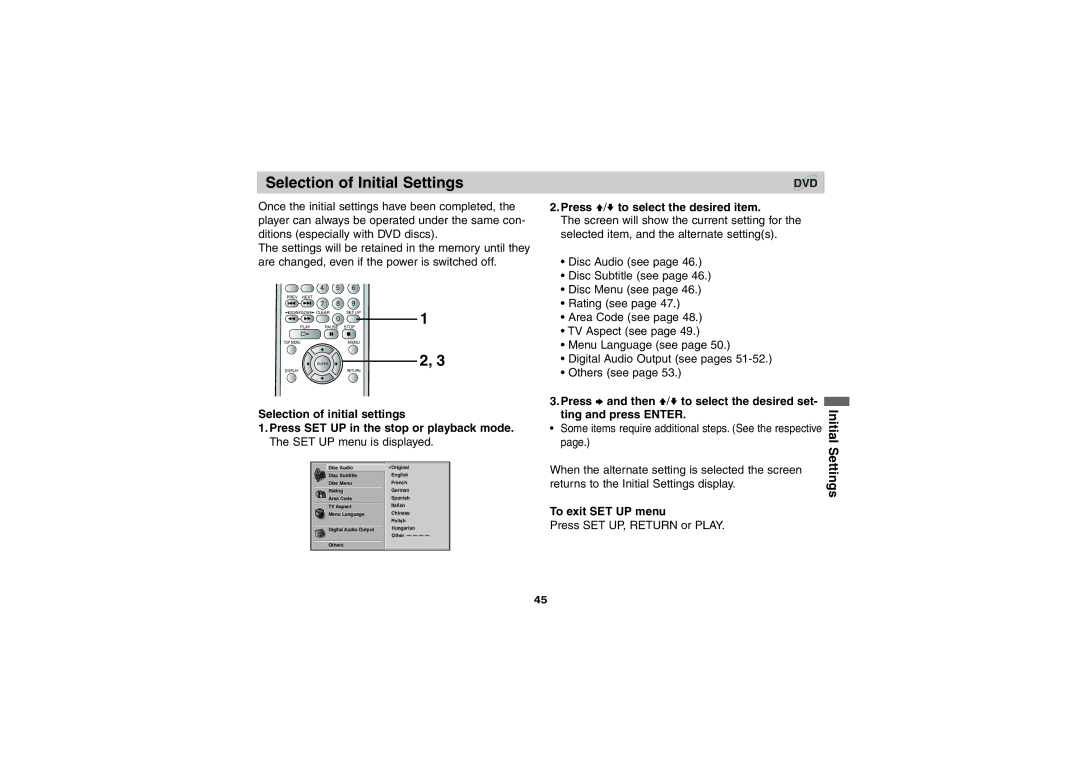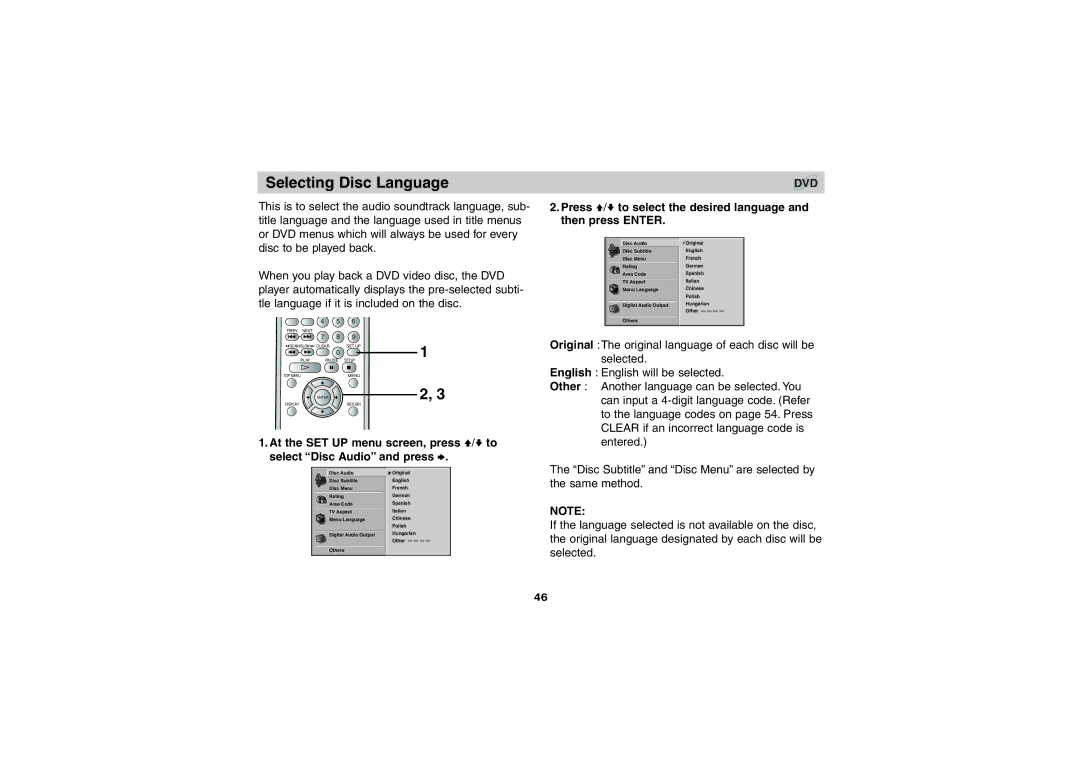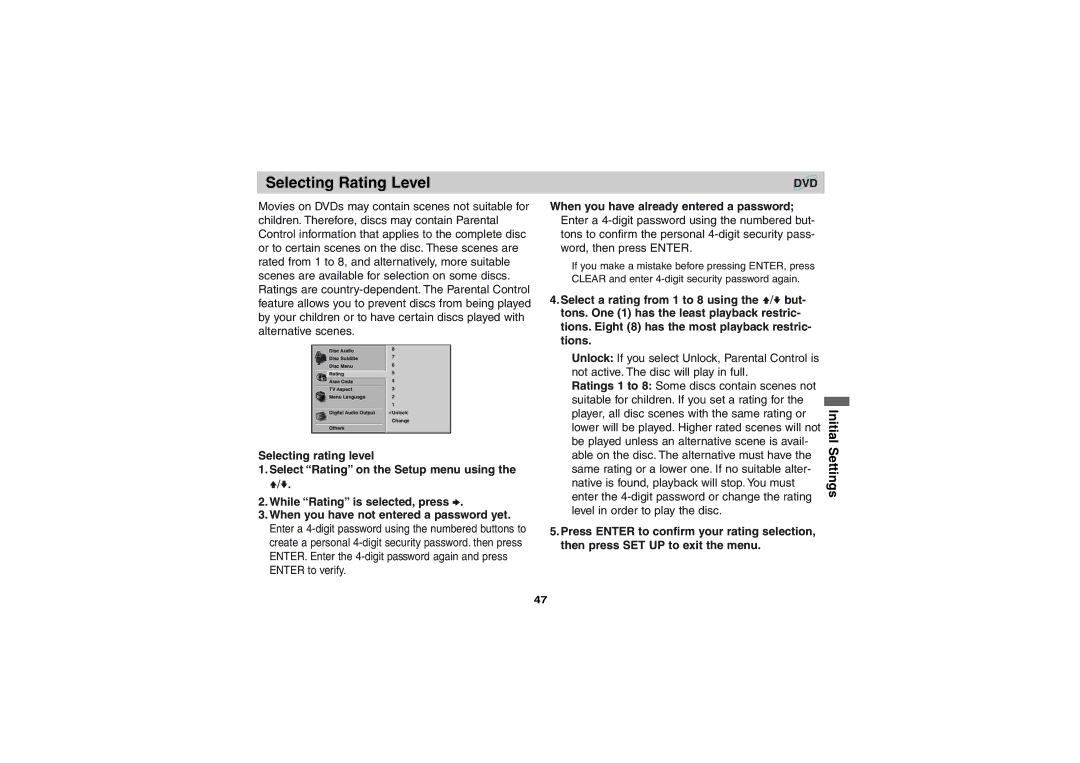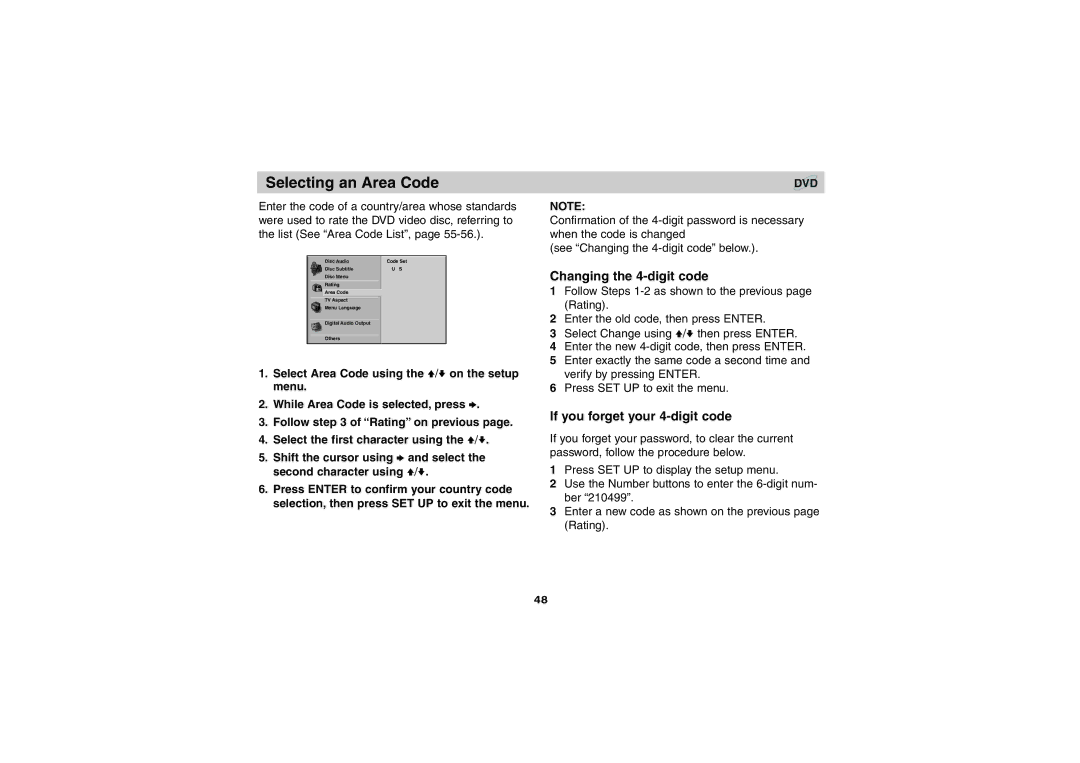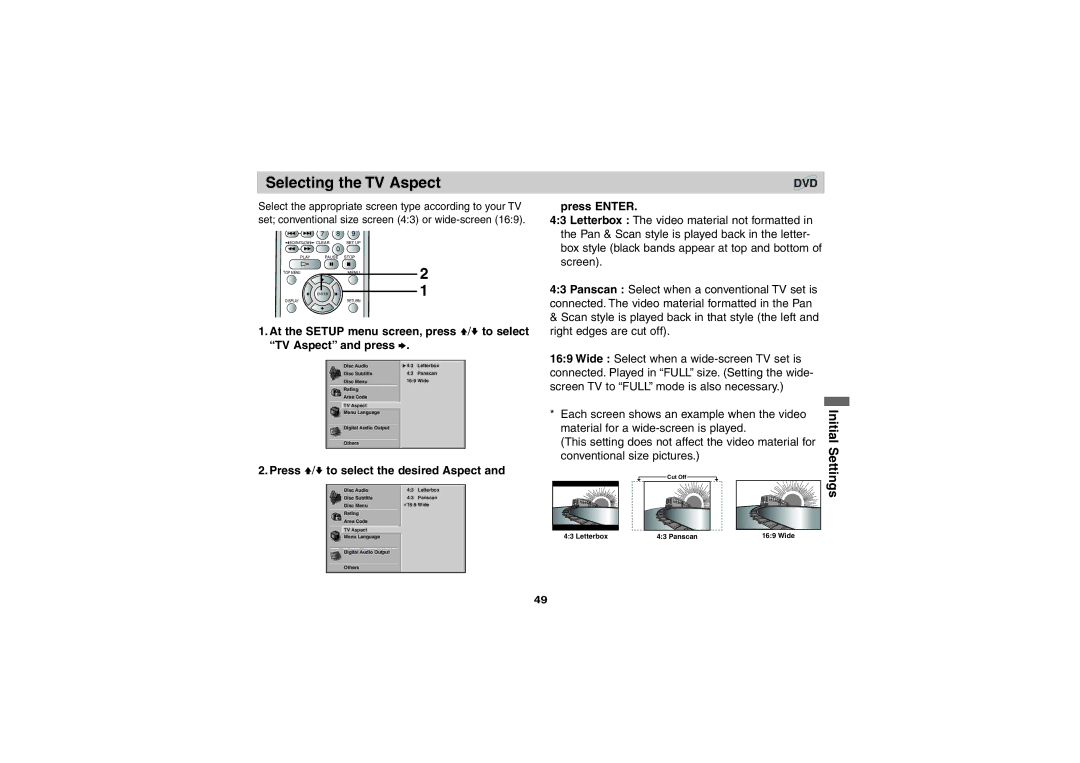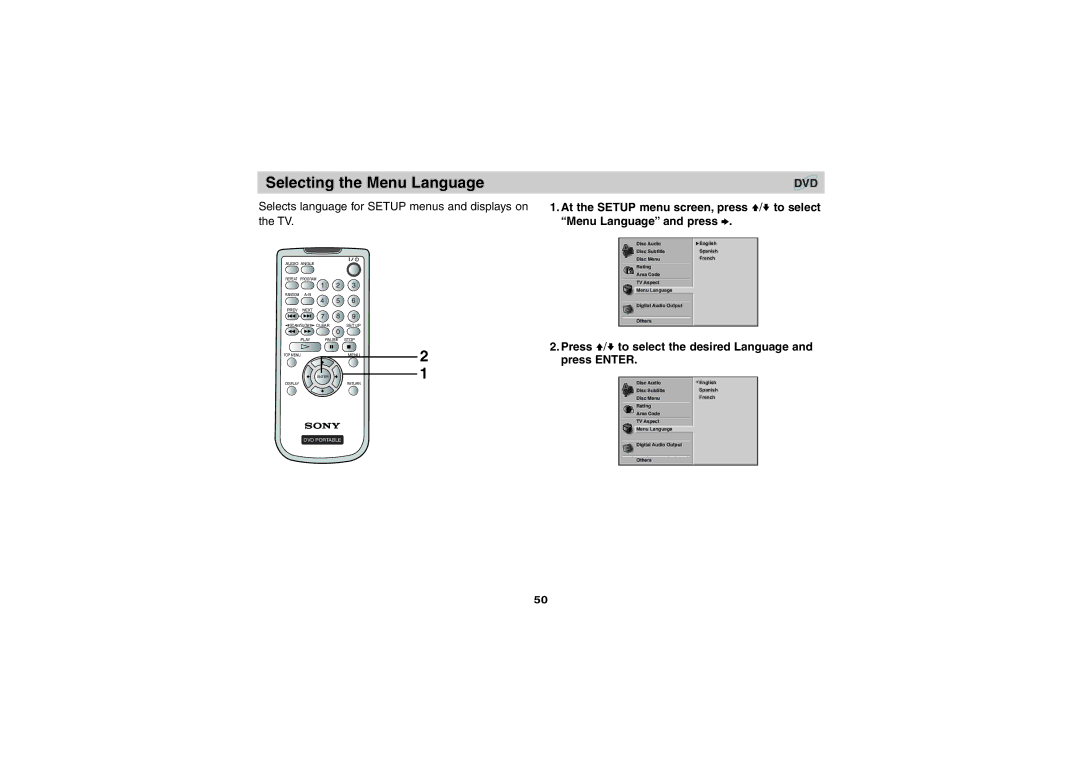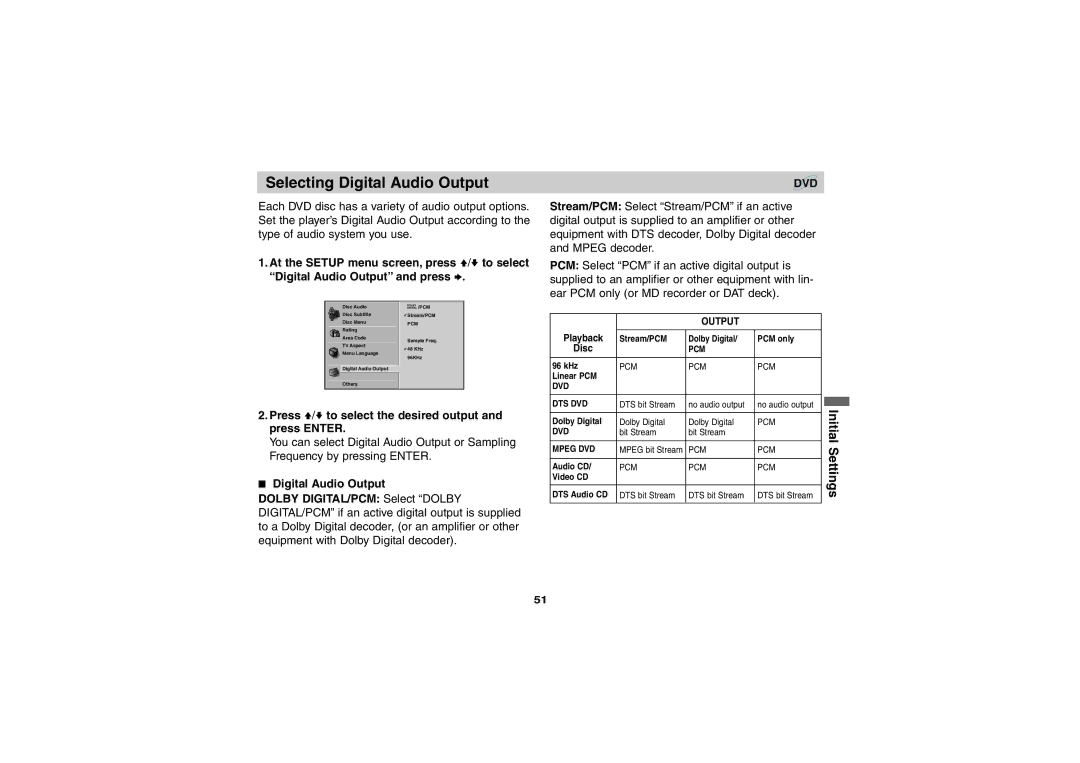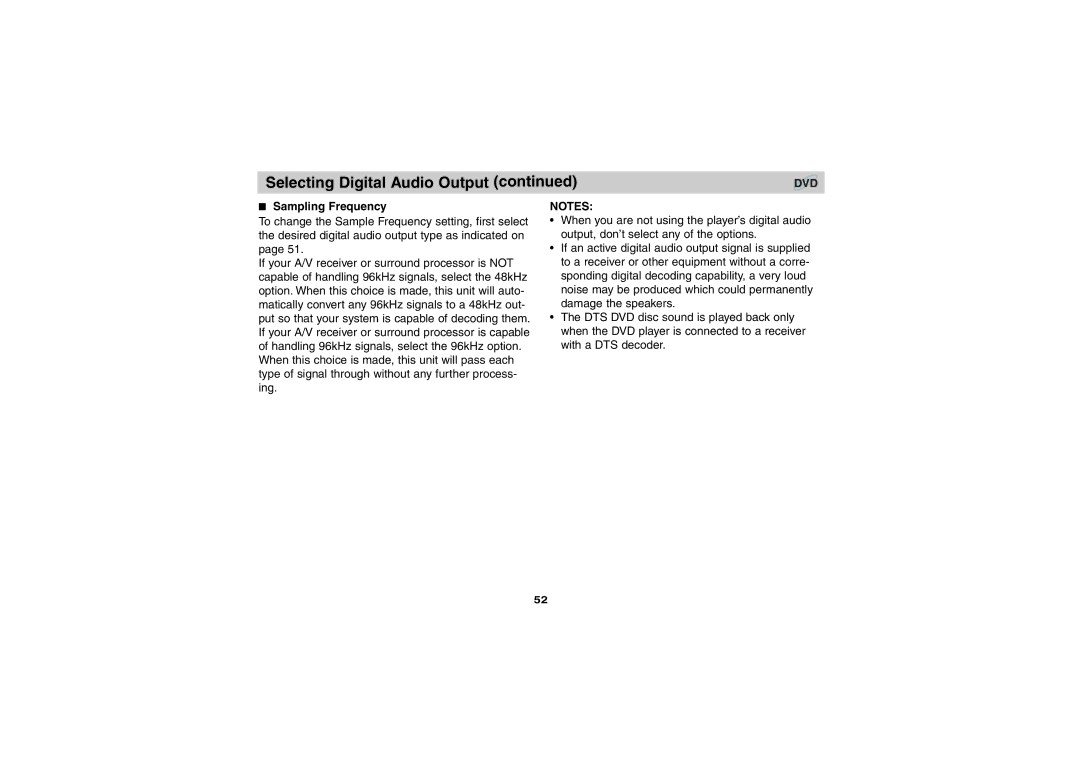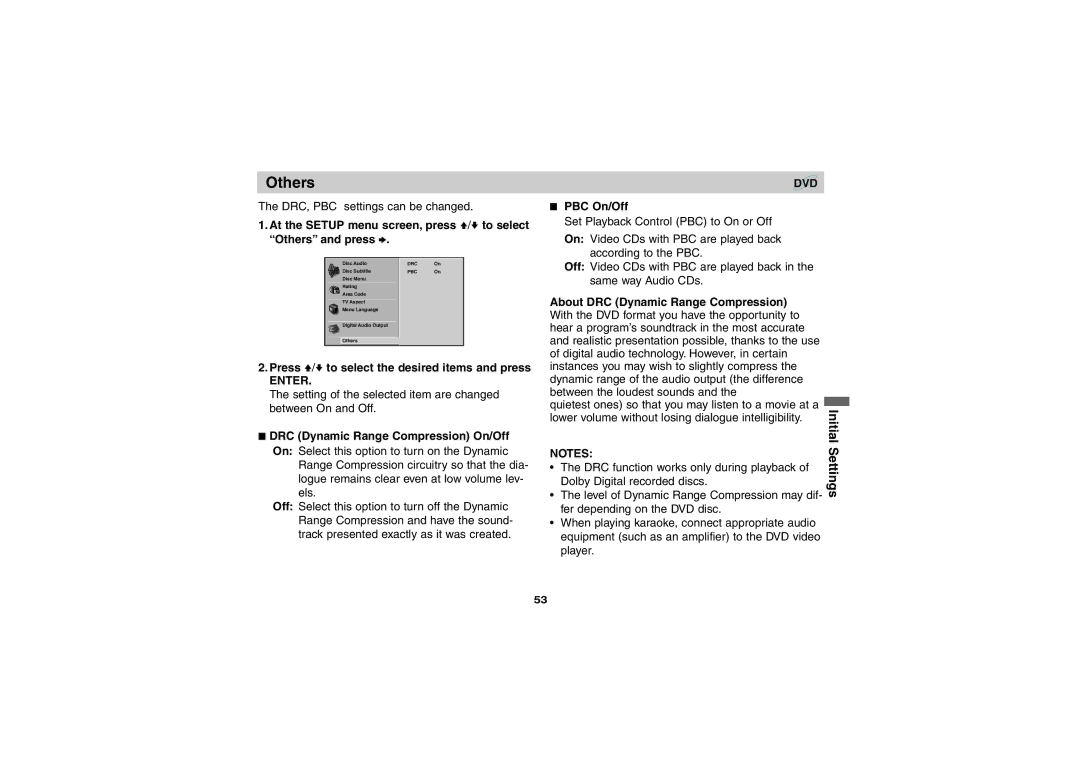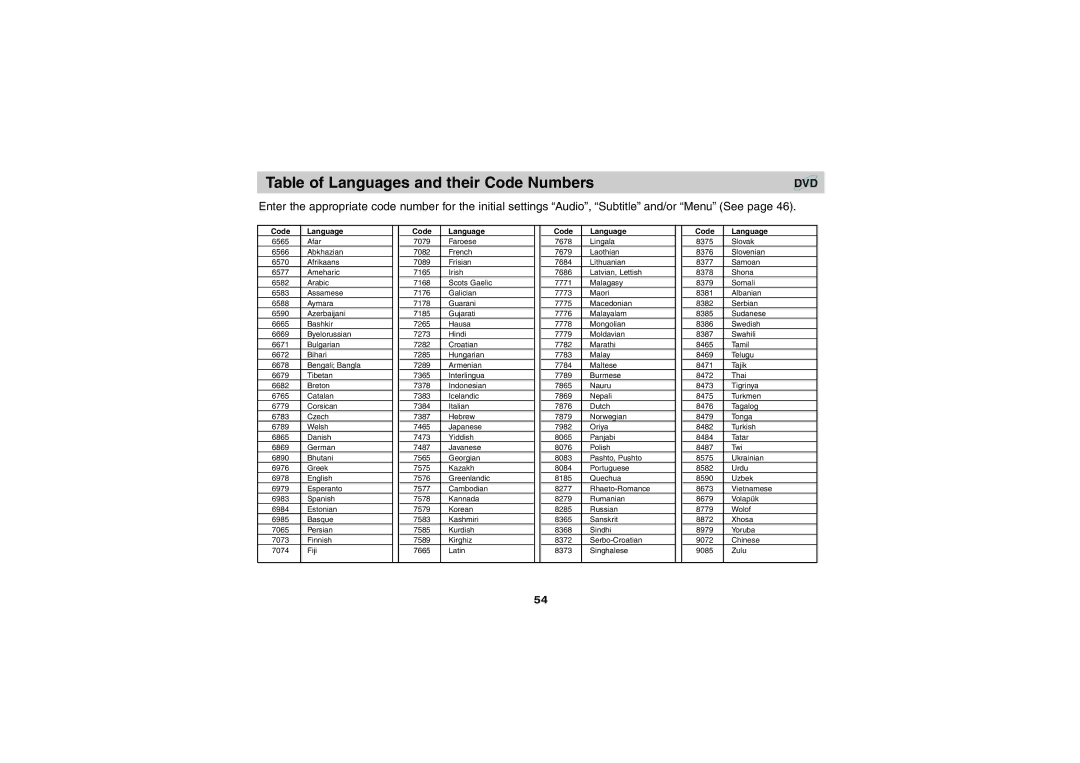Changing Subtitle Language
It is possible to change the subtitle language to a dif- ferent language from the one selected at the initial settings. (See page 45 for further info.)
This operation works only with discs on which multi- ple subtitle languages are recorded.
TOP MENU |
| MENU |
| ENTER | 2, 3 |
DISPLAY |
| |
| RETURN |
1
DVD PORTABLE
NOTES:
•In some cases, the subtitle language is not changed to the selected one immediately.
•When a disc supporting the closed caption is played, the subtitle and the closed caption may overlap each other on the LCD screen. In this case, turn the subtitle off.
•When the desired language is not selected even after pressing the button several times, it means that the language is not available on the disc.
•When the power is turned on or the disc is removed, subtitles appear in the language select- ed at the initial settings. If this language is not recorded on the disc, the disc’s priority language appears.
DVD
1. Press DISPLAY during playback.
|
| OFF |
|
| |
|
|
|
| ||
|
|
|
|
| |
2. Press V/v to select the Subtitle item. |
| ||||
|
|
|
| ||
|
| 1 ENG |
|
| |
|
|
| Advanced | ||
|
|
|
| ||
3. Press B/b repeatedly until the desired Subtitle | |||||
| |||||
is selected. |
| ||||
Each time this button is pressed, the LCD screen | Operations | ||||
display changes. | |||||
| |||||
31