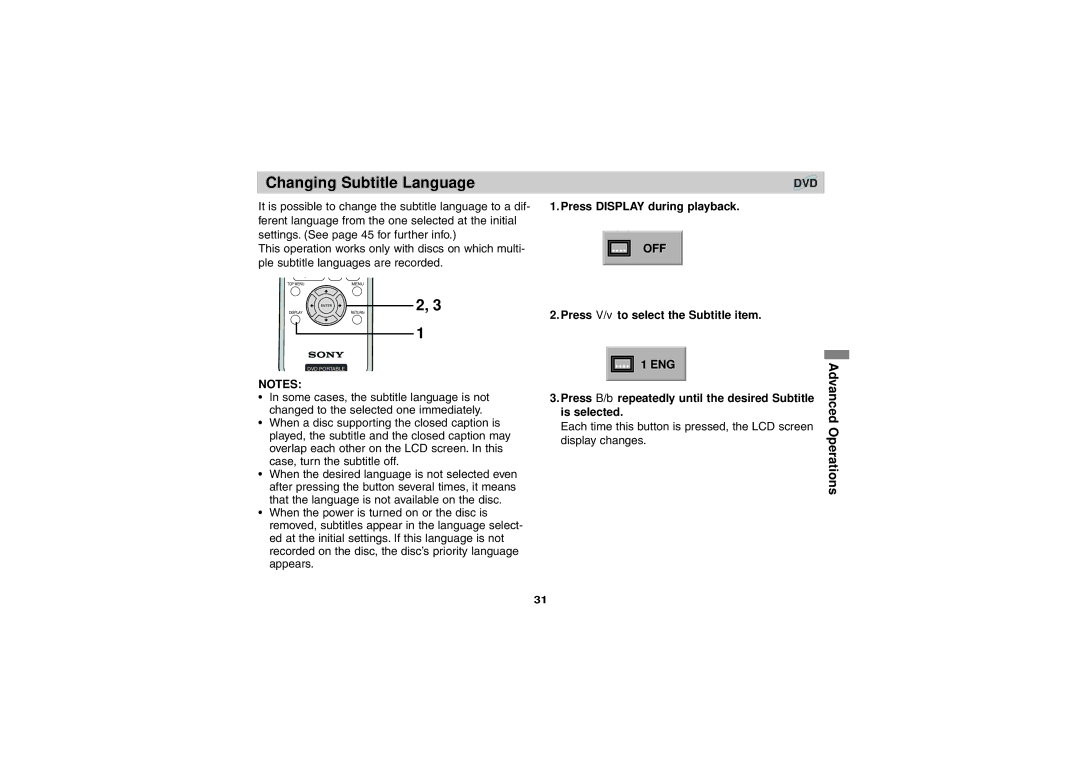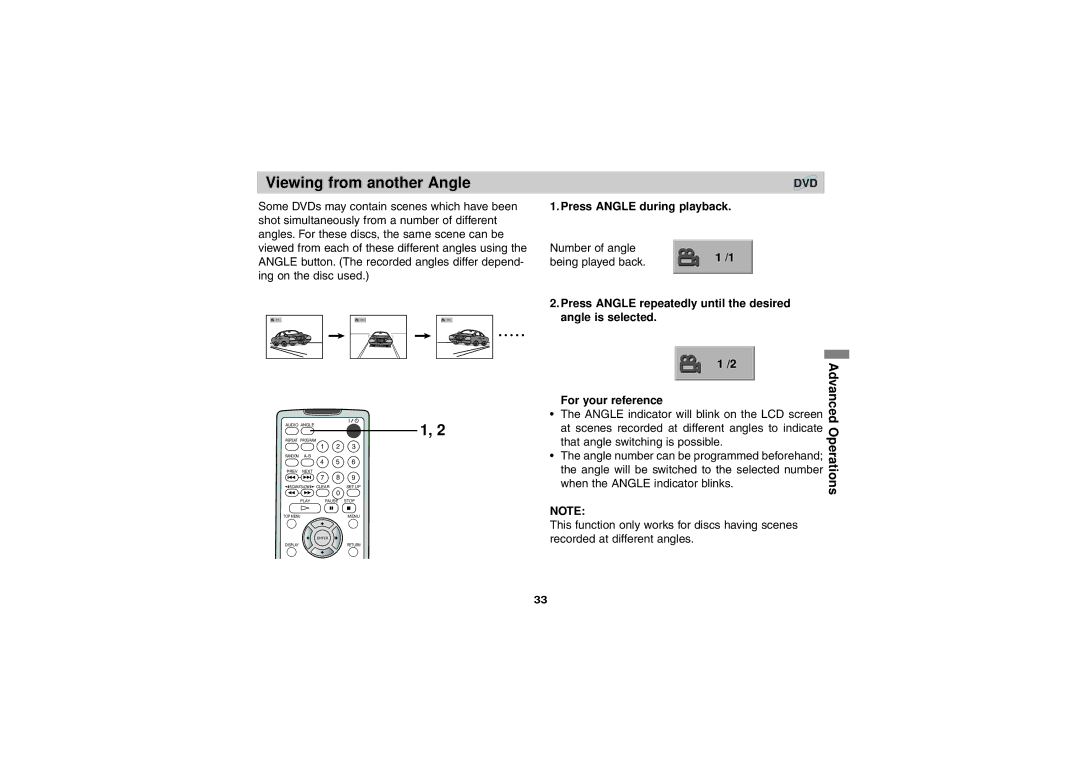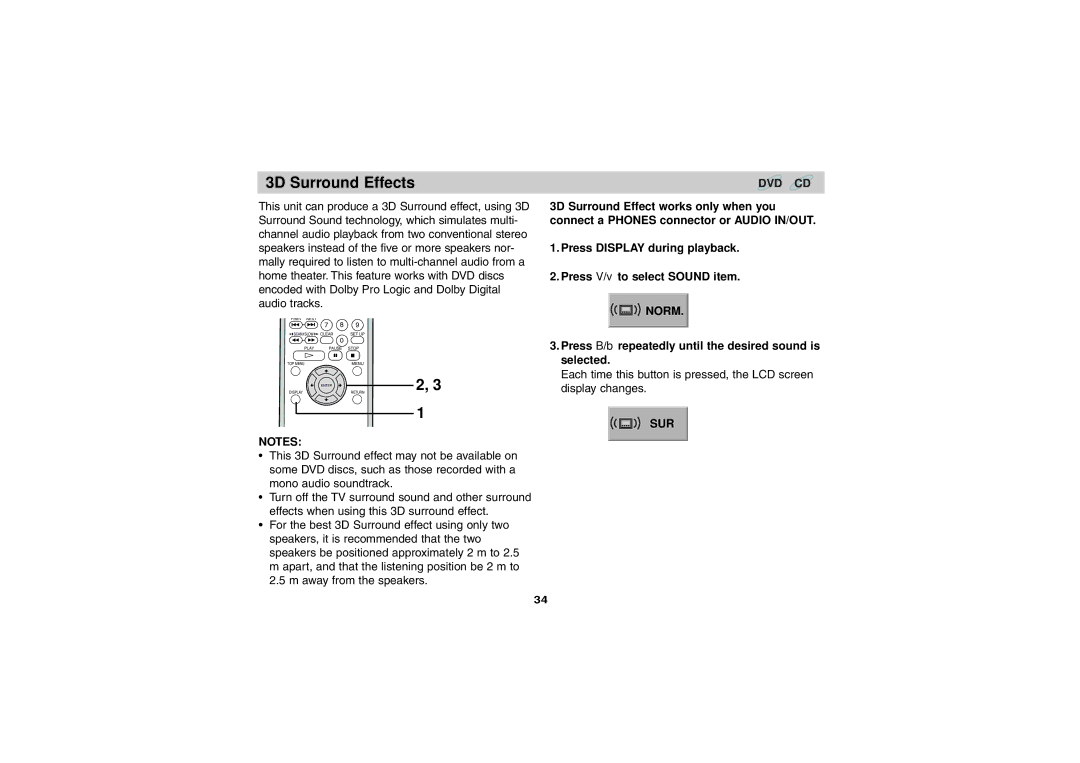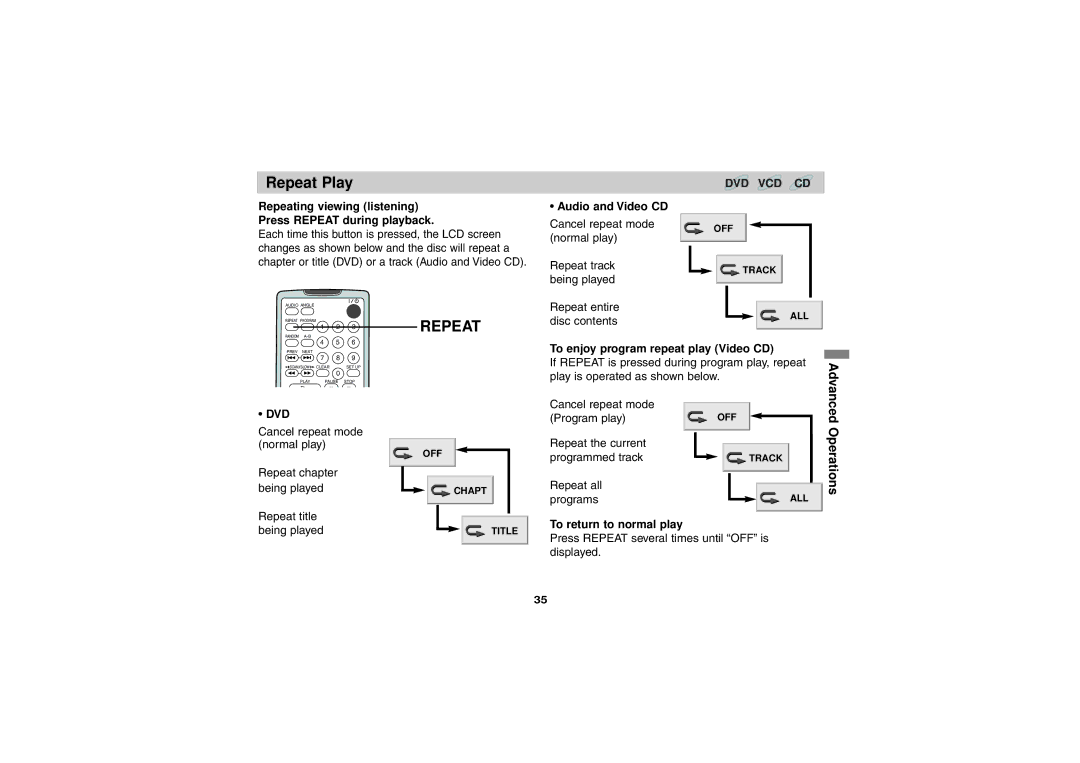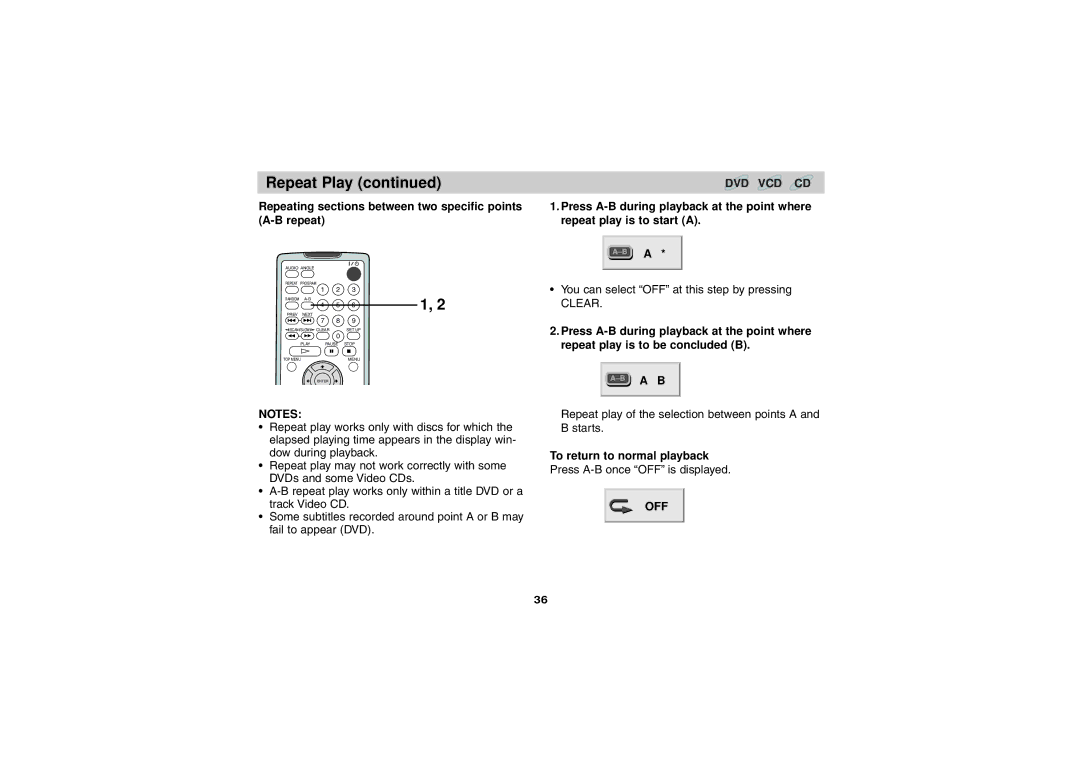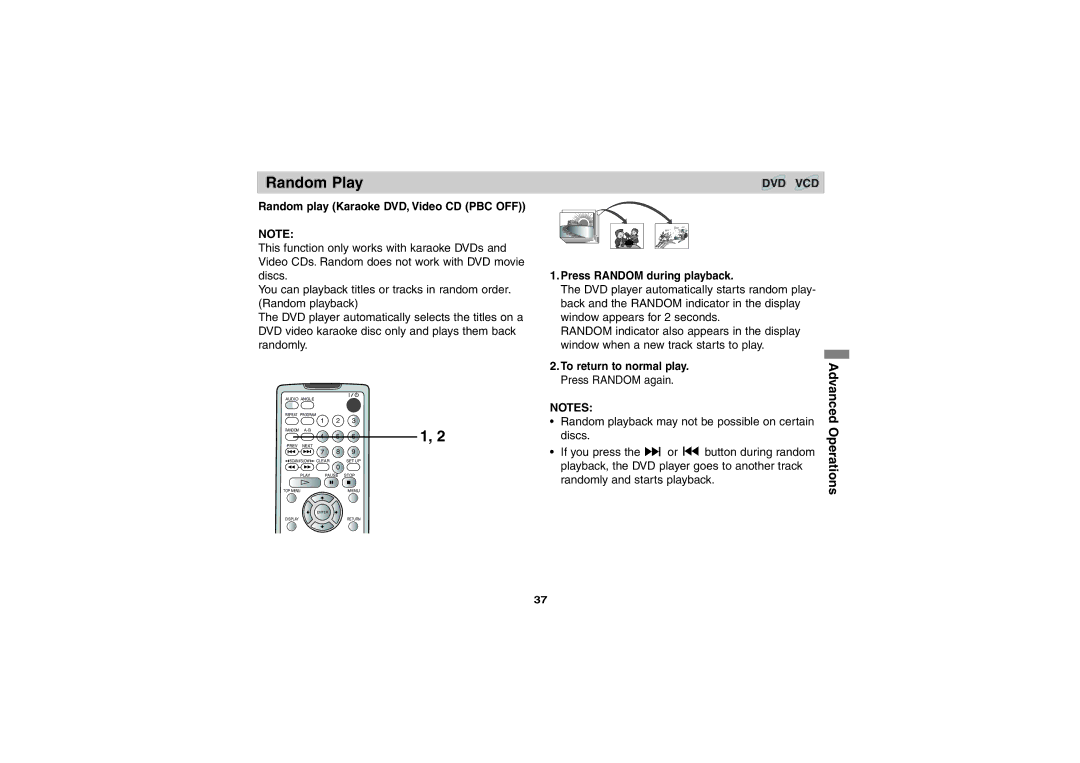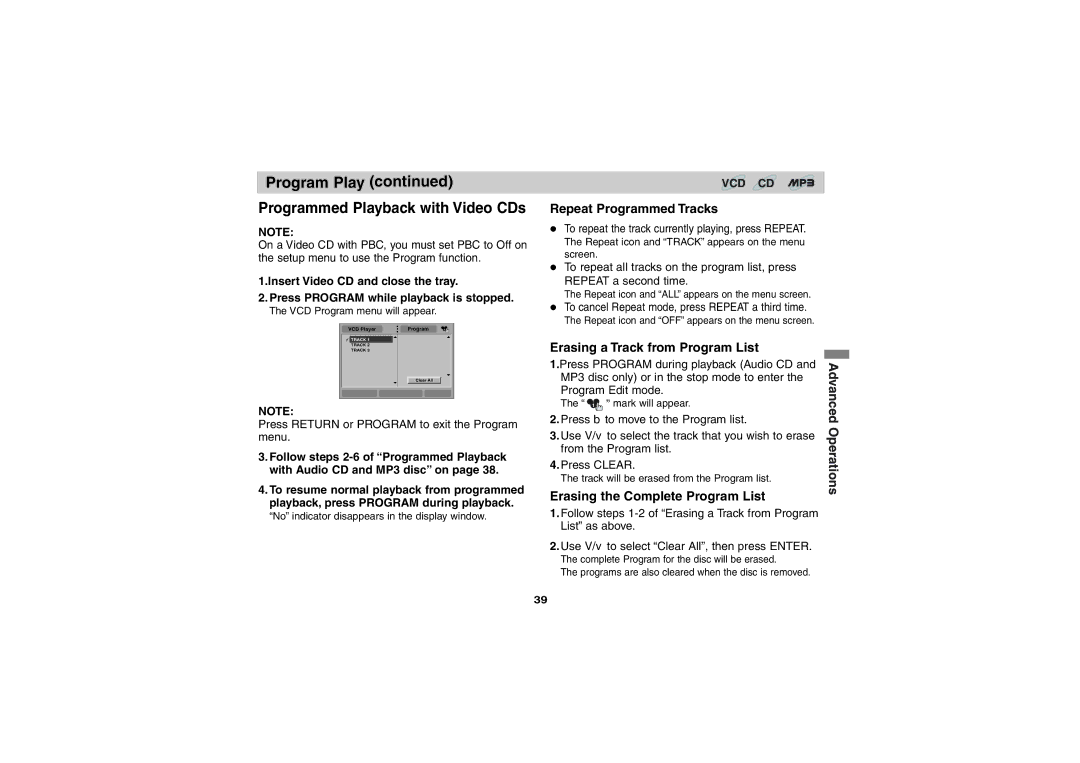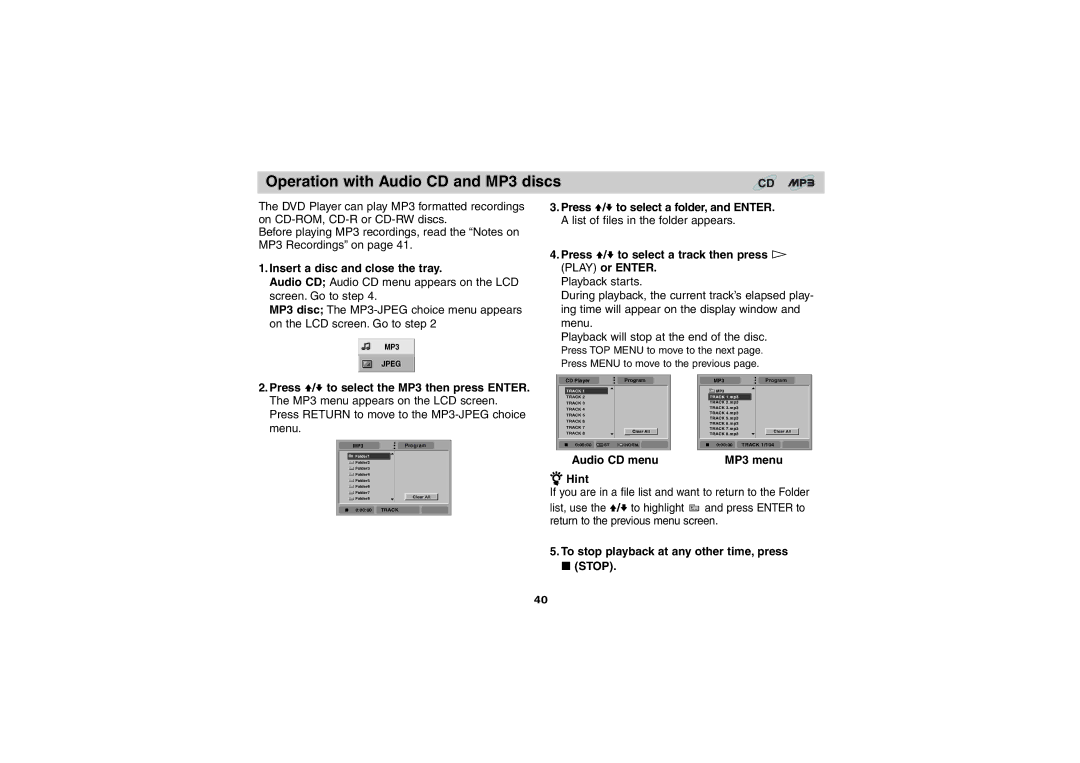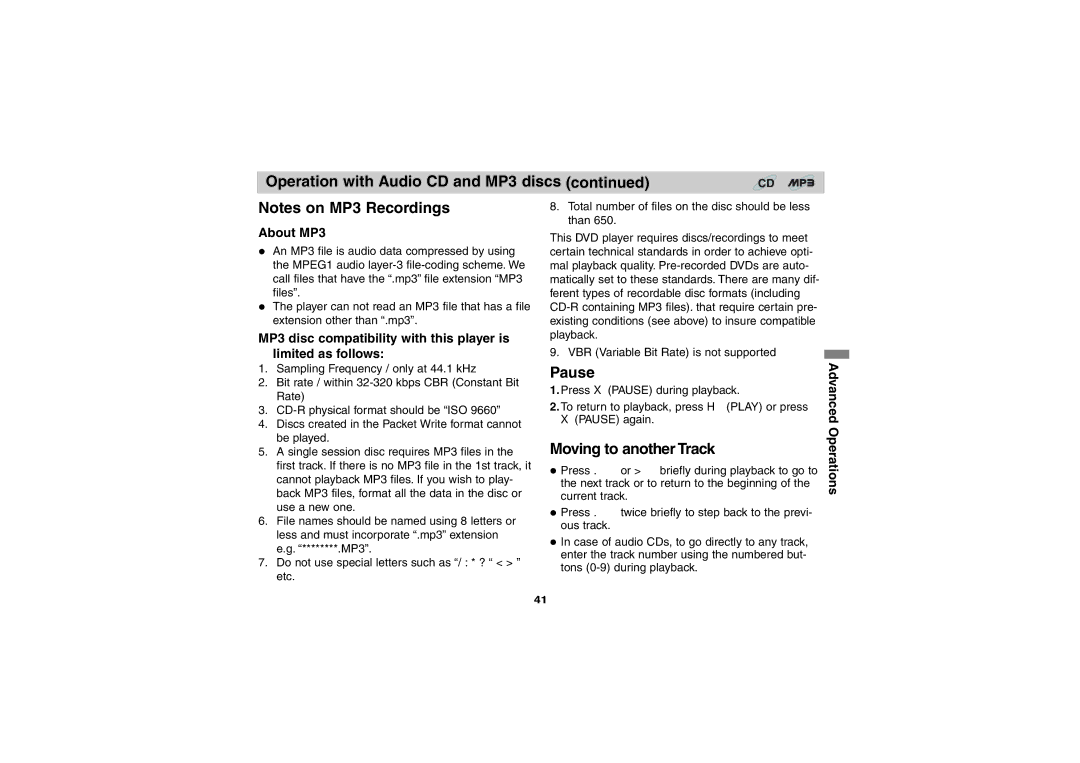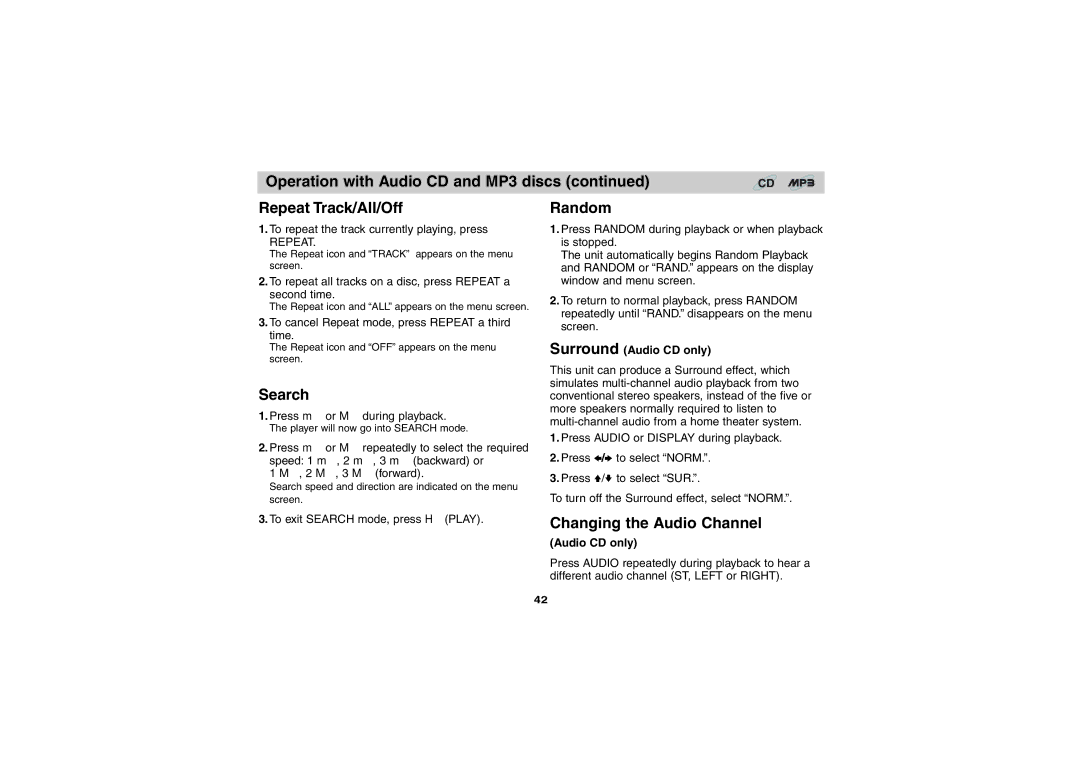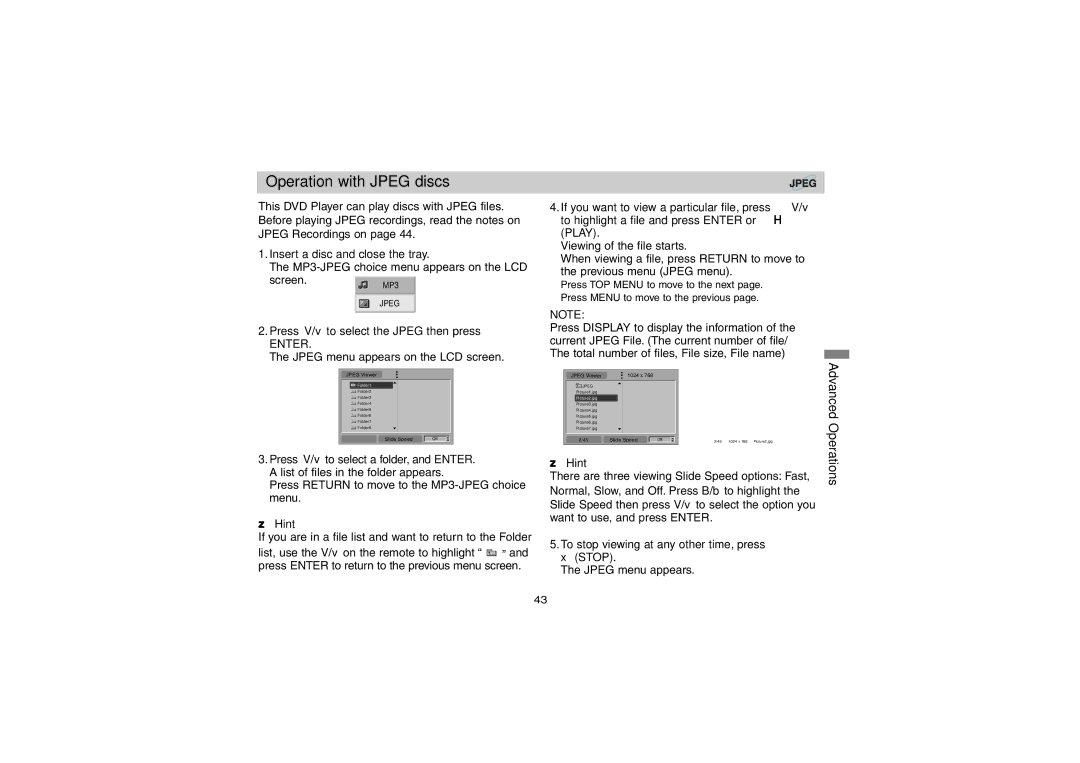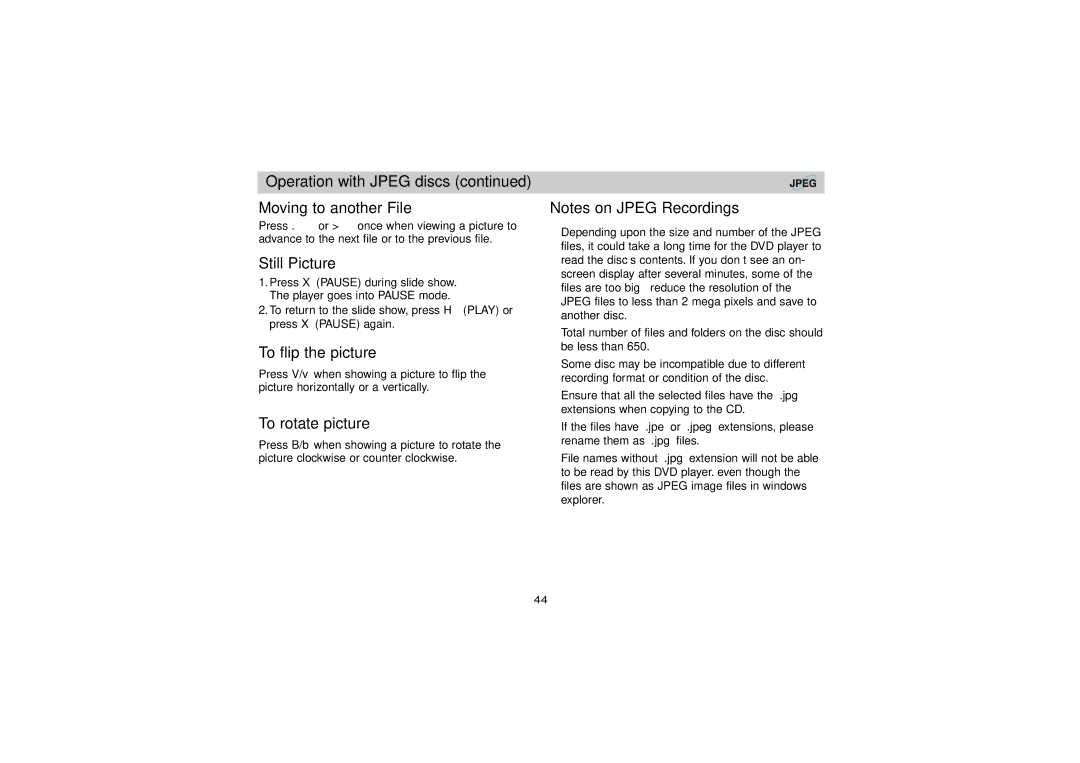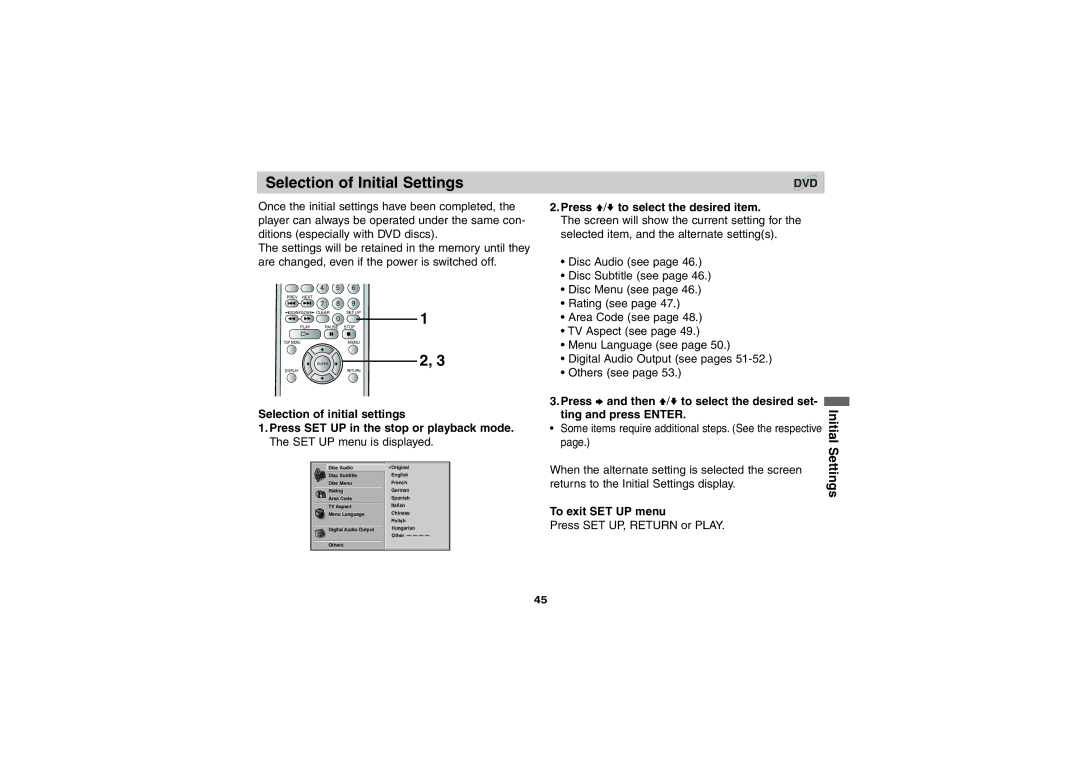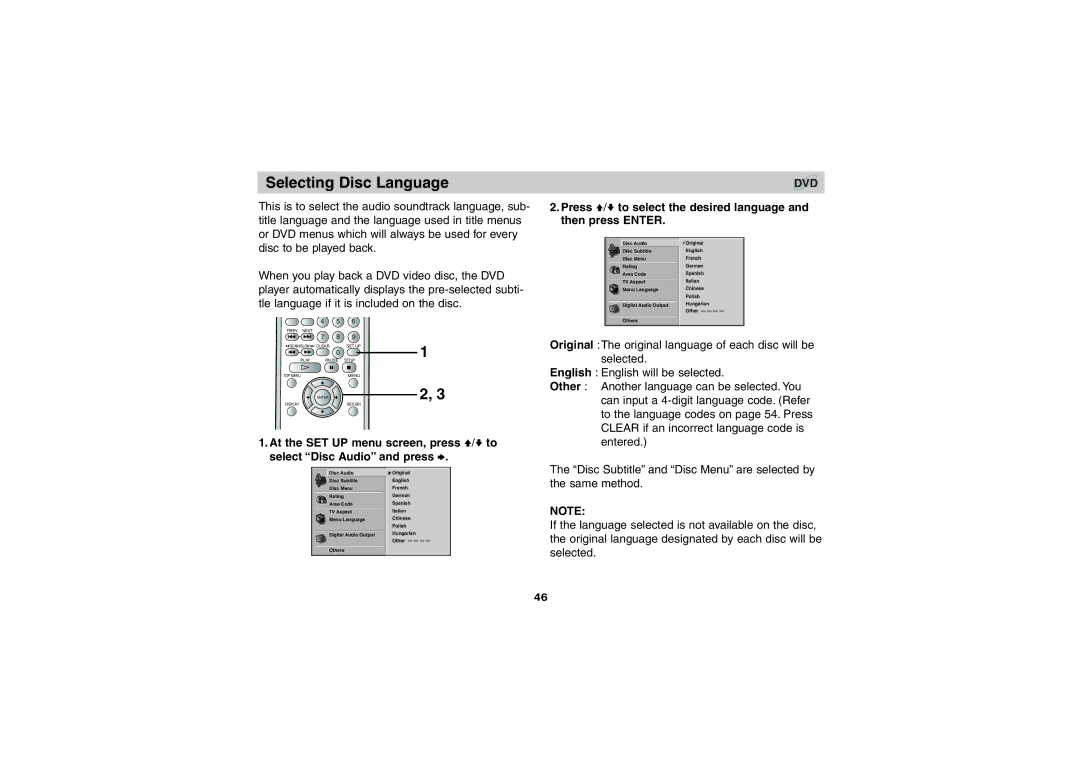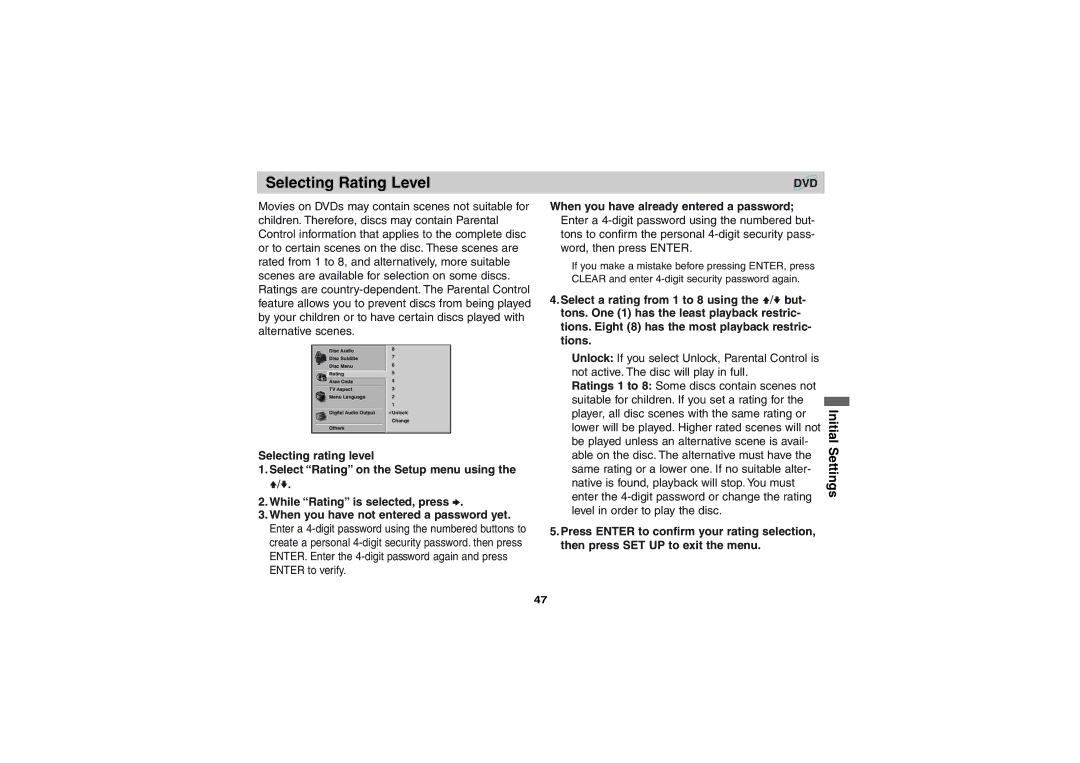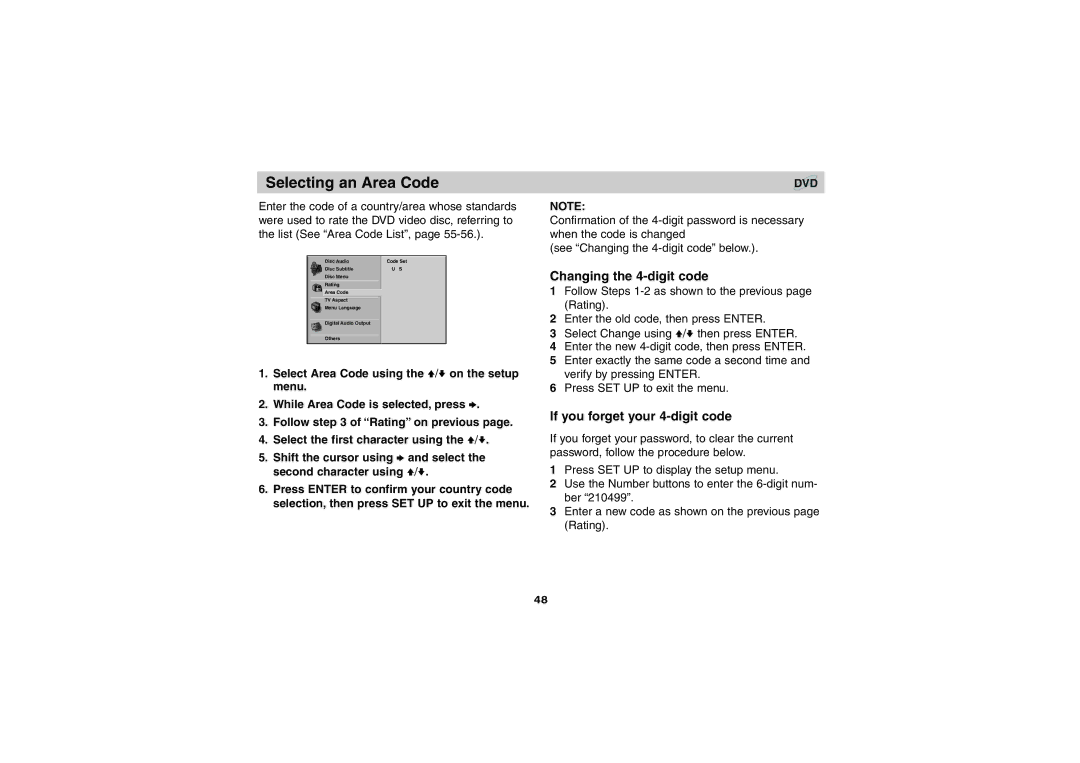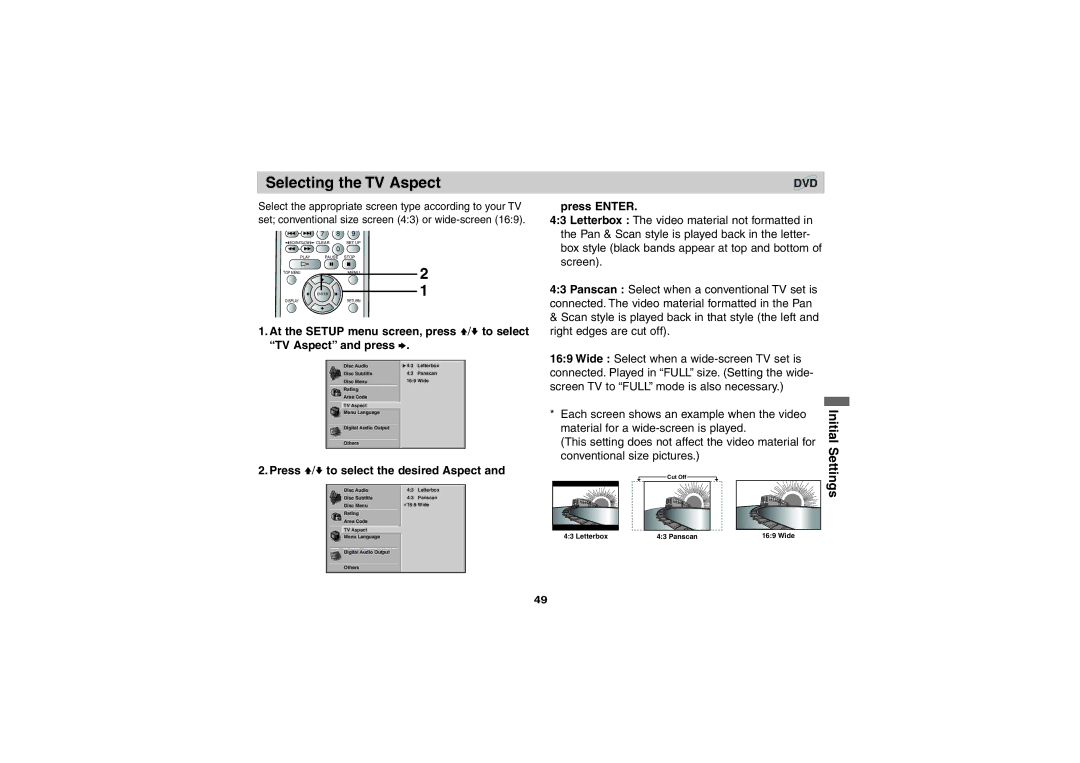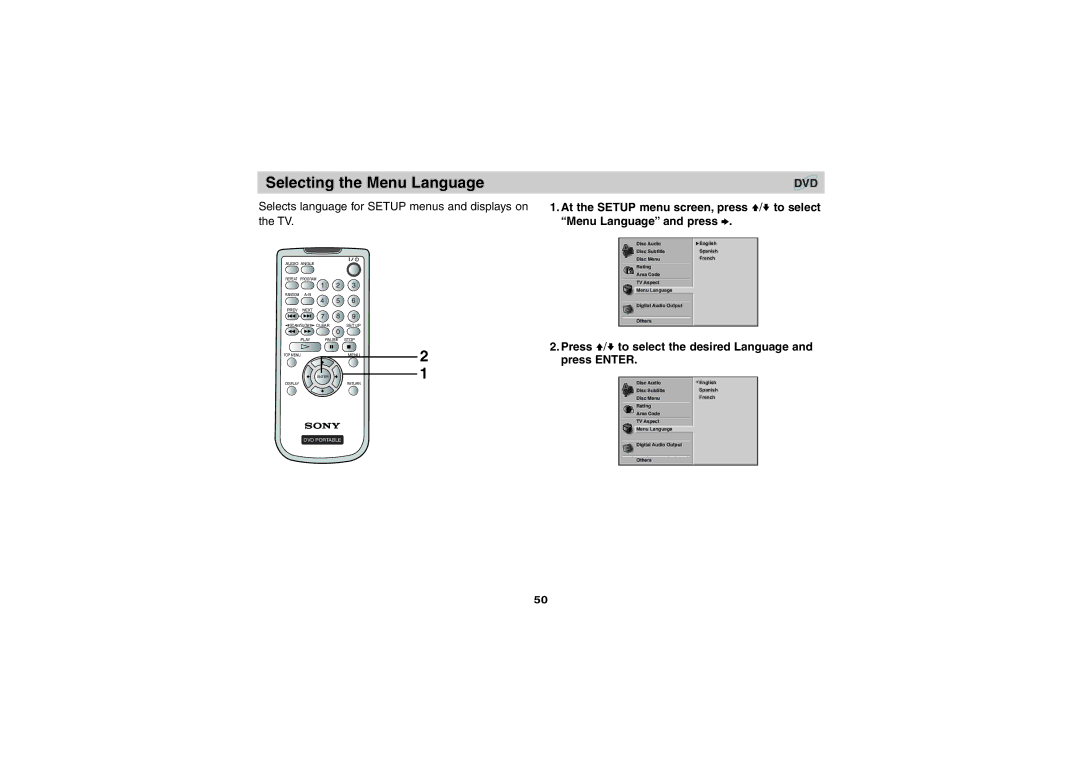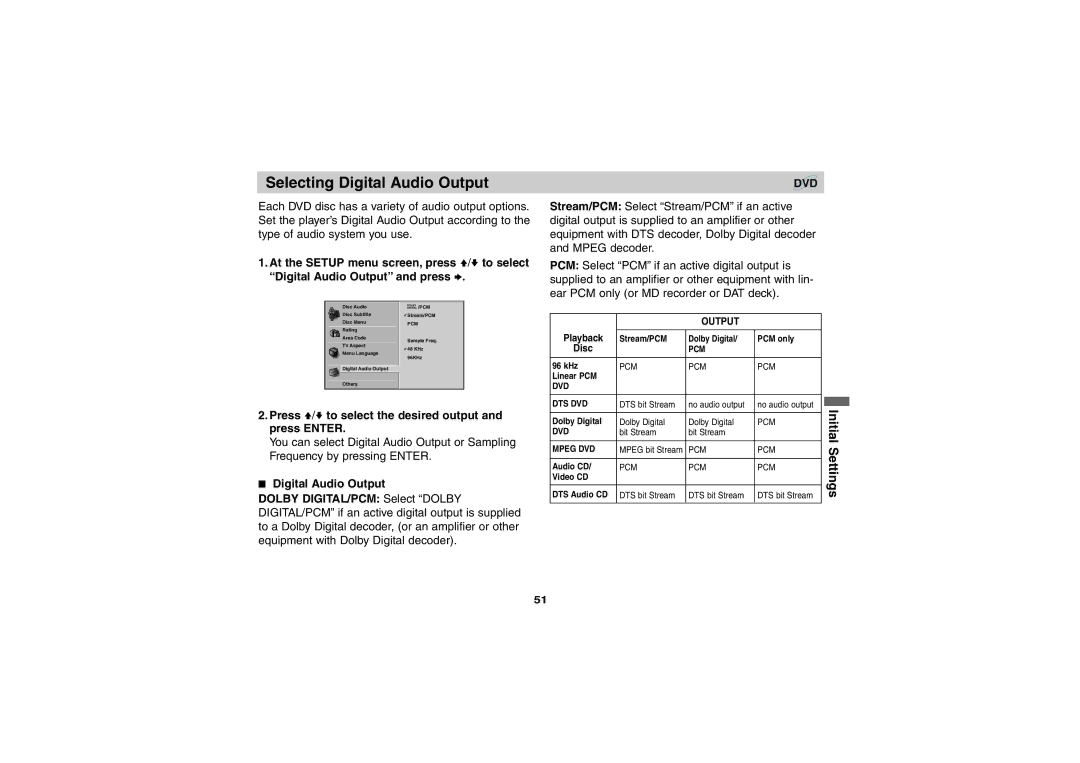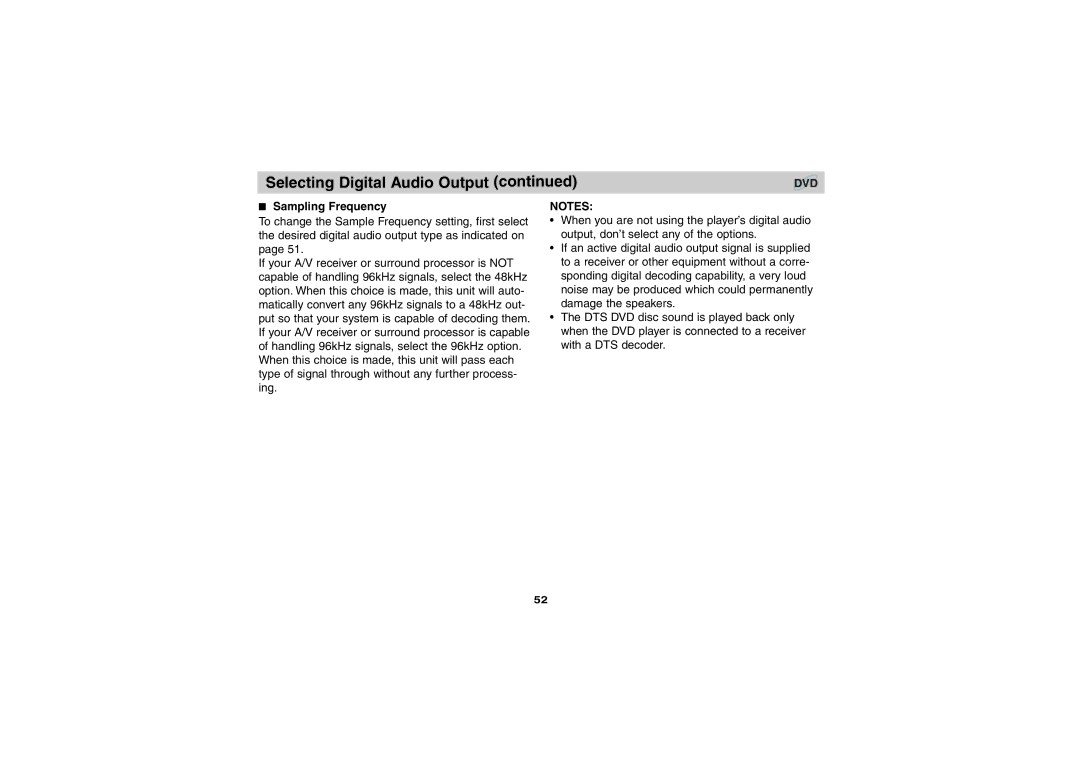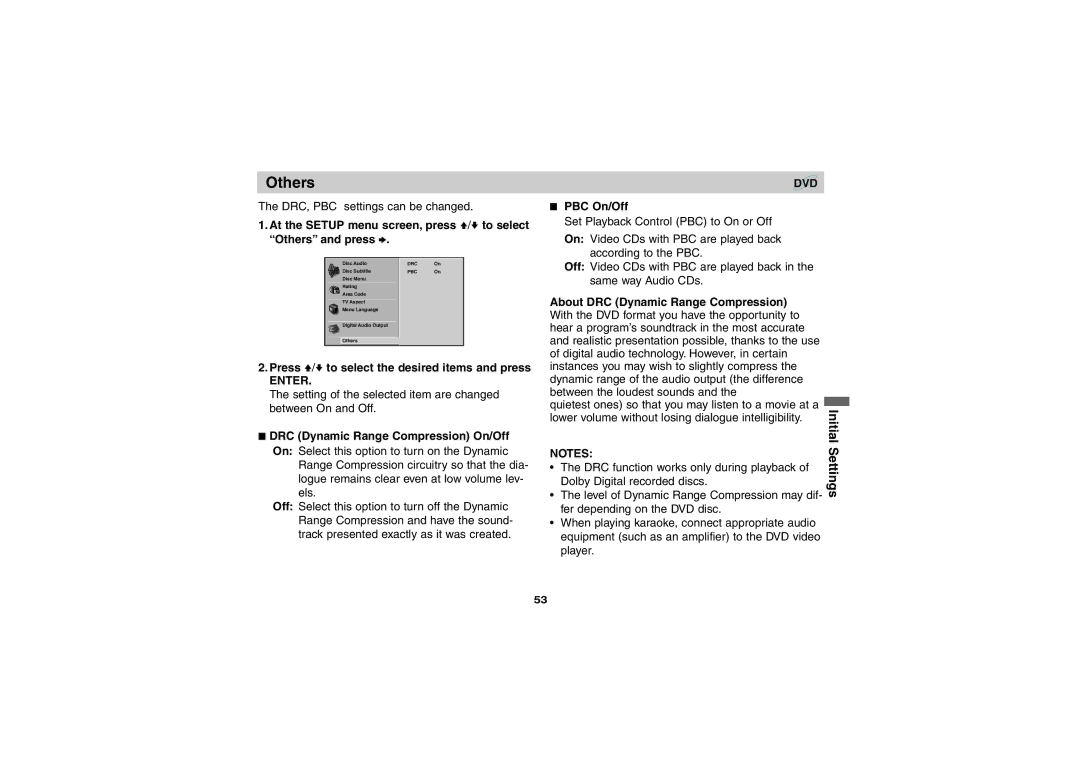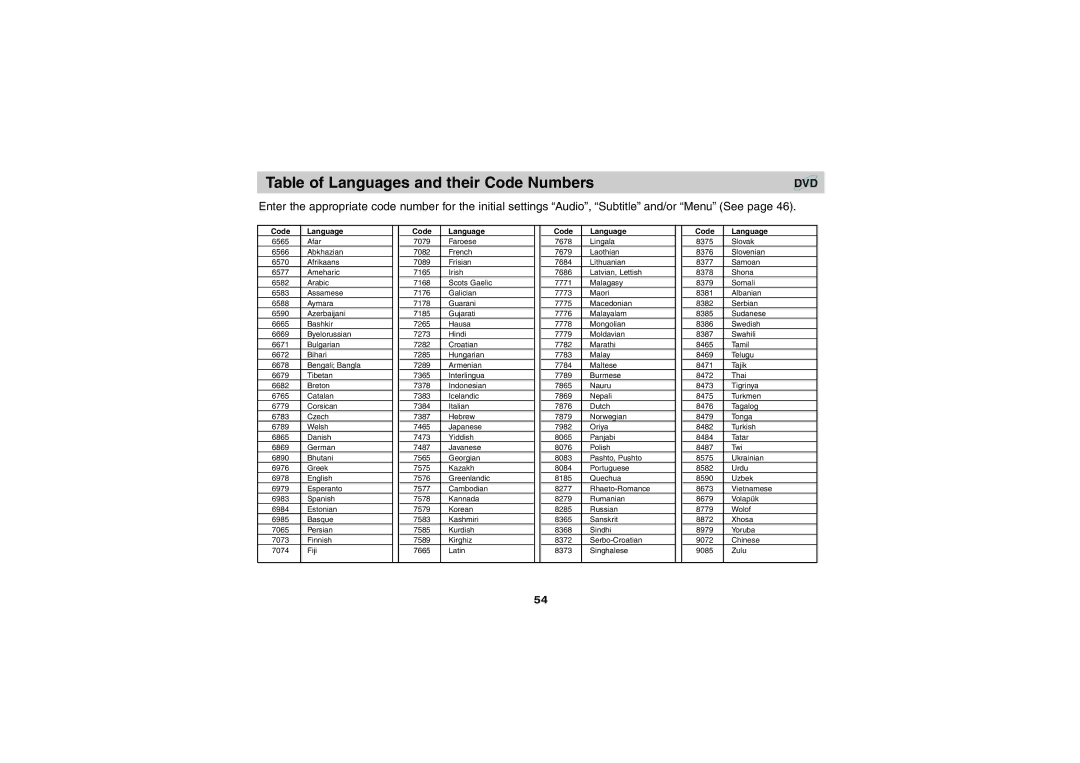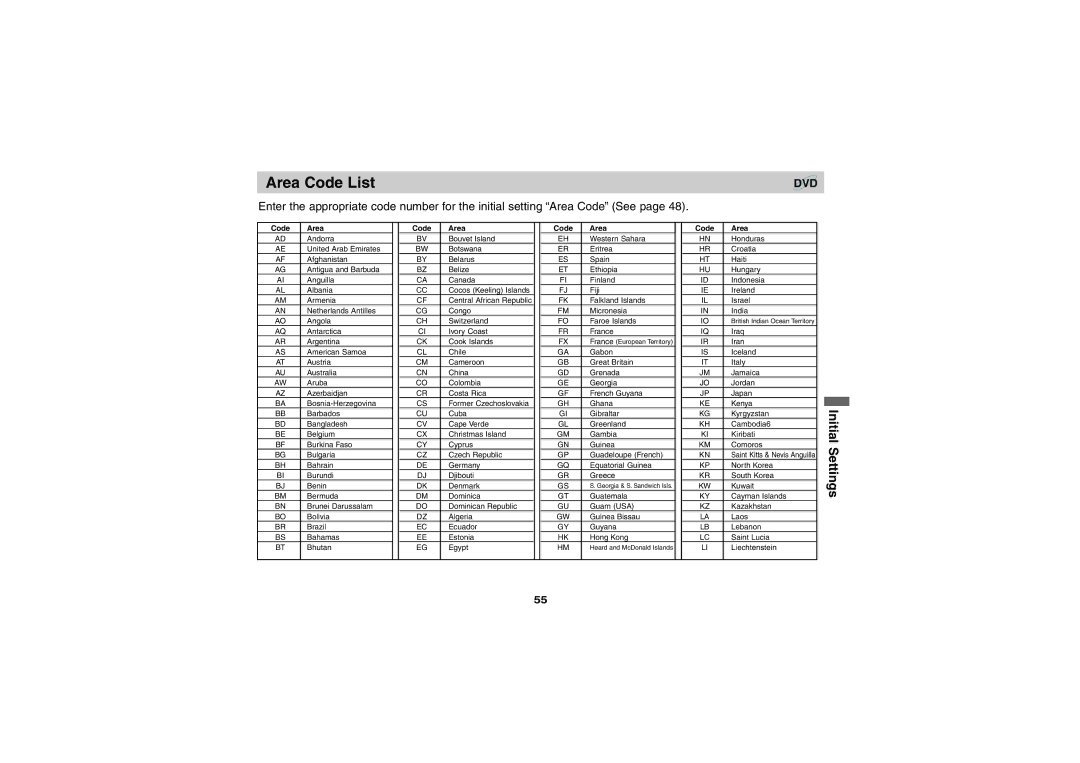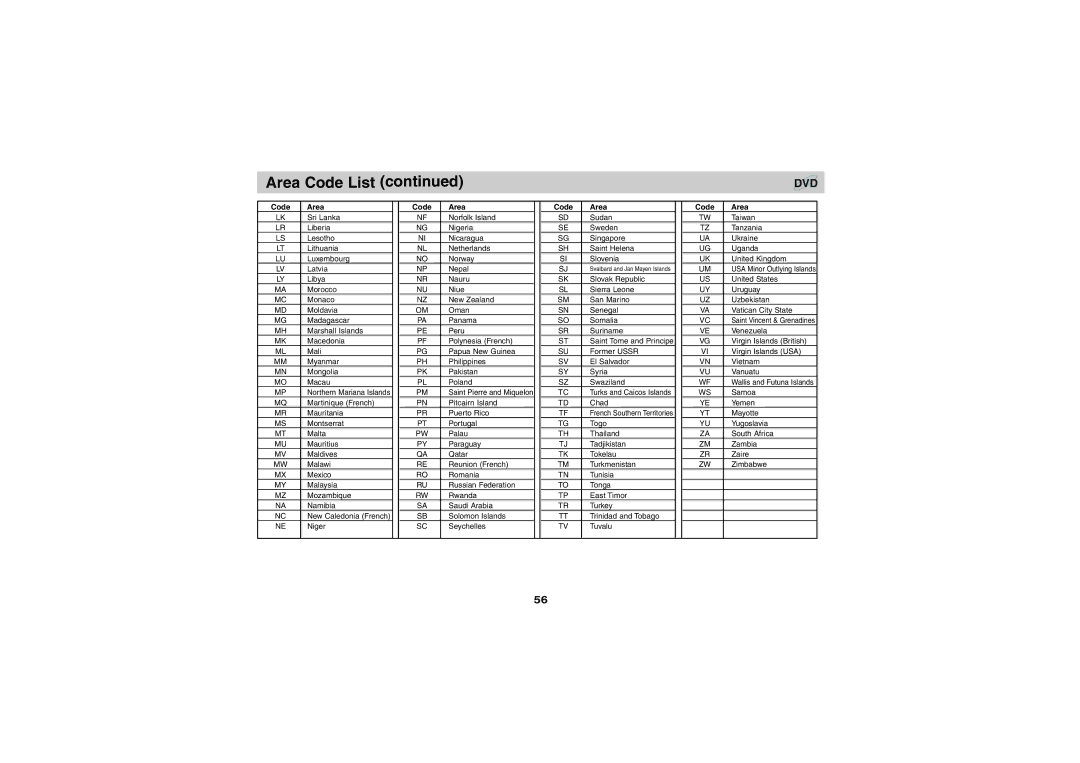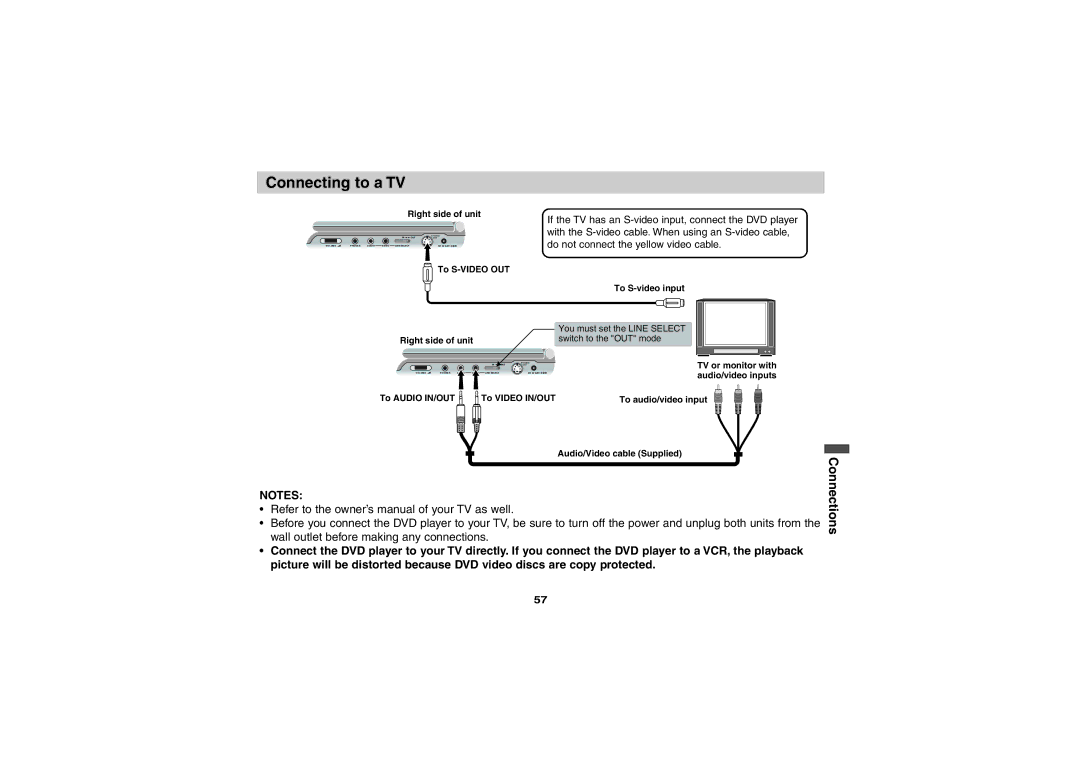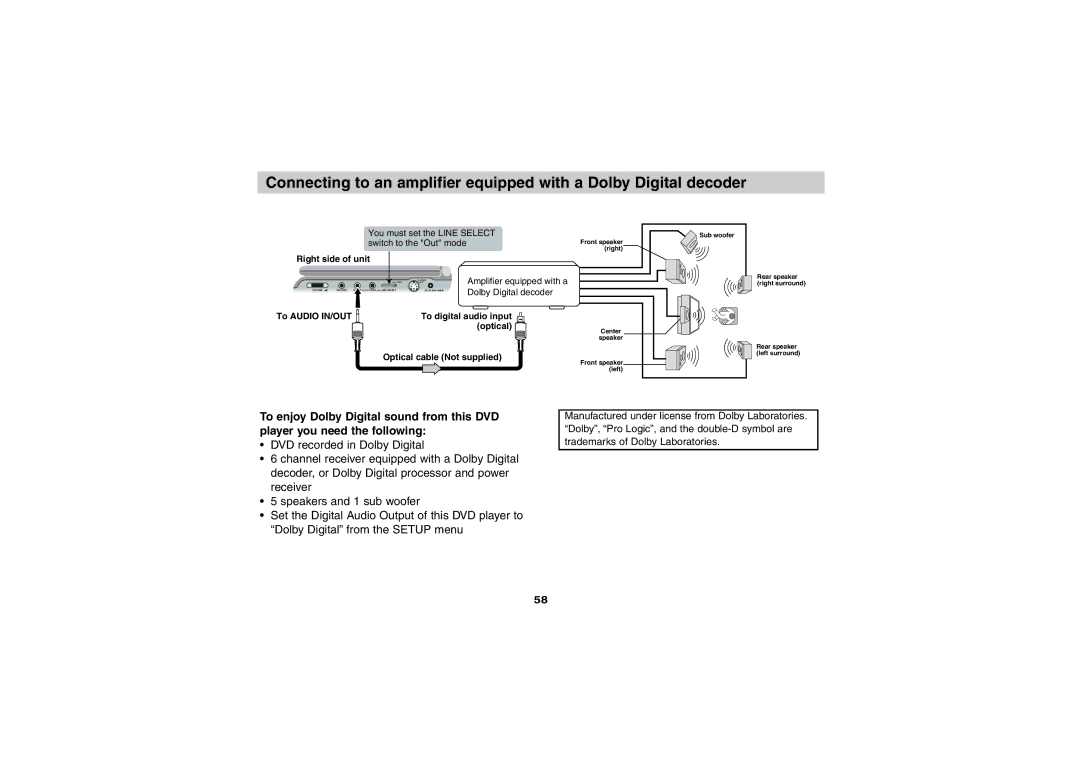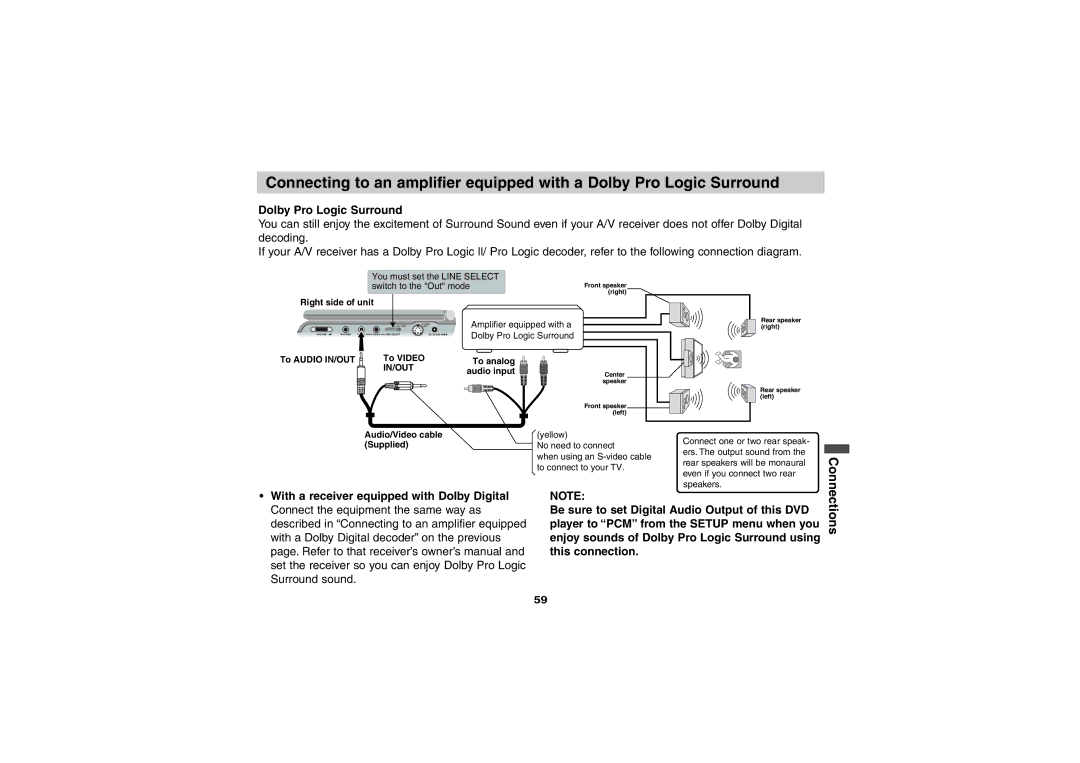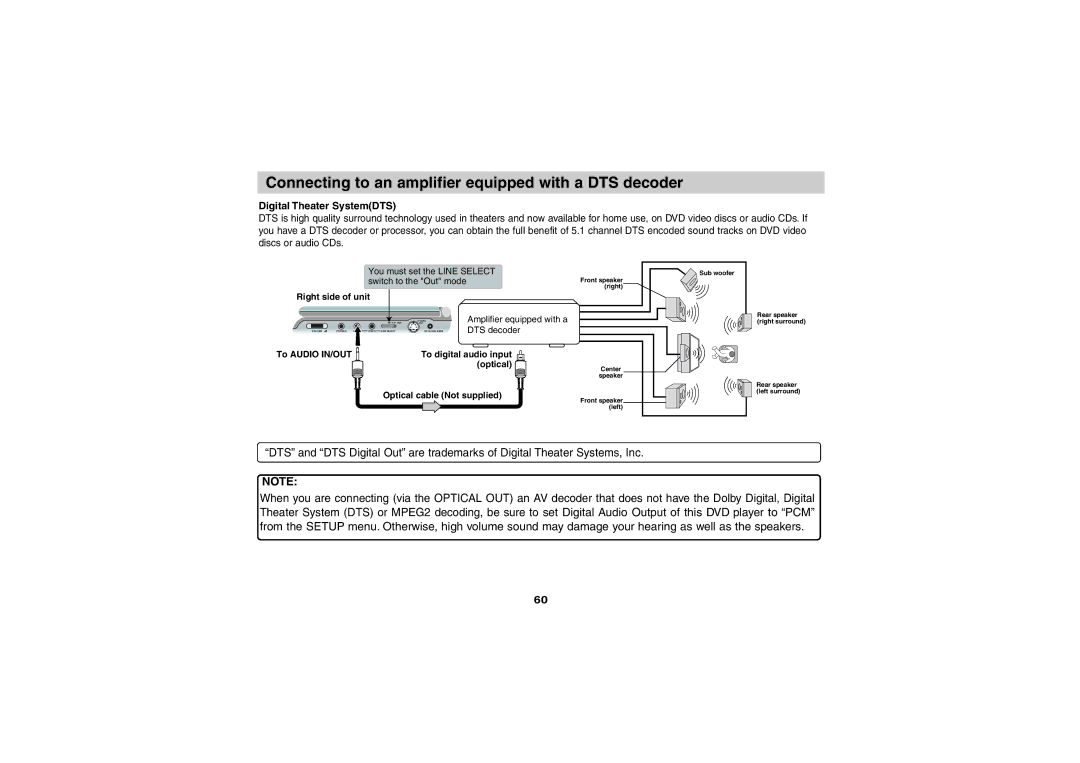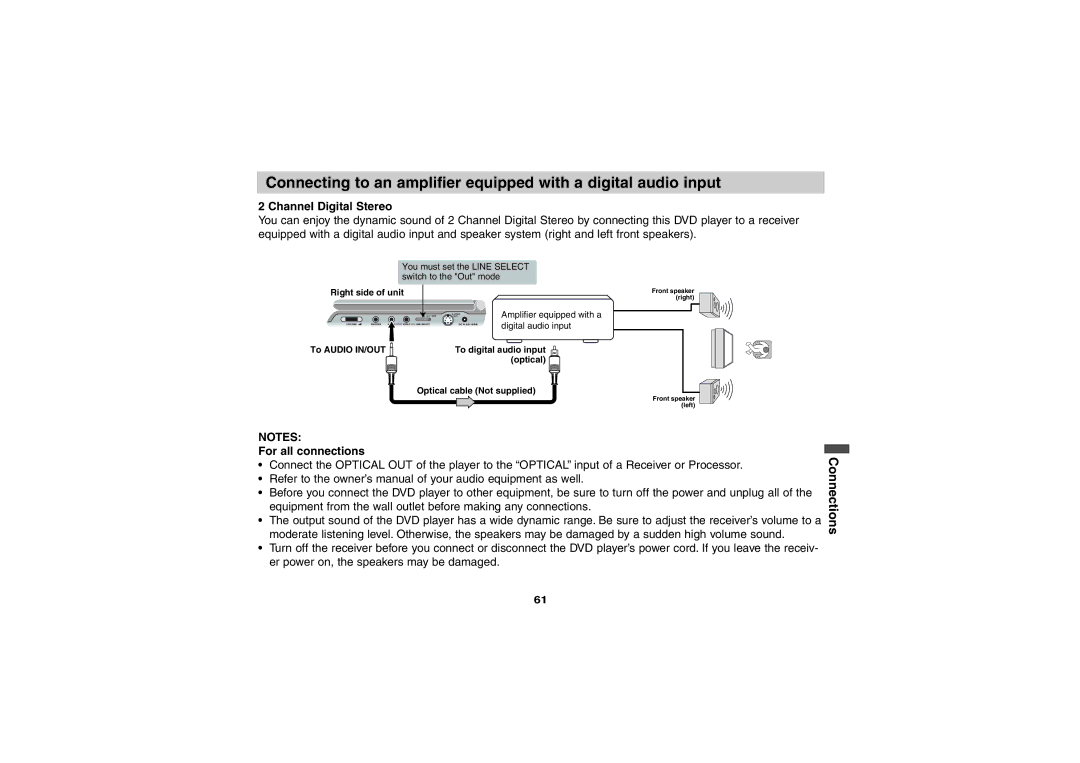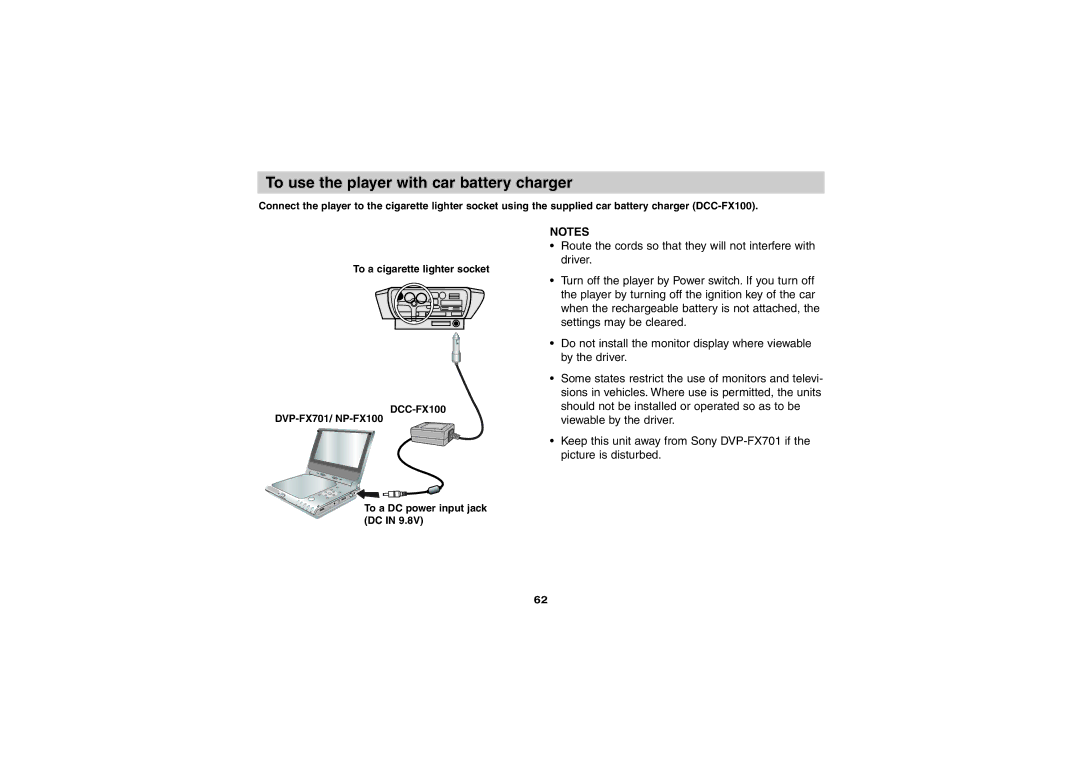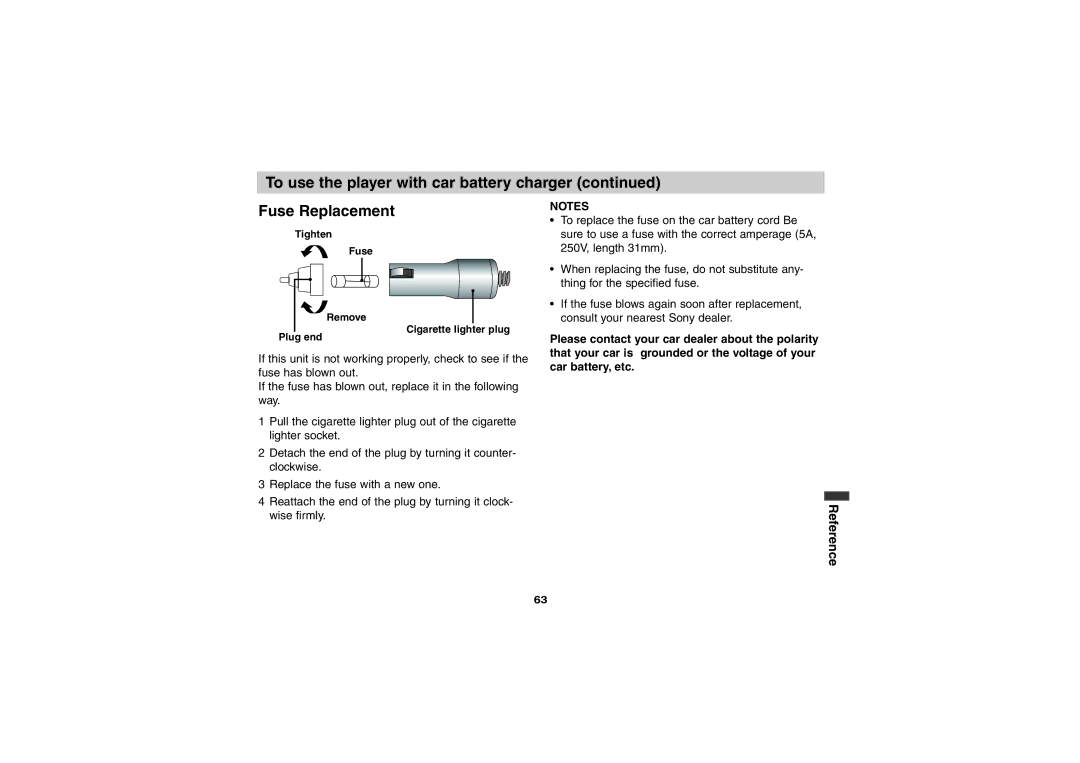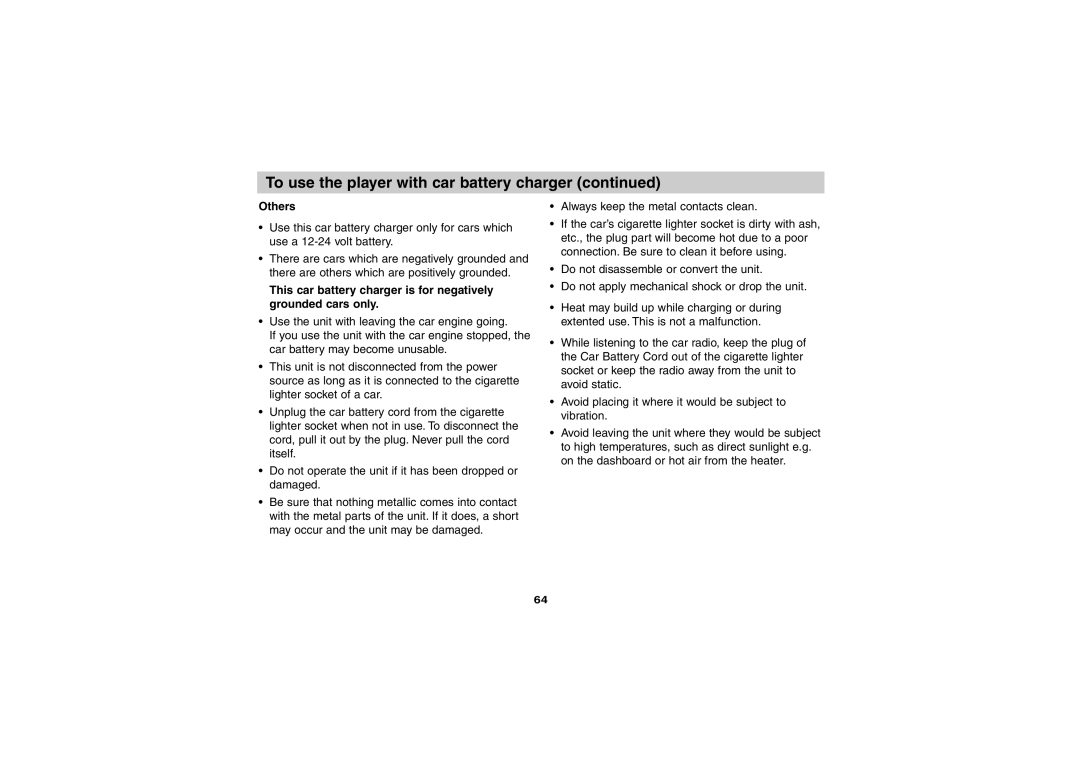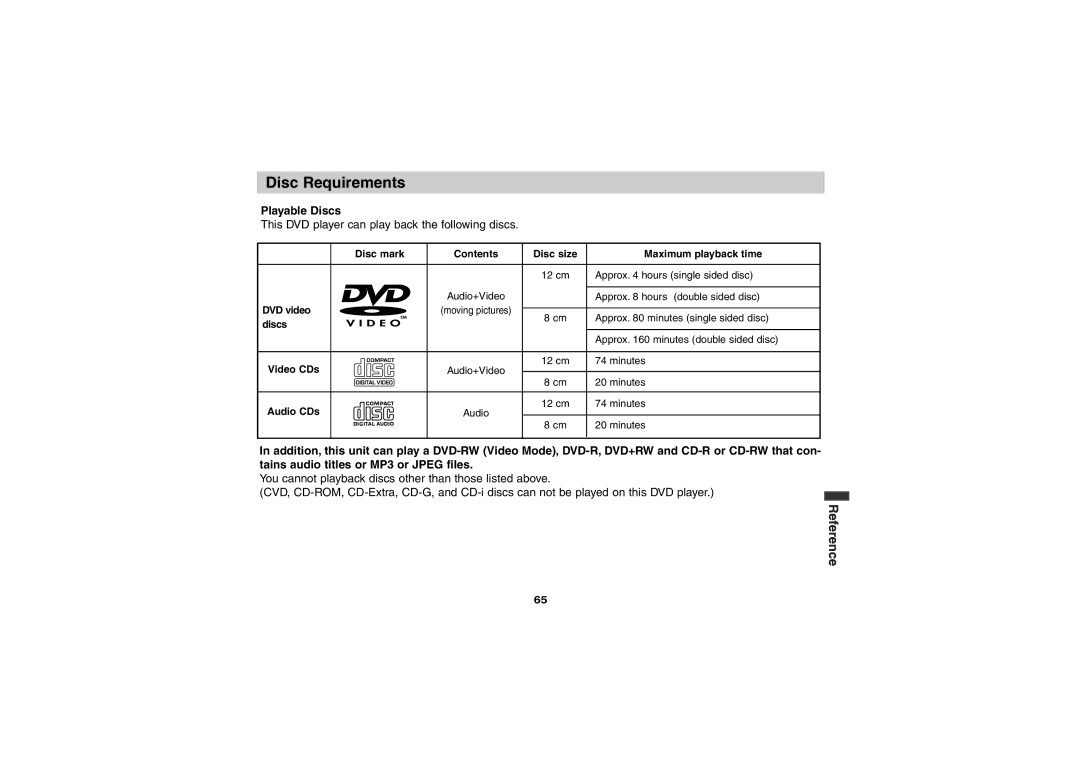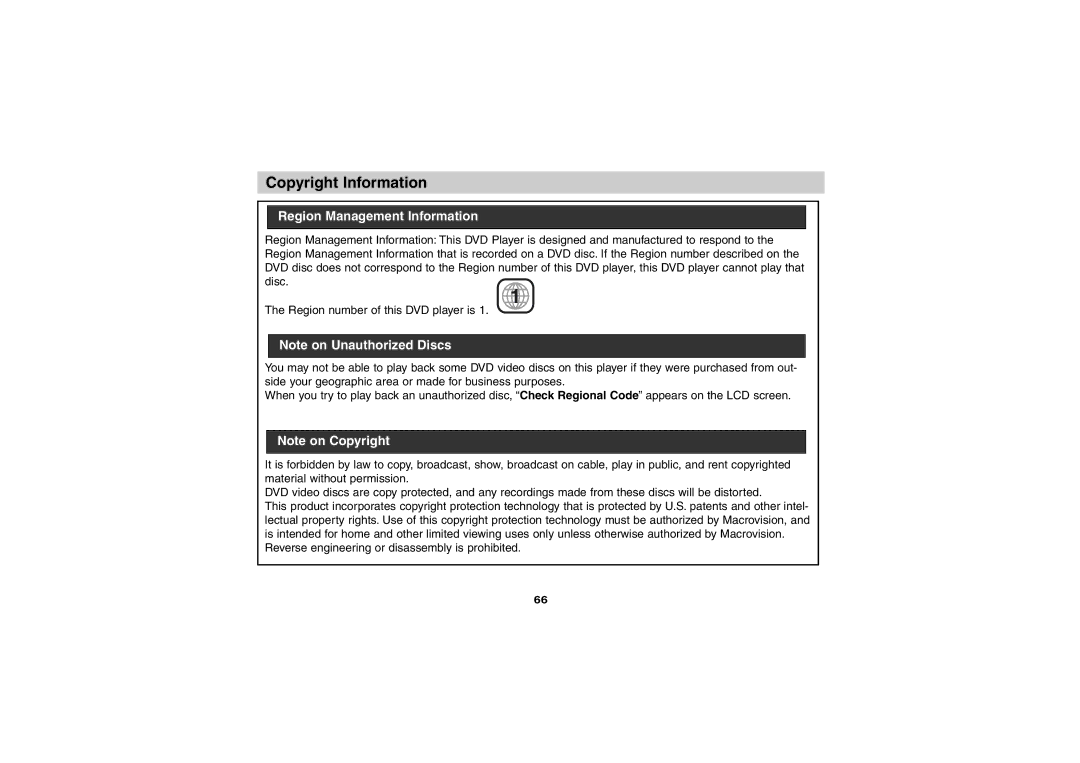Operation with JPEG discs
This DVD Player can play discs with JPEG files. Before playing JPEG recordings, read the notes on JPEG Recordings on page 44.
1.Insert a disc and close the tray.
The
screen. | MP3 |
| |
| JPEG |
2.Press V/v to select the JPEG then press
ENTER.
The JPEG menu appears on the LCD screen.
JPEG Viewer
![]() Folder1
Folder1
![]() Folder2
Folder2
![]() Folder3
Folder3
![]() Folder4
Folder4
![]() Folder5
Folder5
![]() Folder6
Folder6
![]() Folder7
Folder7
![]() Folder8
Folder8
Slide Speed | Off |
3.Press V/v to select a folder, and ENTER. A list of files in the folder appears.
Press RETURN to move to the
zHint
If you are in a file list and want to return to the Folder
list, use the V/v on the remote to highlight “ ![]() ” and press ENTER to return to the previous menu screen.
” and press ENTER to return to the previous menu screen.
4.If you want to view a particular file, press V/v to highlight a file and press ENTER or H (PLAY).
Viewing of the file starts.
When viewing a file, press RETURN to move to the previous menu (JPEG menu).
Press TOP MENU to move to the next page. Press MENU to move to the previous page.
NOTE:
Press DISPLAY to display the information of the current JPEG File. (The current number of file/ The total number of files, File size, File name)
JPEG Viewer | 1024 x 768 |
JPEG |
|
|
|
|
|
Picture1.jpg |
|
|
|
|
|
Picture2.jpg |
|
|
|
|
|
Picture3.jpg |
|
|
|
|
|
Picture4.jpg |
|
|
|
|
|
Picture5.jpg |
|
|
|
|
|
Picture6.jpg |
|
|
|
|
|
Picture7.jpg |
|
|
|
|
|
2/45 | Slide Speed | Off | 2/45 | 1024 x 768 | Picture2.jpg |
zHint
There are three viewing Slide Speed options: Fast, Normal, Slow, and Off. Press B/b to highlight the Slide Speed then press V/v to select the option you want to use, and press ENTER.
5.To stop viewing at any other time, press x (STOP).
The JPEG menu appears.
Advanced Operations
43