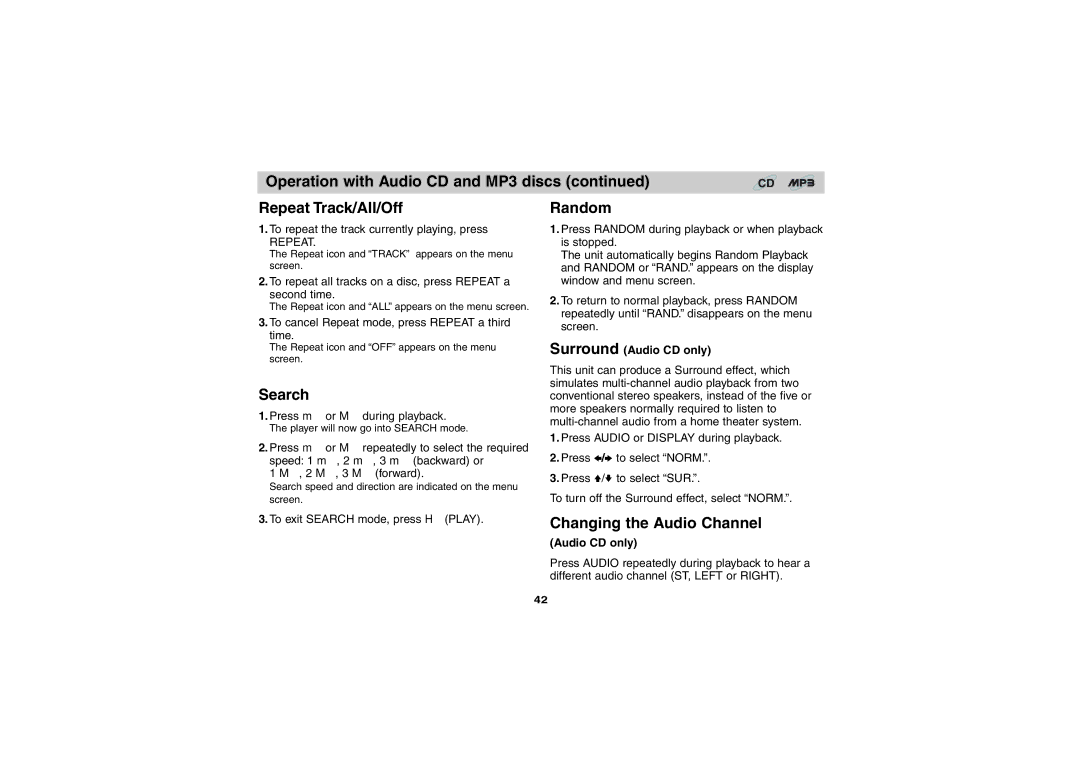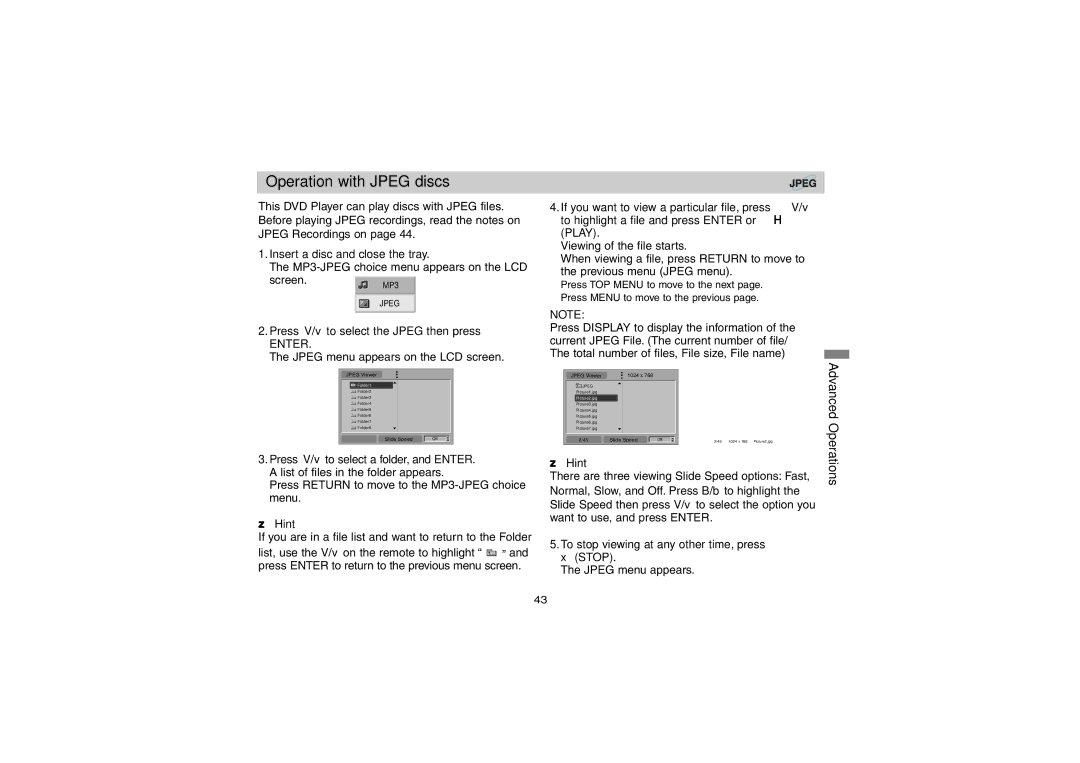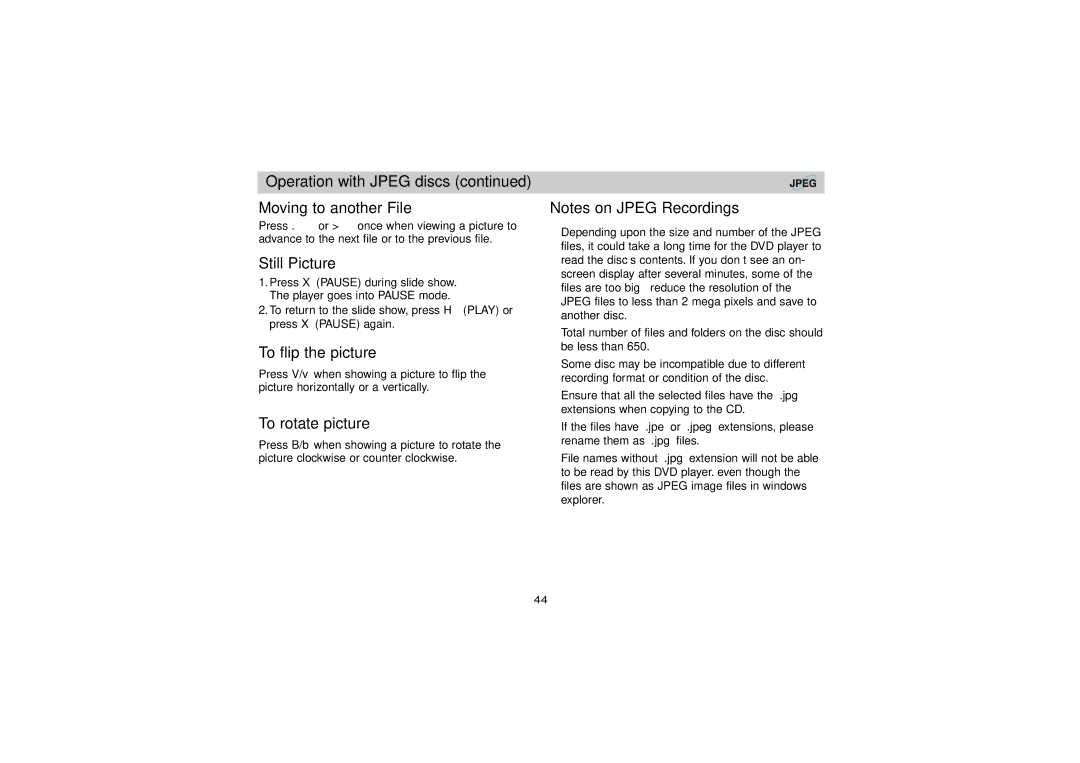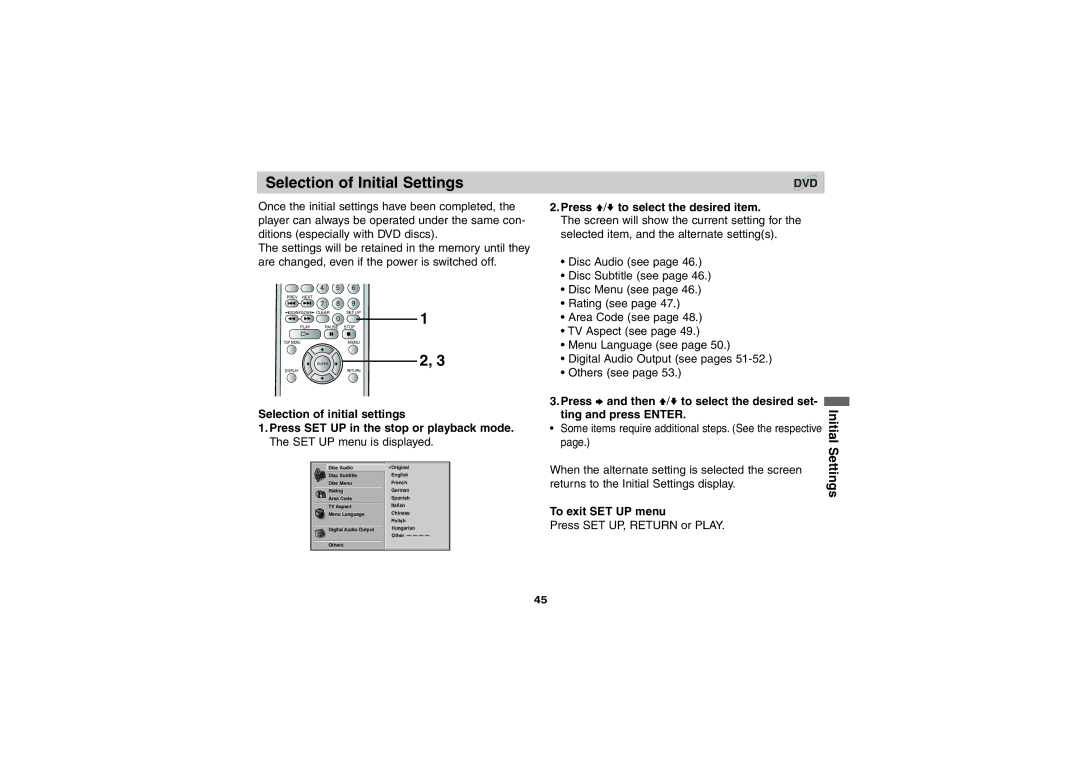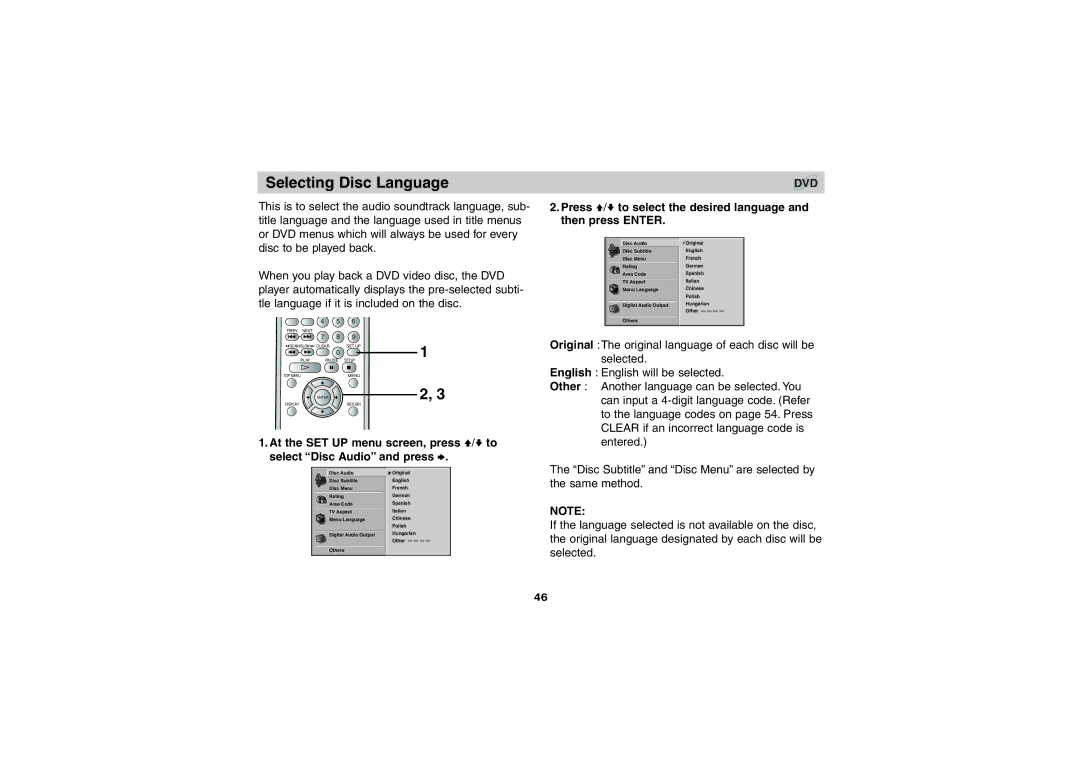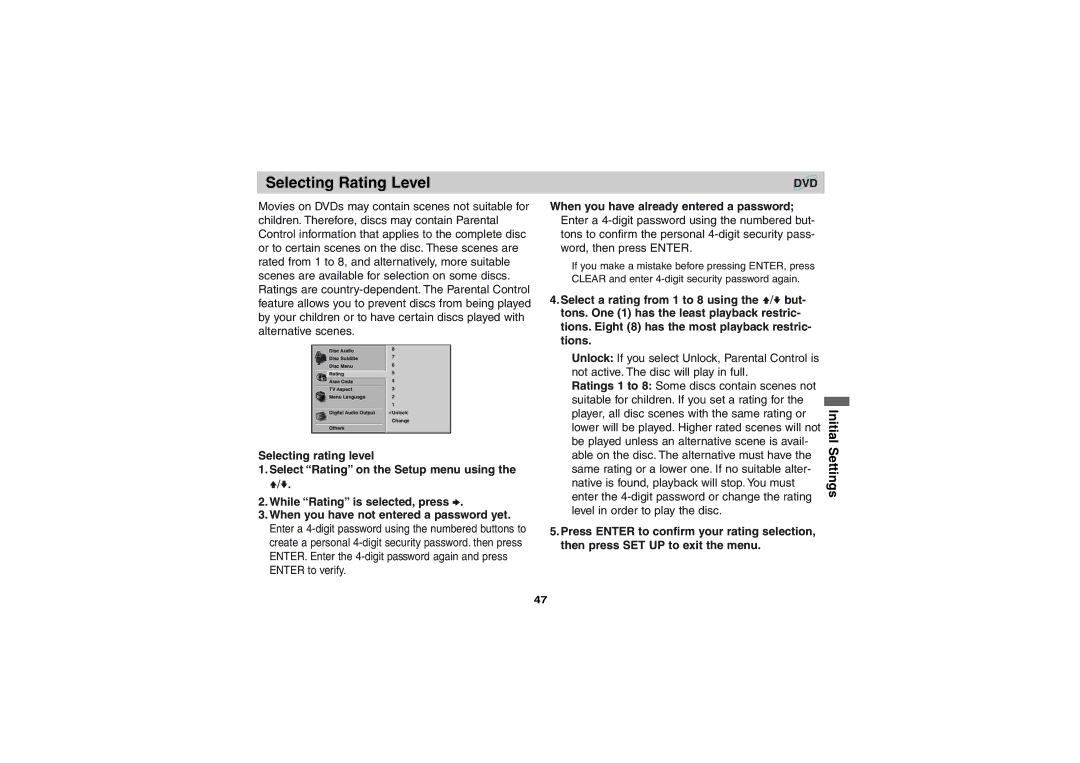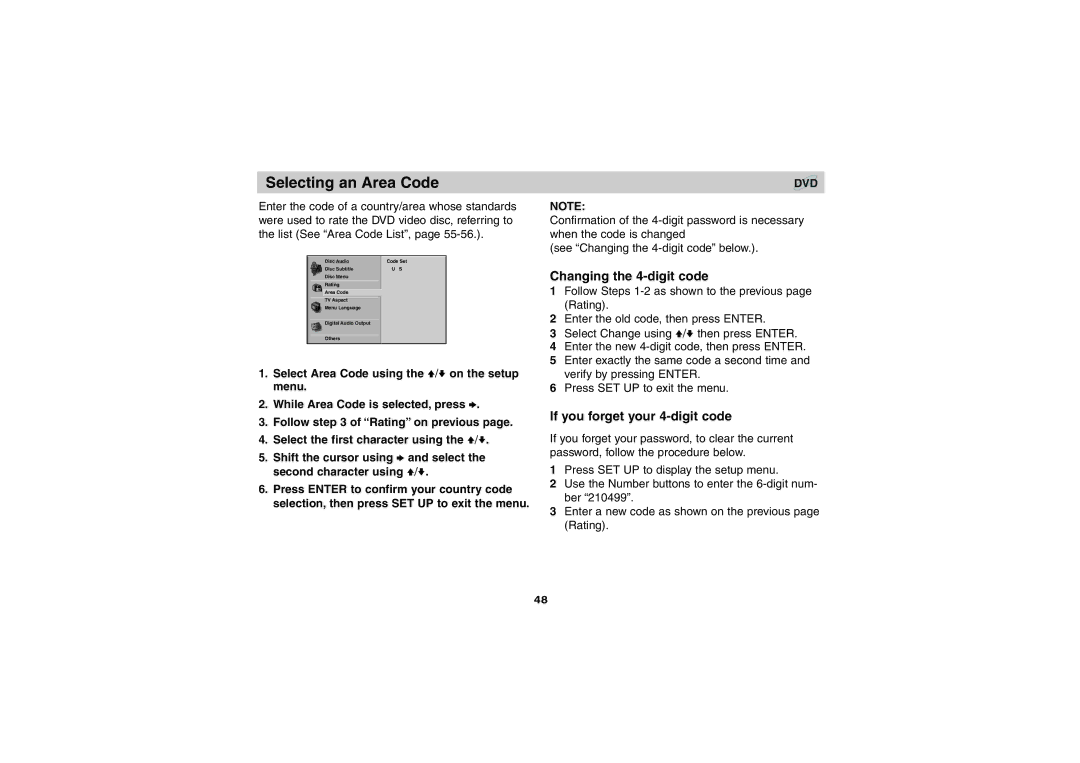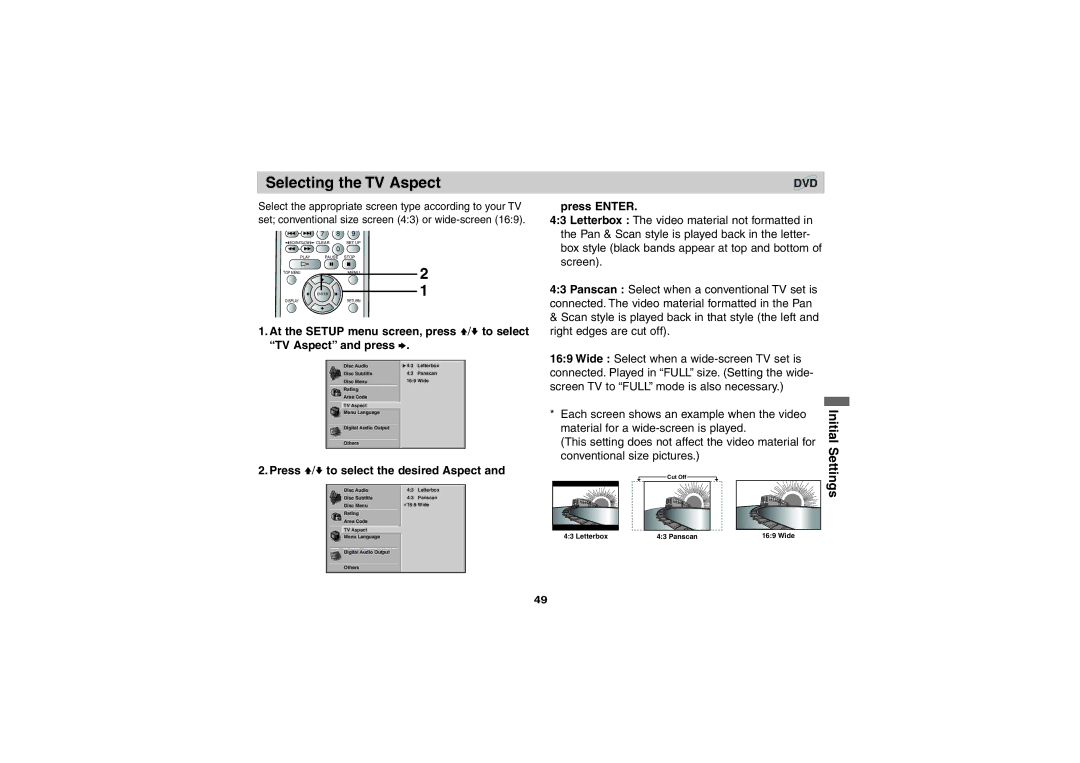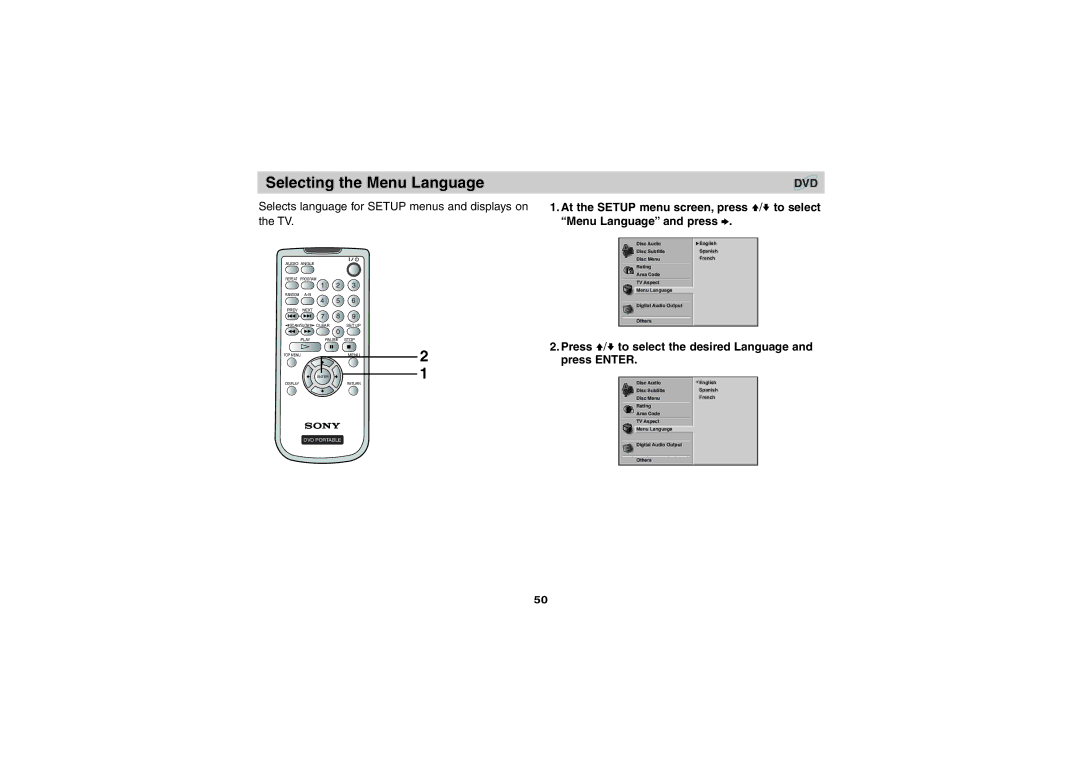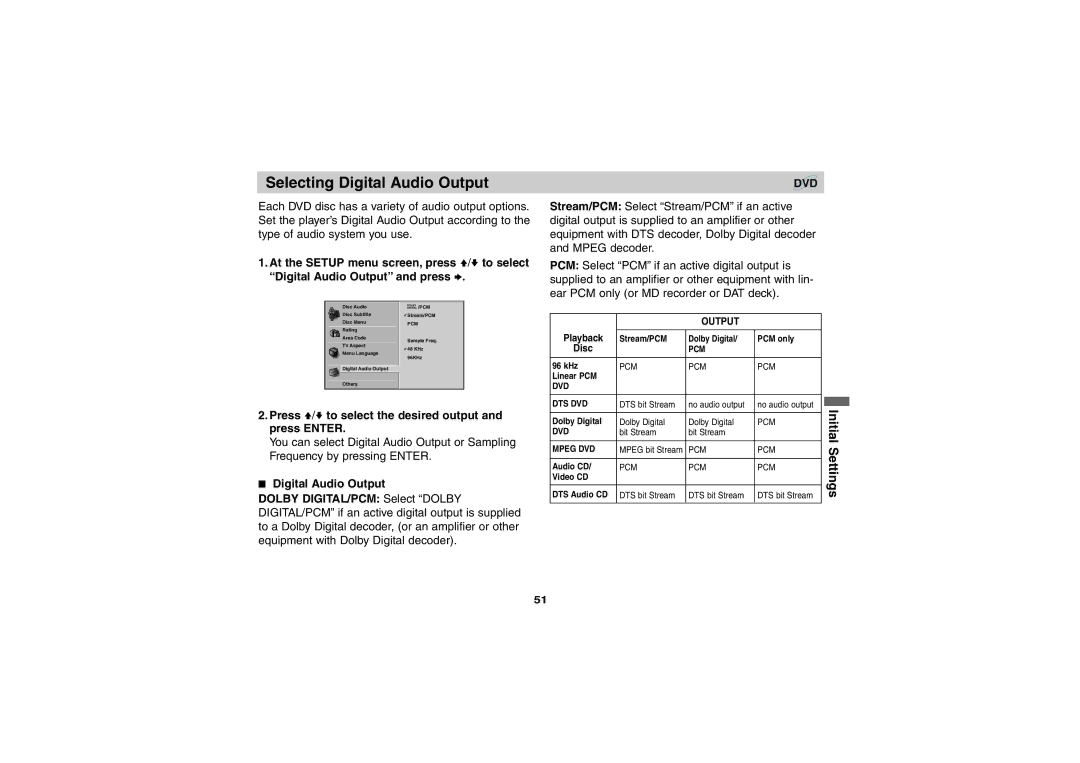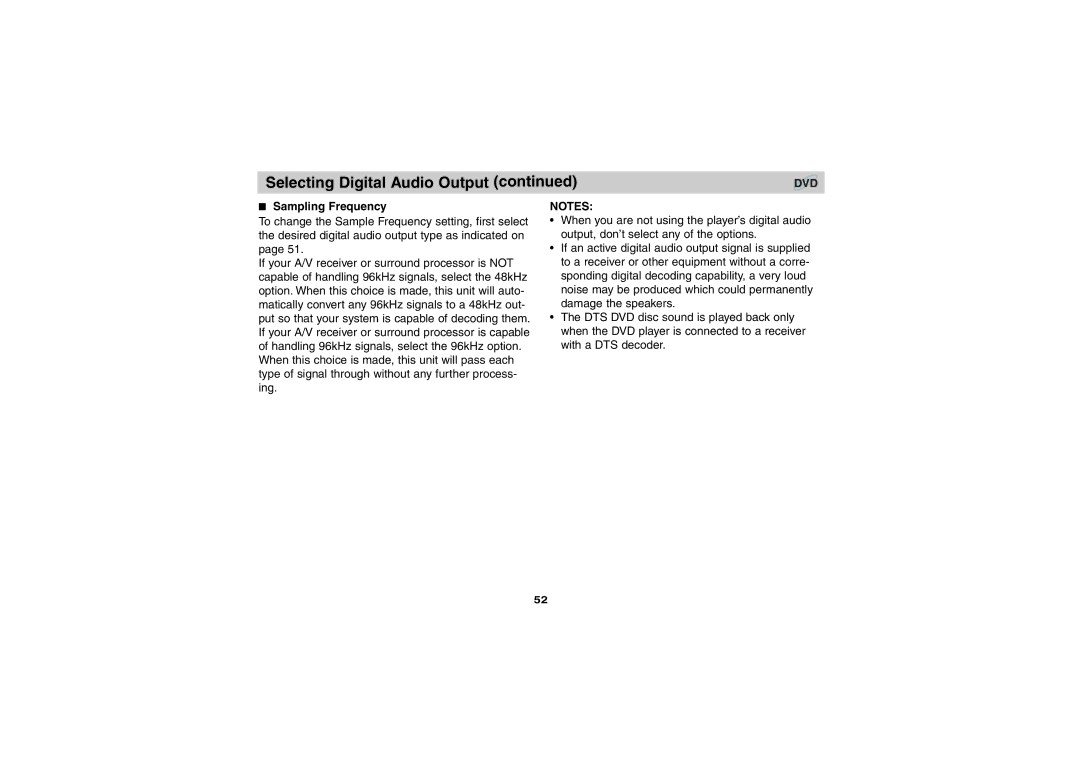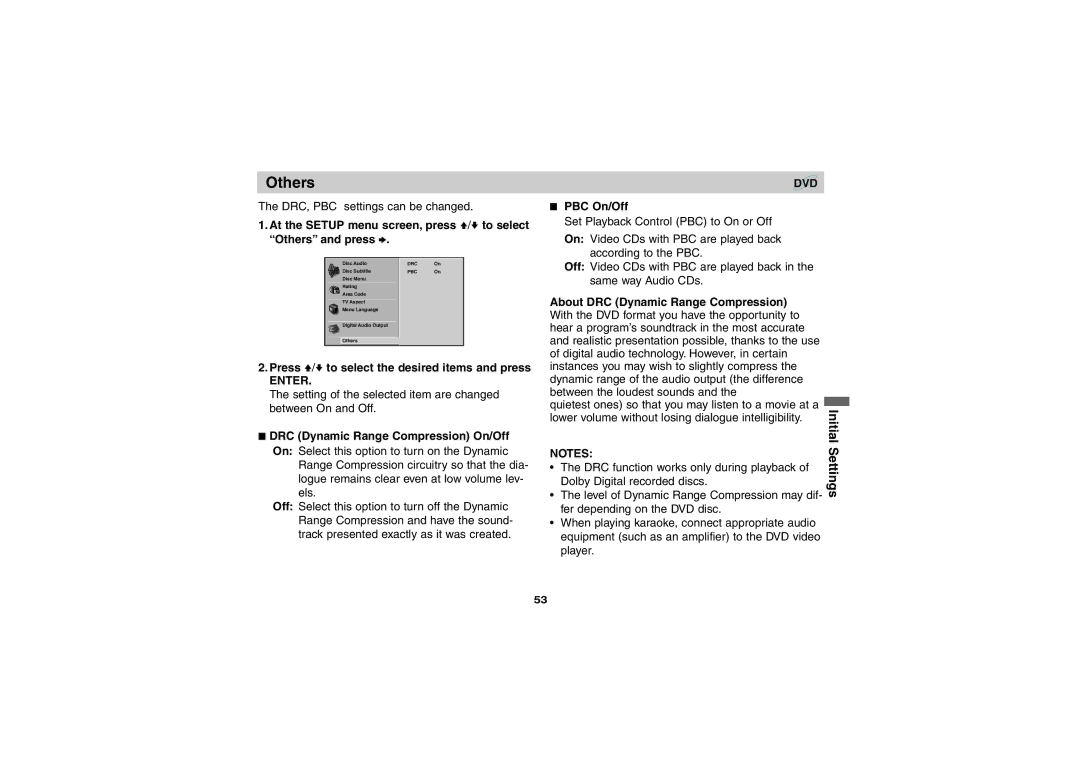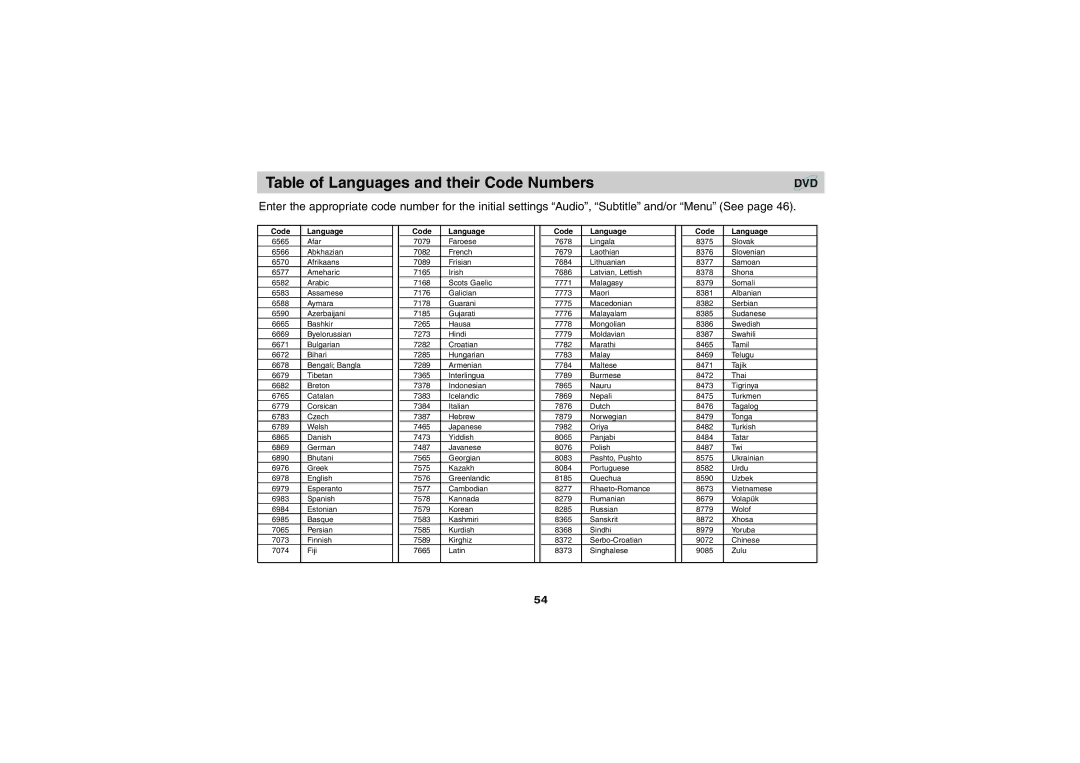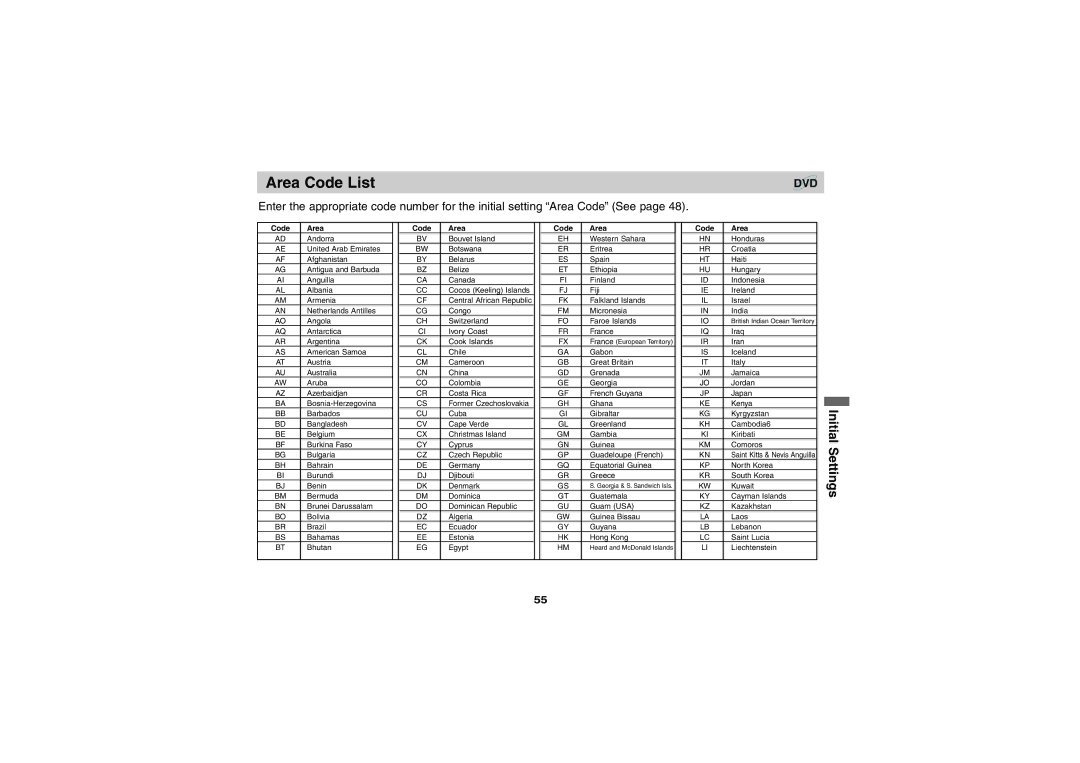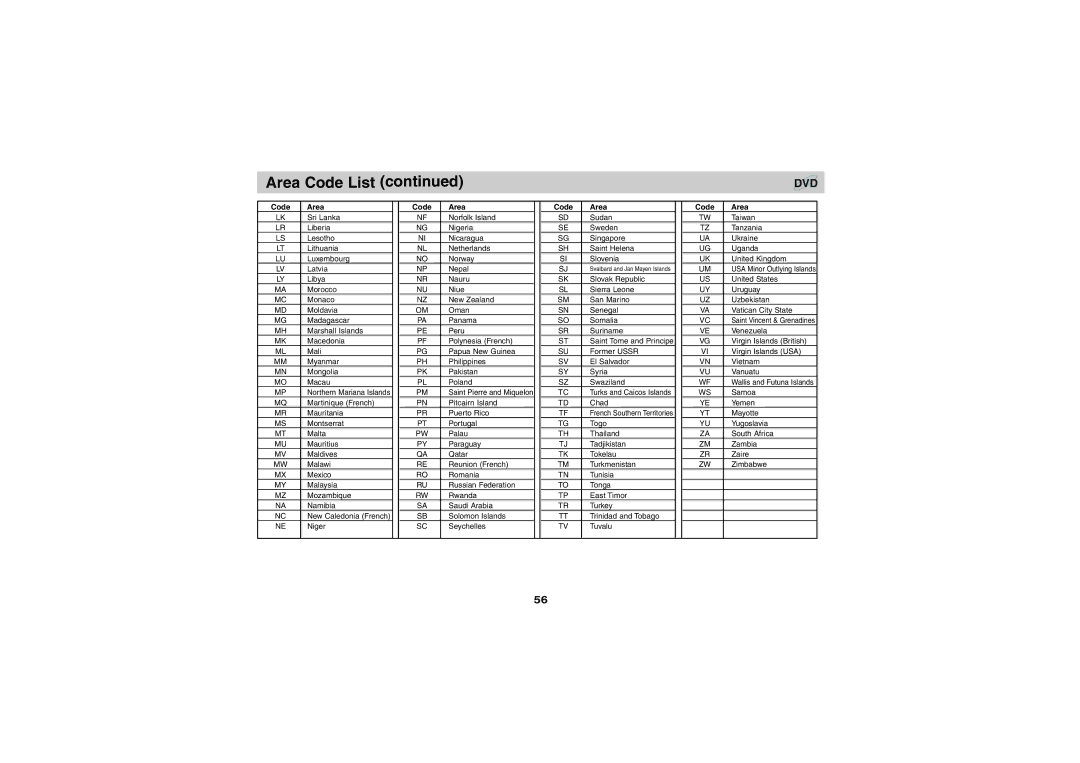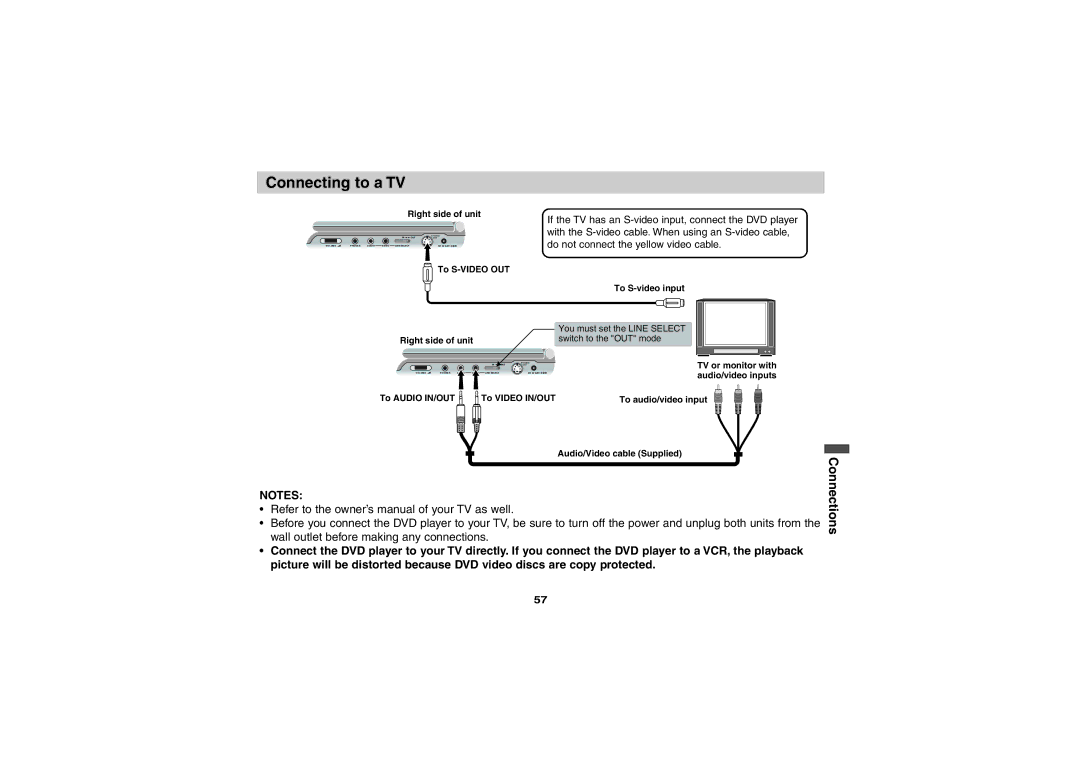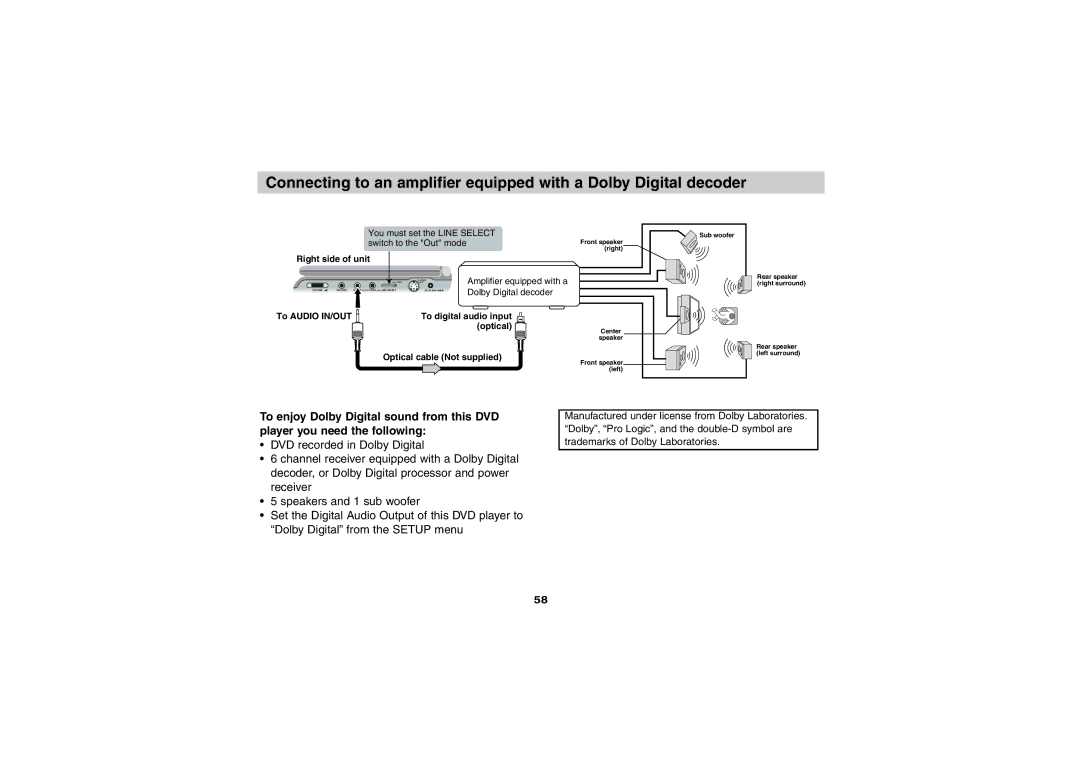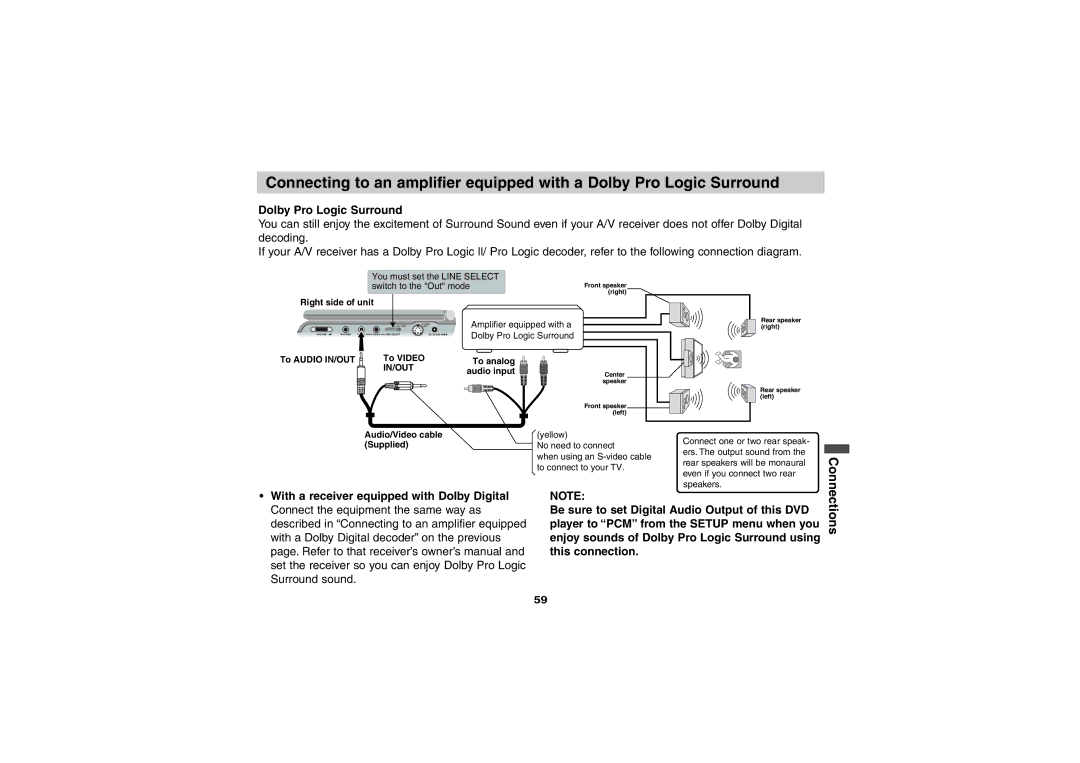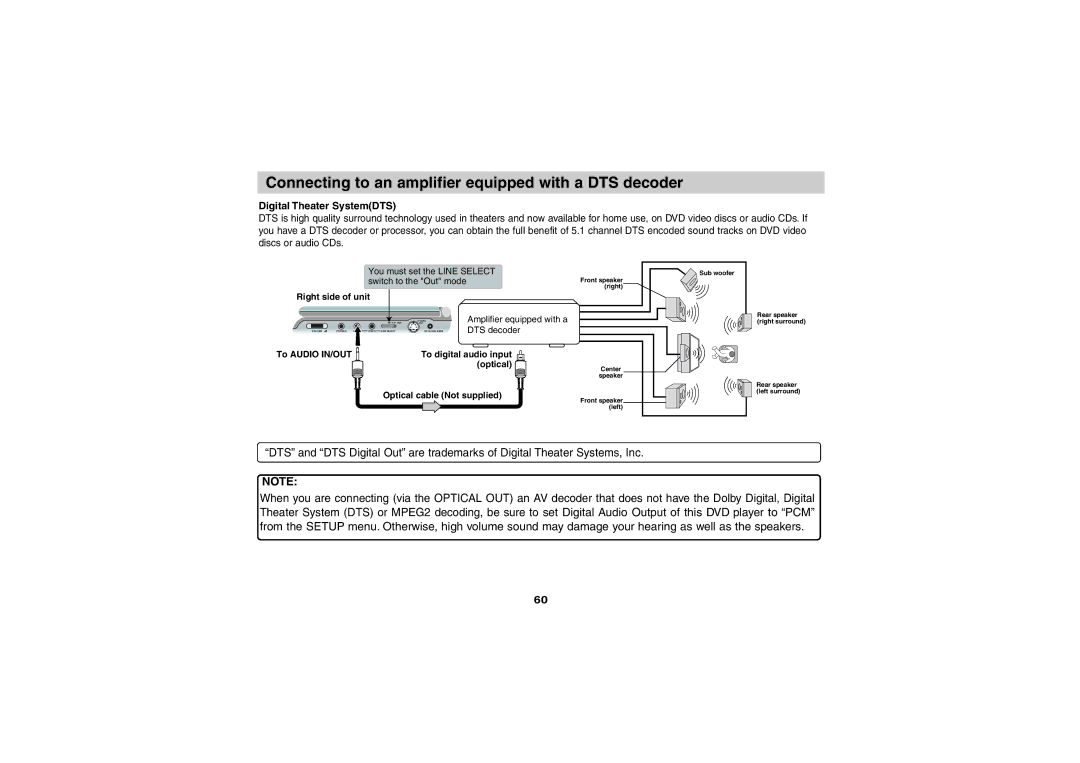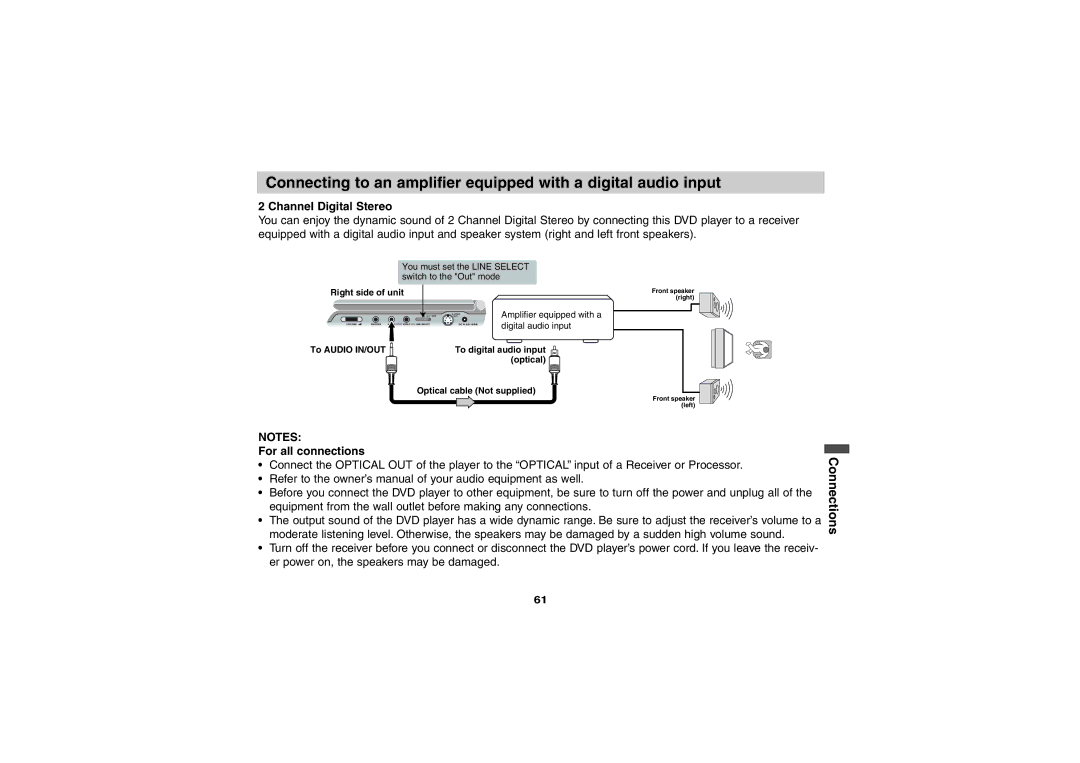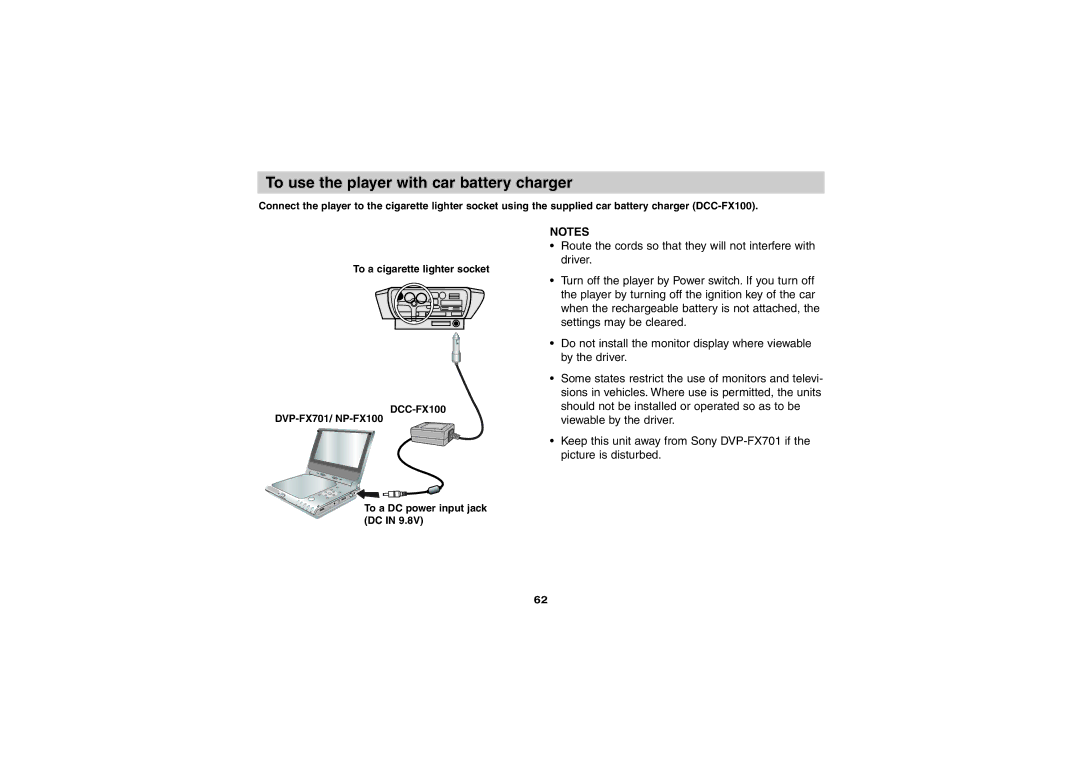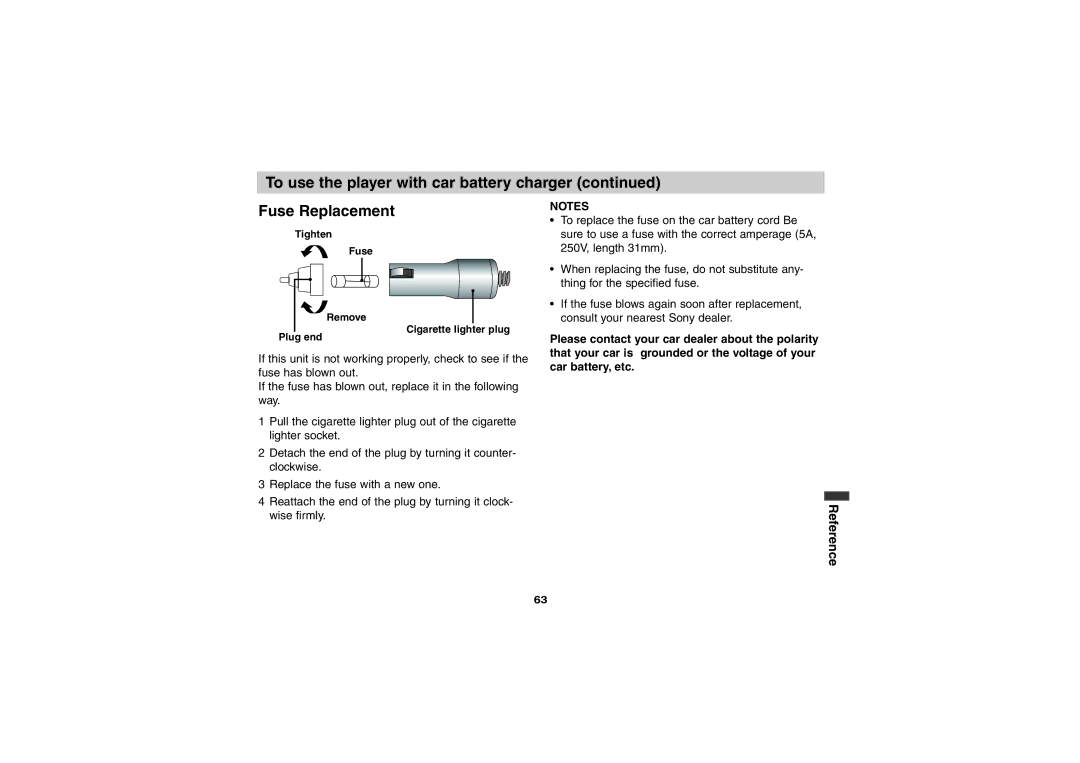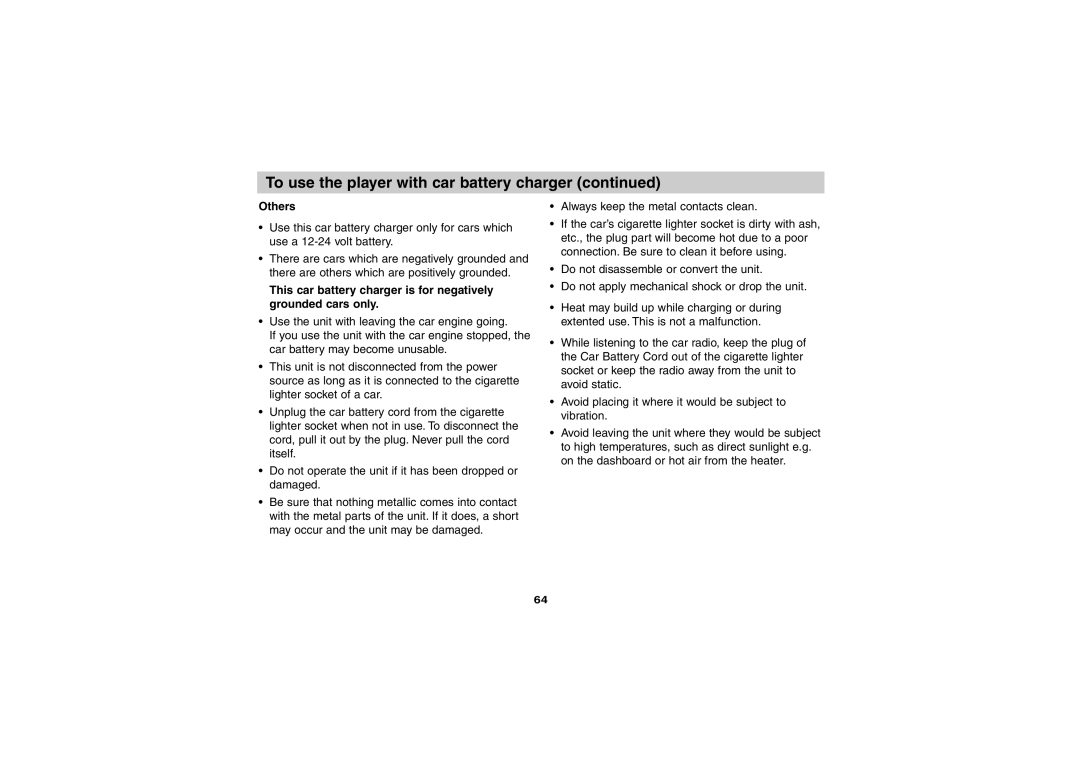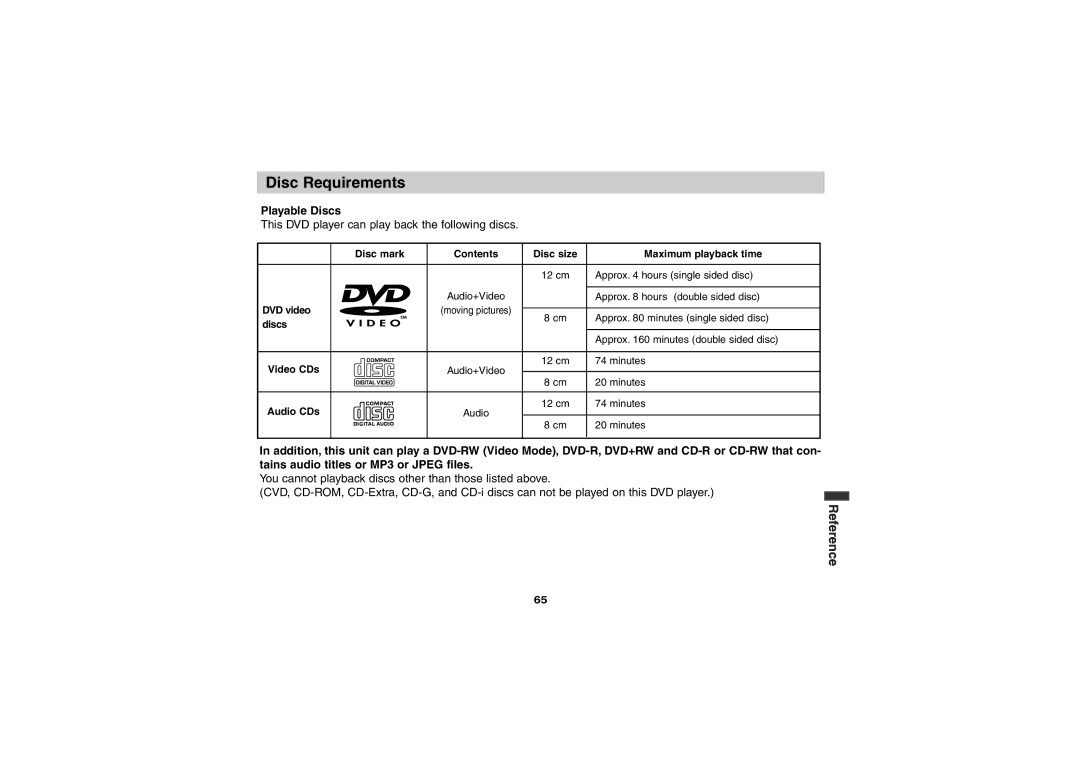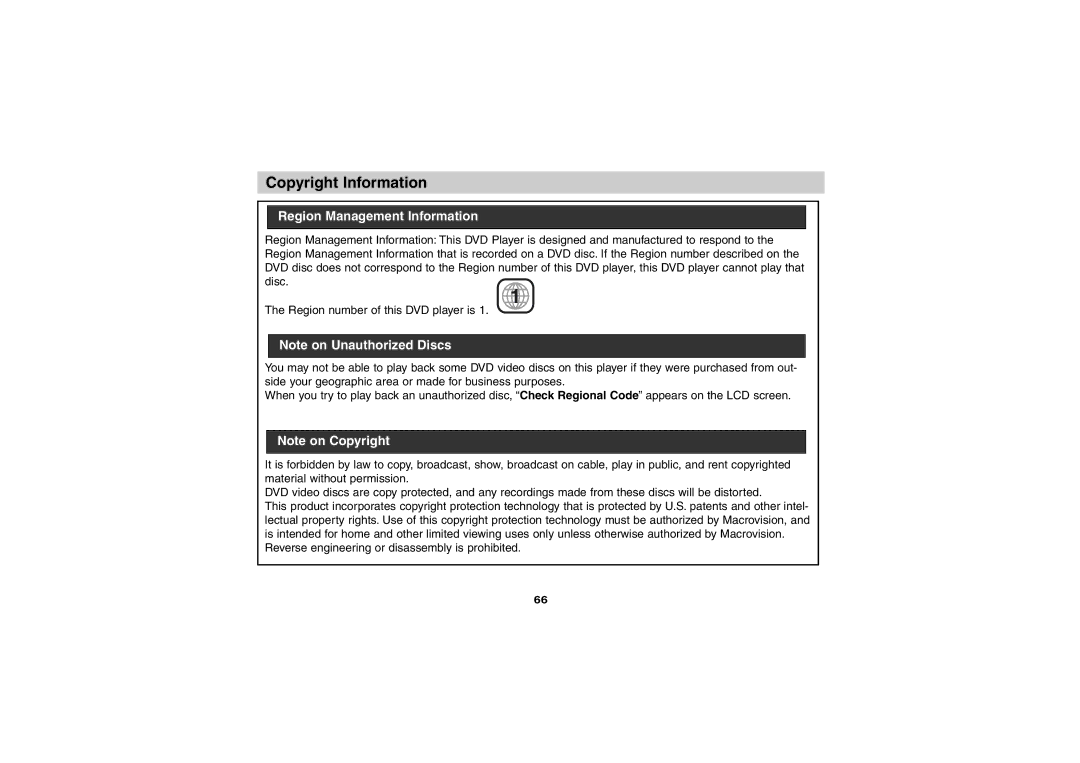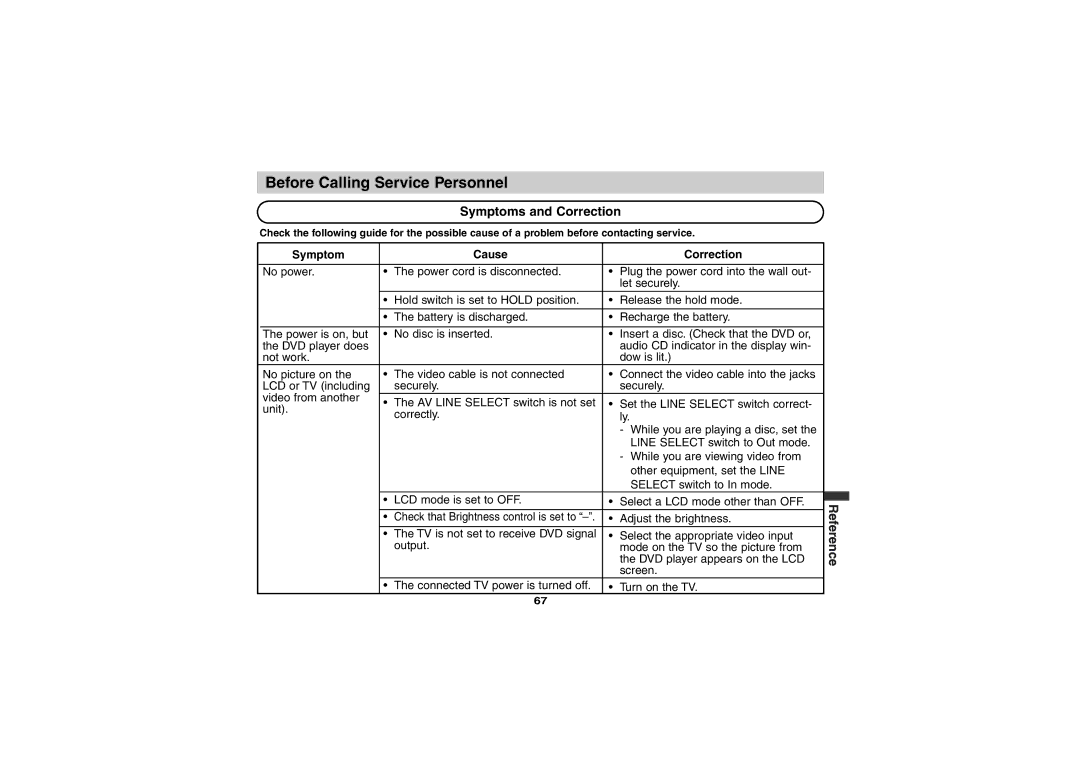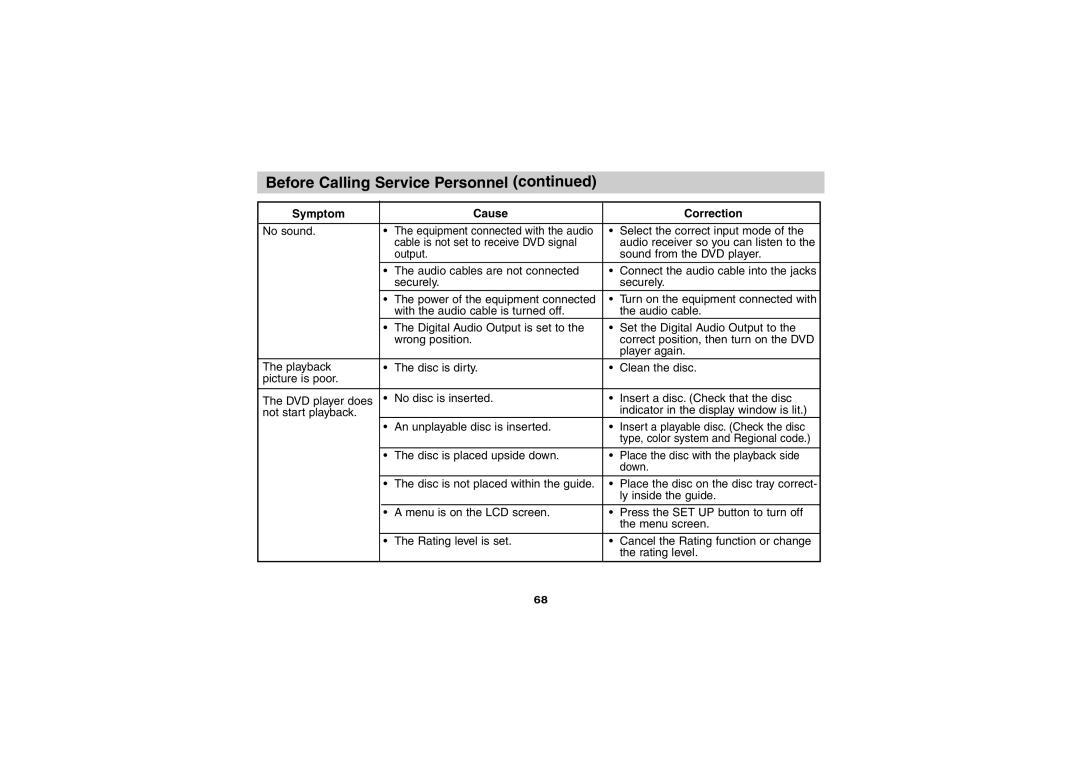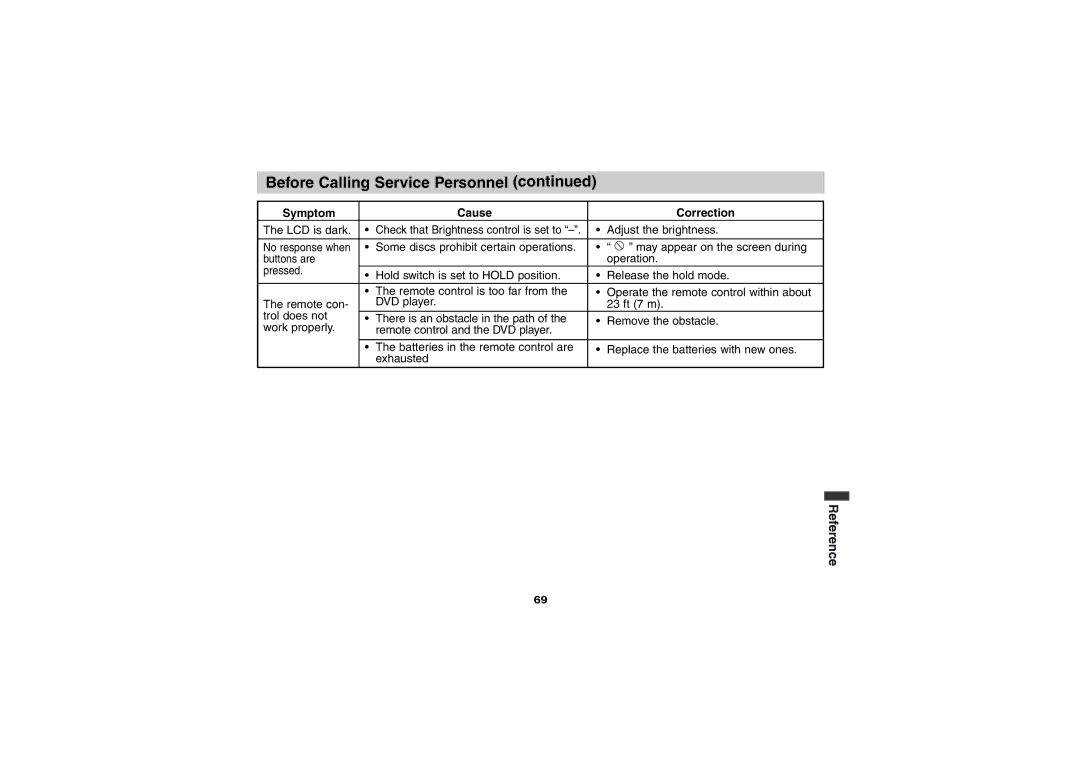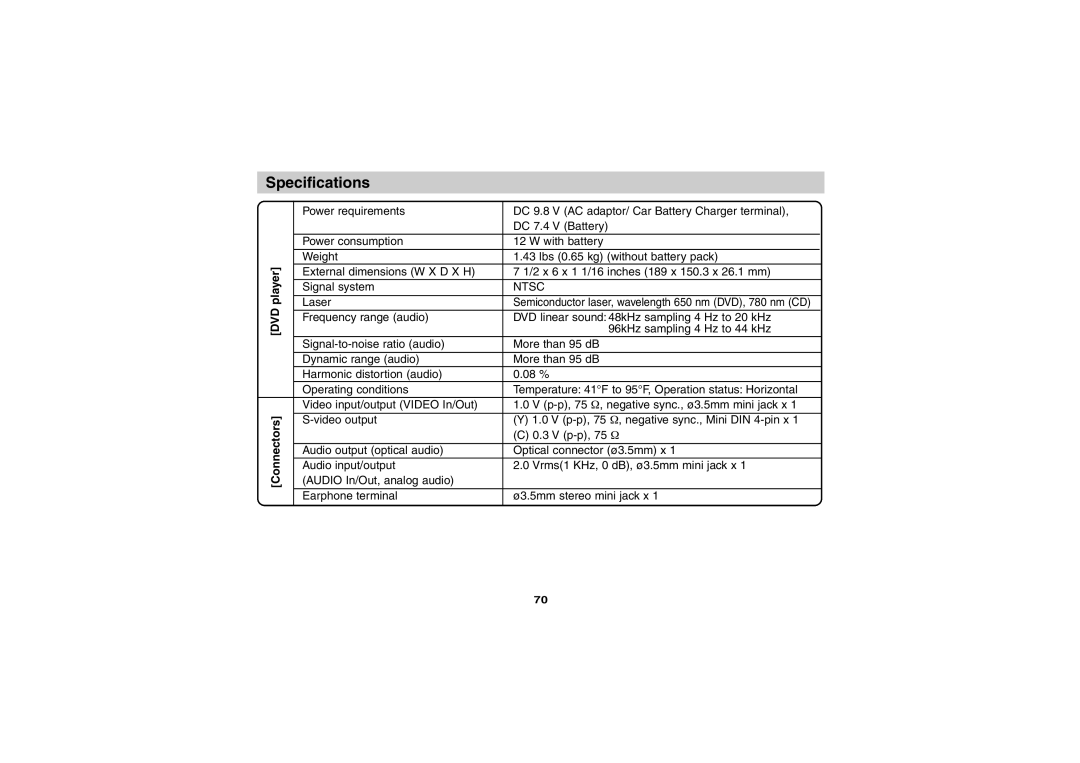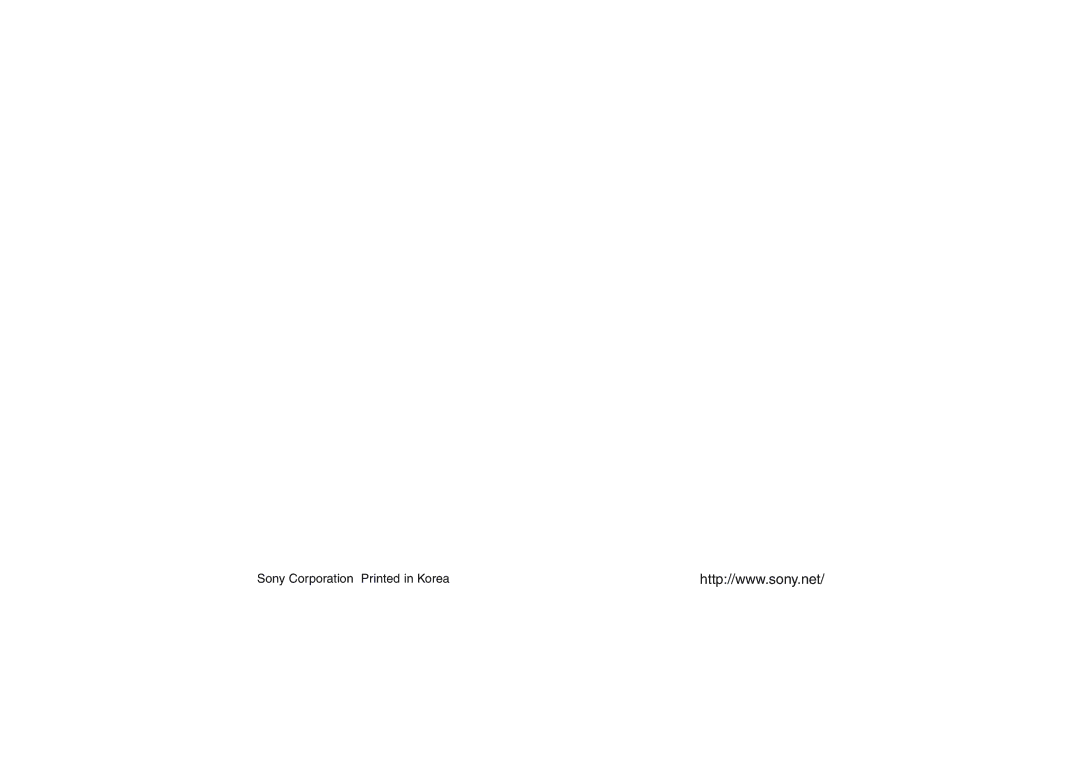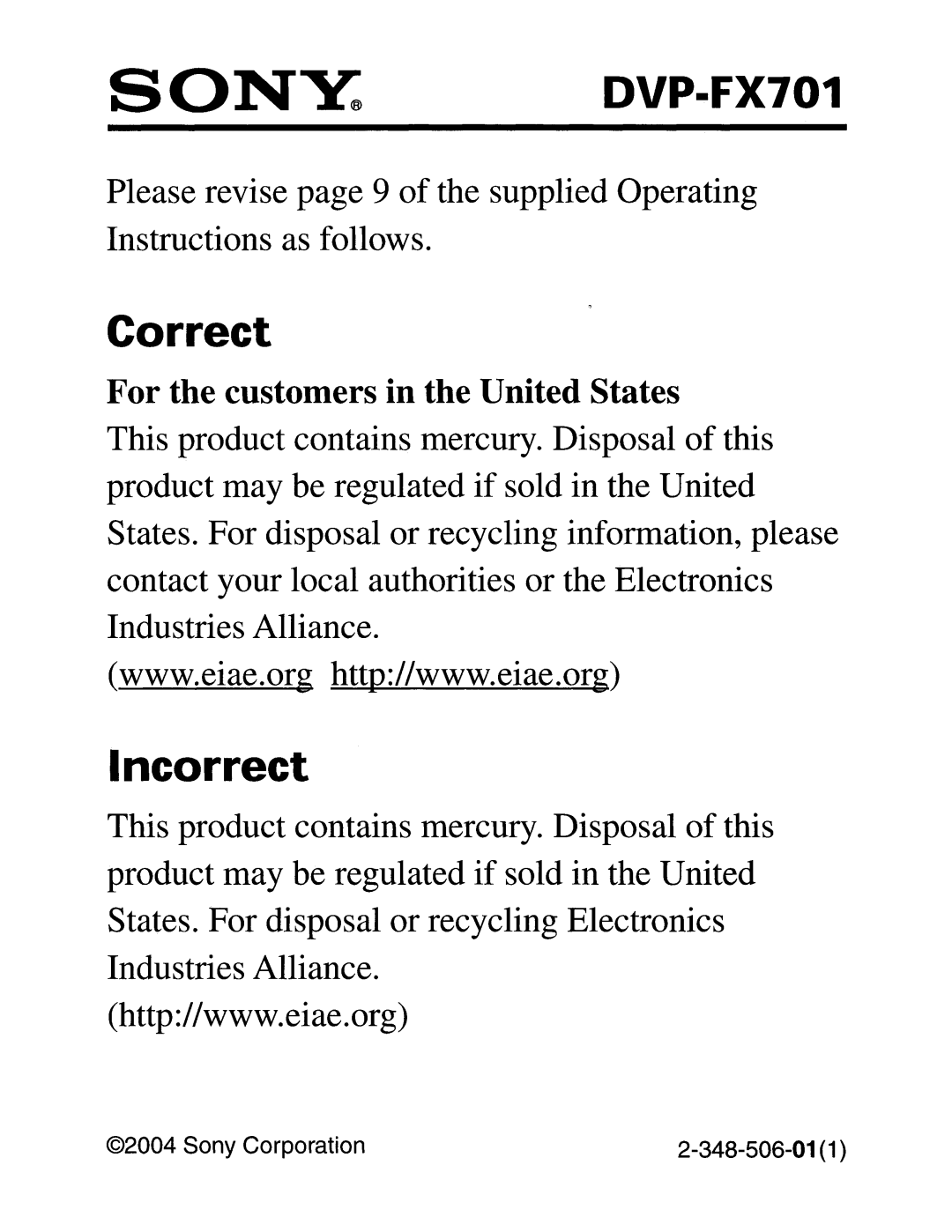Table of Languages and their Code Numbers | DVD |
Enter the appropriate code number for the initial settings “Audio”, “Subtitle” and/or “Menu” (See page 46).
Code | Language |
6565 | Afar |
6566 | Abkhazian |
6570 | Afrikaans |
6577 | Ameharic |
6582 | Arabic |
6583 | Assamese |
6588 | Aymara |
6590 | Azerbaijani |
6665 | Bashkir |
6669 | Byelorussian |
6671 | Bulgarian |
6672 | Bihari |
6678 | Bengali; Bangla |
6679 | Tibetan |
6682 | Breton |
6765 | Catalan |
6779 | Corsican |
6783 | Czech |
6789 | Welsh |
6865 | Danish |
6869 | German |
6890 | Bhutani |
6976 | Greek |
6978 | English |
6979 | Esperanto |
6983 | Spanish |
6984 | Estonian |
6985 | Basque |
7065 | Persian |
7073 | Finnish |
7074 | Fiji |
|
|
Code | Language |
7079 | Faroese |
7082 | French |
7089 | Frisian |
7165 | Irish |
7168 | Scots Gaelic |
7176 | Galician |
7178 | Guarani |
7185 | Gujarati |
7265 | Hausa |
7273 | Hindi |
7282 | Croatian |
7285 | Hungarian |
7289 | Armenian |
7365 | Interlingua |
7378 | Indonesian |
7383 | Icelandic |
7384 | Italian |
7387 | Hebrew |
7465 | Japanese |
7473 | Yiddish |
7487 | Javanese |
7565 | Georgian |
7575 | Kazakh |
7576 | Greenlandic |
7577 | Cambodian |
7578 | Kannada |
7579 | Korean |
7583 | Kashmiri |
7585 | Kurdish |
7589 | Kirghiz |
7665 | Latin |
|
|
Code | Language |
7678 | Lingala |
7679 | Laothian |
7684 | Lithuanian |
7686 | Latvian, Lettish |
7771 | Malagasy |
7773 | Maori |
7775 | Macedonian |
7776 | Malayalam |
7778 | Mongolian |
7779 | Moldavian |
7782 | Marathi |
7783 | Malay |
7784 | Maltese |
7789 | Burmese |
7865 | Nauru |
7869 | Nepali |
7876 | Dutch |
7879 | Norwegian |
7982 | Oriya |
8065 | Panjabi |
8076 | Polish |
8083 | Pashto, Pushto |
8084 | Portuguese |
8185 | Quechua |
8277 | |
8279 | Rumanian |
8285 | Russian |
8365 | Sanskrit |
8368 | Sindhi |
8372 | |
8373 | Singhalese |
|
|
Code | Language |
8375 | Slovak |
8376 | Slovenian |
8377 | Samoan |
8378 | Shona |
8379 | Somali |
8381 | Albanian |
8382 | Serbian |
8385 | Sudanese |
8386 | Swedish |
8387 | Swahili |
8465 | Tamil |
8469 | Telugu |
8471 | Tajik |
8472 | Thai |
8473 | Tigrinya |
8475 | Turkmen |
8476 | Tagalog |
8479 | Tonga |
8482 | Turkish |
8484 | Tatar |
8487 | Twi |
8575 | Ukrainian |
8582 | Urdu |
8590 | Uzbek |
8673 | Vietnamese |
8679 | Volapük |
8779 | Wolof |
8872 | Xhosa |
8979 | Yoruba |
9072 | Chinese |
9085 | Zulu |
|
|
54