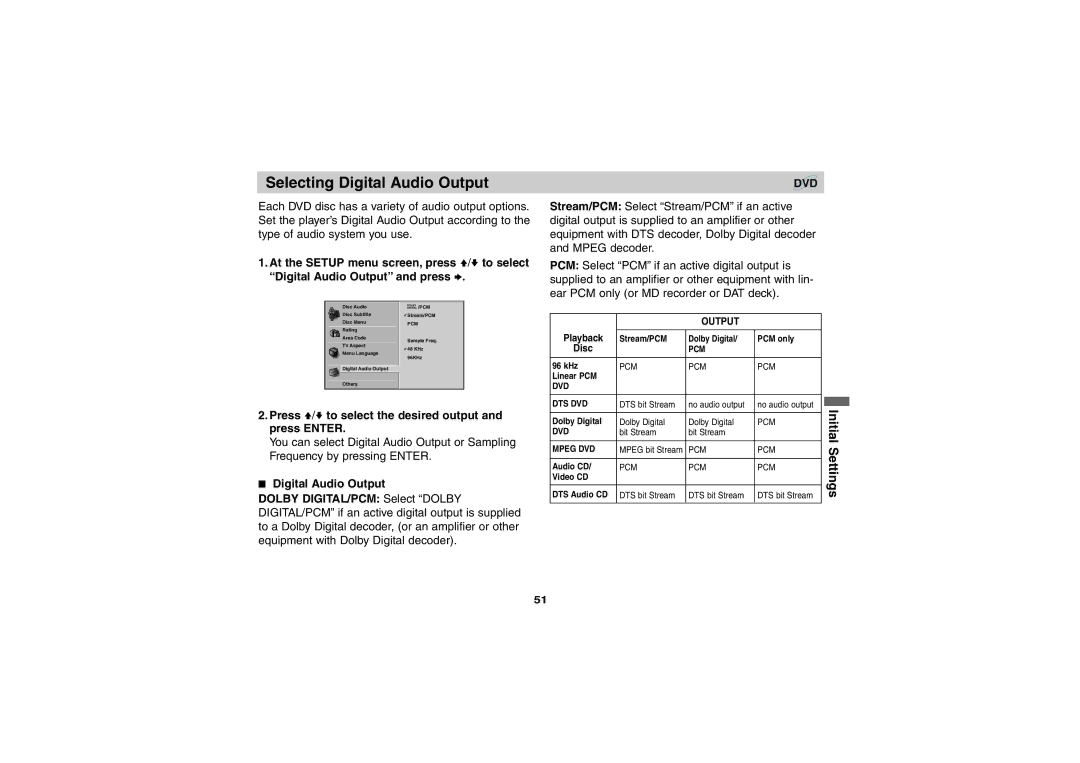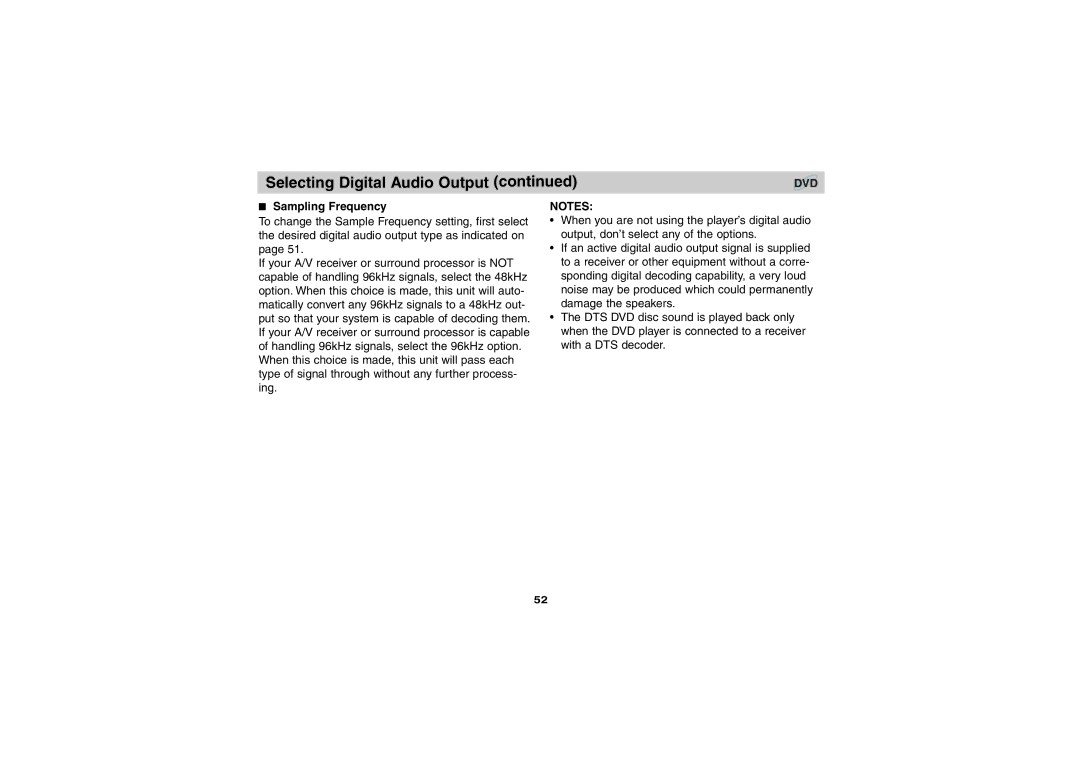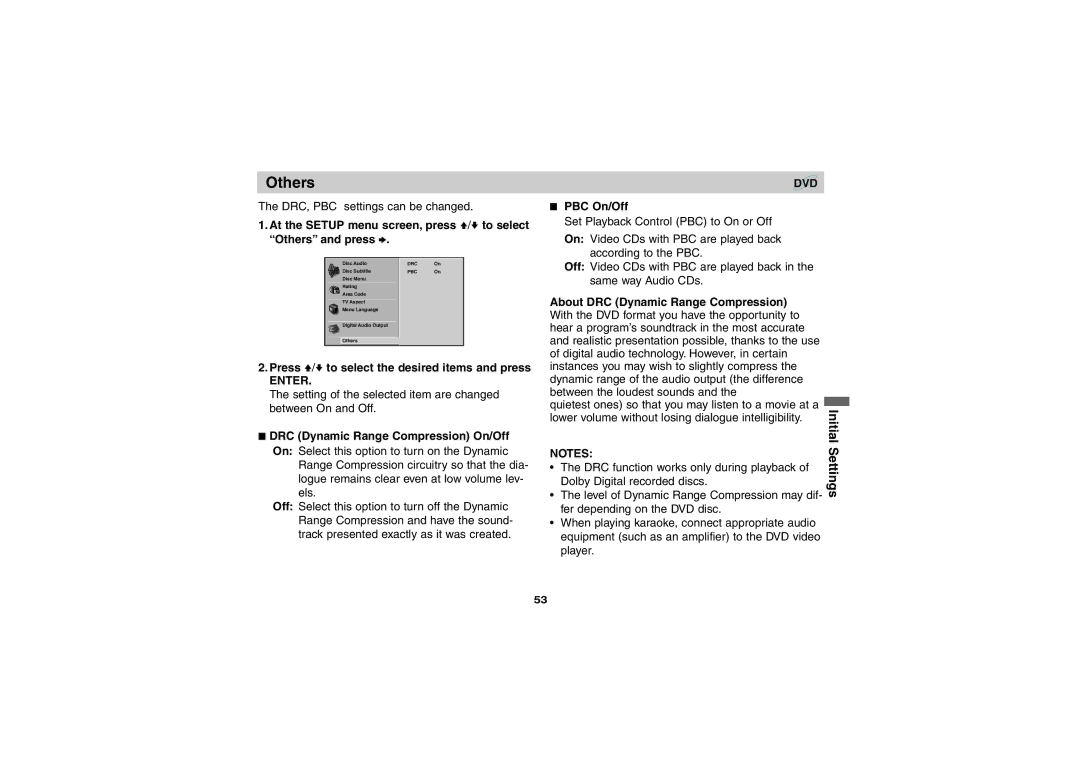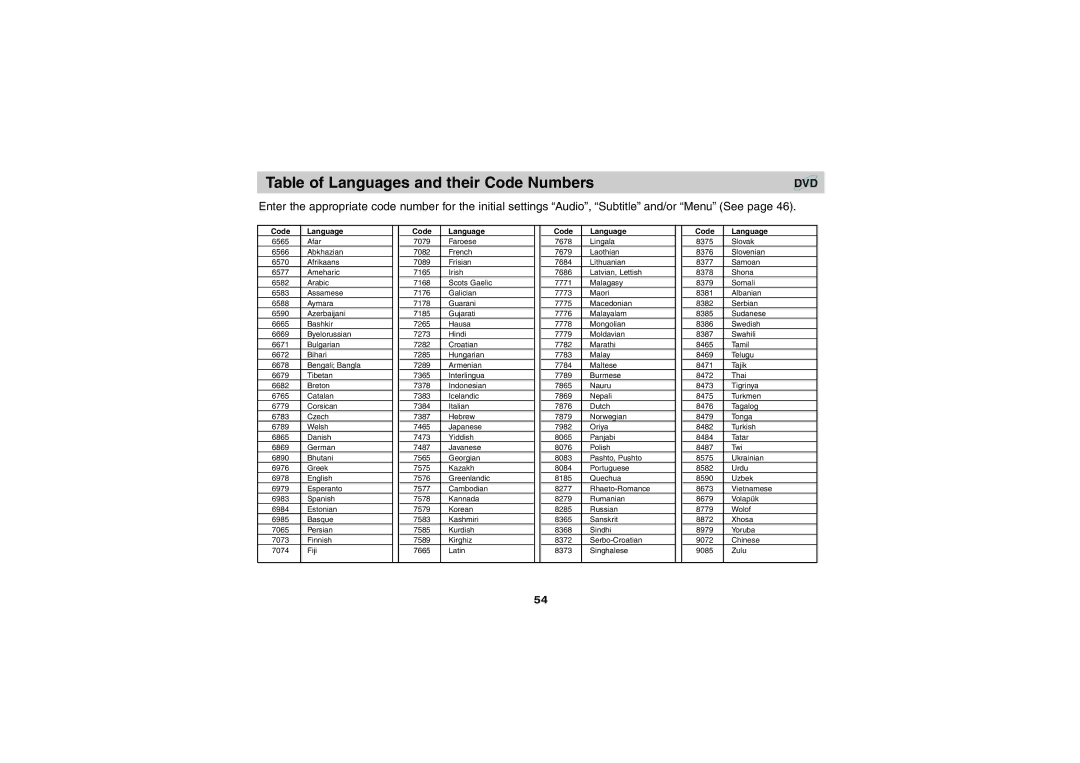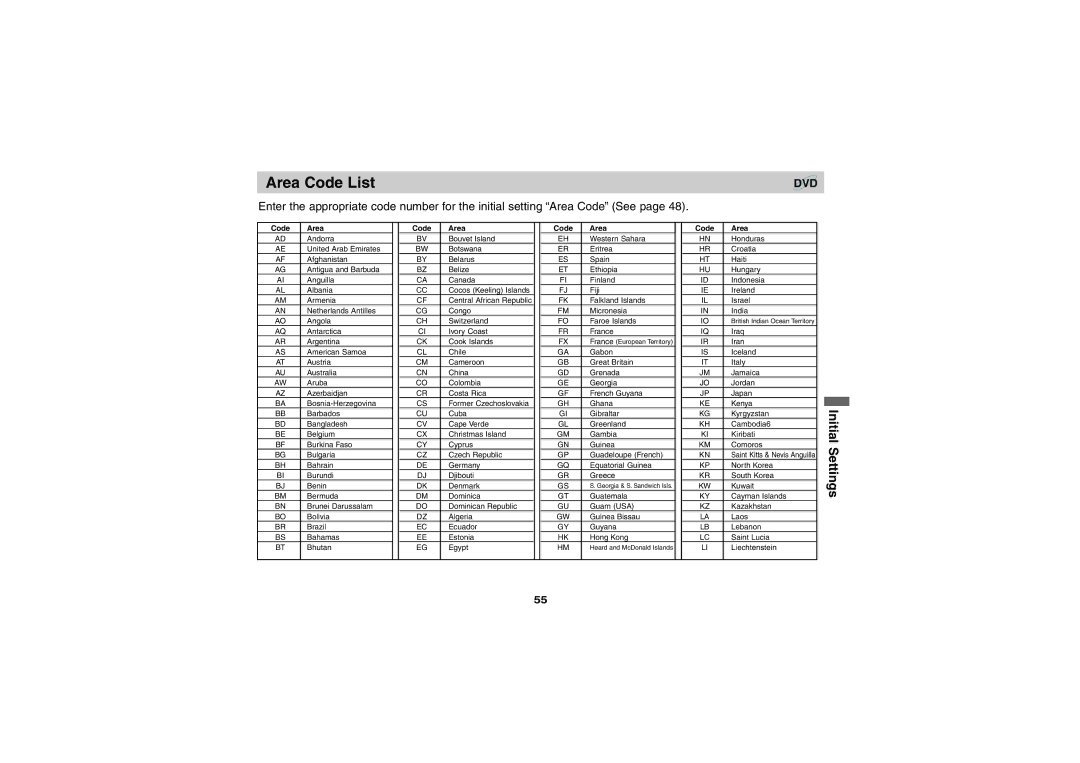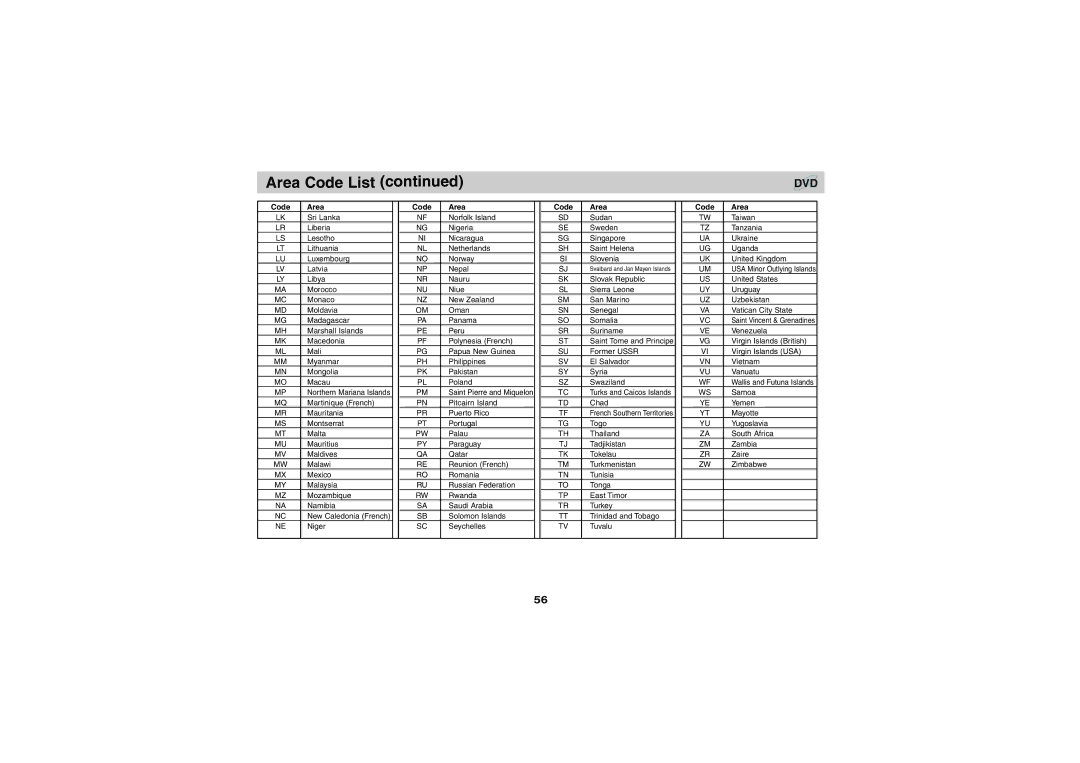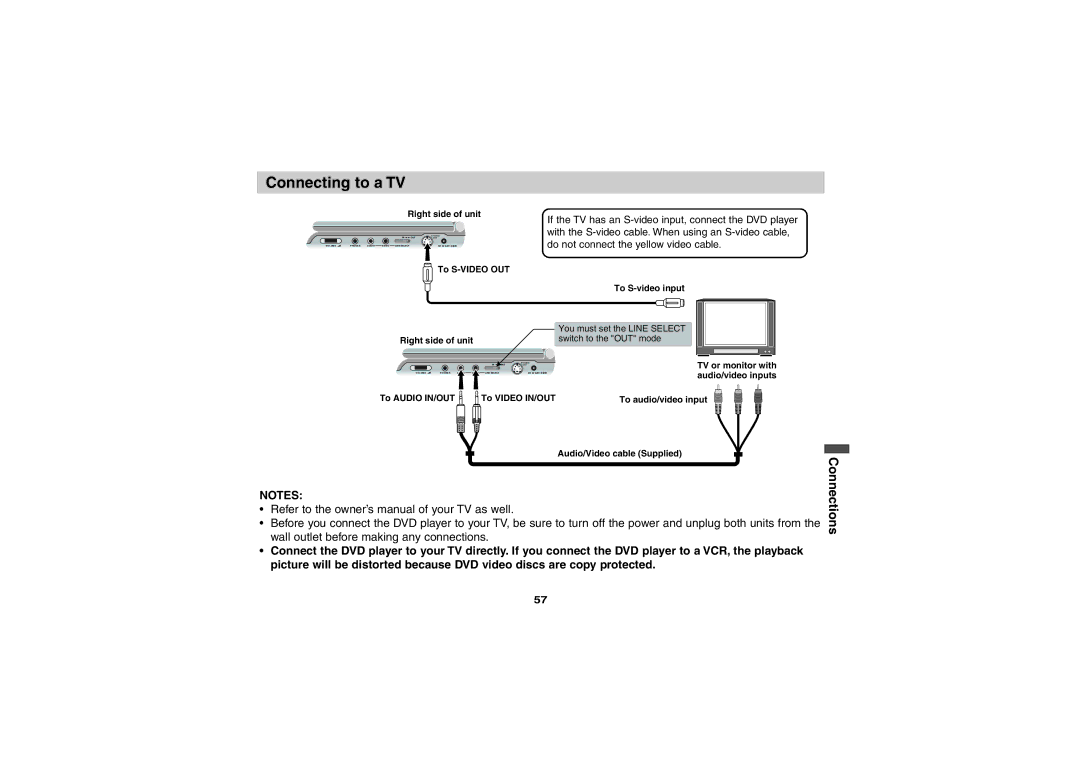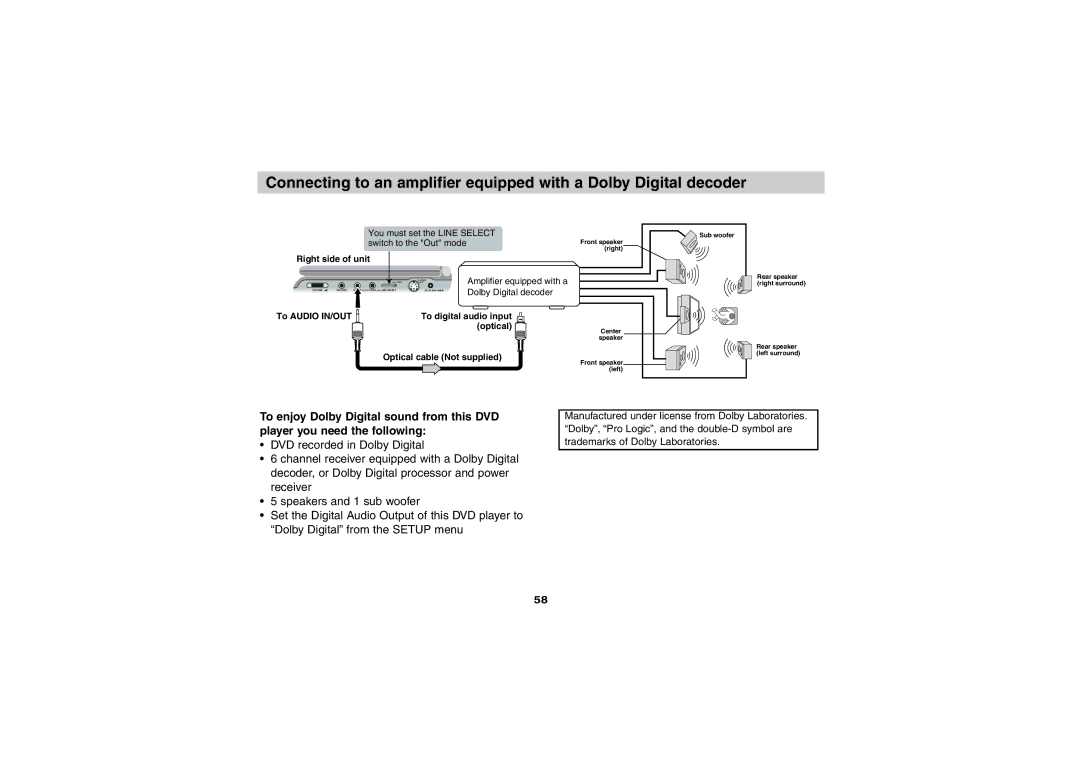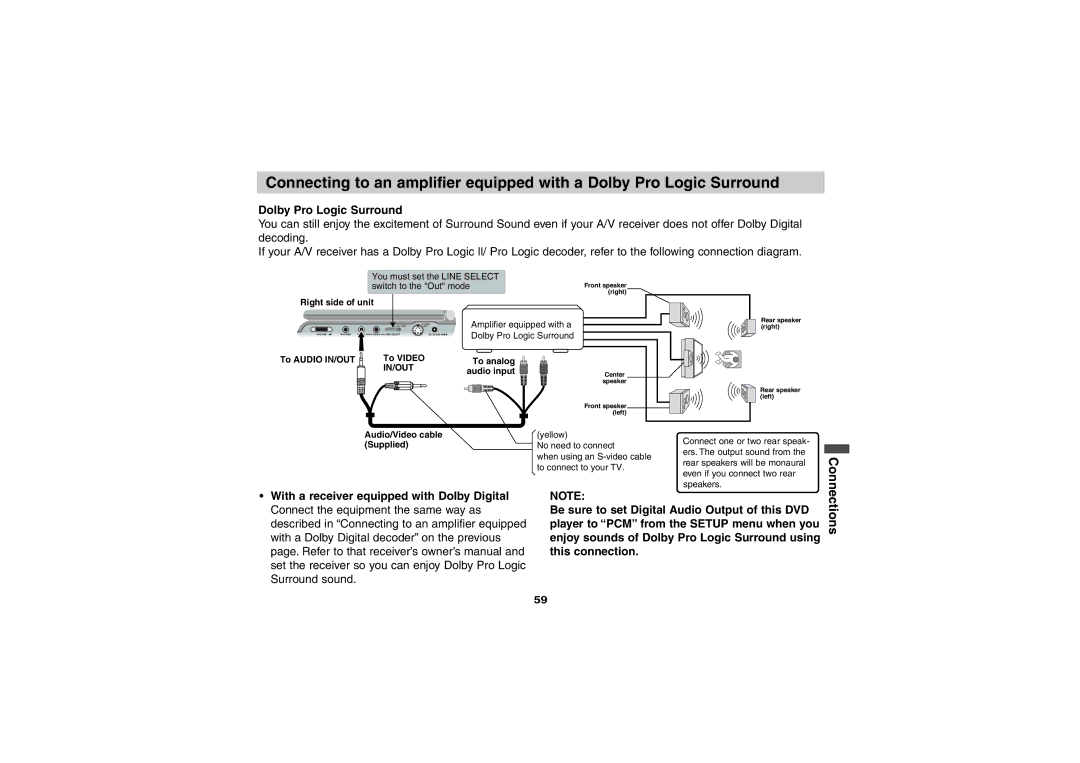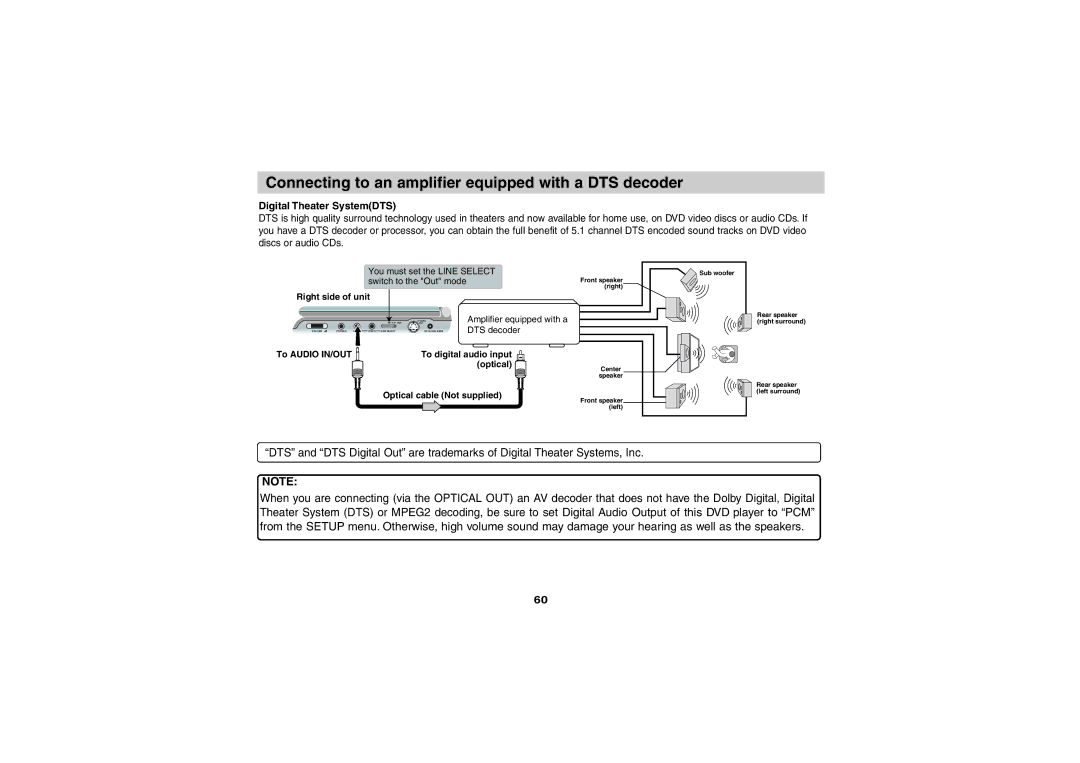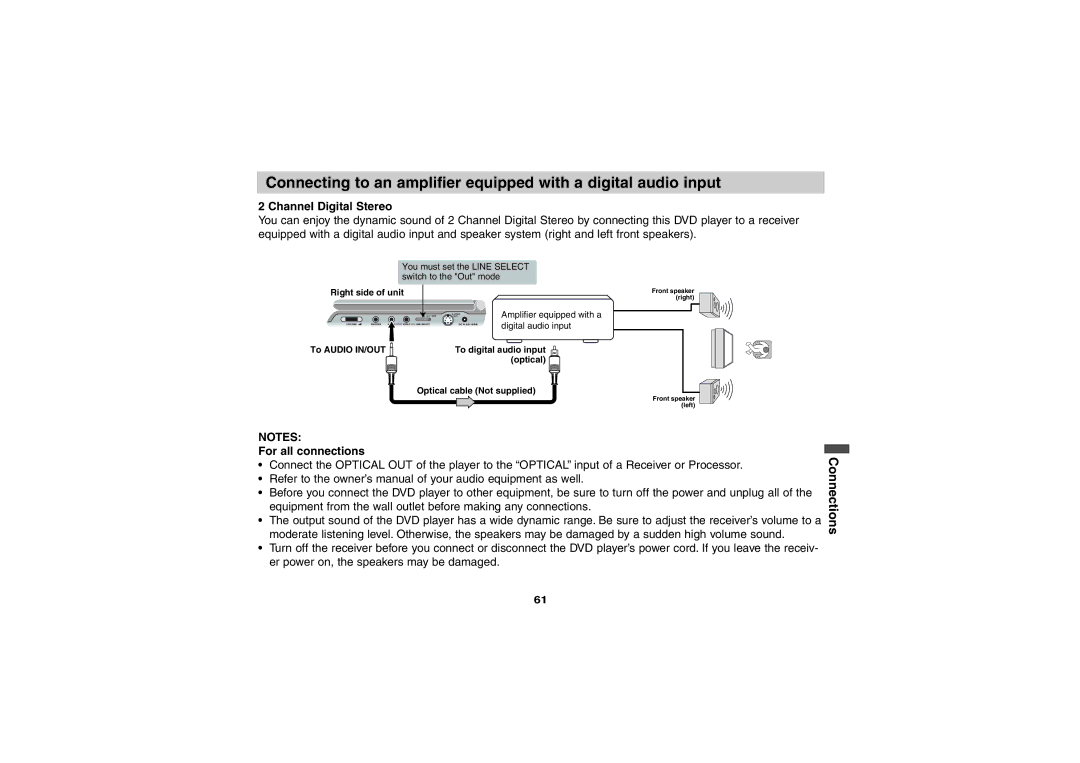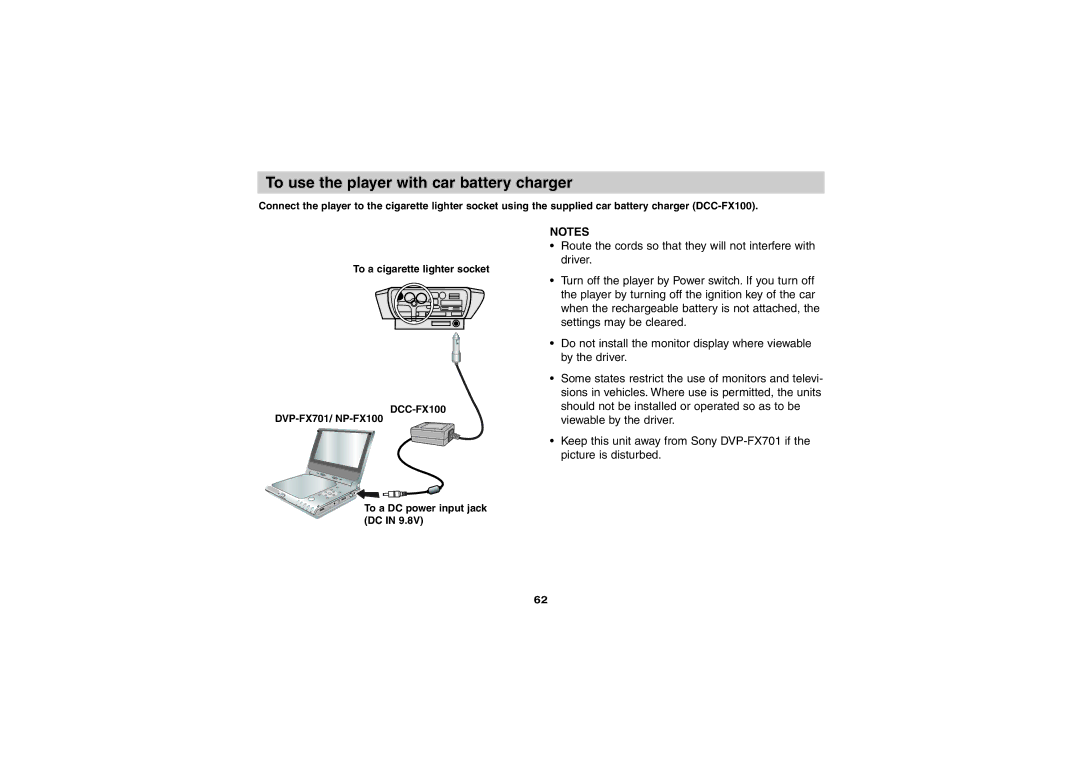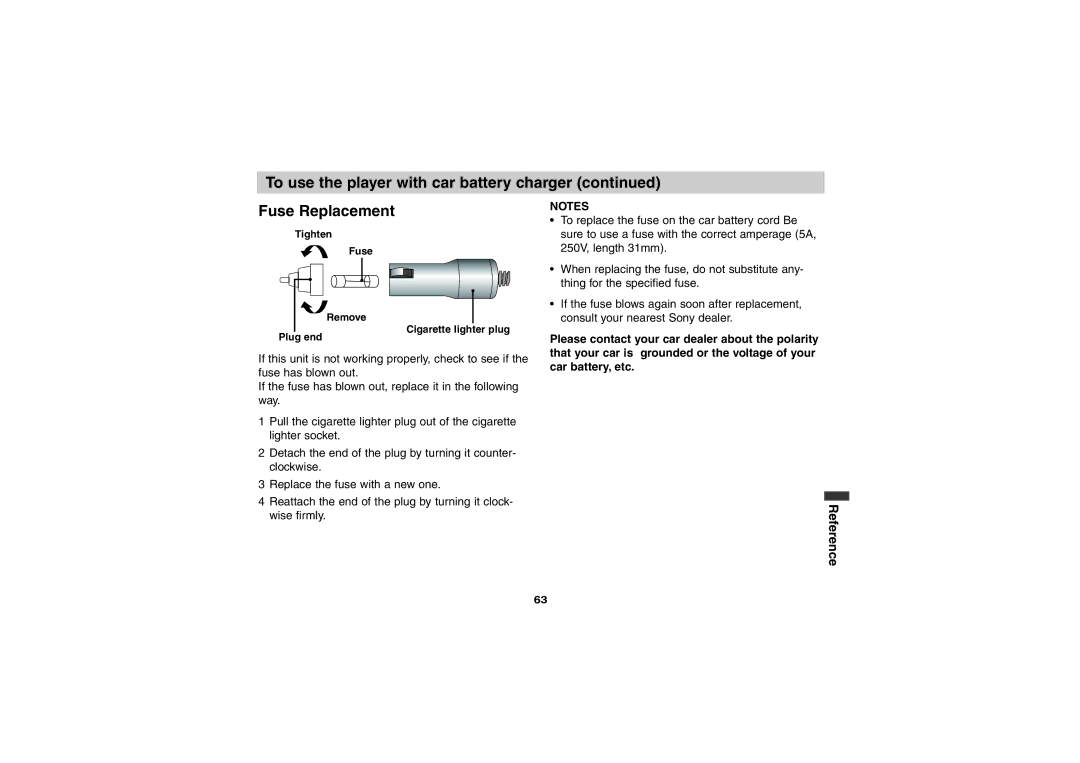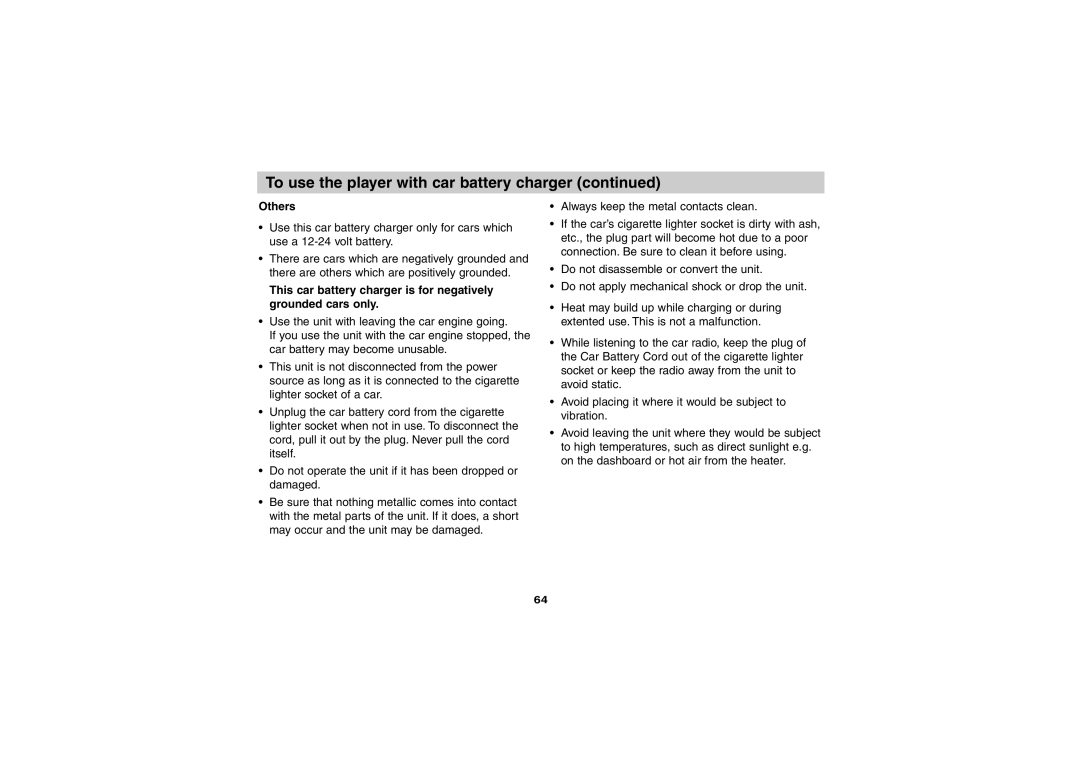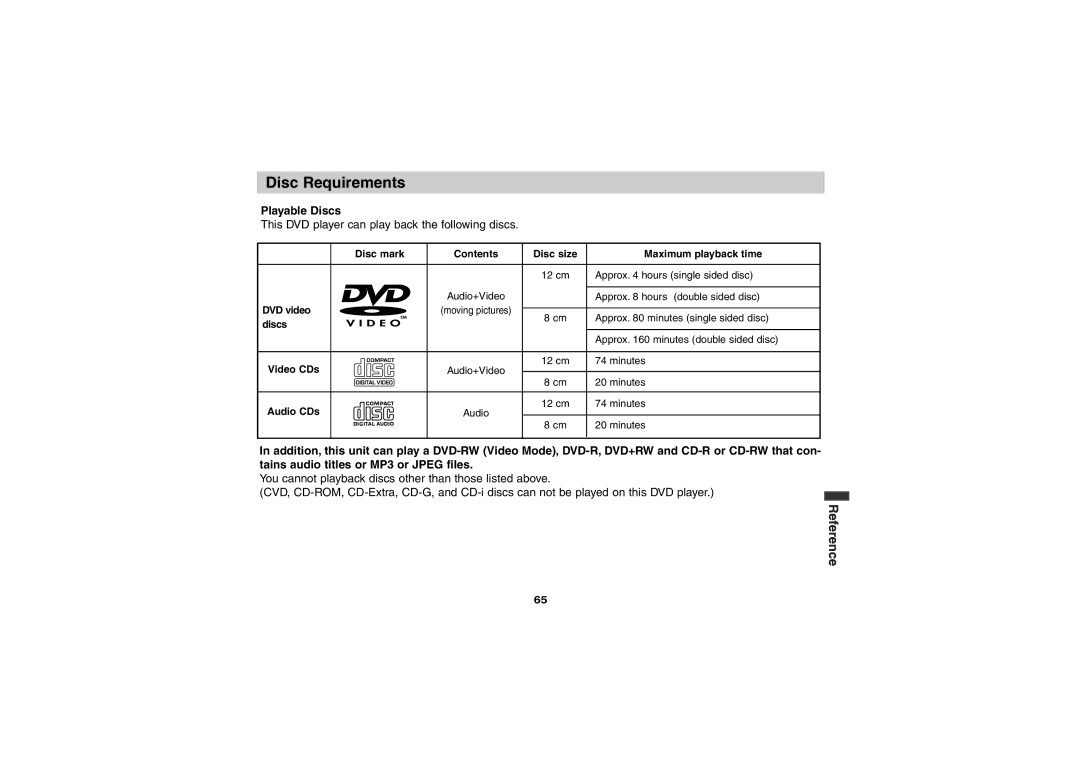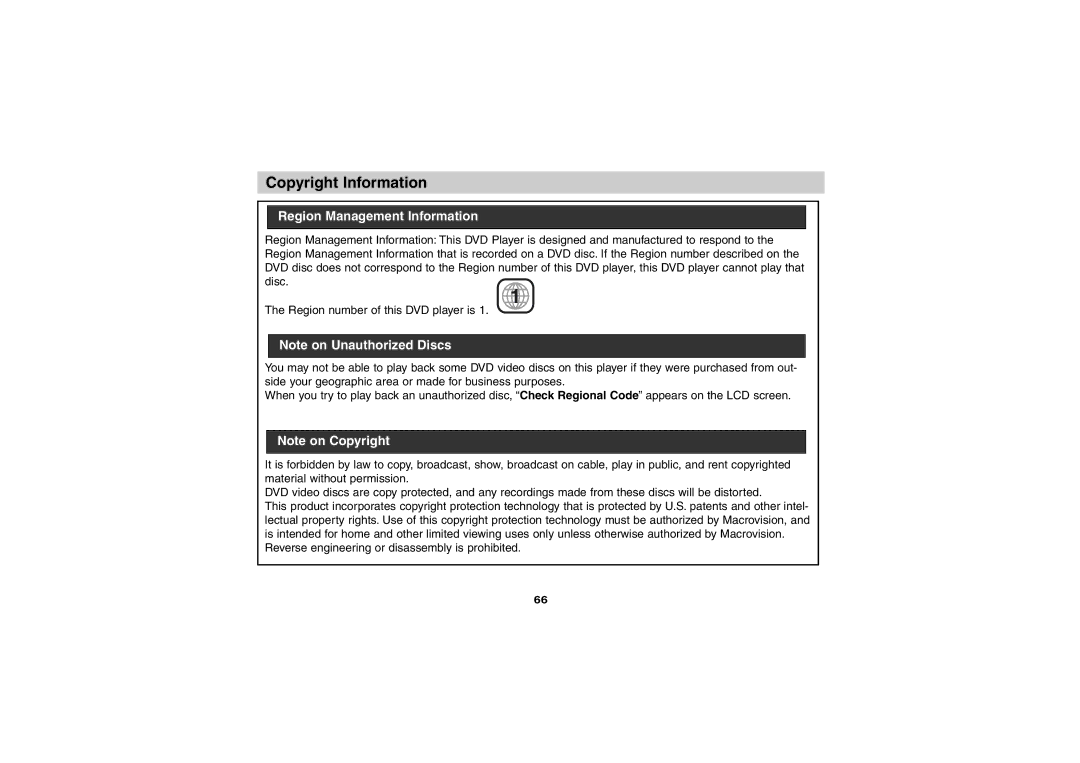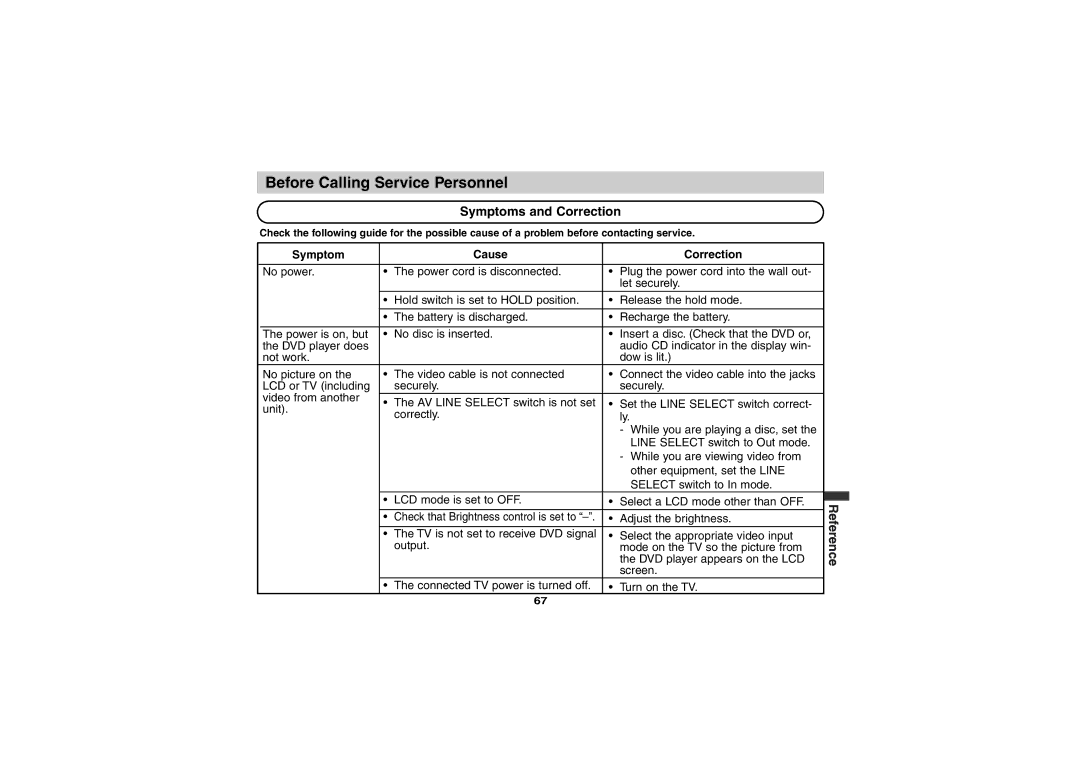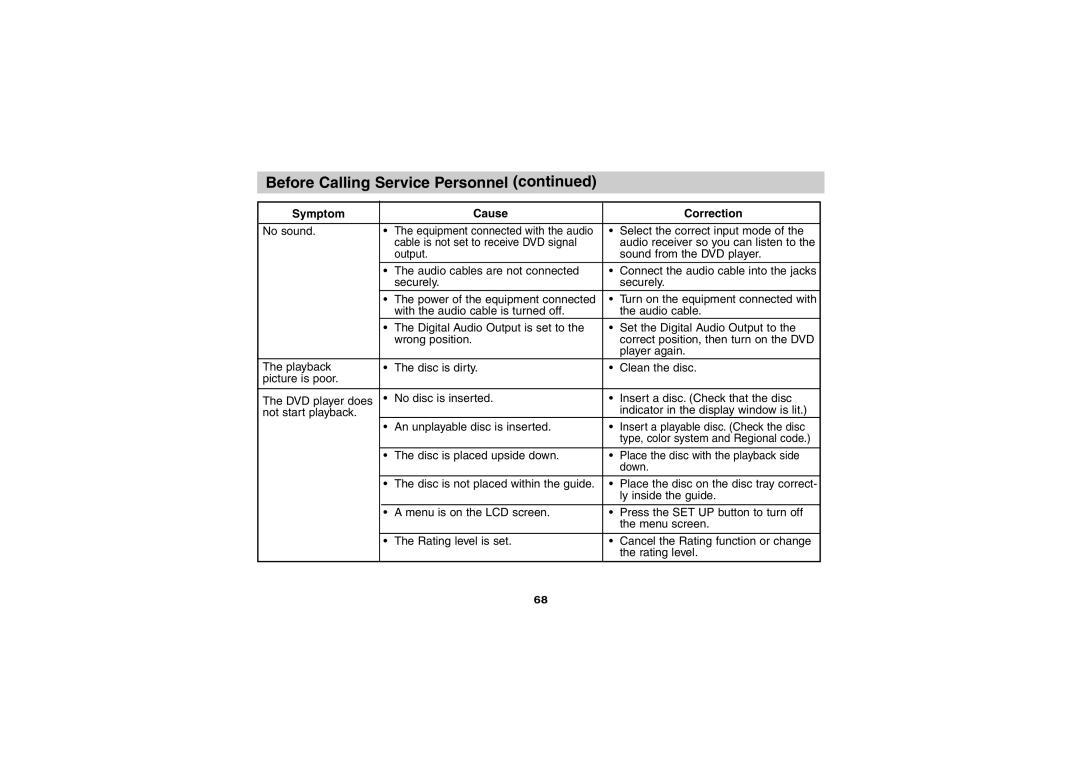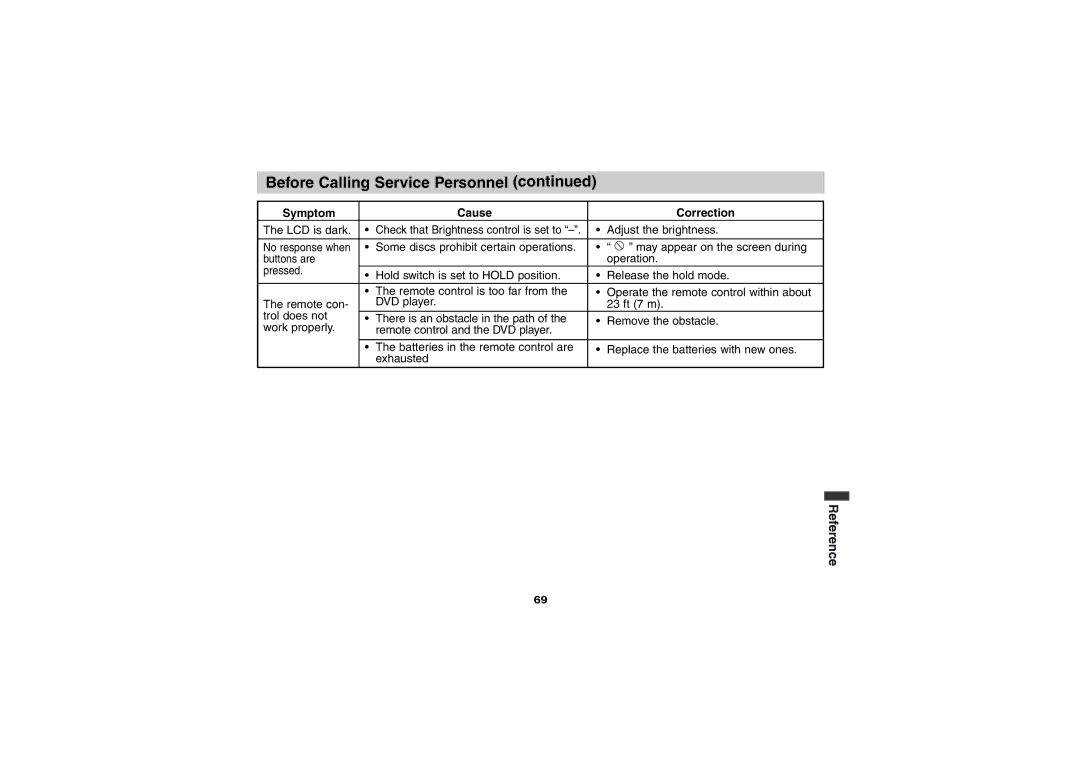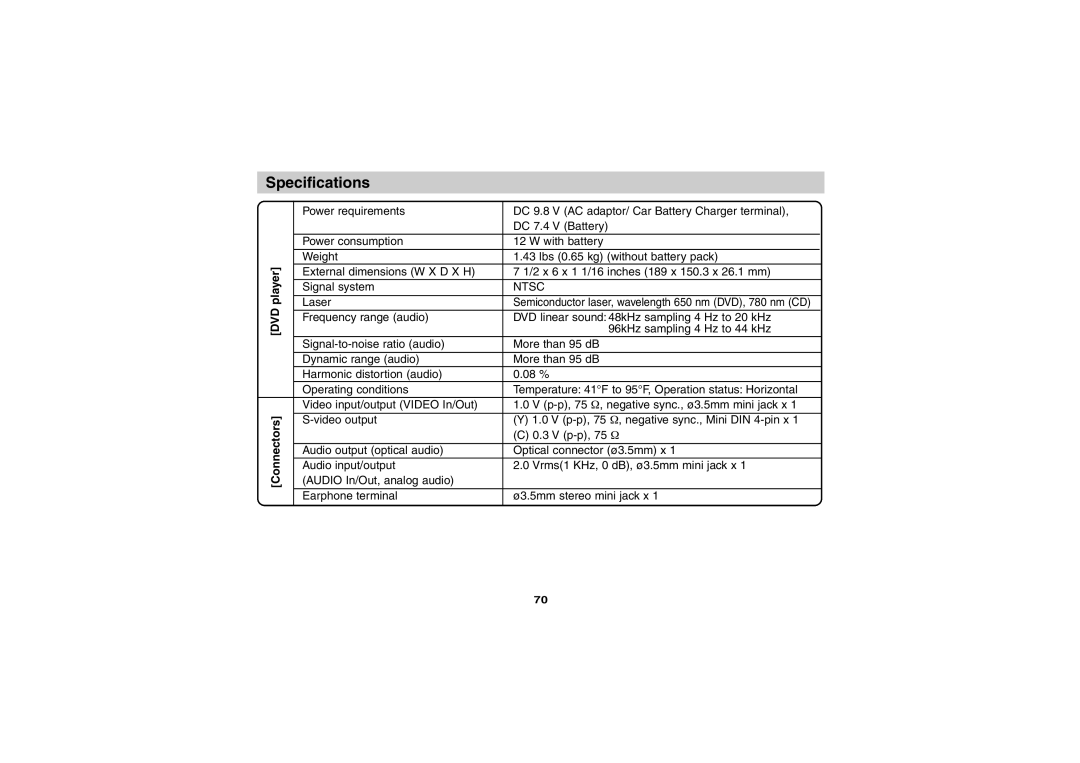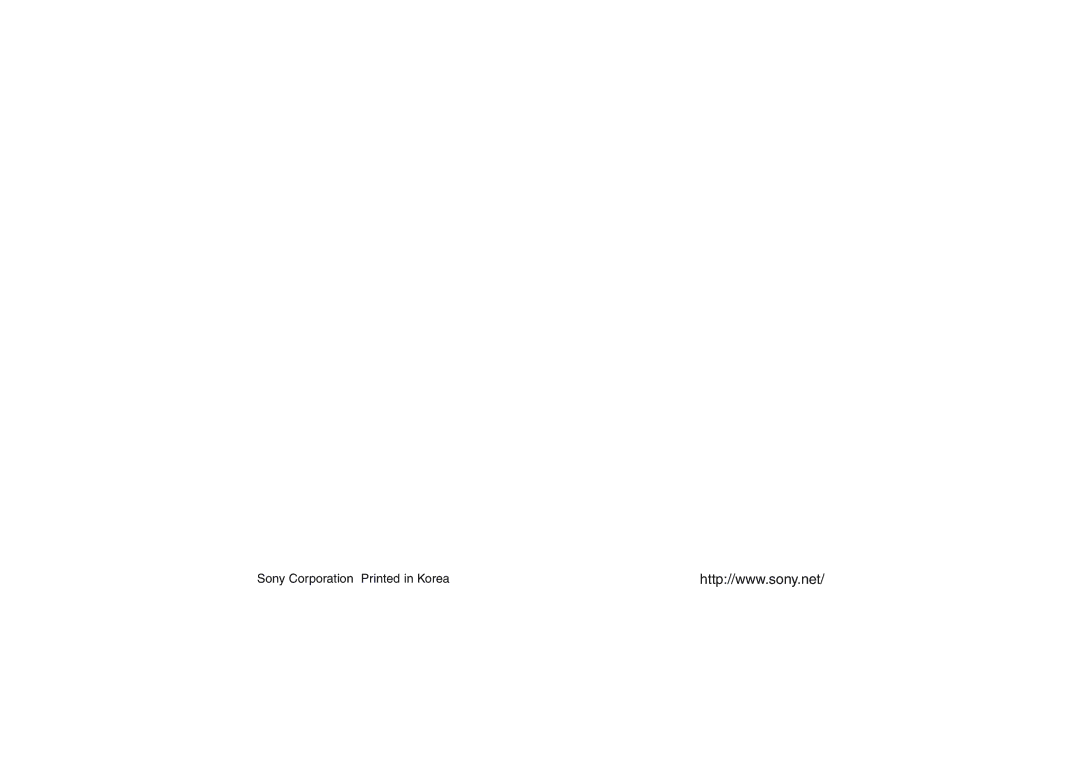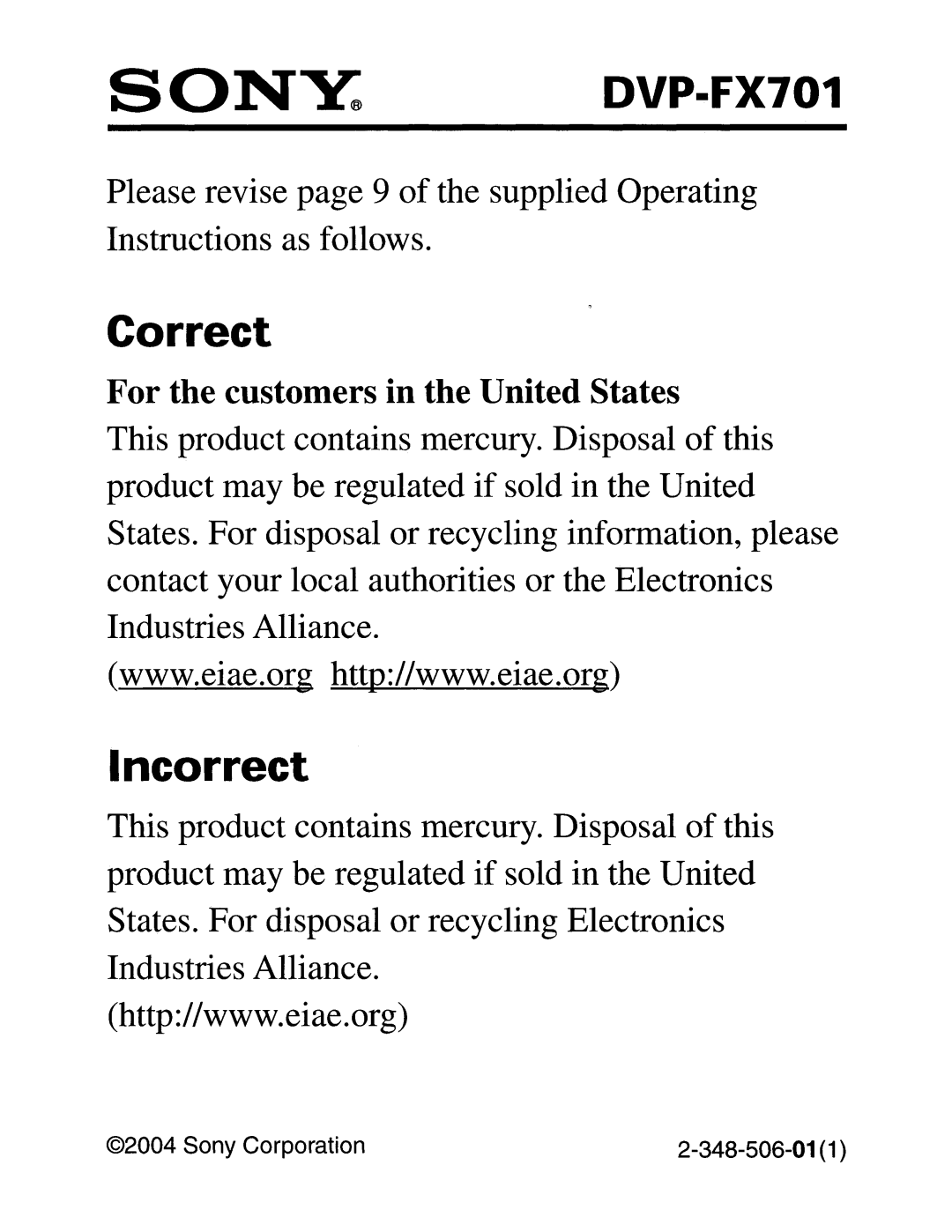Before Calling Service Personnel (continued)
Symptom |
| Cause |
| Correction | |
The LCD is dark. | • | Check that Brightness control is set to | • | Adjust the brightness. | |
|
|
|
|
| |
No response when | • | Some discs prohibit certain operations. | • | “ ” may appear on the screen during | |
buttons are |
|
|
| operation. | |
pressed. |
|
|
|
| |
• | Hold switch is set to HOLD position. | • | Release the hold mode. | ||
| |||||
| • | The remote control is too far from the | • | Operate the remote control within about | |
The remote con- |
| DVD player. |
| 23 ft (7 m). | |
trol does not | • | There is an obstacle in the path of the | • | Remove the obstacle. | |
work properly. |
| remote control and the DVD player. |
|
| |
|
|
|
|
| |
| • | The batteries in the remote control are | • | Replace the batteries with new ones. | |
|
| exhausted |
|
|
Reference
69