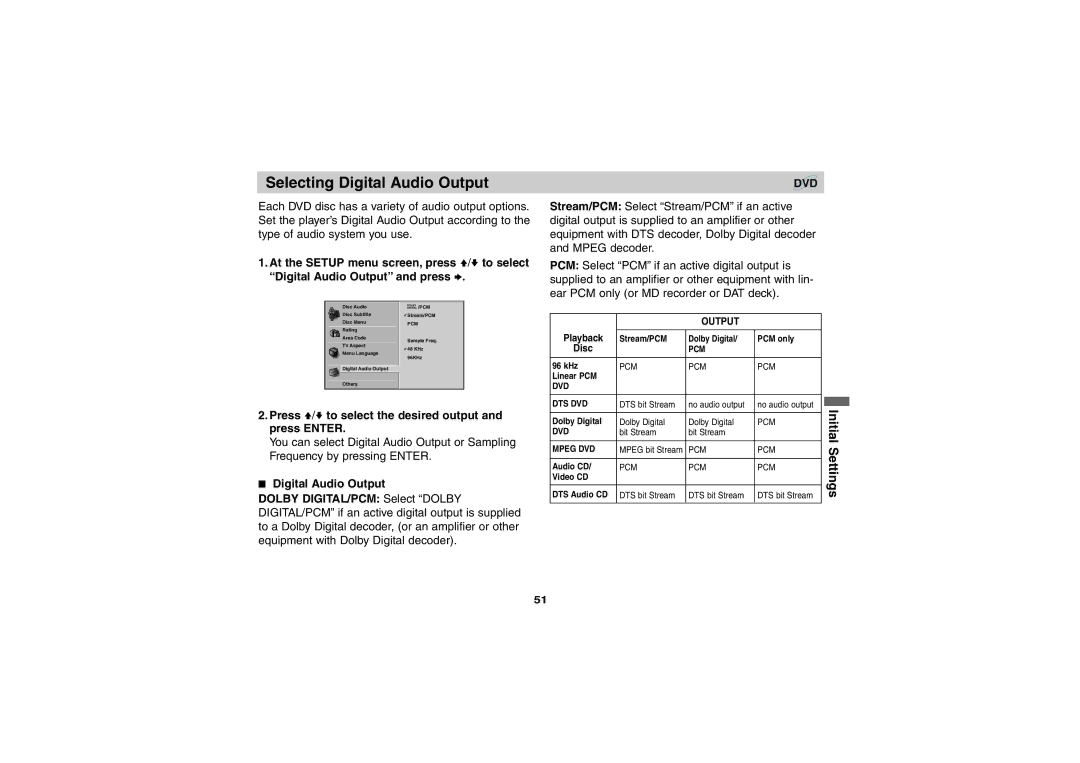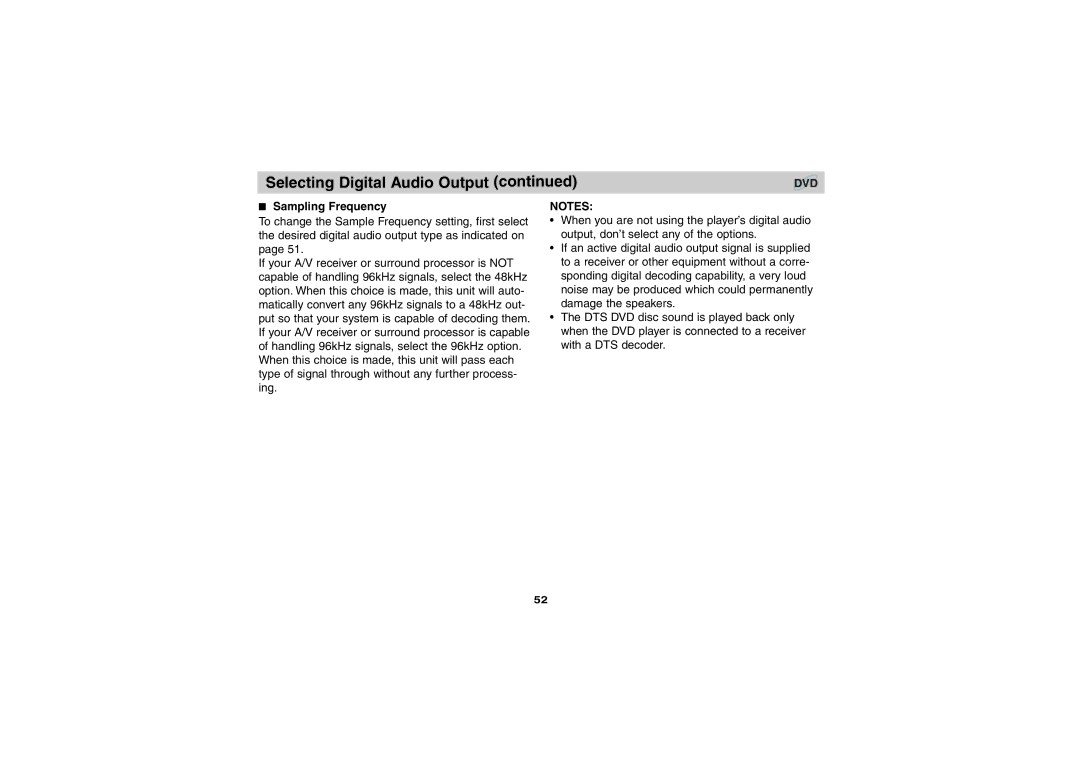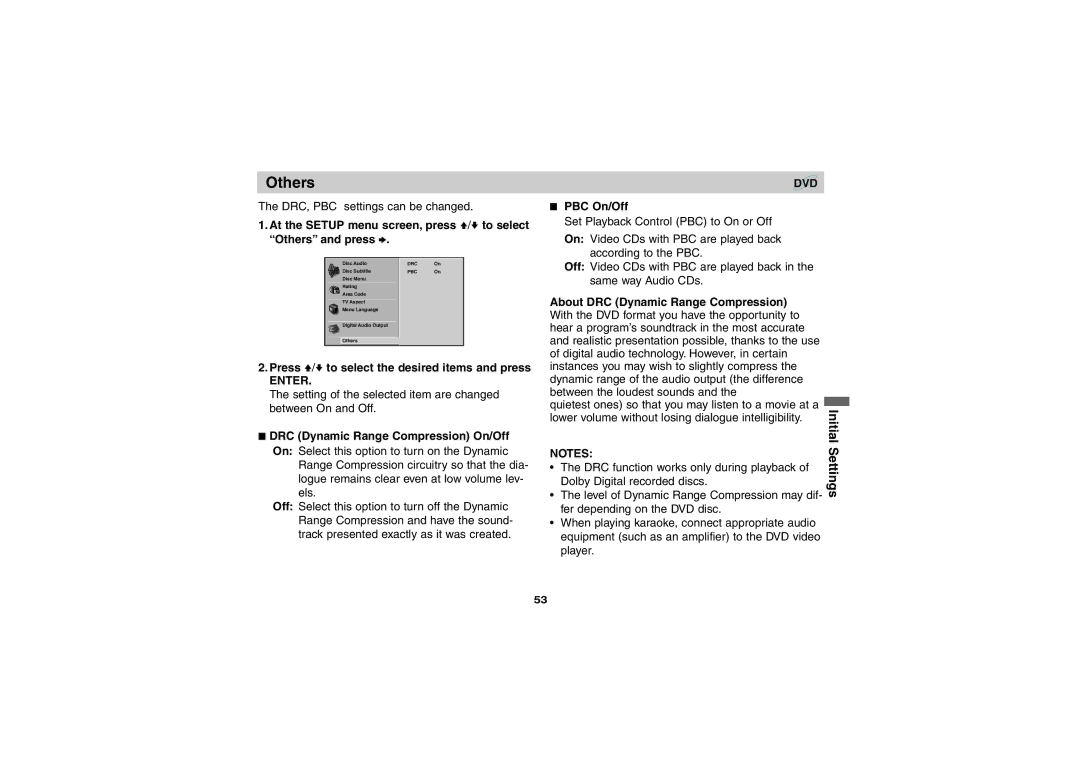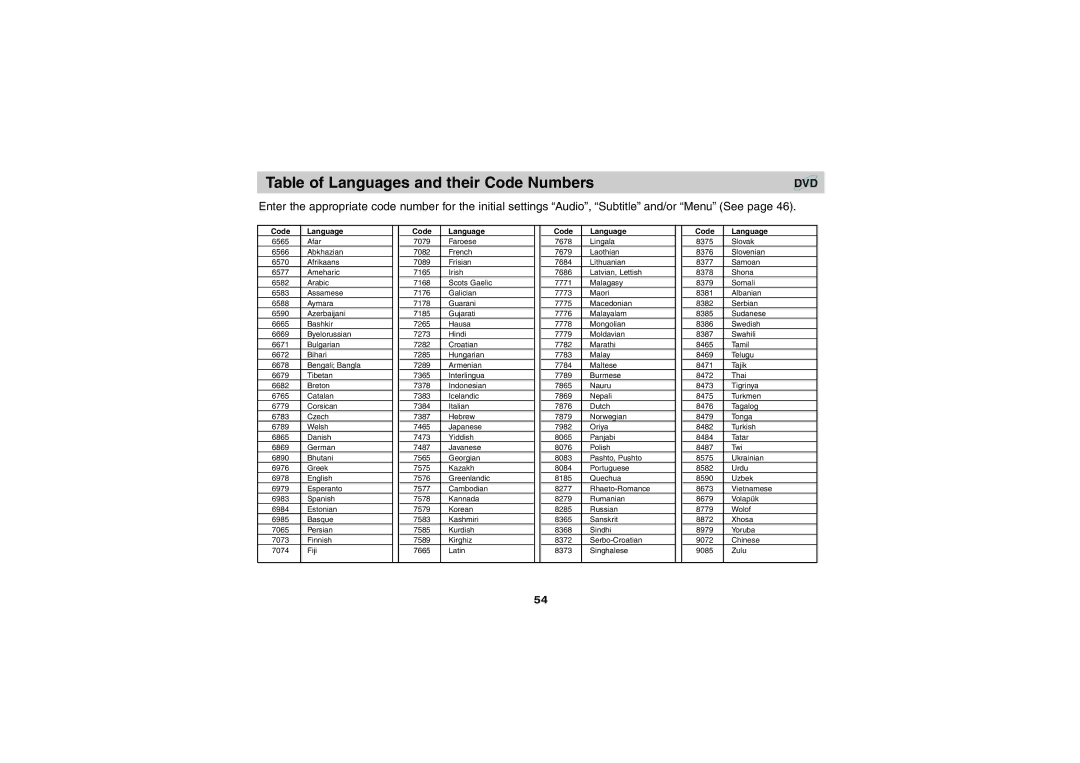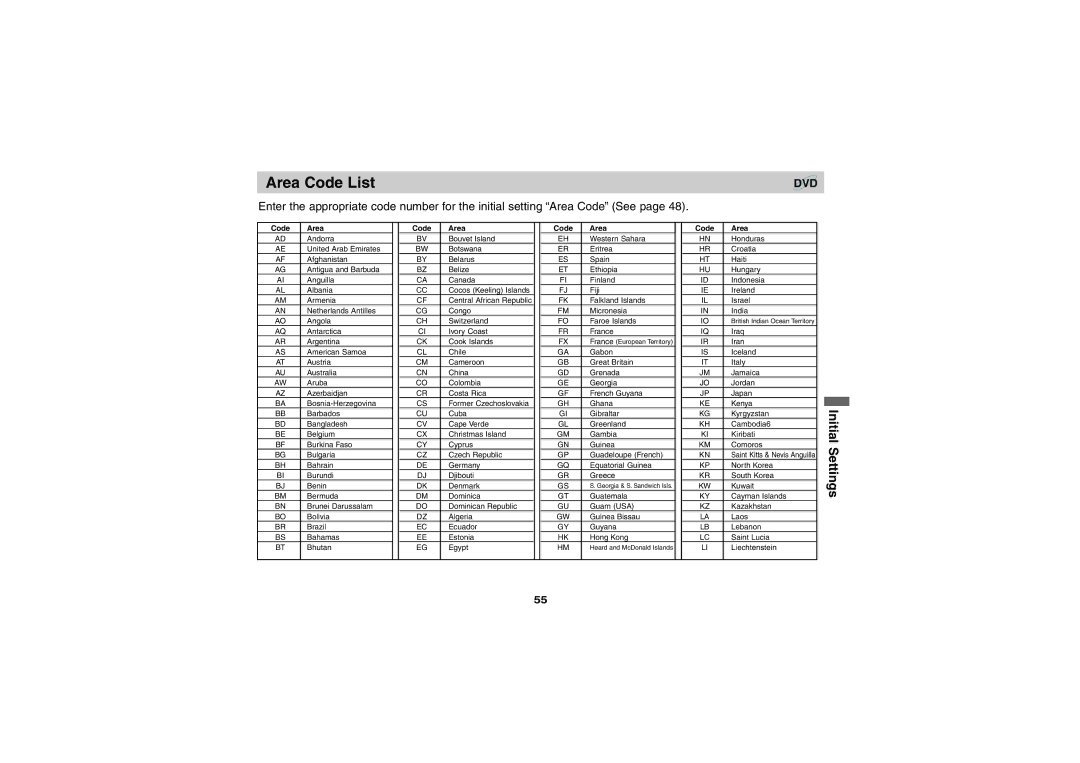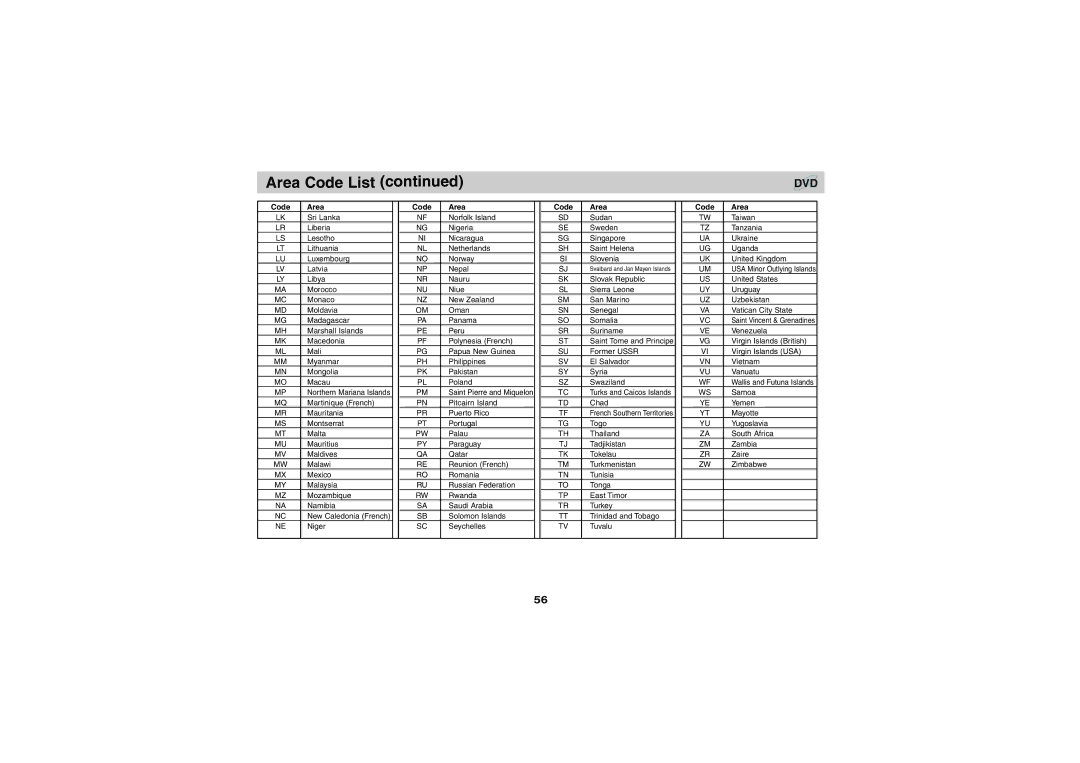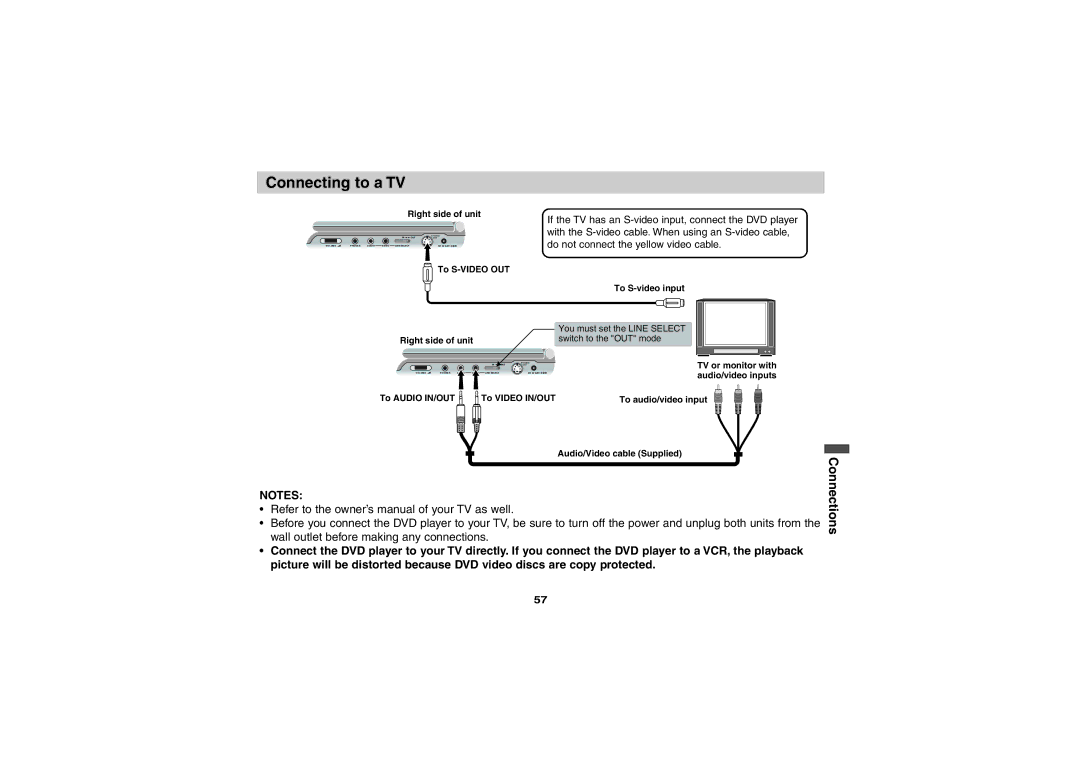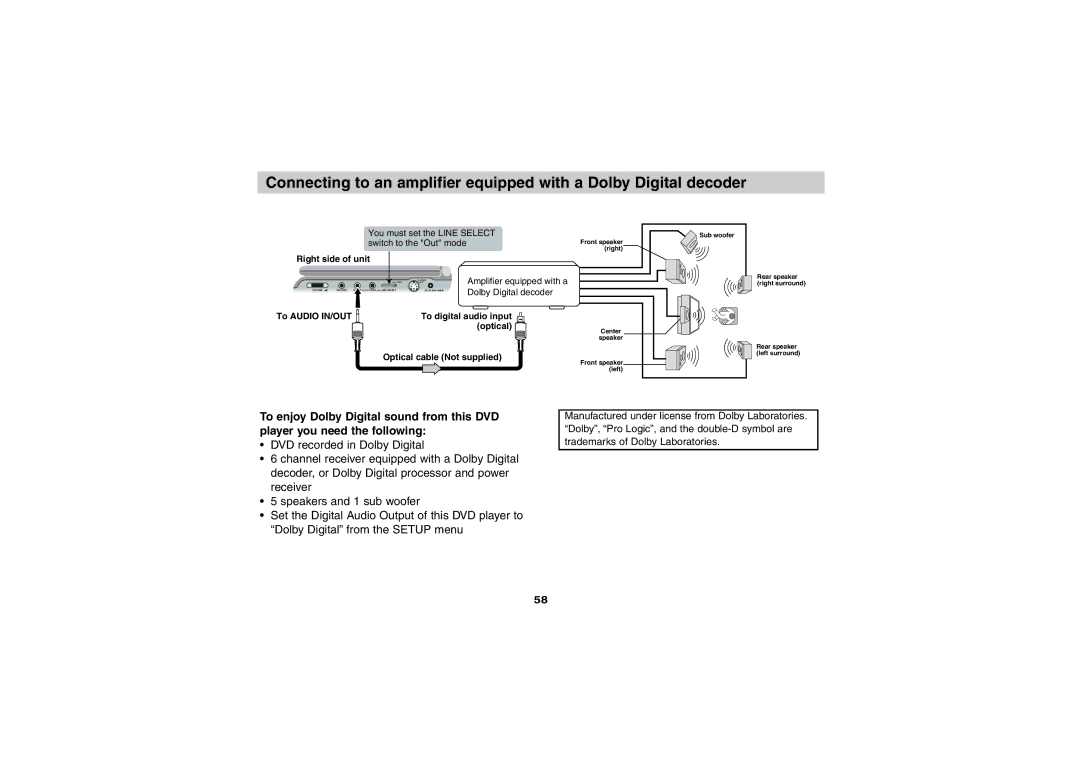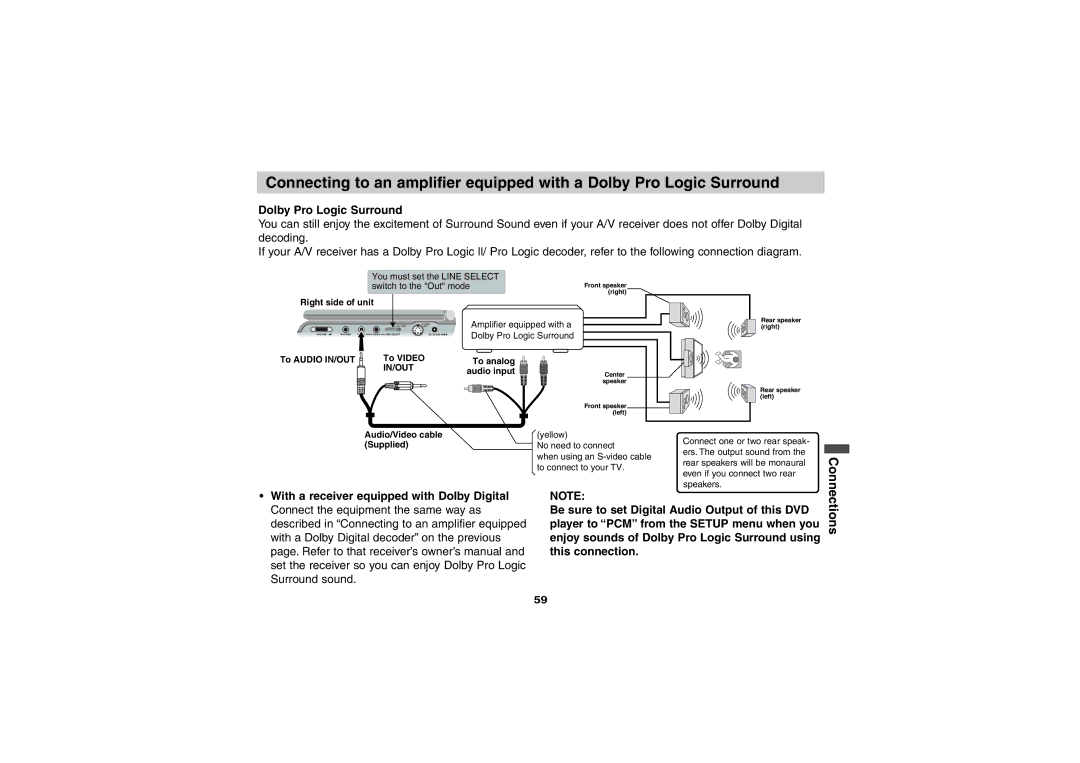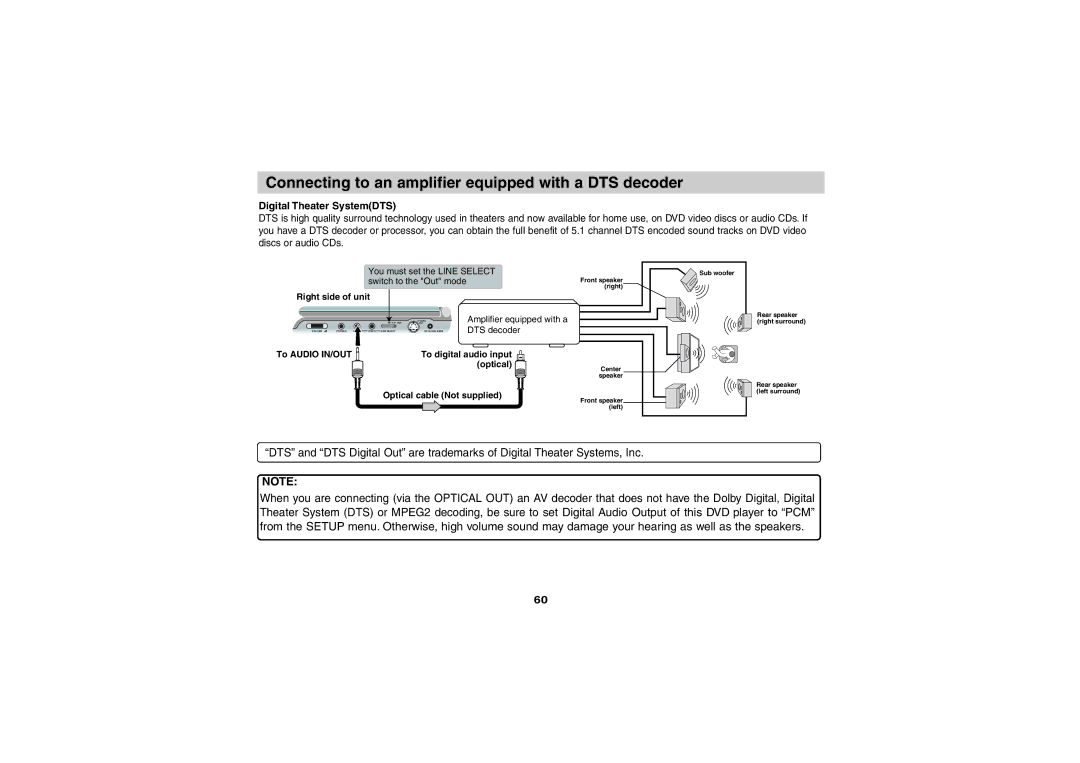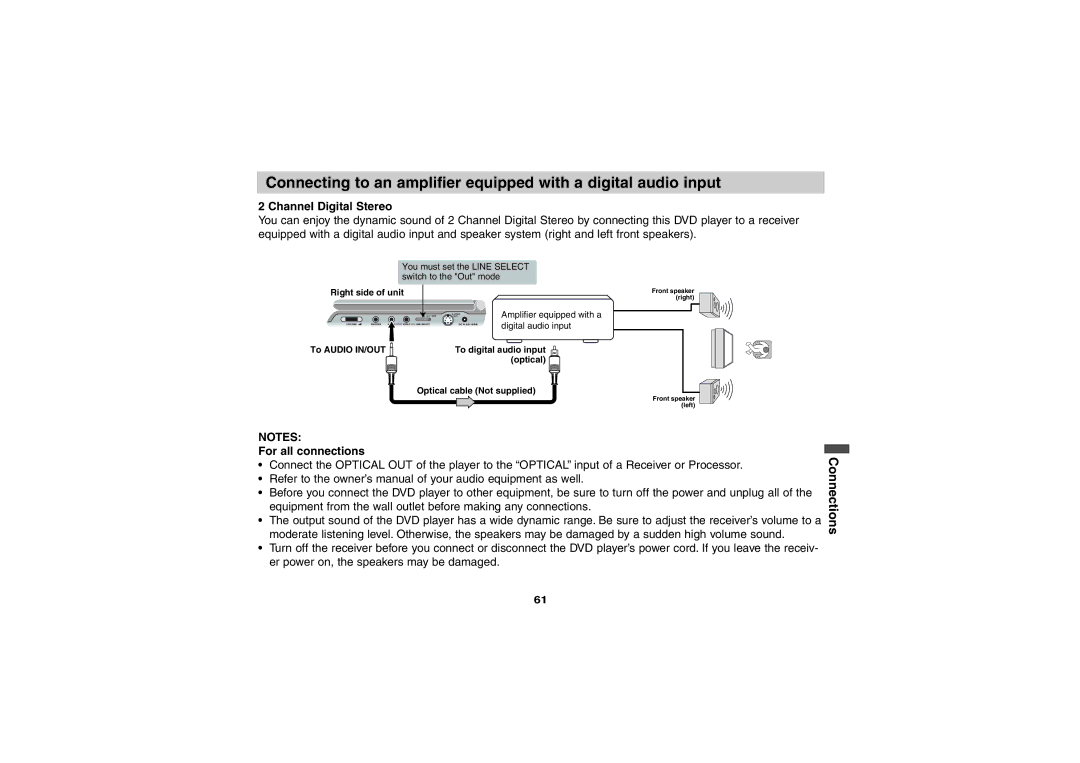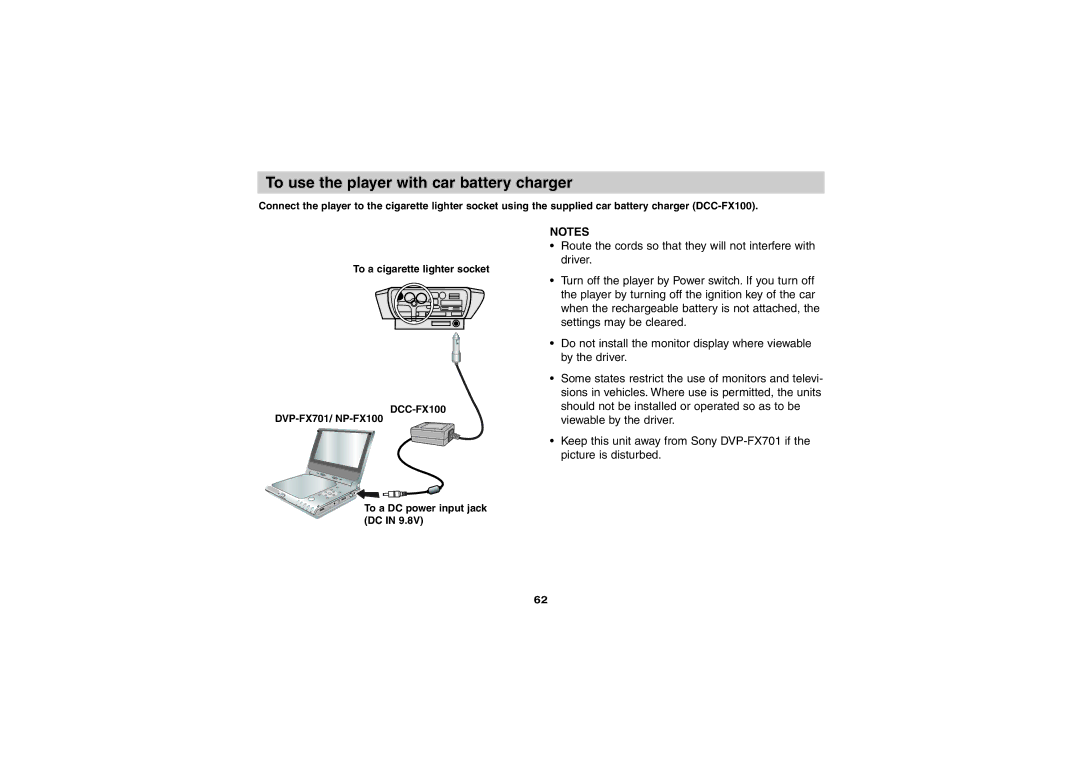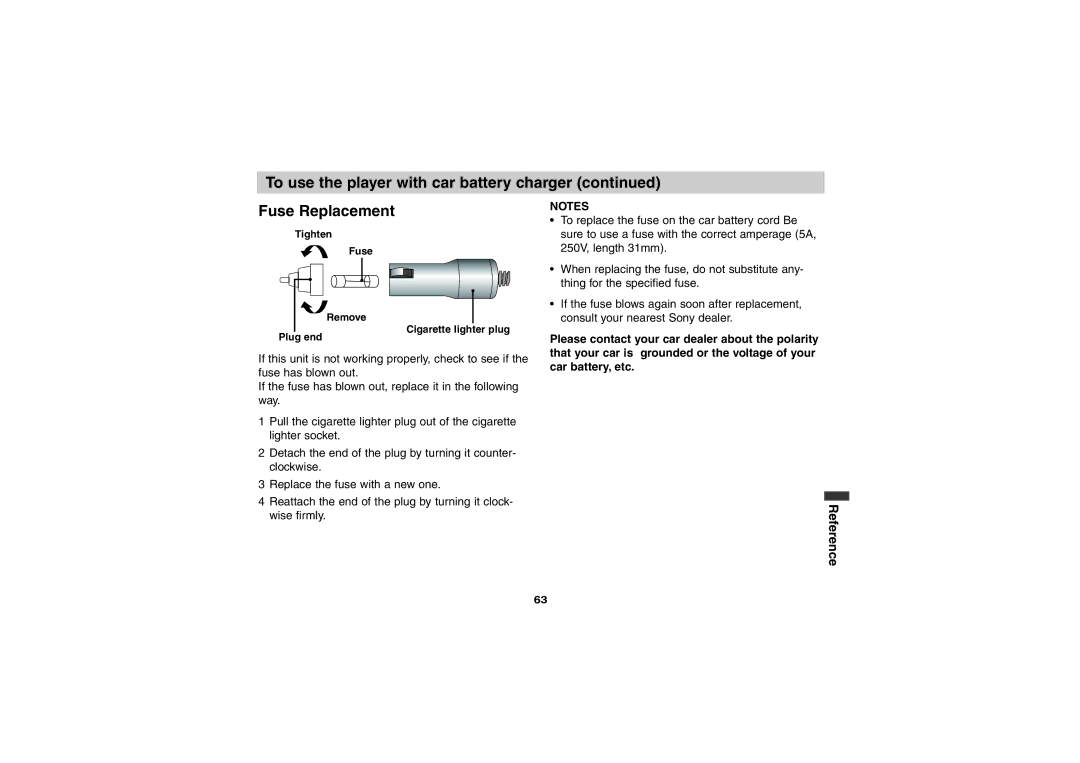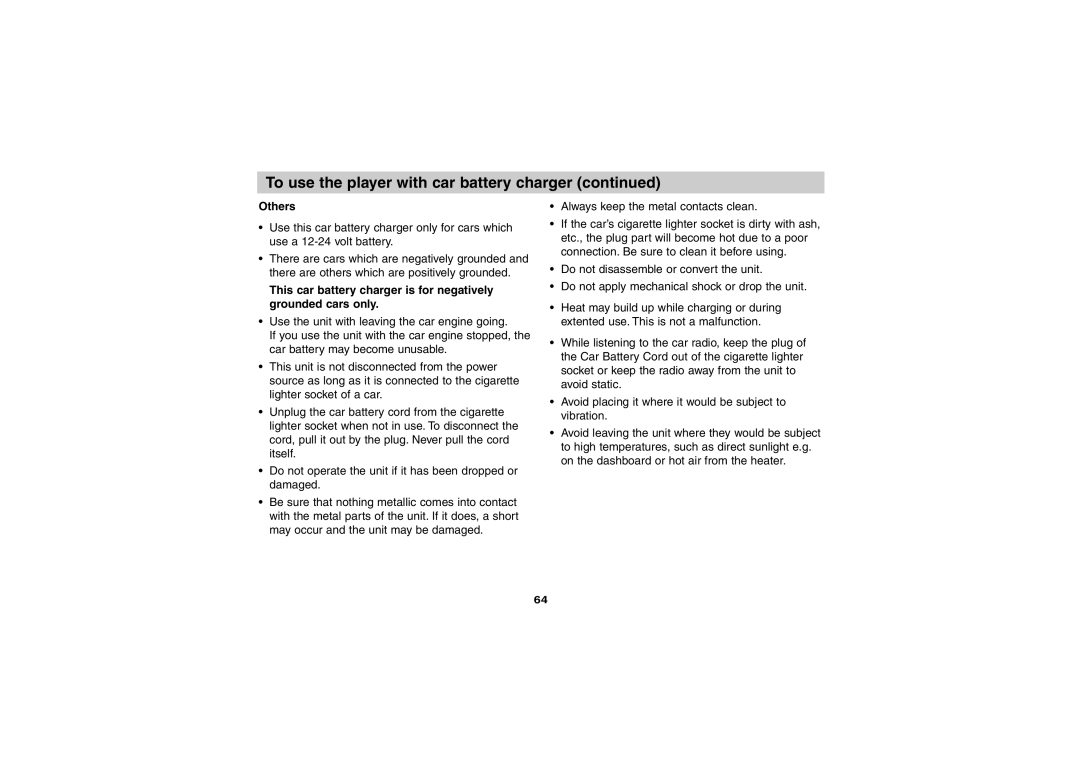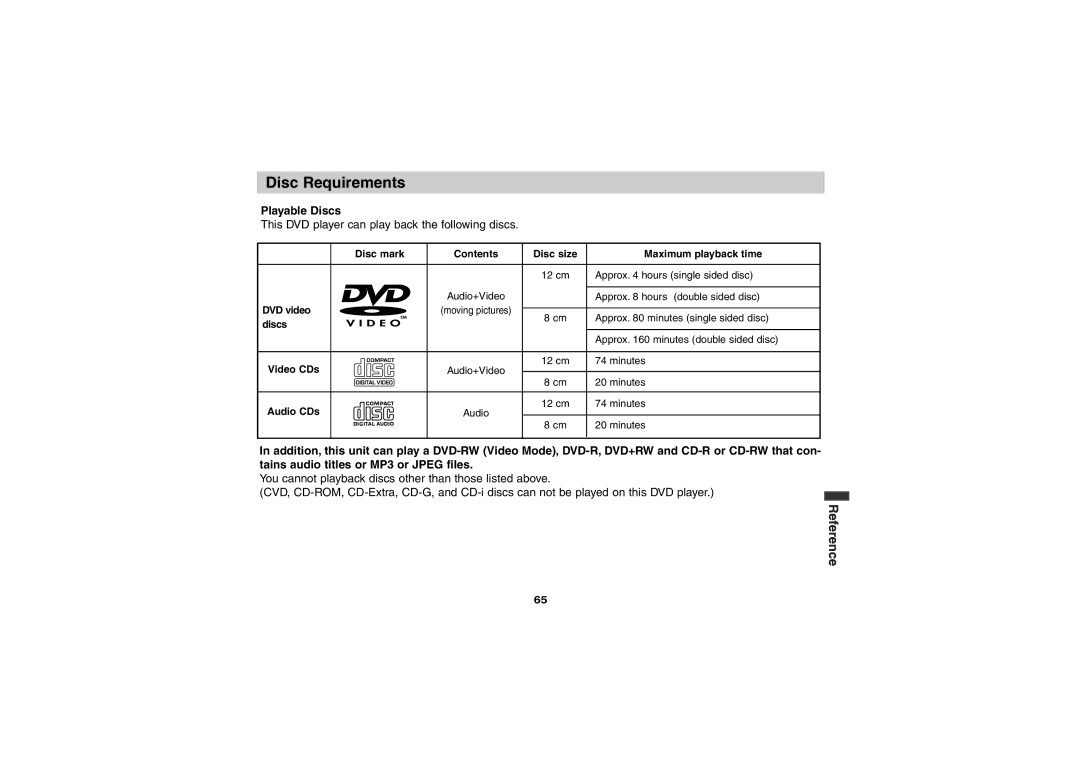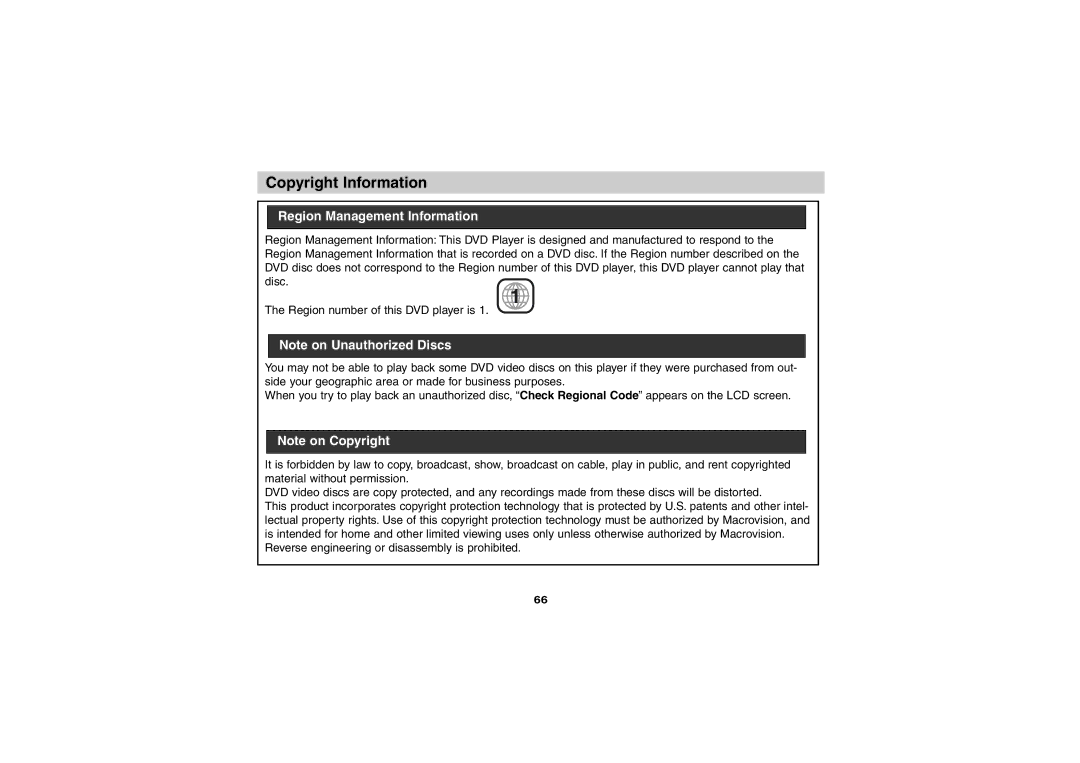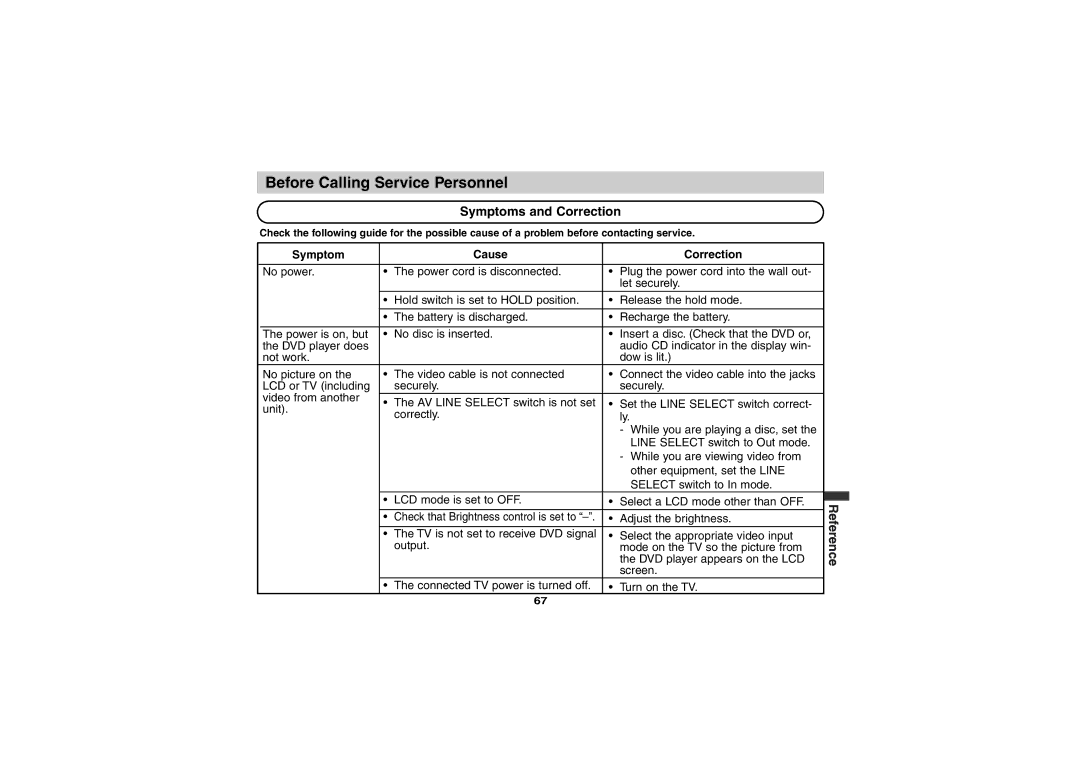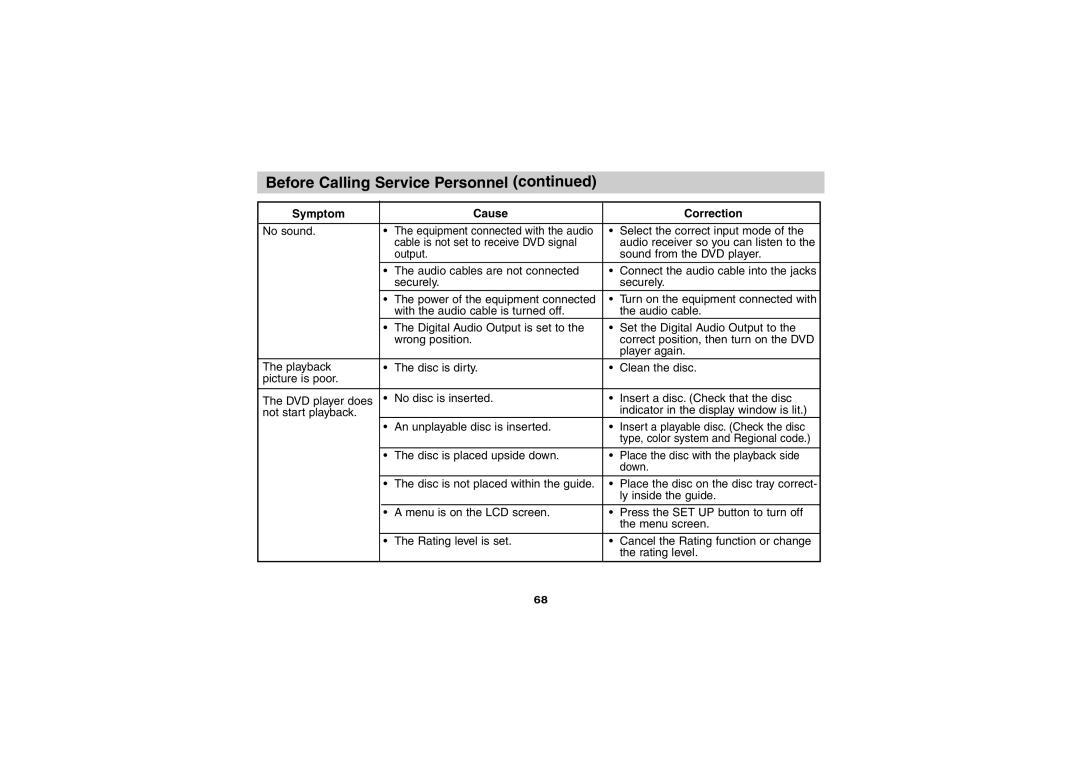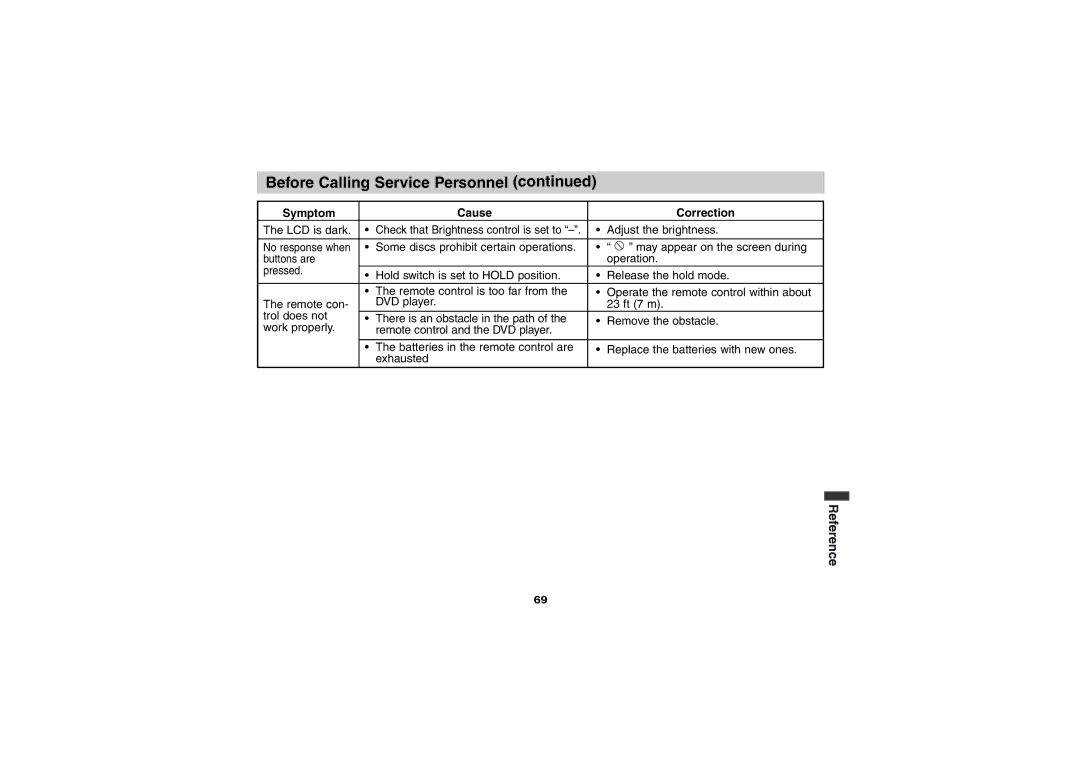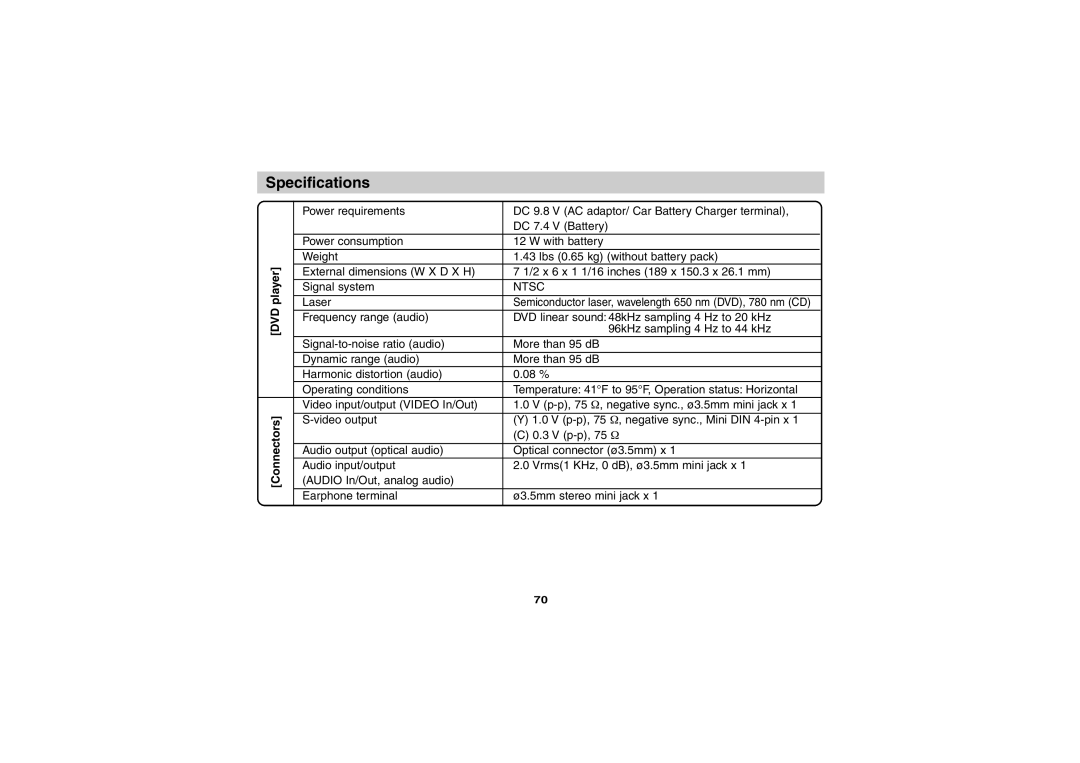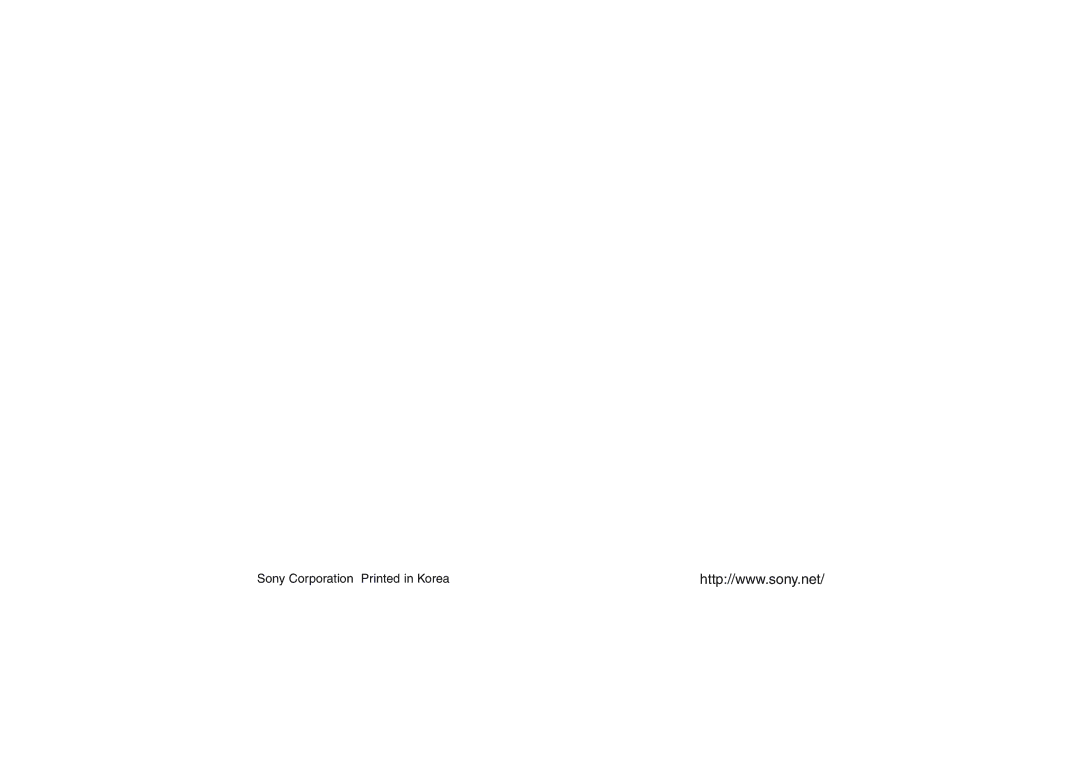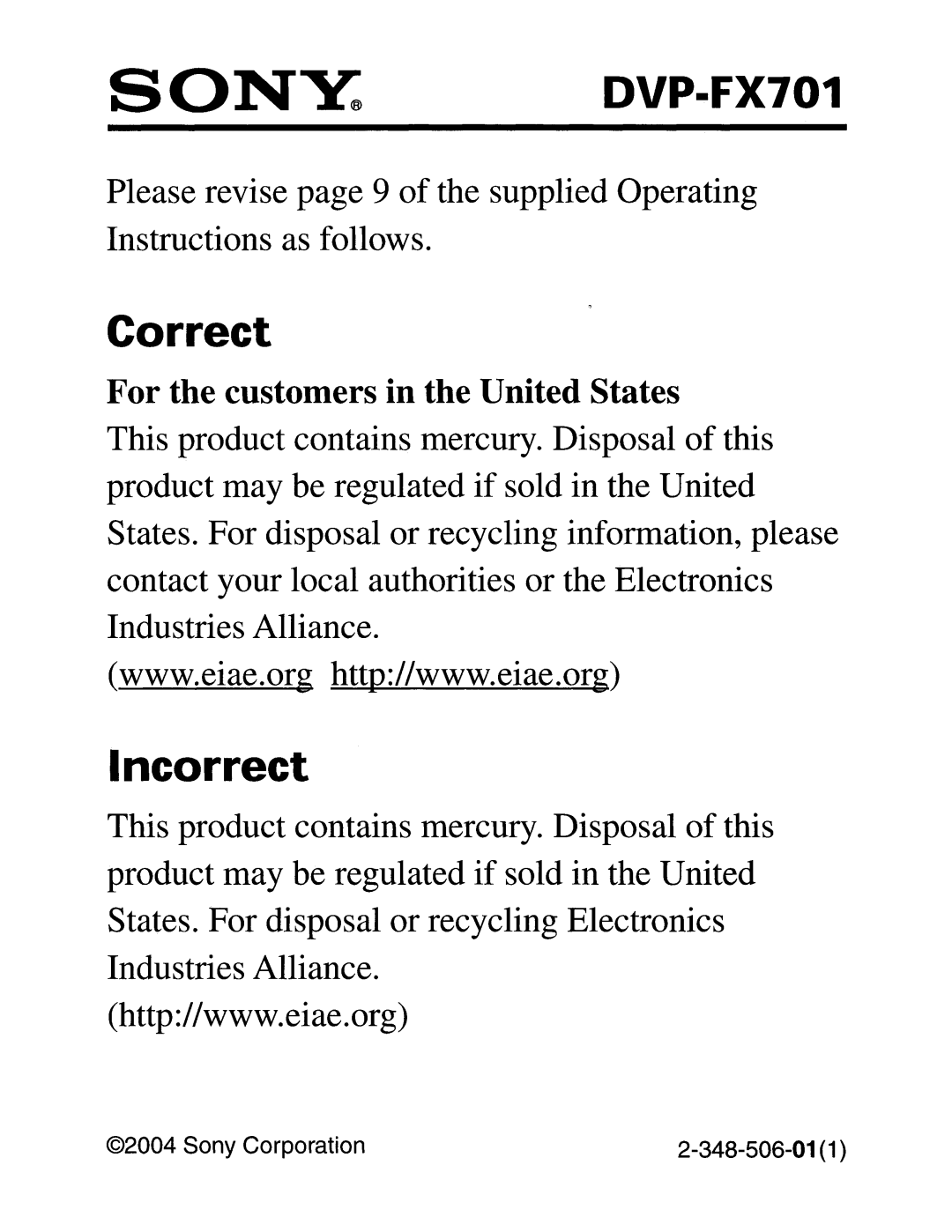Disc Requirements
Playable Discs
This DVD player can play back the following discs.
Disc mark | Contents | Disc size | Maximum playback time | |
|
| 12 cm | Approx. 4 hours (single sided disc) | |
| Audio+Video |
| Approx. 8 hours (double sided disc) | |
DVD video | (moving pictures) | 8 cm | Approx. 80 minutes (single sided disc) | |
discs |
| |||
|
|
| ||
|
|
| Approx. 160 minutes (double sided disc) | |
Video CDs | Audio+Video | 12 cm | 74 minutes | |
8 cm | 20 minutes | |||
|
| |||
Audio CDs | Audio | 12 cm | 74 minutes | |
|
| |||
|
| 8 cm | 20 minutes |
In addition, this unit can play a
You cannot playback discs other than those listed above.
(CVD,
Reference
65