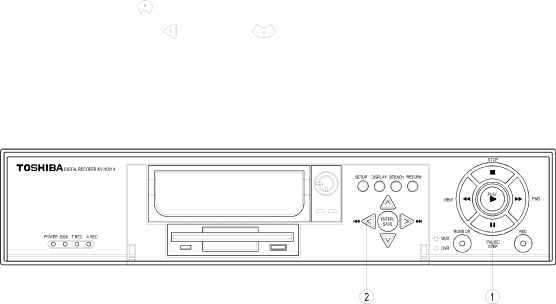
3.4 Video format (NTSC/PAL) selection
If the video format (NTSC/PAL) of the unit needs to be changed, pleases take the following steps.
If the unit is currently set to NTSC; |
| |
1, Push stop | button. |
|
2, Hold down the | and pause | buttons simultaneously. |
3, OSD massage "SET PAL, PLS RESTART" appears. 4, Restart the unit. The video format is now set to PAL.
To revert back to NTSC, repeat process.
Note: Video recorded in PAL format will not playback on NTSC setting. Likewise video recorded in NTSC will not playback on PAL setting. It is recommended to reformat HDD after changing video format.
16