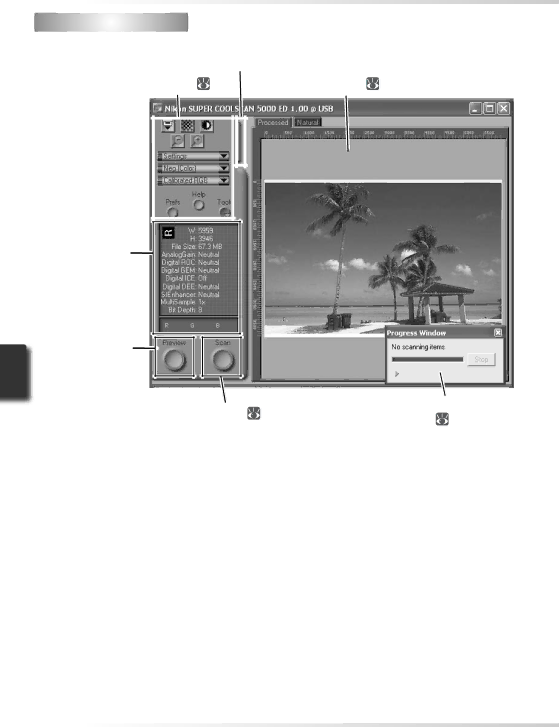
 The Scan Window
The Scan Window
The parts of the scan window are identified below.
Thumbnail drawer tab (![]() 43)
43)
Control area ( 41) |
|
| Preview area ( 43) | |
|
|
|
|
|
|
|
|
|
|
|
|
|
|
|
Information panel
(![]() 42)
42)
Preview button
(![]() 42)
42)
Scan button ( 42) | Progress window | |
( 43) | ||
|
40
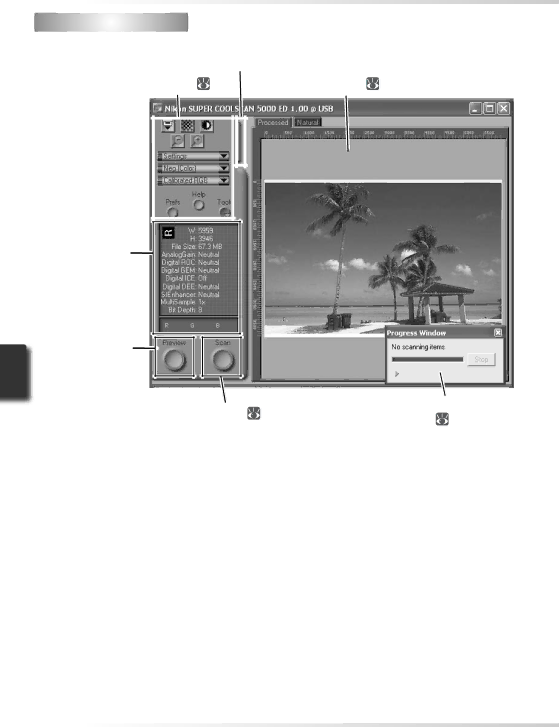
Thumbnail drawer tab (![]() 43)
43)
Control area ( 41) |
|
| Preview area ( 43) | |
|
|
|
|
|
|
|
|
|
|
|
|
|
|
|
Information panel
(![]() 42)
42)
Preview button
(![]() 42)
42)
Scan button ( 42) | Progress window | |
( 43) | ||
|
40