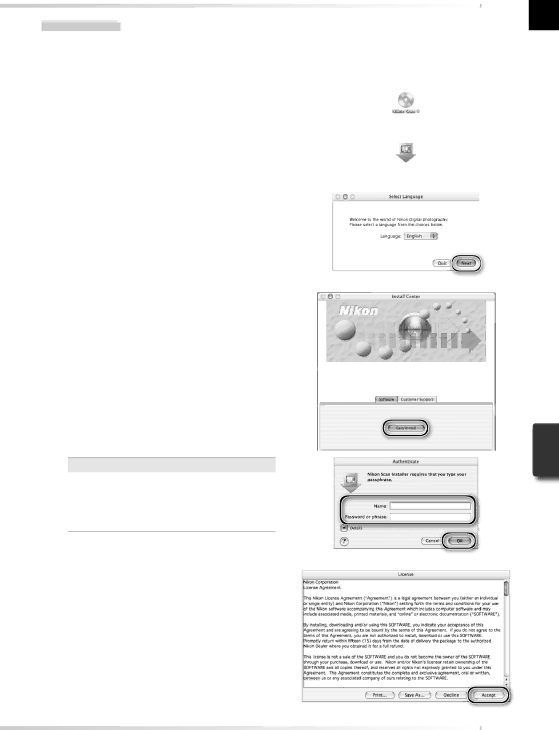
Macintosh
1 Quit all applications
2 Insert the Nikon Scan CD into the
the desktop.
3
4 Choose a language
A
5 Start the installer
The “Install Center” dialog will be dis- played. Open the “Software” panel and click Easy Install.
 “Authenticate” (Mac OS X Only)
“Authenticate” (Mac OS X Only)
Clicking Easy Install in the software panel displays the “Authenticate” dialog shown at right. Enter the administrator name and password and click OK.
6 Click Accept
The license agreement will be displayed.
Click Accept.
63