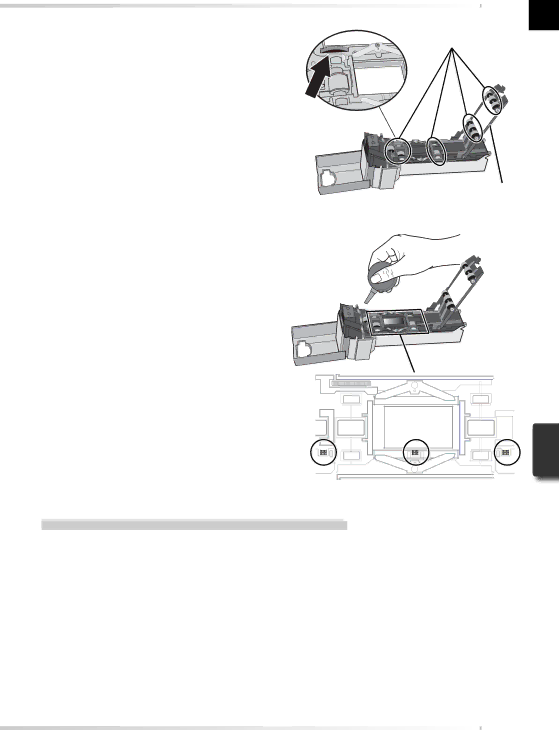
5 Clean the rollers
Using a dry cotton swab or a swab that has been lightly dampened with water and wrung out, clean the rollers while turning the toothed wheel slowly in either direction with the ball of your thumb. Excessive force or the use of a screwdriver or other rigid object could damage the wheel. Dry the rollers with a dry cotton swab or leave the roller frame open until the rollers dry.
Rollers
Toothed
wheel
6 Clean the sensors and feed mechanism Remove dust from the interior of the adapter with a blower. Clean the three sensors and the feed mechanism thor- oughly, changing the angle of the blow- er to reach all parts of the mechanism.
Roller |
frame |
Sensors
Caring for the MA-21 Slide-Mount Adapter
Storage
When the adapter is removed from the scanner, store it in a
Cleaning
Use a blower or a soft dry cloth to remove dust, a soft cloth lightly dampened with neutral detergent or liquid soap to remove tougher stains. Do not use alcohol or other volatile chemi- cals.
55