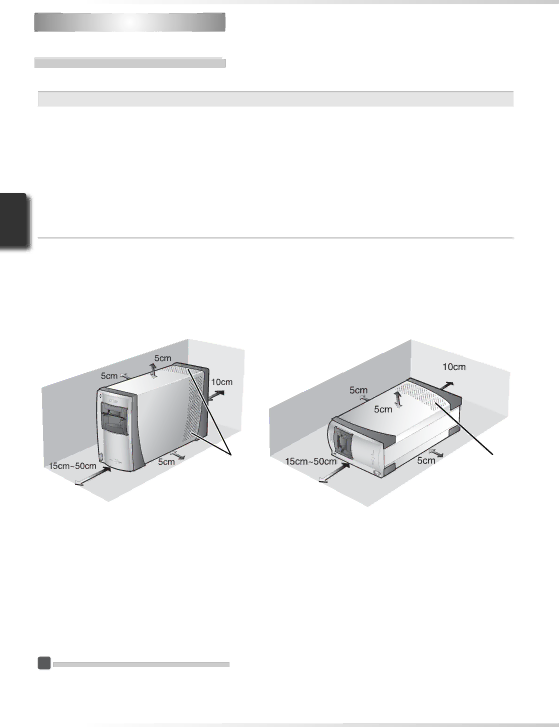
 Installing the Scanner
Installing the Scanner
Step 1—Choose a Location
Choose a flat, stable location close to the computer.
 Installing the Scanner
Installing the Scanner
Do NOT install the scanner where other objects would block its vents or where it would be exposed to:
•direct or reflected sunlight
•condensation or rapid temperature changes
•electromagnetic interference from other electronic devices
•temperatures over 35 °C (95 °F) or below 10 °C (50 °F)
•excessive dust
•water vapor from a humidifier or similar device
•smoke
The scanner can be installed with either the top or side vents uppermost (see illustration be- low). Leave at least 5 cm (2˝) clear above and on either side of the scanner, 10 cm (4˝) behind, and 15 cm (6˝) in front. Additional space is required in front of the scanner when using the following optional adapters and holders:
•
•
Vents | Vents |
 Optional Adapters for the 5000 ED
Optional Adapters for the 5000 ED
The scanner must be installed on its side (see illustration above at right) when the optional
20