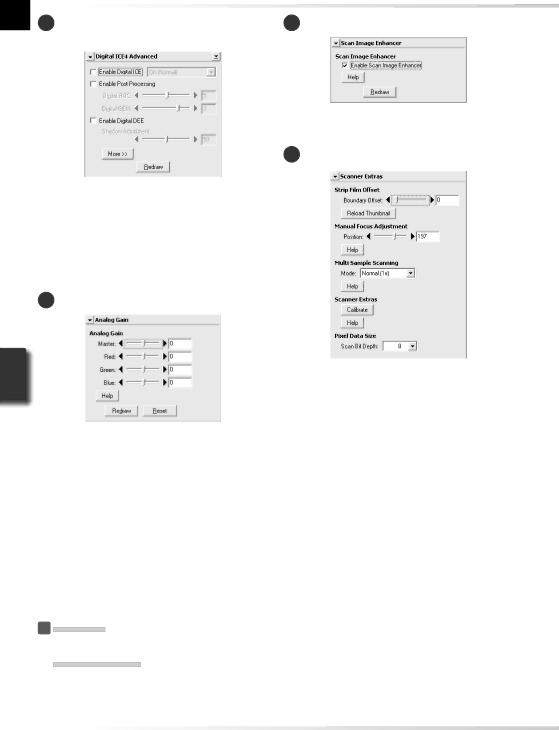
8 Digital ICE4 Advanced (Digital ICE 10 Scan Image Enhancer quad Advanced)
Perform automatic brightness, color, and contrast adjustment.
11 Scanner extras
Four tools are available:
•Digital ICE: mitigate the effects of dust and scratches
•Digital ROC: restore faded colors
•Digital GEM: reduce the effects of film grain
•Digital DEE: increase detail in under- or over- exposed areas of the frame
9Analog gain
Adjust exposure values for each of the col- ored elements in the scanner’s light source.
Control features specific to the type of scan- ner currently connected.
•Multi Sample Scanning (5000 ED only) Use this feature to reduce noise.
•Scan Bit Depth
Choose a bit depth of sixteen (5000 ED), fourteen (COOLSCAN V ED), or eight bits.
 Digital ICE
Digital ICE
Digital ICE will not produce the desired results with monochrome film (unless developed in color).
 Kodachrome Film
Kodachrome Film
When scanning Kodachrome film with the 5000 ED or COOLSCAN V ED, select Kodachrome in the film type menu. Depending on the film used, blurring or localized loss of detail may occasionally result when Kodachrome film is scanned with the 5000 ED or COOLSCAN V ED.
46