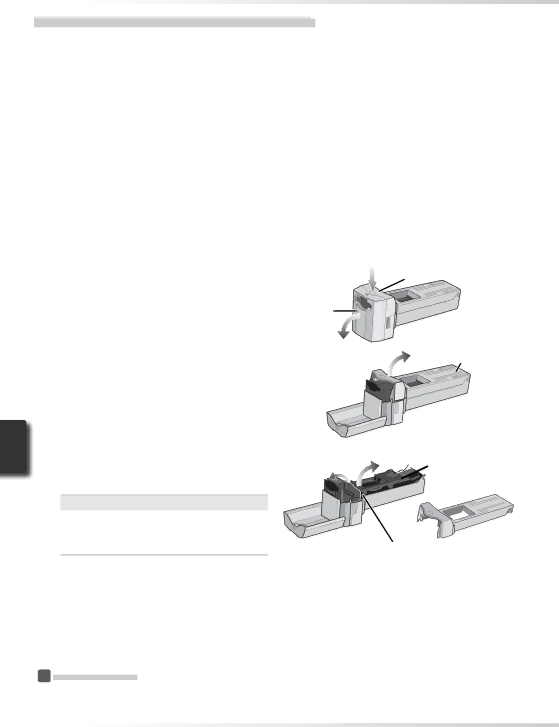
 Caring for the
Caring for the SA-21 Strip-Film Adapter
Storage
When the adapter is removed from the scanner, store it in a
Cleaning
The
1
2
Place the
To prevent damage to the adapter, place the
Open the front panel |
|
Press the release button and open the | Release button |
front panel. |
|
3 Remove the adapter cover
4 Open the roller frame
Release the frame lock lever and open the roller frame.
 Opening the Roller Frame
Opening the Roller Frame
Stop when resistance is felt. Attempting to force the frame open past this point could damage the adapter.
Front panel
Adapter cover
![]() Roller frame
Roller frame
Frame lock lever
 Continuing Jams
Continuing Jams
If jams continue to occur frequently after the interior of the adapter has been cleaned, consult a Nikon service representative.
54