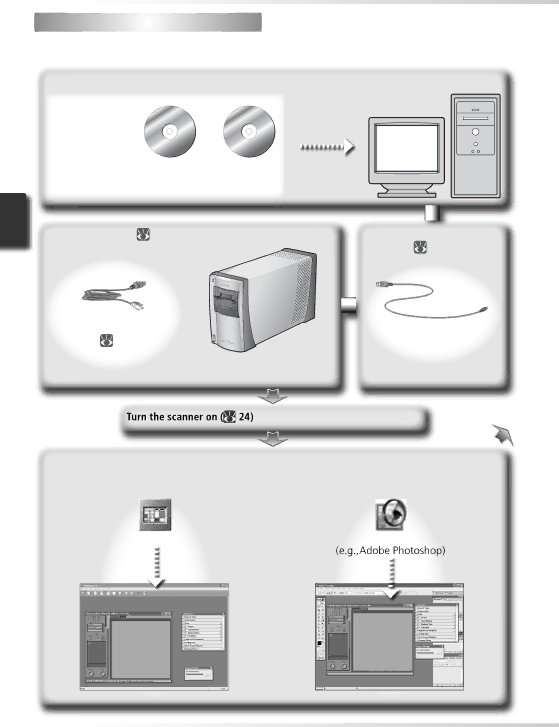
 Setup and Scanning Guide
Setup and Scanning Guide
This figure outlines the steps involved in installing the scanner and making a scan. Refer to the page numbers listed for more information.
Install software (![]()
|
|
| C |
| ||
|
| M | C |
|
| |
|
|
|
| R | ||
|
|
|
|
| D |
|
| O |
|
|
| - | |
|
|
|
|
| O | |
| R |
|
|
|
| |
| - |
|
|
|
| M |
Imaging applica- | D |
|
|
|
| |
M |
|
| C | |||
| C |
|
|
|
| |
|
| O |
| - |
| |
tion (e.g., Adobe |
|
| R | O |
| |
|
|
|
|
|
| |
Photoshop) Nikon Scan 4
Computer
|
| C |
|
|
| ||
| M | C |
| R | |||
|
|
|
| D |
| ||
O |
|
|
| - | |||
|
|
|
|
| O | ||
R |
|
|
|
|
| ||
- |
|
|
|
|
|
| M |
D |
|
|
|
|
|
| |
C |
|
|
|
| D | C | |
M |
| - |
| ||||
| O |
|
|
| |||
|
| R |
|
|
| ||
|
| R | O |
|
|
| |
|
|
|
|
|
|
| |
Nikon
View
Set up the scanner ( | Connect the | scanner to the |
| computer ( | 22) |
Connect the power cable | Connect the |
( 21) | USB cable |
SUPER COOLSCAN 5000 ED/
COOLSCAN V ED
Open the scan window (
26–27)
Nikon Scan can function as a
Nikon Scan | Imaging application |
8