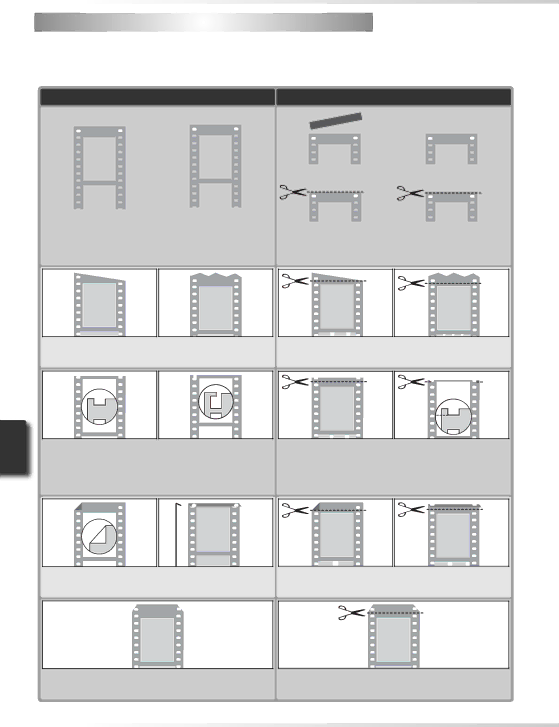
 Scanning Short, Long, or Damaged Film
Scanning Short, Long, or Damaged Film
This section details how to alter long or damaged film strips so that they can be scanned in the
|
|
|
| Problem |
|
|
|
|
| Solution | ||||||||||||||
|
|
|
|
|
|
|
|
|
|
|
|
|
|
|
|
|
|
|
|
|
|
|
|
|
|
|
|
|
|
|
|
|
|
|
|
|
|
|
|
|
|
|
|
|
|
|
|
|
|
|
|
|
|
|
|
|
|
|
|
|
|
|
|
|
|
|
|
|
|
|
|
|
|
|
|
|
|
|
|
|
|
|
|
|
|
|
|
|
|
|
|
|
|
|
|
|
|
|
|
|
|
|
|
|
|
|
|
|
|
|
|
|
|
|
|
|
|
|
|
|
|
|
|
|
|
|
|
|
|
|
|
|
|
|
|
|
|
|
|
|
|
|
|
|
|
|
|
|
|
|
|
|
|
|
|
|
|
|
|
|
|
|
|
|
|
|
|
|
|
|
|
|
|
|
|
|
|
|
|
|
|
|
|
|
|
|
|
|
|
|
|
|
|
|
|
|
|
|
|
|
|
|
|
|
|
|
|
|
|
|
|
|
|
|
|
|
|
|
|
|
|
|
|
|
|
|
|
|
|
|
|
|
|
|
|
|
|
|
|
|
|
|
|
|
|
|
|
|
|
|
|
|
|
|
|
|
|
|
|
|
|
|
|
|
|
|
|
|
|
|
|
|
|
|
|
|
|
|
|
|
|
|
|
|
|
|
|
|
|
|
|
|
|
|
|
|
|
|
|
Ends of film are taped.
Ends of film have not been cut straight across.
End perforations are cut or torn.
Remove tape or trim ends of film. After removing tape, wipe off all traces of adhesive with soft, dry cloth, being careful not to damage film.
Trim film straight across, being careful not to cut across perforations.
Trim film straight across, being careful not to cut across remaining perforations. If this would result in loss of part of frame, trim only outer edge of perforations as shown above at right.
Ends of film are folded.
Trim folds from film, cutting film straight across and being careful not to cut across perforations.
Ends of film are tapered.
Trim film straight across, being careful not to cut across perforations.
58