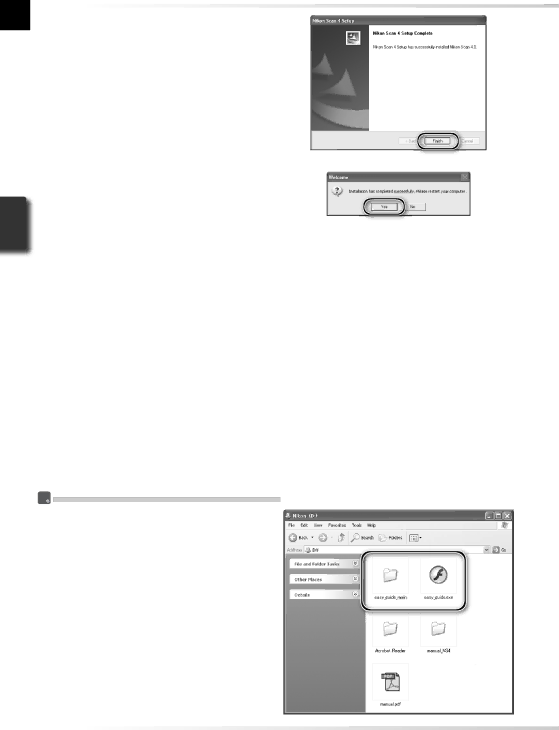
12Click Finish
13Restart the computer
Click Yes to restart the computer. Once the computer has restarted, take a few minutes to view the ReadMe file, which may contain important information that could not be included in this manual.
 Viewing the Easy Scanning Guide (Windows)
Viewing the Easy Scanning Guide (Windows)
Insert the Nikon Scan 4 Reference Manual/Easy Scanning Guide CD and
14