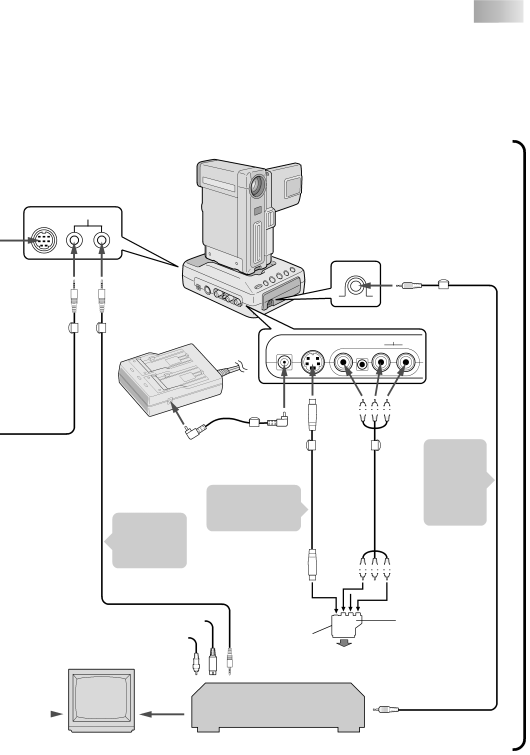
![]()
![]()
![]()
![]()
![]()
![]()
![]()
![]()
![]()
![]() EN 13
EN 13
■The Video Capture Docking Station does not receive power from the battery pack installed in the camcorder or from the AC Power Adapter/Charger attached to the camcorder. Be sure to connect the
■When connecting the Docking Station to a recording deck with neither a JLIP connector nor a remote pause jack, first make all connections except for the connection to the edit jack on pg. 12 and 13, then make the connection to the edit jack on pg. 14.
![]() JLIP
JLIP
To JLIP | To JLIP jack | |
jack |
| |
Core | Core Filter | |
Filter | ||
|
Digital camcorder
JLIP Video Capture
Docking Station
Core Filter
To EDIT jack
EDIT cable
AC |
| DC cord |
Power |
| Core |
Adapter/ |
| |
Charger | To DC | Filter |
| output jack | |
To |
|
|
|
|
| To VIDEO/ | |||||||||||||||
|
|
|
|
|
|
|
|
|
|
|
|
|
|
|
|
| |||||
|
|
| |||||||||||||||||||
output |
|
|
|
|
|
|
|
|
|
|
|
|
|
|
|
|
|
|
| AUDIO OUT | |
jack |
|
|
|
|
| jack |
| ||||||||||||||
Core | Core |
| |||||||||||||||||||
Filter | Filter | Make this | |||||||||||||||||||
|
|
|
|
|
|
|
|
|
|
|
|
|
|
|
|
|
|
|
|
| connection |
|
|
|
|
|
|
|
|
|
|
|
|
|
|
|
|
|
|
|
|
| when the |
|
|
|
|
|
|
|
|
|
|
|
|
|
|
|
|
|
|
|
|
| recording |
3.5mm
diameter
(provided) | Connect this |
| |
| if the video |
| unit has a JLIP |
| connector. |
Connect this if the video unit has an
To
|
| AUDIO/ | deck has | ||||||||||||
|
| VIDEO | |||||||||||||
cable |
|
| no JLIP | ||||||||||||
|
| cable | |||||||||||||
|
|
|
|
|
|
|
|
|
| connector. | |||||
|
|
|
|
|
|
|
|
|
|
|
|
|
|
| |
To |
|
|
|
|
|
| To |
| |||||||
AUDIO |
|
|
|
|
|
|
| ||||||||
|
|
|
|
|
| VIDEO |
| ||||||||
input |
|
|
|
|
|
|
| ||||||||
|
|
|
|
|
| input |
| ||||||||
jacks |
|
|
|
|
|
|
|
|
|
|
|
|
| ||
(L/R) |
|
|
|
|
|
|
|
|
| jack |
| ||||
|
|
|
|
|
|
|
| ||||||||
|
|
|
|
|
|
|
| ||||||||
|
|
|
|
|
|
|
|
|
|
|
|
|
|
|
|
Connect to TV
| To JLIP jack | VIDEO OUT | Cable adapter | |
| To | select switch | ||
| (Y/C or CVBS) | (provided only with | ||
To video output jack | European models) | |||
| ||||
Connect to AV | If your VCR has the | |||
|
| |||
|
| 21 pin AV input | ||
|
| |||
|
| connector (SCART), | ||
|
| TV or to VCR | use the provided | |
| Connect |
| cable adapter. | |
TV | JVC Video unit |
| ||
to TV |
| |||
|
| (Recording deck) |
| |
|
| To remote pause jack | ||