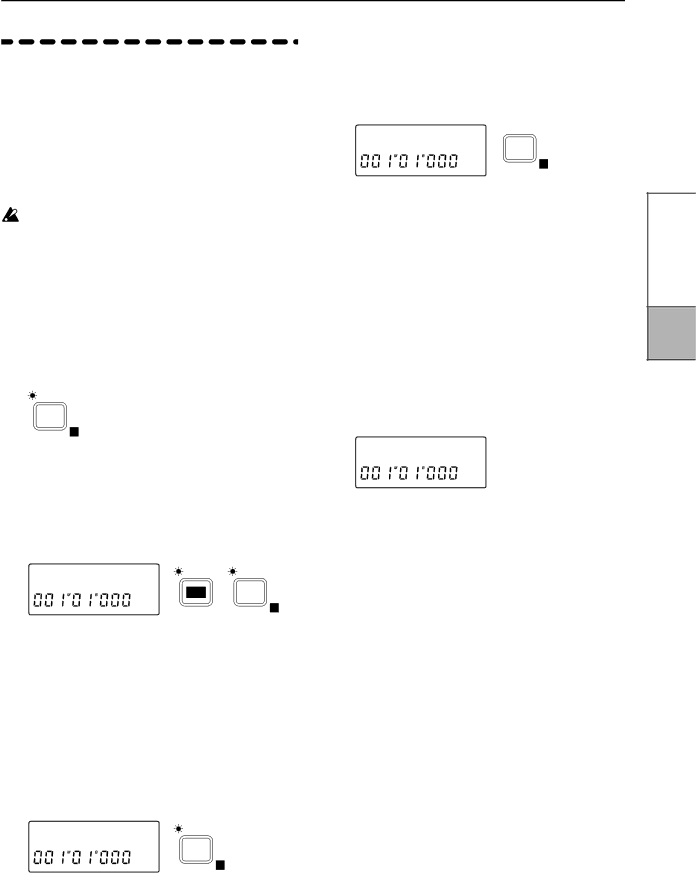
11.Listening to the metro- nome while you record
The D8 contains a wide variety of metronome pat- terns for each time signature. (Refer to “Metro- nome pattern list”) If you have an idea for a song, you can record immediately using the
The sound of the metronome will not be recorded. The metronome sound will be output together with the master audio output from the OUTPUT L·R jacks.
■Turning the metronome on/off
1Press the [METRONOME] key to turn the metro- nome ON (indicator lit).
When you record or playback, the metronome will sound. (Refer to “■ Sounding the metronome dur- ing playback and recording”)
METRO
NOME
E
■Adjusting the metronome volume
2Press the [EDIT] key (the metronome will sound, and the indicator will light), and then press the [METRONOME] key to access the “MetVol” dis- play. If the display reads “MetMod”, press the [METRONOME] key once again.
MetVol:080
EDITMETRO
NOME
E
✧Also, instead of pressing the [EDIT] key, you can press the [TEMPO] key several times to make the display read “MetVol” and adjust the metronome volume.
3Rotate the [VALUE] dial to adjust an appropriate volume.
■Sounding the metronome during playback and recording
4Press the [METRONOME] key once again, to access the “MetMod” display.
MetMod:P+R
METRO
NOME
E
5Rotate the [VALUE] dial to select P+R (Play+Recording). With this setting, the metro- nome will sound during playback and during recording. With a setting of Rec, the metronome will sound only during recording.
■Setting the tempo and time signature
6Press the [TEMPO] key (press the [EDIT] key to make the indicator go off) to access the display such as “0:1204/4” which shows the tempo and time signature. (The metronome will sound.)
0:1204/4Ï 
TEMPO
E
7Rotate the [VALUE] dial to select 0 at the left edge. 0 is the basic tempo that is located at the beginning of the song.
8Press the [![]() ] key to move the cursor to the tempo value, and rotate the [VALUE] dial to set the tempo. In the same way, press the [
] key to move the cursor to the tempo value, and rotate the [VALUE] dial to set the tempo. In the same way, press the [![]() ] key to move the cursor to the time signature, and rotate the [VALUE] dial to set the time signature.
] key to move the cursor to the time signature, and rotate the [VALUE] dial to set the time signature.
✧You can press the [METRONOME] key to turn the metronome sound on/off.
■Selecting the metronome pattern
9Press the [![]() ] key, and then rotate the [VALUE] dial to select the metronome pattern. (Refer to “Metronome pattern list”)
] key, and then rotate the [VALUE] dial to select the metronome pattern. (Refer to “Metronome pattern list”)
Ï:Metro4 Ï 
✧You can change the time signature, tempo or met- ronome pattern during the song. (Refer to “Tempo map settings”, p.36)
■Connecting the input device and adjusting the level
10As explained in “■ Connecting the input device and adjusting the level” (p.11, p.12), connect the input device and adjust the level.
■Starting and stopping recording
11Press the [REC] key and a count will begin. Press the [PLAY] key to begin recording, and the selected metronome sound will be heard. Play along with the metronome sound. (Refer to “■ Starting and stopping recording”, p.11)
■Listening to the recorded performance (Play- back)
12Move the current time location to a point earlier than where you began recording. Then set the [TRACK STATUS] of the recorded track to PLAY, and press the [PLAY] key to playback. Press the [STOP] key to stop. (Refer to “■ Listening to the recorded performance (Playback)”, p.11)
Chapter 2 | Operation |
|
|
Playback
21