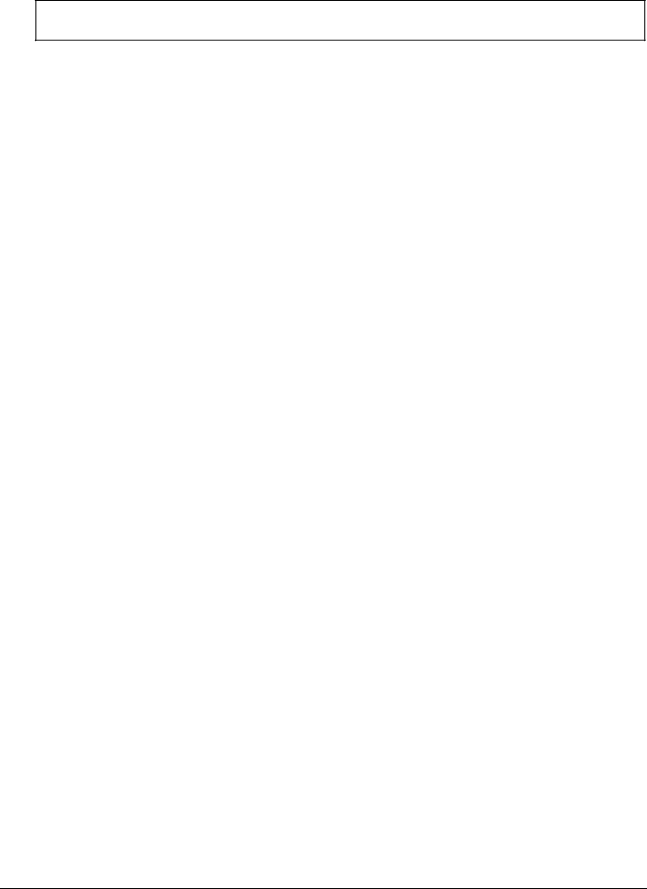
Chapter 5 | Troubleshooting |
CAUTION Do not push on any components on the VRM; push on the edge of the main board only. Pushing on this device may break it.
If the fault persists, replace the system board.
Printer/DataComm Problems
Symptom:
A printer does not print or DataComm devices are not working.
If the printer does not work, or the DataComm devices are not working, do the following:
1.Review the Troubleshooting Checklist before you continue.
2.Verify the correct cables have been used, the cables are connected properly, and the cable pins are not bent.
Check the cable for continuity, or try a known good cable. Refer to the peripheral's manual.
3.Verify that the AC power cord is plugged into the power source and the printer.
4.Make sure that the printer power switch is on.
5.Make sure that the AC outlet is working. If the printer is plugged into a
6.Make sure that the printer is
7.Examine the printer for a paper jam.
8.Run the printer internal
9.Make sure that you have selected the correct port setting when you configured the printer. The printer must be configured correctly for the server and for the application. You may need to change some switch settings on the printer.
10.Make sure that you have not disabled the I/O ports. Run the Setup Utility (press F2during the boot process) and verify the I/O port status.
11.Make sure the server’s printer port is working properly by running another peripheral from that port.
12.If the printer still does not work, it may have a resource conflict with another board or accessory. Remove boards and accessories (except the hard disk drive) one at a time to isolate the conflict. Check the printer for proper operation after you remove each board or accessory.
13.If an error message appears on the screen, refer to Error Messages and the printer’s manual for help.
14.If the system was working before you installed the accessory, remove the accessory and restart the system.
15.If the problem persists, replace the system board.
78