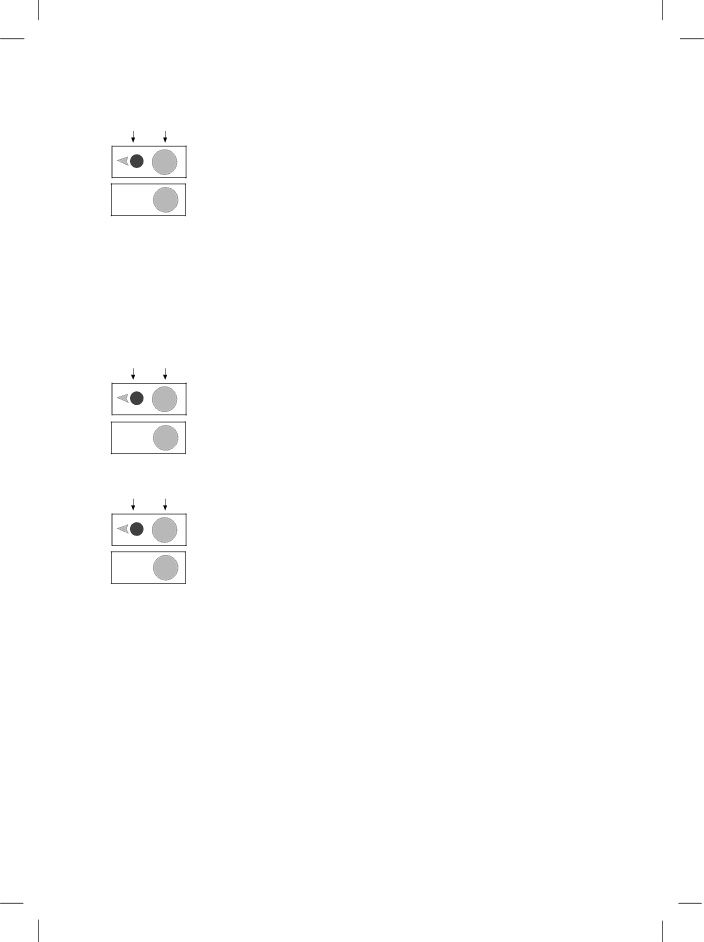
11/13/98 1:53 am | Catapult (US) |
First then press press
7
Menu
then
press ![]() 3
3
First then press press
7
Menu
then
press ![]() 4
4
First then press press
7
Menu
Rings to Answer
Sets the number of rings on which you would like the HP Fax to answer the phone.
Press Menu, then 7, then 3.
Press the number of the rings on which you would like the HP Fax to answer and press Start.
Note: If you connect an answering machine, set it to answer before the HP Fax or you won’t receive voice messages (unless you have Distinctive Ringing where you should set the HP Fax to answer before the answering machine). Refer to Chapter 2 for information on how the HP Fax interacts with the answering machine.
Paper Size
Sets the paper size for printing faxes.
Press Menu, then 7, then 4.
Press 9or :multiple times to view paper size choices. With your choice displayed, press Start.
Dial Mode
Set whether you want the HP Fax to use tone or pulse dialing.
Press Menu, then 7, then 5.
then
press ![]() 5 Press 9or :to toggle between tone and pulse mode. With the correct dial mode displayed, press Start.
5 Press 9or :to toggle between tone and pulse mode. With the correct dial mode displayed, press Start.
Tip!Most phones use tone dialing. Change this setting only if you know yours is pulse.
.........................................................................................................................................
19