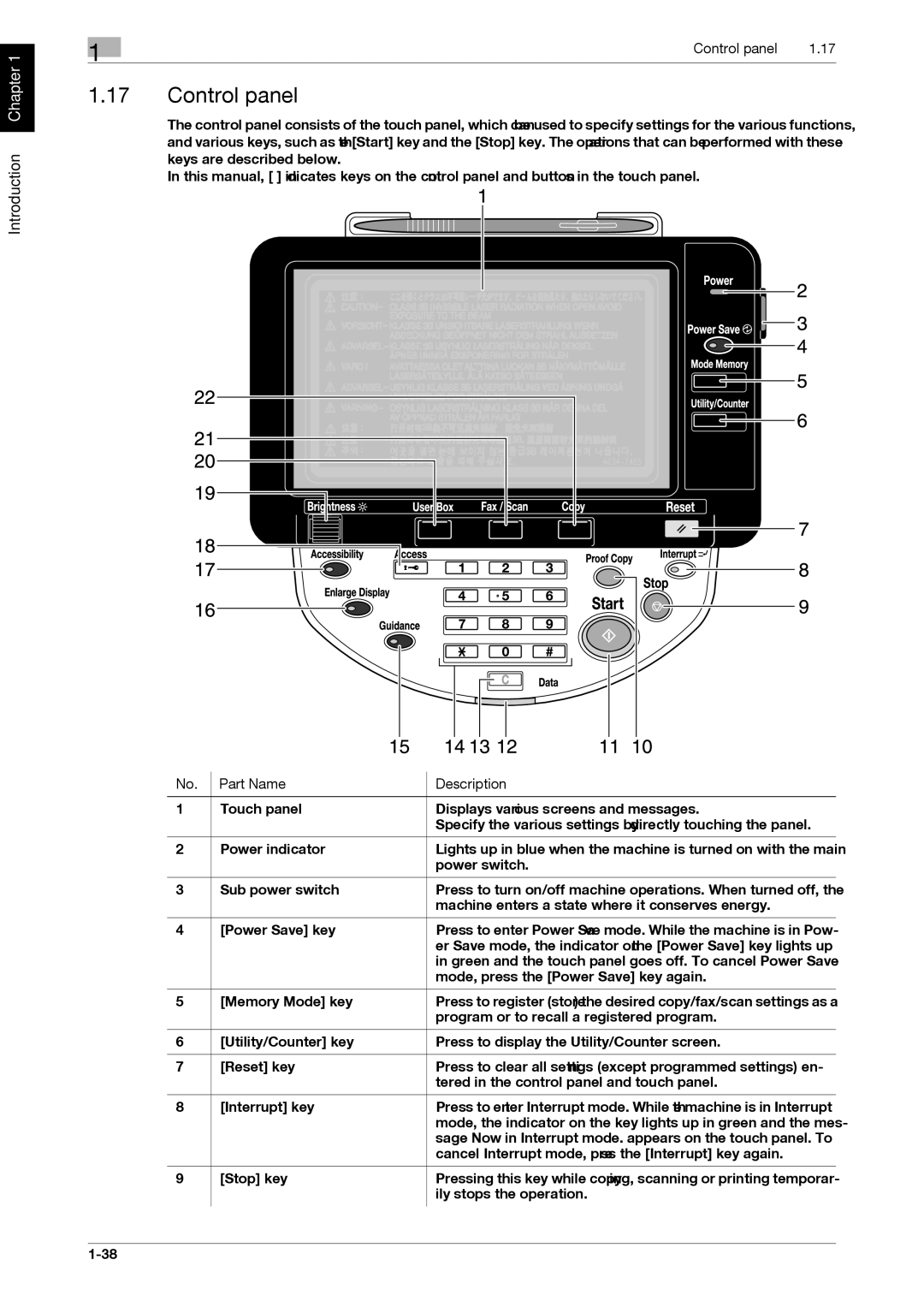Introduction Chapter 1
1 | Control panel | 1.17 |
|
1.17Control panel
The control panel consists of the touch panel, which can be used to specify settings for the various functions, and various keys, such as the [Start] key and the [Stop] key. The operations that can be performed with these keys are described below.
In this manual, [ ] indicates keys on the control panel and buttons in the touch panel.
No. | Part Name | Description |
|
|
|
1 | Touch panel | Displays various screens and messages. |
|
| Specify the various settings by directly touching the panel. |
|
|
|
2 | Power indicator | Lights up in blue when the machine is turned on with the main |
|
| power switch. |
|
|
|
3 | Sub power switch | Press to turn on/off machine operations. When turned off, the |
|
| machine enters a state where it conserves energy. |
|
|
|
4 | [Power Save] key | Press to enter Power Save mode. While the machine is in Pow- |
|
| er Save mode, the indicator on the [Power Save] key lights up |
|
| in green and the touch panel goes off. To cancel Power Save |
|
| mode, press the [Power Save] key again. |
|
|
|
5 | [Memory Mode] key | Press to register (store) the desired copy/fax/scan settings as a |
|
| program or to recall a registered program. |
|
|
|
6 | [Utility/Counter] key | Press to display the Utility/Counter screen. |
|
|
|
7 | [Reset] key | Press to clear all settings (except programmed settings) en- |
|
| tered in the control panel and touch panel. |
|
|
|
8 | [Interrupt] key | Press to enter Interrupt mode. While the machine is in Interrupt |
|
| mode, the indicator on the key lights up in green and the mes- |
|
| sage "Now in Interrupt mode." appears on the touch panel. To |
|
| cancel Interrupt mode, press the [Interrupt] key again. |
|
|
|
9 | [Stop] key | Pressing this key while copying, scanning or printing temporar- |
|
| ily stops the operation. |
|
|
|