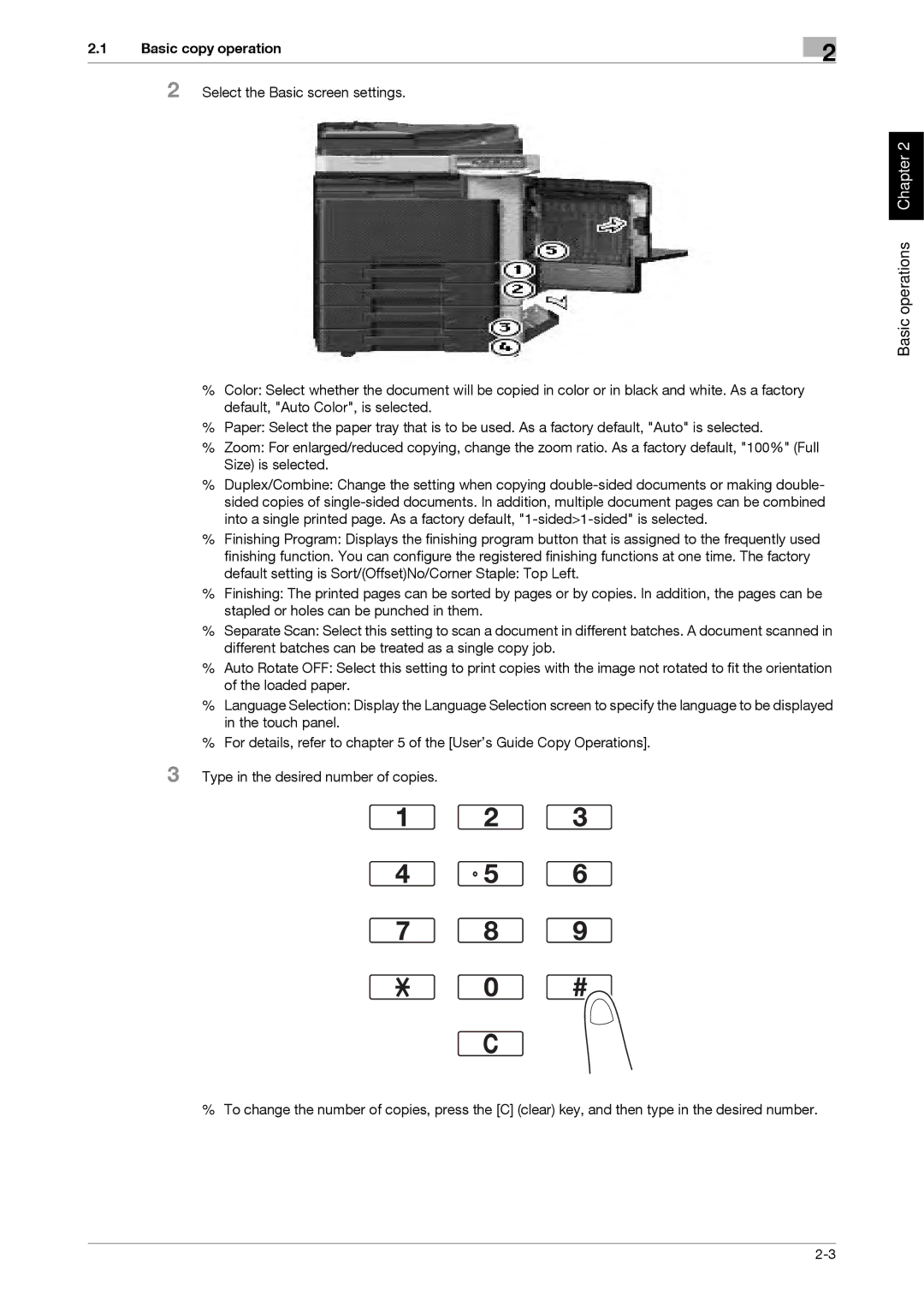2.1Basic copy operation
2 Select the Basic screen settings.
2
Basic operations Chapter 2
%Color: Select whether the document will be copied in color or in black and white. As a factory default, "Auto Color", is selected.
%Paper: Select the paper tray that is to be used. As a factory default, "Auto" is selected.
%Zoom: For enlarged/reduced copying, change the zoom ratio. As a factory default, "100%" (Full Size) is selected.
%Duplex/Combine: Change the setting when copying
%Finishing Program: Displays the finishing program button that is assigned to the frequently used finishing function. You can configure the registered finishing functions at one time. The factory default setting is Sort/(Offset)No/Corner Staple: Top Left.
%Finishing: The printed pages can be sorted by pages or by copies. In addition, the pages can be stapled or holes can be punched in them.
%Separate Scan: Select this setting to scan a document in different batches. A document scanned in different batches can be treated as a single copy job.
%Auto Rotate OFF: Select this setting to print copies with the image not rotated to fit the orientation of the loaded paper.
%Language Selection: Display the Language Selection screen to specify the language to be displayed in the touch panel.
%For details, refer to chapter 5 of the [User’s Guide Copy Operations].
3 Type in the desired number of copies.
%To change the number of copies, press the [C] (clear) key, and then type in the desired number.