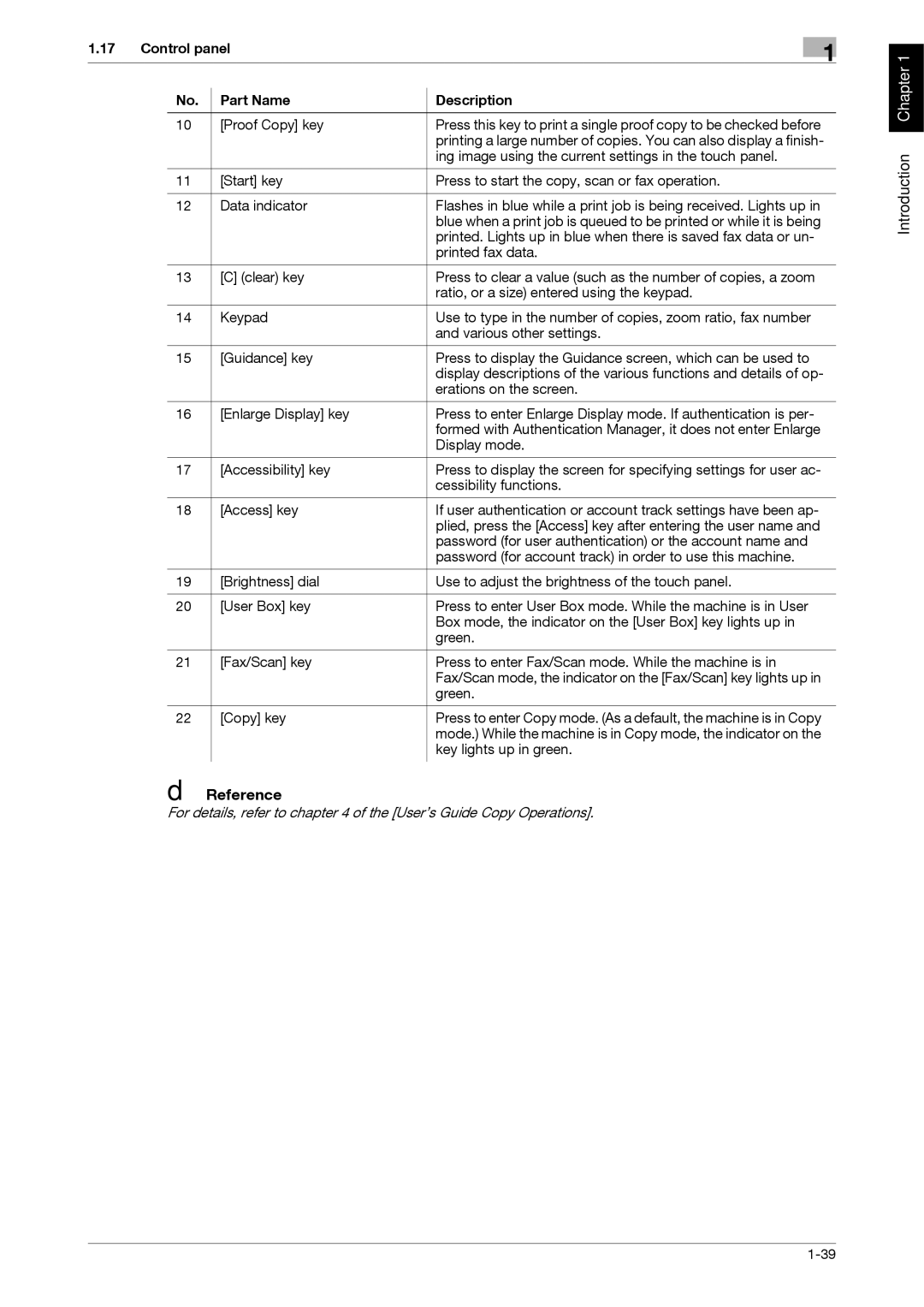1.17 | Control panel |
|
| 1 | |||
|
|
|
|
|
|
| |
|
| No. |
| Part Name |
| Description | |
|
|
|
| ||||
|
|
|
|
|
|
| |
| 10 |
| [Proof Copy] key |
| Press this key to print a single proof copy to be checked before | ||
|
|
|
|
|
| printing a large number of copies. You can also display a finish- | |
|
|
|
|
|
| ing image using the current settings in the touch panel. | |
|
|
|
|
|
|
| |
| 11 |
| [Start] key |
| Press to start the copy, scan or fax operation. | ||
|
|
|
|
|
|
| |
| 12 |
| Data indicator |
| Flashes in blue while a print job is being received. Lights up in | ||
|
|
|
|
|
| blue when a print job is queued to be printed or while it is being | |
|
|
|
|
|
| printed. Lights up in blue when there is saved fax data or un- | |
|
|
|
|
|
| printed fax data. | |
|
|
|
|
|
|
| |
| 13 |
| [C] (clear) key |
| Press to clear a value (such as the number of copies, a zoom | ||
|
|
|
|
|
| ratio, or a size) entered using the keypad. | |
|
|
|
|
|
|
| |
| 14 |
| Keypad |
| Use to type in the number of copies, zoom ratio, fax number | ||
|
|
|
|
|
| and various other settings. | |
|
|
|
|
|
|
| |
| 15 |
| [Guidance] key |
| Press to display the Guidance screen, which can be used to | ||
|
|
|
|
|
| display descriptions of the various functions and details of op- | |
|
|
|
|
|
| erations on the screen. | |
|
|
|
|
|
|
| |
| 16 |
| [Enlarge Display] key |
| Press to enter Enlarge Display mode. If authentication is per- | ||
|
|
|
|
|
| formed with Authentication Manager, it does not enter Enlarge | |
|
|
|
|
|
| Display mode. | |
|
|
|
|
|
|
| |
| 17 |
| [Accessibility] key |
| Press to display the screen for specifying settings for user ac- | ||
|
|
|
|
|
| cessibility functions. | |
|
|
|
|
|
|
| |
| 18 |
| [Access] key |
| If user authentication or account track settings have been ap- | ||
|
|
|
|
|
| plied, press the [Access] key after entering the user name and | |
|
|
|
|
|
| password (for user authentication) or the account name and | |
|
|
|
|
|
| password (for account track) in order to use this machine. | |
|
|
|
|
|
|
| |
| 19 |
| [Brightness] dial |
| Use to adjust the brightness of the touch panel. | ||
|
|
|
|
|
|
| |
| 20 |
| [User Box] key |
| Press to enter User Box mode. While the machine is in User | ||
|
|
|
|
|
| Box mode, the indicator on the [User Box] key lights up in | |
|
|
|
|
|
| green. | |
|
|
|
|
|
|
| |
| 21 |
| [Fax/Scan] key |
| Press to enter Fax/Scan mode. While the machine is in | ||
|
|
|
|
|
| Fax/Scan mode, the indicator on the [Fax/Scan] key lights up in | |
|
|
|
|
|
| green. | |
|
|
|
|
|
|
| |
| 22 |
| [Copy] key |
| Press to enter Copy mode. (As a default, the machine is in Copy | ||
|
|
|
|
|
| mode.) While the machine is in Copy mode, the indicator on the | |
|
|
|
|
|
| key lights up in green. | |
|
|
|
|
|
|
|
|
dReference
For details, refer to chapter 4 of the [User’s Guide Copy Operations].