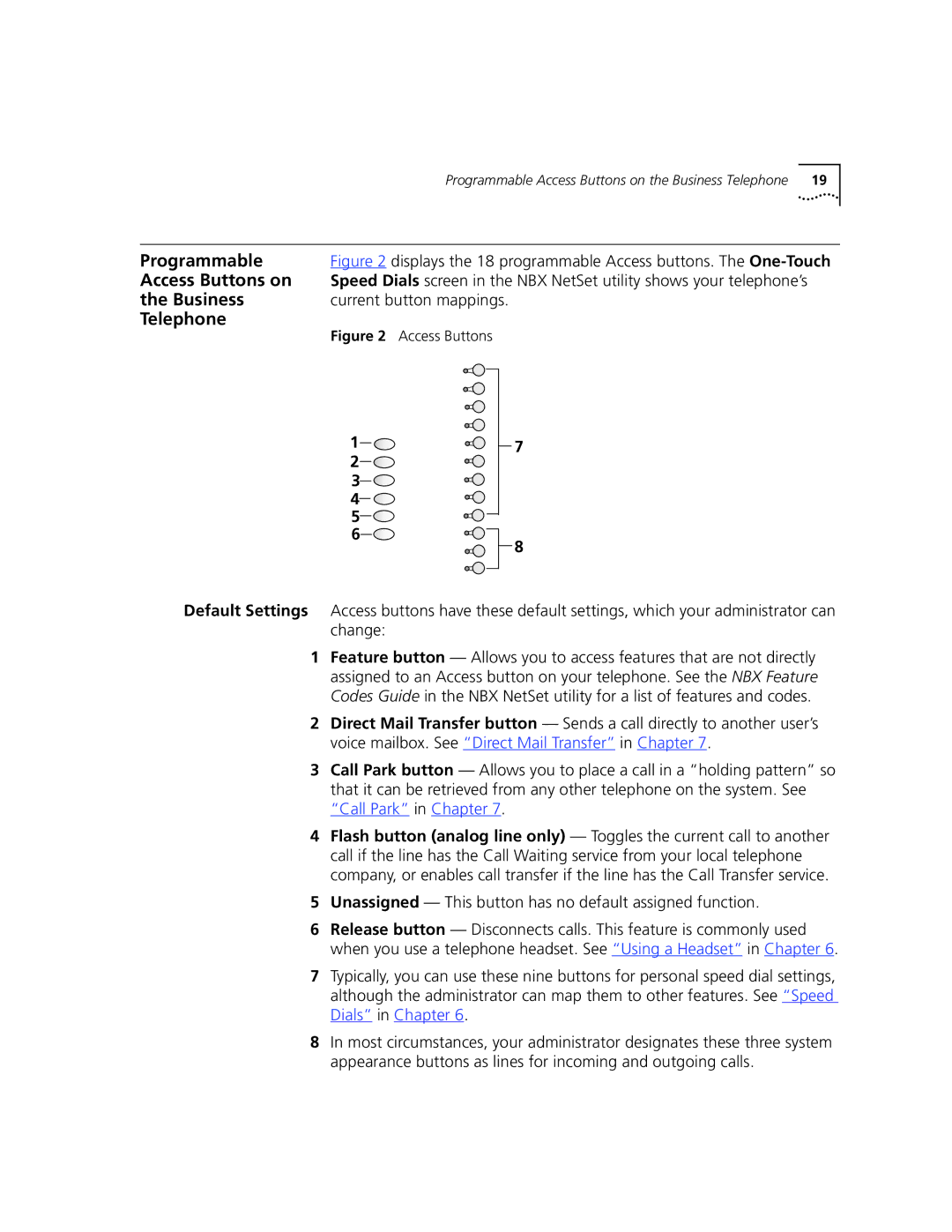NBX Telephone Guide
United States Government Legend
Contents
Blind Transfer
From Any Internal NBX Telephone
Modifying or Deleting Groups
More Ways to Dial a Call An Internal Call
Group Call Pickup
Personalizing Your Telephone
Additional Applications
Attendant Consoles
This Guide
How to Use
Shows where to look for specific information in this guide
Where to Find Information
Icons
Conventions
Lists conventions that are used throughout this guide
Defines some commonly used words and phrases in this guide
Comments on
Documentation
Documentation
About this Guide
Describes how to set up your first password
Setting Up Your Password and Voice Mail For the First Time
Getting Started
Setting Your NBX NetSet and Messaging Password
Microsoft Internet Explorer version 5.5 or later is optimal
Guides
Icons below the window are shortcuts to these features
Frequently used features on your telephone
Quick Reference
NBX Business Telephones
Handset
NBX Business Telephones have these features
Business Telephone Buttons Controls
10 a-f
Program button Reserved for future use
Exit Telephone key pad
NBX Business Telephones
Telephone
Access Buttons on
Programmable
Business
Business Telephone
Status Indicator Lights
Light Status
NBX Basic Telephone
Basic Telephone Buttons Controls
NBX Basic Telephone has these features
Exit
Programmable Access Buttons on the Basic Telephone
Indicates the status of the lines. See Table
Status Icons on
Basic Telephone
Same time
NBX Voice Messaging
Changing Your
Password
Considerations
Security Tips
Steps to Changing Your Password
Name
Personal Greeting
Message Indicators When you have messages in your mailbox
Click Listen
Managing Your NBX Voice Messages
Buttons
Introductory comments
Replying to a
Message
Forwarding a
Optionally, press one of these buttons, or proceed to step
For details on valid site codes, see your administrator
Sending a Message
Creating
Dial 2 to select Create and Send a Message
Message to everyone on the list at the same time
Creating Personal
Voice Mail Group
Lists
Dial 9 for Mailbox Options
Deleting Groups
Dial 3 to select Group Lists Press 1, 3, or
Point
Forwarding
Incoming Calls to
Your Call Coverage
Other Kinds
Other Ways to
Manage Your Voice
Mail Messages
NBX Voice Messaging
Standard Features
Managing Multiple Calls on the NBX Basic Telephone
Line a Line B How to Manage New Calls
Second Call
On the NBX Basic Telephone, use to manage the two lines
Managing Multiple Calls on the NBX Basic Telephone
Using the NBX Telephone Display Panel
Display alternates between the list
Tips on
Menu choices
Setting Your Call Coverage Point
On Hold
Putting a Call
One Call on Hold
Standard Features
Direct Mail Transfer
Dial a call to an internal or external third party
Establishing a
Conference Call
From an NBX Telephone, follow these steps
That You Called your call is answered by someone else
More About
Standard Features
Personalizing Your Telephone
Ringer Tones
Guidelines About Features on NBX Telephones
Log in to NBX NetSet Ringer Tones
To assign or change a personal speed dial number
Speed Dials
Go to NBX NetSet Speed Dials Personal
Personalizing Your Telephone
Log in to NBX NetSet Speed Dials One Touch
To use the LabelMakers
Log in to NBX NetSet Speed Dials Personal or System-wide
Notification
Off-Site
Number/Address field
Additional Notes
If you specify Pager or VoiceMail for the first attempt
If you specify EMail for the first attempt
Definitions
Resetting the Off-Site Notification Cycle
Do Not Disturb
Comes into your voice mailbox
Unauthorized Use
Preventing
Your Telephone
Information Call Permissions
Class of Service
Override
Call Permissions
Palm Integration
To end calls when using a headset with
Getting More from Your Telephone System
Caller ID
Listening to Your Messages in Your E-mail or Browser
Clir for Next External Call Only
Clir for All External Calls
CLIR-NEXT On
That allows nonmember pickup
Call Pickup
Log in to NBX NetSet User Information Call Pickup
Shows an example of a hunt group configuration
Click Log In, and then click Close
Hunt Group Numbers Assigned by the Administrator
Sample Calling Group Configuration
NetSet User Information Hunt Groups and click Login all
Call Park
System Default Extension Numbers
Announcement
Message in one of three ways, as described in Table
Paging
Paging next for details To retrieve a parked call
Dial the Call Park extension that was assigned to the call
Using Unique Extensions to Dial Remote Offices
Example
Examples
Through 9 that is, ringing is delayed for from 1 to 9 rings
Pulse Dialing
Additional Applications
Attendant Consoles
This chapter covers these features
Attendant Console
NBX
See Attendant Console Labels next
Labels Log in to NBX NetSet Speed Dials
Attendant Console To use the Attendant Console LabelMaker
Attendant
Complement
Software
Keyboard
Attendant Software Buttons and Keyboard Shortcuts
Button Purpose Shortcut
Telephone
Telephone Installation MAINTENANCE, Troubleshooting
Low-Profile
Adjusting
Attaching
Support Bracket
Knob for the Handset Support Peg
Shows the NBX Telephone in the wall-mount position
Telephones
Cleaning Your
Moving Your
Swapping
Only Mailbox
Possible Problems
Possible Problem Suggested Solutions
To NBX NetSet NBX Messaging, and then clear Greeting
Possible Problem
Index
Button on Attendant Console 81 button on Business Telephone
NBX 100
Sending messages 33 shared telephone lines
Index
Index