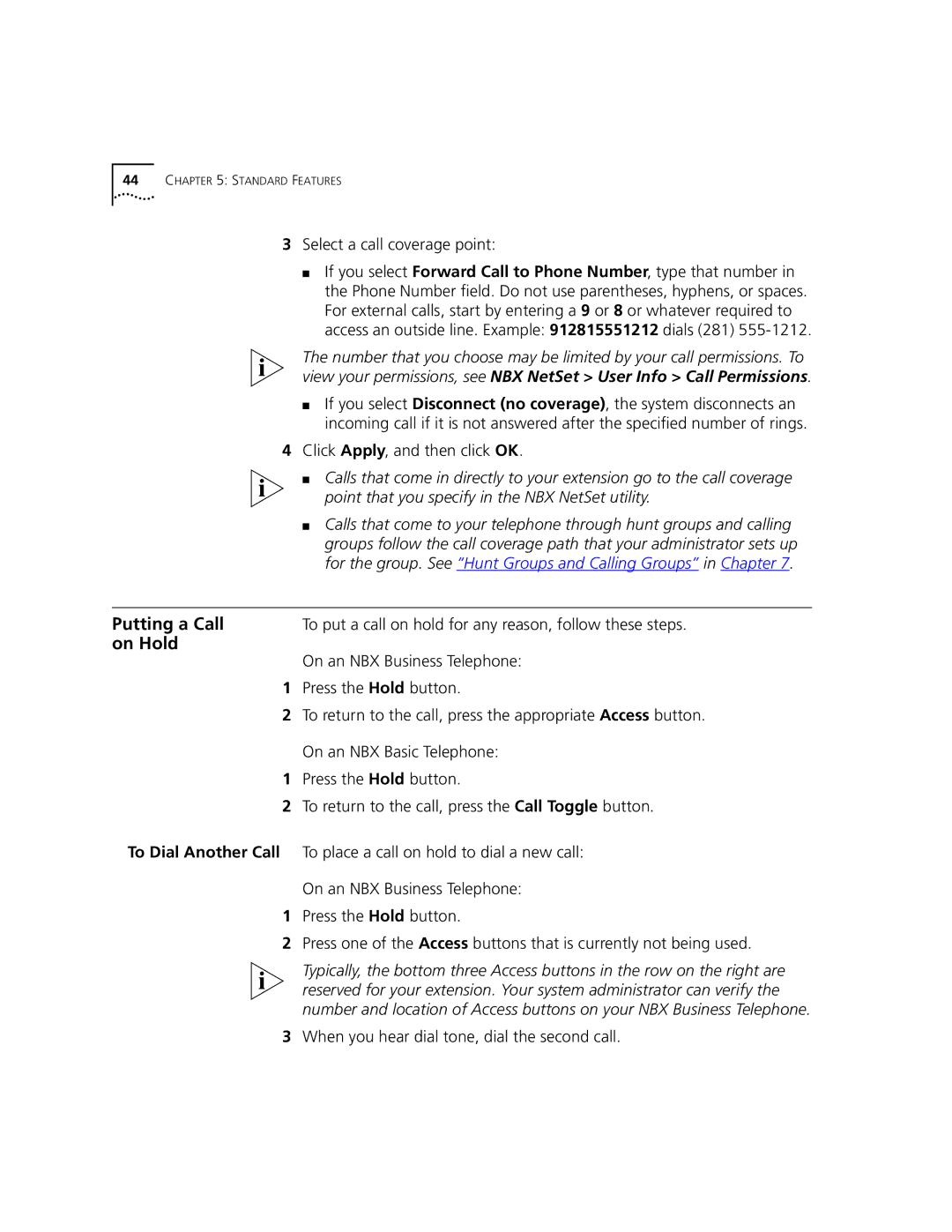2101 specifications
The 3Com 2101 is a versatile and robust device that has been designed to meet the needs of modern networking environments. As part of 3Com's innovative product line, the 2101 serves as a gateway to enhanced connectivity solutions, suitable for businesses of all sizes. With a focus on reliability and performance, it has become a preferred choice for enterprises seeking to optimize their networking capabilities.One of the standout features of the 3Com 2101 is its ability to support multiple communication protocols. This ensures compatibility with a wide range of devices and simplifies the management of diverse networking tasks. Whether it is the integration of VoIP solutions, data transfer, or varied broadband applications, the 2101 excels in creating a seamless experience for users.
Another significant characteristic of the 3Com 2101 is its security measures. With built-in firewall capabilities, the device offers advanced threat protection, making it suitable for environments that handle sensitive information. This focus on security is complemented by features such as virtual private network (VPN) support, allowing for secure remote access. Businesses can confidently use the 2101, knowing that their data is protected from unauthorized access.
In terms of performance, the 3Com 2101 leverages the latest technologies to ensure high-speed data throughput. With support for Ethernet and high-speed broadband connections, it is capable of facilitating fast internet and intranet connections essential for real-time applications. Furthermore, the device is designed for easy scalability, meaning that organizations can expand their network without significant investment in new equipment.
The user-friendly interface of the 3Com 2101 simplifies configuration and management. Network administrators can quickly set up and troubleshoot connectivity issues, thereby minimizing downtime. Additionally, comprehensive monitoring tools ensure that network performance remains optimal, providing insights into usage and potential bottlenecks.
In summary, the 3Com 2101 is a powerful networking device equipped with essential features and advanced technologies aimed at enhancing connectivity and security. Its support for multiple protocols, strong security framework, high performance, and ease of management make it an ideal choice for businesses looking to improve their networking infrastructure. With the 3Com 2101, organizations can confidently navigate the complexities of modern networking with reliability and efficiency.