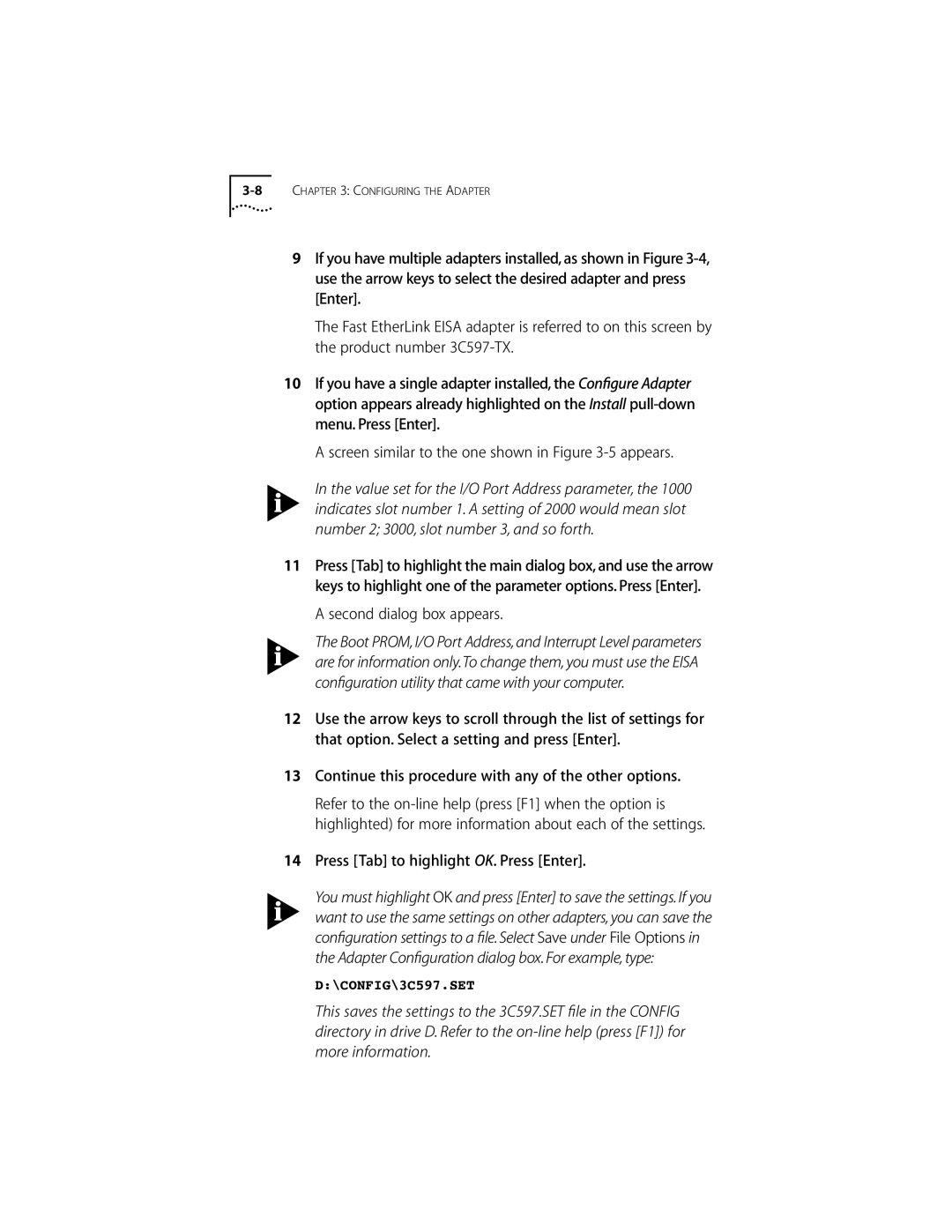9If you have multiple adapters installed, as shown in Figure
The Fast EtherLink EISA adapter is referred to on this screen by the product number
10If you have a single adapter installed, the Configure Adapter option appears already highlighted on the Install
A screen similar to the one shown in Figure
In the value set for the I/O Port Address parameter, the 1000 indicates slot number 1. A setting of 2000 would mean slot number 2; 3000, slot number 3, and so forth.
11Press [Tab] to highlight the main dialog box, and use the arrow keys to highlight one of the parameter options. Press [Enter].
A second dialog box appears.
The Boot PROM, I/O Port Address, and Interrupt Level parameters are for information only.To change them, you must use the EISA configuration utility that came with your computer.
12Use the arrow keys to scroll through the list of settings for that option. Select a setting and press [Enter].
13Continue this procedure with any of the other options.
Refer to the
14Press [Tab] to highlight OK. Press [Enter].
You must highlight OK and press [Enter] to save the settings. If you want to use the same settings on other adapters, you can save the configuration settings to a file. Select Save under File Options in the Adapter Configuration dialog box. For example, type:
D:\CONFIG\3C597.SET
This saves the settings to the 3C597.SET file in the CONFIG directory in drive D. Refer to the