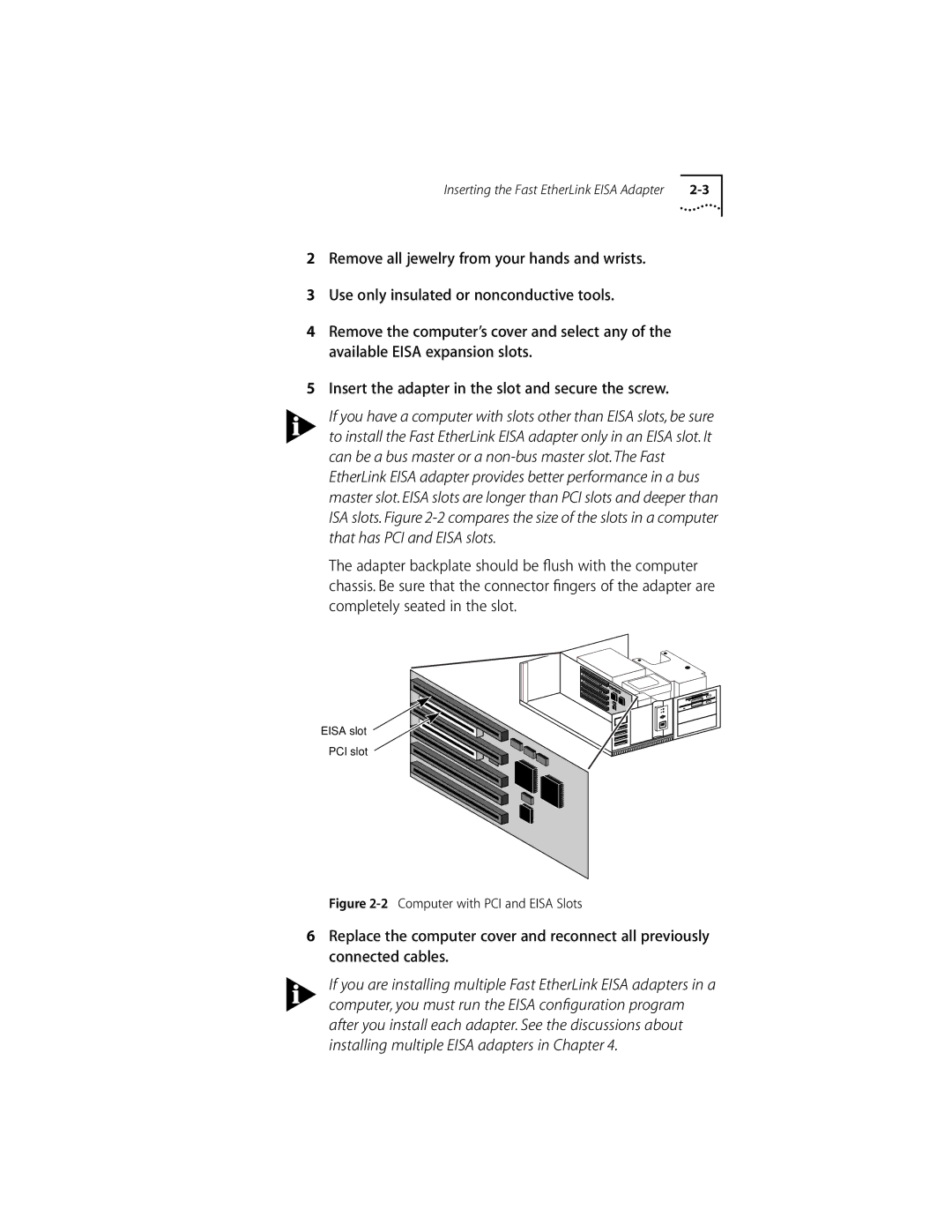Inserting the Fast EtherLink EISA Adapter |
2Remove all jewelry from your hands and wrists.
3Use only insulated or nonconductive tools.
4Remove the computer’s cover and select any of the available EISA expansion slots.
5Insert the adapter in the slot and secure the screw.
If you have a computer with slots other than EISA slots, be sure to install the Fast EtherLink EISA adapter only in an EISA slot. It can be a bus master or a
The adapter backplate should be flush with the computer chassis. Be sure that the connector fingers of the adapter are completely seated in the slot.
EISA slot
PCI slot
Figure 2-2 Computer with PCI and EISA Slots
6Replace the computer cover and reconnect all previously connected cables.
If you are installing multiple Fast EtherLink EISA adapters in a computer, you must run the EISA configuration program after you install each adapter. See the discussions about installing multiple EISA adapters in Chapter 4.