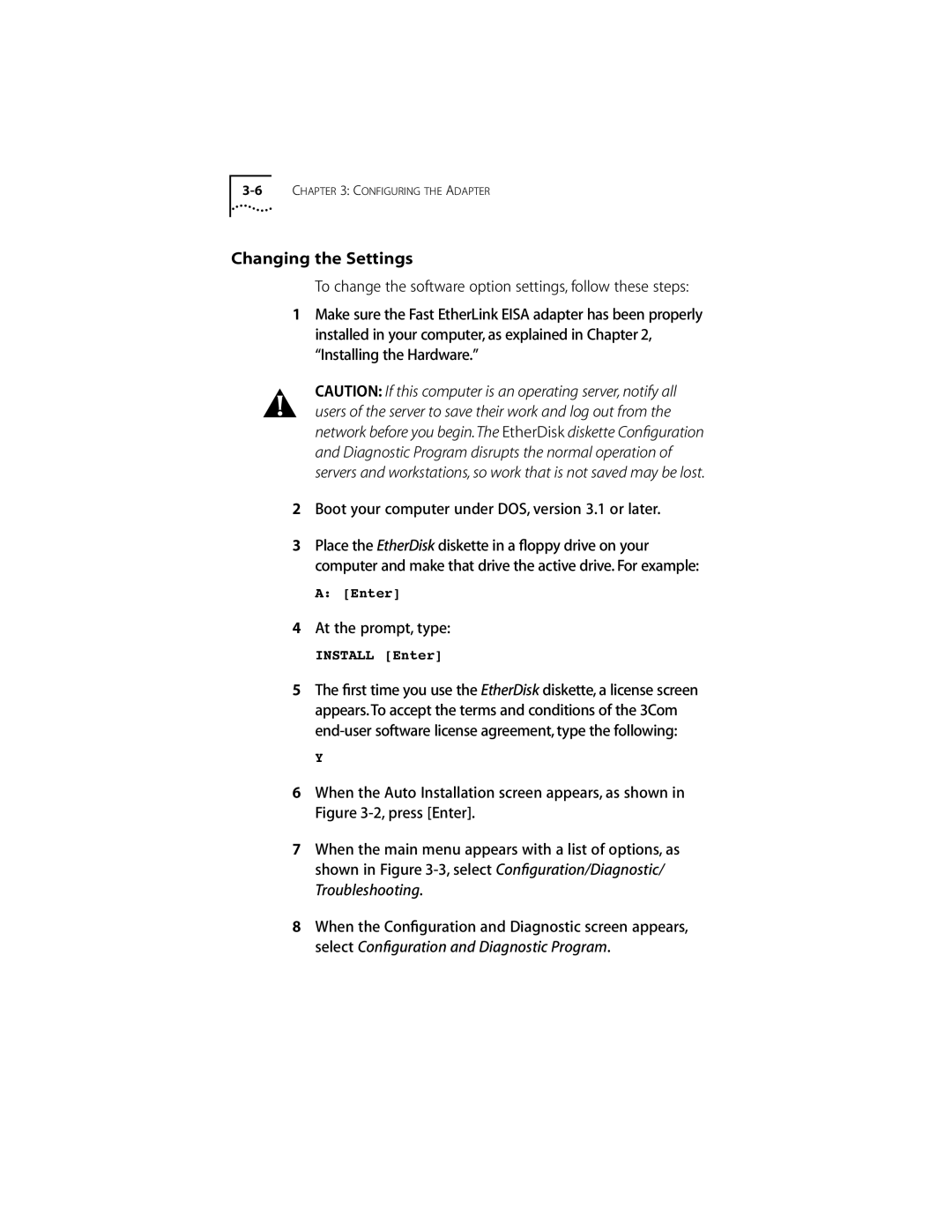Changing the Settings
To change the software option settings, follow these steps:
1Make sure the Fast EtherLink EISA adapter has been properly installed in your computer, as explained in Chapter 2, “Installing the Hardware.”
CAUTION: If this computer is an operating server, notify all users of the server to save their work and log out from the network before you begin.The EtherDisk diskette Configuration and Diagnostic Program disrupts the normal operation of servers and workstations, so work that is not saved may be lost.
2Boot your computer under DOS, version 3.1 or later.
3Place the EtherDisk diskette in a floppy drive on your computer and make that drive the active drive. For example:
A:[Enter]
4At the prompt, type:
INSTALL [Enter]
5The first time you use the EtherDisk diskette, a license screen appears. To accept the terms and conditions of the 3Com
Y
6When the Auto Installation screen appears, as shown in Figure
7When the main menu appears with a list of options, as shown in Figure
8When the Configuration and Diagnostic screen appears, select Configuration and Diagnostic Program.