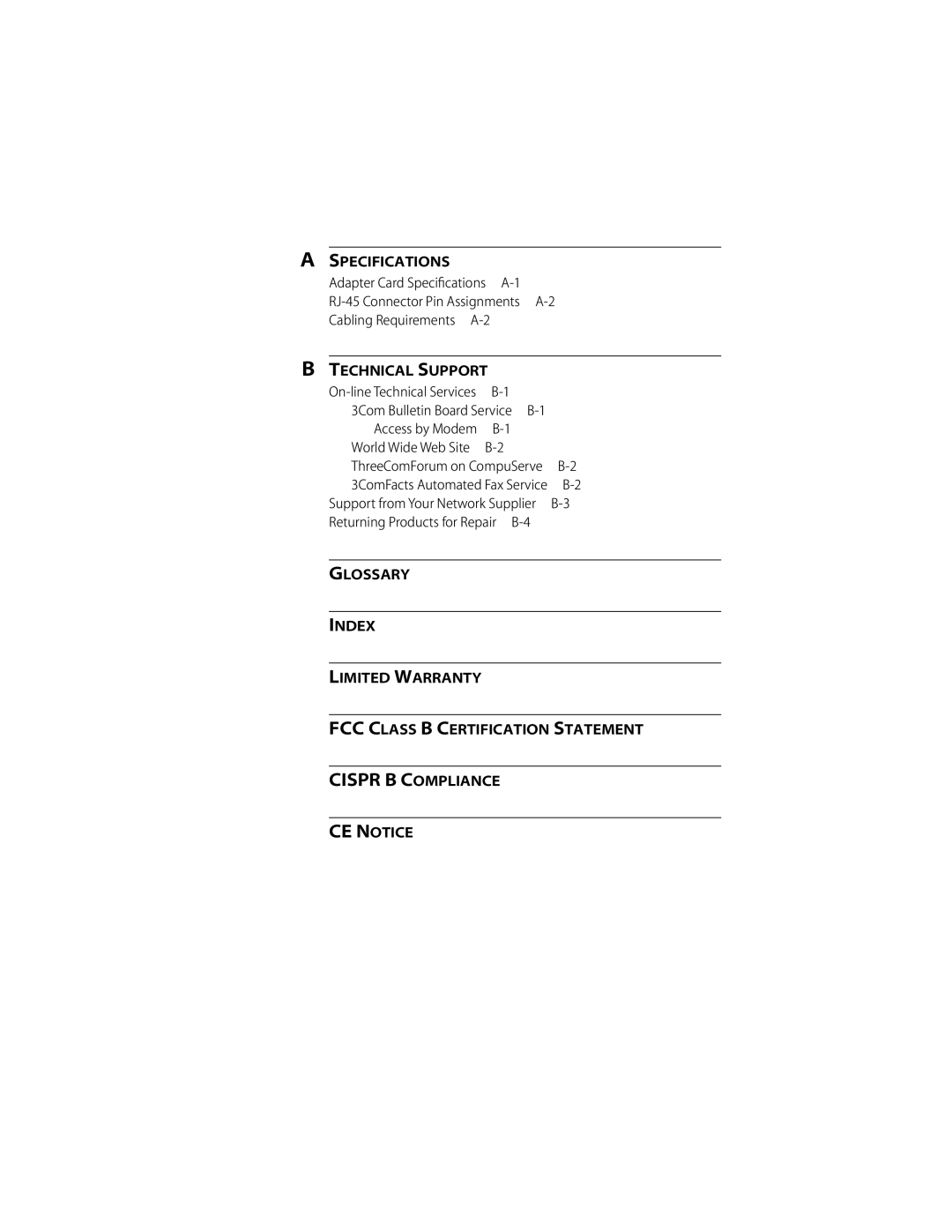Adapters
Fast Etherlink Parallel Tasking
Network Adapter
User Guide
3Com Corporation 5400 Bayfront Plaza Santa Clara, California
Lifetime Warranty
France, Israel
Contents
Loading Network Drivers
Cispr B Compliance
Figures
Tables
About this Guide
How to Use This Guide
Introduction
Print Autolink.log
Conventions
Introduction
Adapter Features
Single-slot, 32-bit half-card
Procedure Overview
Procedures described in this guide are shown in Figure
Hardware Installation Overview
Installing the Hardware
Inspecting the Adapter
Installing the Boot Prom
Inserting the Fast EtherLink Eisa Adapter
Computer with PCI and Eisa Slots
Name of the installed 3Com adapter appears, as shown below
Confirming Adapter Installation
List of devices appears, arranged by type
Connecting to the Network
Installing the Hardware
Auto Select Media Type
Adapter Configuration Overview
Configuring the Adapter
Configuring the Adapter
Using a NOS Other Than Windows
Using Windows
Complete one of the following instructions
Software Option Settings
Multitasking environments, choosing
Media Type
Network Driver Optimization
Full Duplex
At the prompt, type
Changing the Settings
I N N U
Second dialog box appears
Continue this procedure with any of the other options
Press Tab to highlight OK. Press Enter
Select Adapter Installed Adapters
Drivers
Loading Network
Locating the Network Drivers
Accessing DOS
Loading NetWare ODI Drivers
Describes how to access DOS from various operating systems
One Eisa Adapter in a Client
Loading Network Drivers
To view the full text of the license agreement, press F1
Alternatively, at the prompt, type
Have only one 3Com Bus Master adapter installed
To print the file, type
Multiple Eisa Adapters in a Client
When the program has finished a Save the configuration
Repeat a for the second adapter
Reboot the computer Finding the Adapter’s Slot Number
Main menu appears
One Eisa Adapter in a Server
Loading NetWare ODI Drivers
Multiple Eisa Adapters in a Server
Finding the Adapter’s Port Address for Multiple Adapters
For the latest NLMs, contact Novell
For NetWare 3.12, 4.0, or
Loading Non-NetWare Drivers
Loading Windows 95 Drivers
To load other types of network drivers, follow these steps
Windows
Ndis Drivers
Ndis Windows for Workgroups
Windows NT, version
Desktop Management Interface
Transcend PC Link SmartAgent Driver Agents
Additional Drivers
Illustrates how the procedures in this chapter might be used
Performing Troubleshooting Diagnostic Tests
Before Running the Tests
Diagnostic Tests Overview
Types of Tests
Starting the Diagnostic Program
Press Enter to start the tests
Command Line Access
Running the Group 1 Tests
To run the Group 1 tests, follow these steps
Mbps or 100 Mbps
Running the Group 3 Test
Setting Up an Echo Server
Enable the Group 3 test by selecting the Enable Group button
Getting Help If a Test Fails
To change the test parameters, follow these steps
Changing the Test Setup
Miscellaneous Checks
LED
LEDs
Performing Troubleshooting and Diagnostic Tests
Local area network
Specifications
Adapter Card Specifications
CSMA/CD local area network
Maximum UTP cable distance is 100 meters at either speed
RJ-45 Connector Pin Assignments
When properly connected to a 10BASE-T network,
Cabling Requirements
Technical Support
On-line Technical Services
3Com Bulletin Board Service
Access by Modem
To use ThreeComForum Log on to CompuServe
3ComFacts Automated Fax Service
World Wide Web Site
ThreeComForum on CompuServe
Local numbers are available within the following countries
Support from Your Network Supplier
Details about recent configuration changes, if applicable
To obtain an RMA number, call or fax
Returning Products for Repair
AUI cable
Glossary
Driver
Backbone
Backplane
Bus
EMM386
Echo server
Ethernet
Twisted-pair
Parallel Tasking
Server
Transceiver
Index
Symbols
Numerics
Diagnostic tests
NLMs 4-10, 4-12 NETWARE\SERVER subdirectory 4-11 network
Limited Warranty
3Com Corporation Bayfront Plaza
Interference Handbook
Cispr B Compliance