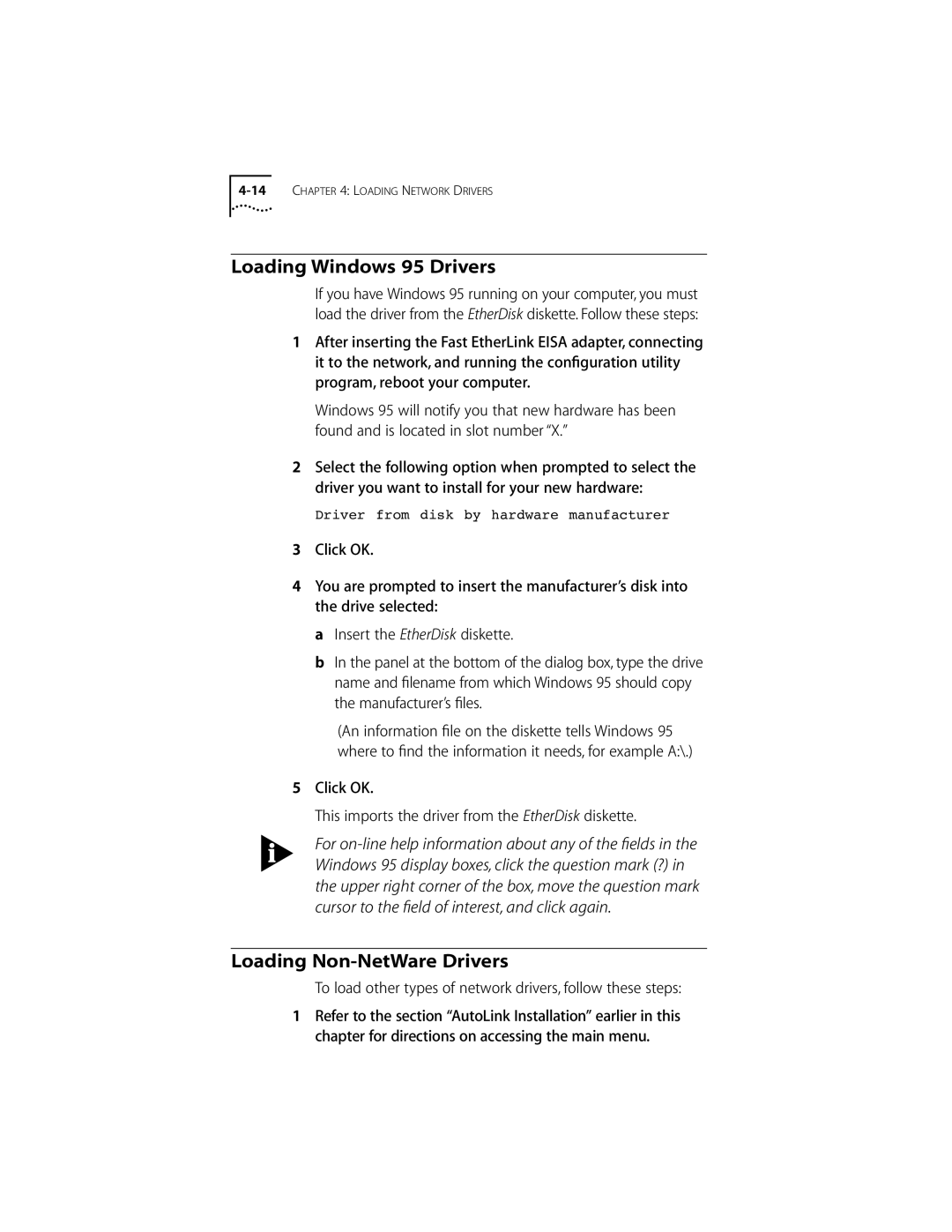4-14 CHAPTER 4: LOADING NETWORK DRIVERS
Loading Windows 95 Drivers
If you have Windows 95 running on your computer, you must load the driver from the EtherDisk diskette. Follow these steps:
1After inserting the Fast EtherLink EISA adapter, connecting it to the network, and running the configuration utility program, reboot your computer.
Windows 95 will notify you that new hardware has been found and is located in slot number “X.”
2Select the following option when prompted to select the driver you want to install for your new hardware:
Driver from disk by hardware manufacturer
3Click OK.
4You are prompted to insert the manufacturer’s disk into the drive selected:
a Insert the EtherDisk diskette.
bIn the panel at the bottom of the dialog box, type the drive name and filename from which Windows 95 should copy the manufacturer’s files.
(An information file on the diskette tells Windows 95 where to find the information it needs, for example A:\.)
5Click OK.
This imports the driver from the EtherDisk diskette.
For
Loading Non-NetWare Drivers
To load other types of network drivers, follow these steps:
1Refer to the section “AutoLink Installation” earlier in this chapter for directions on accessing the main menu.