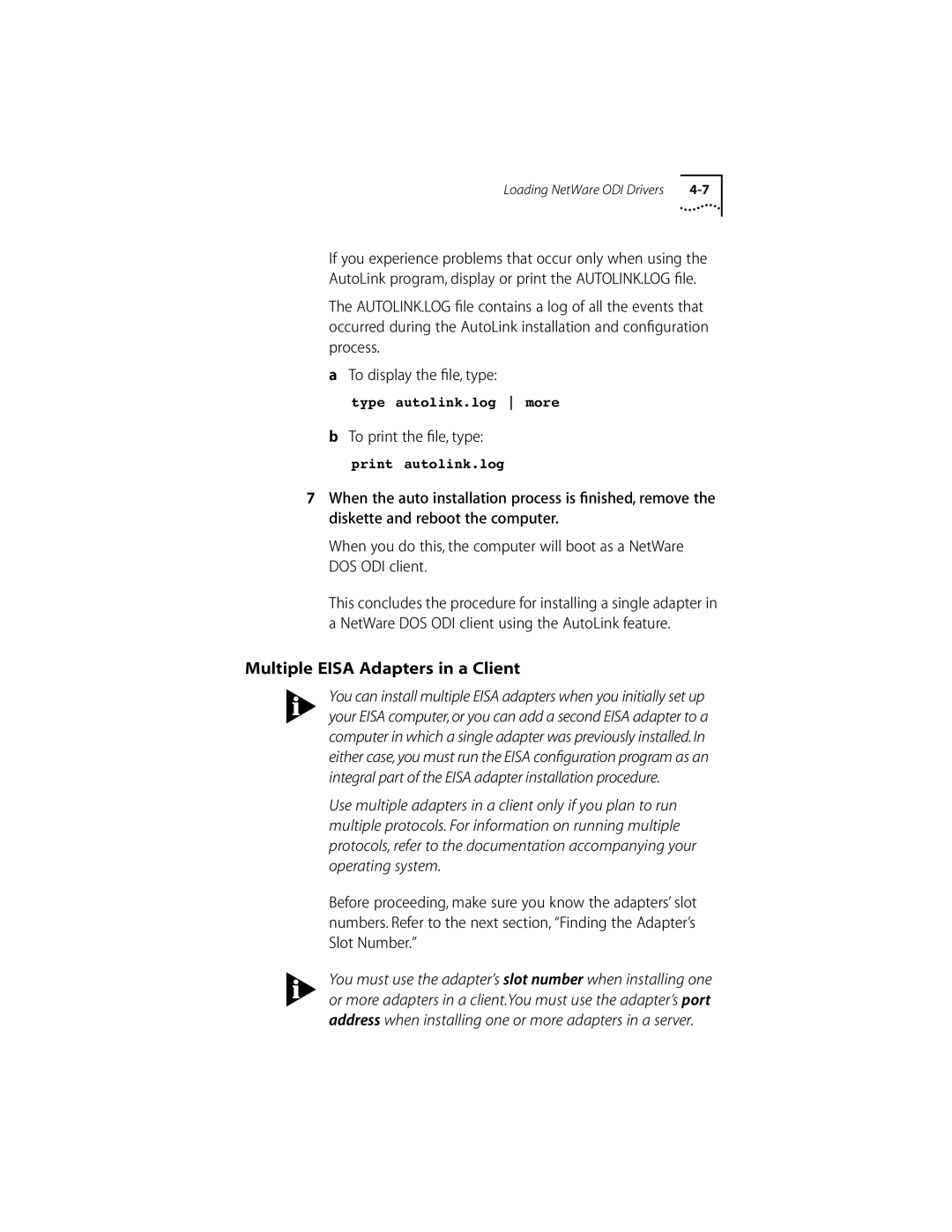Loading NetWare ODI Drivers |
If you experience problems that occur only when using the AutoLink program, display or print the AUTOLINK.LOG file.
The AUTOLINK.LOG file contains a log of all the events that occurred during the AutoLink installation and configuration process.
aTo display the file, type:
type autolink.log more
bTo print the file, type:
print autolink.log
7When the auto installation process is finished, remove the diskette and reboot the computer.
When you do this, the computer will boot as a NetWare DOS ODI client.
This concludes the procedure for installing a single adapter in a NetWare DOS ODI client using the AutoLink feature.
Multiple EISA Adapters in a Client
You can install multiple EISA adapters when you initially set up your EISA computer, or you can add a second EISA adapter to a computer in which a single adapter was previously installed. In either case, you must run the EISA configuration program as an integral part of the EISA adapter installation procedure.
Use multiple adapters in a client only if you plan to run multiple protocols. For information on running multiple protocols, refer to the documentation accompanying your operating system.
Before proceeding, make sure you know the adapters’ slot numbers. Refer to the next section, “Finding the Adapter’s Slot Number.”
You must use the adapter’s slot number when installing one or more adapters in a client.You must use the adapter’s port address when installing one or more adapters in a server.