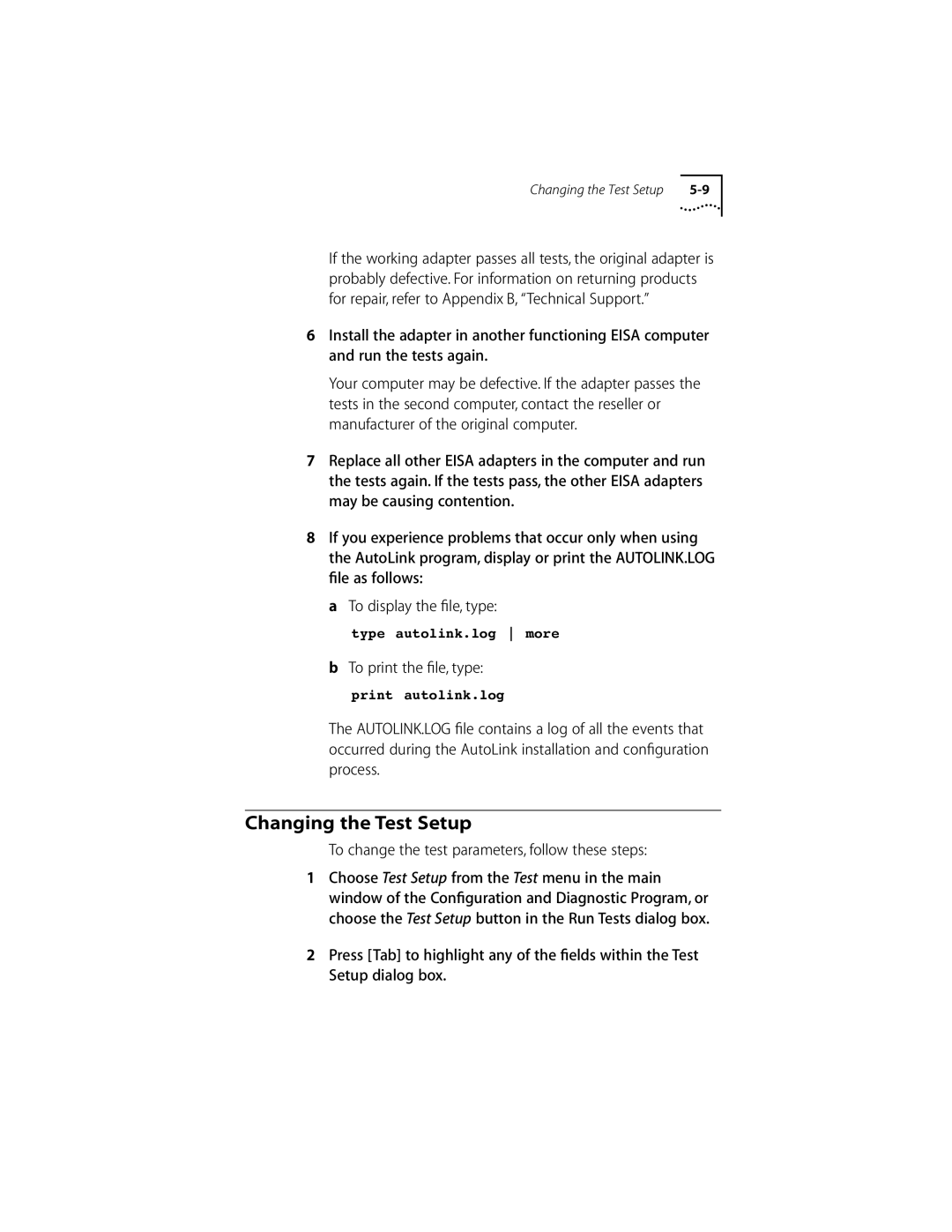Changing the Test Setup |
If the working adapter passes all tests, the original adapter is probably defective. For information on returning products for repair, refer to Appendix B, “Technical Support.”
6Install the adapter in another functioning EISA computer and run the tests again.
Your computer may be defective. If the adapter passes the tests in the second computer, contact the reseller or manufacturer of the original computer.
7Replace all other EISA adapters in the computer and run the tests again. If the tests pass, the other EISA adapters may be causing contention.
8If you experience problems that occur only when using the AutoLink program, display or print the AUTOLINK.LOG file as follows:
aTo display the file, type:
type autolink.log more
bTo print the file, type:
print autolink.log
The AUTOLINK.LOG file contains a log of all the events that occurred during the AutoLink installation and configuration process.
Changing the Test Setup
To change the test parameters, follow these steps:
1Choose Test Setup from the Test menu in the main window of the Configuration and Diagnostic Program, or choose the Test Setup button in the Run Tests dialog box.
2Press [Tab] to highlight any of the fields within the Test Setup dialog box.