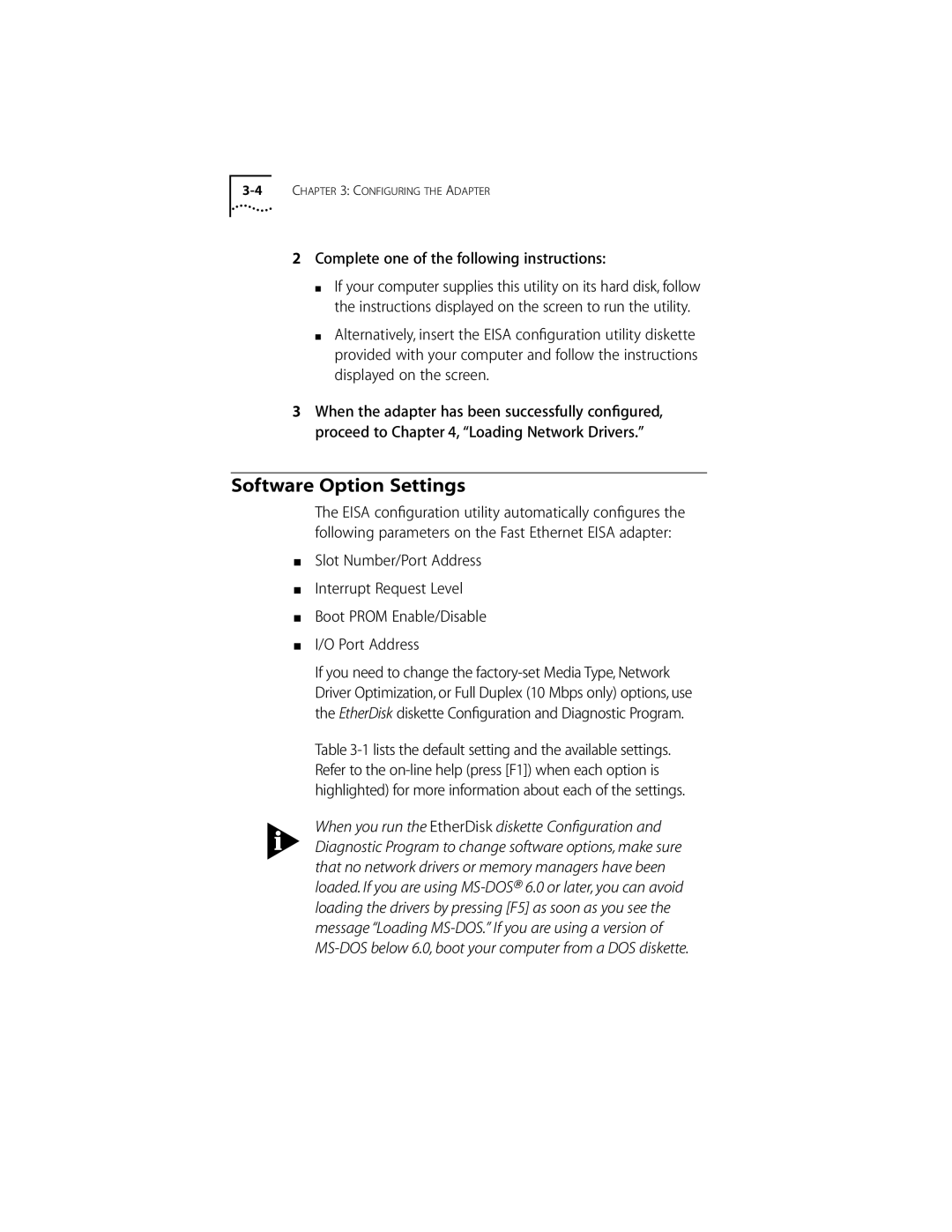2Complete one of the following instructions:
■If your computer supplies this utility on its hard disk, follow the instructions displayed on the screen to run the utility.
■Alternatively, insert the EISA configuration utility diskette provided with your computer and follow the instructions displayed on the screen.
3When the adapter has been successfully configured, proceed to Chapter 4, “Loading Network Drivers.”
Software Option Settings
The EISA configuration utility automatically configures the following parameters on the Fast Ethernet EISA adapter:
■Slot Number/Port Address
■Interrupt Request Level
■Boot PROM Enable/Disable
■I/O Port Address
If you need to change the
Table
When you run the EtherDisk diskette Configuration and Diagnostic Program to change software options, make sure that no network drivers or memory managers have been loaded. If you are using