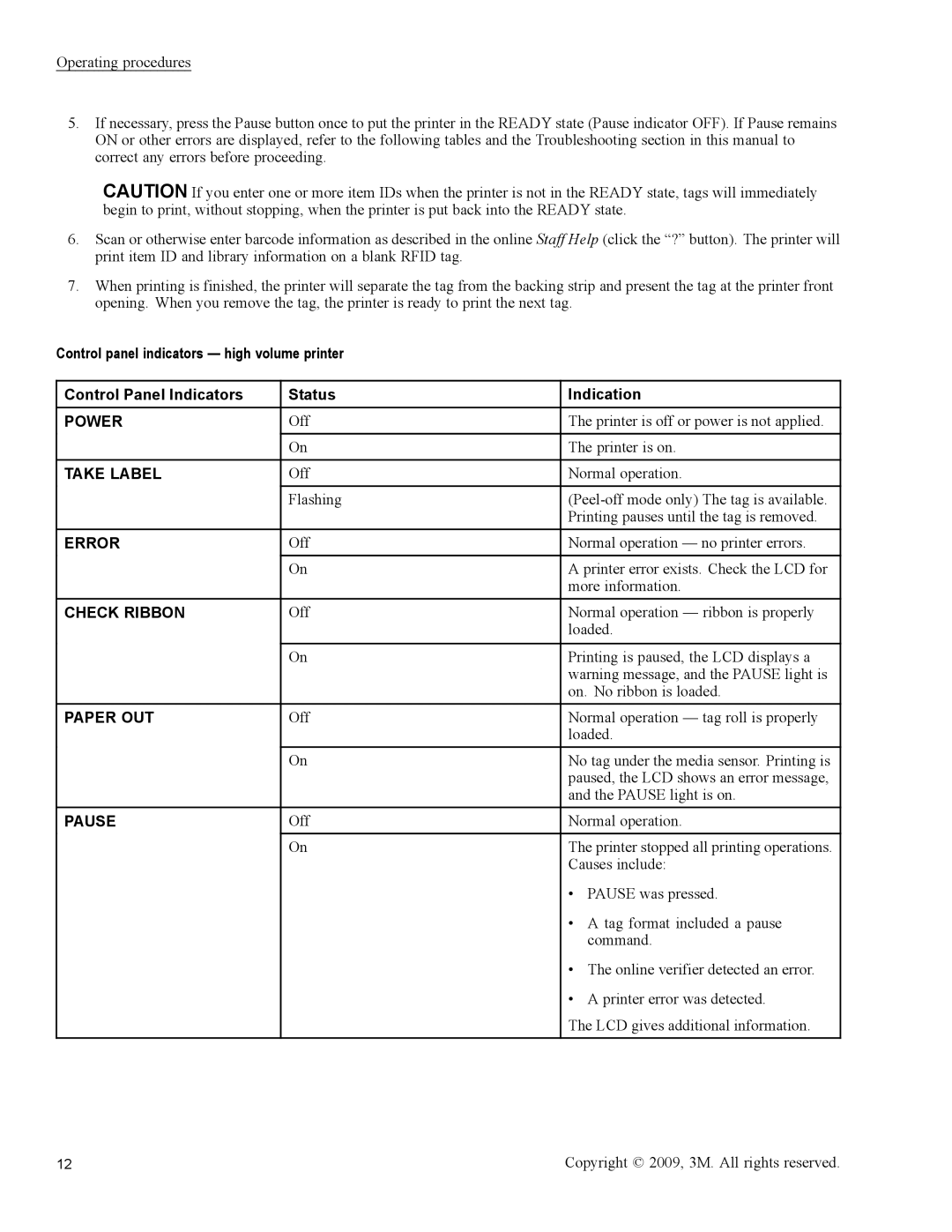Operating procedures
5.If necessary, press the Pause button once to put the printer in the READY state (Pause indicator OFF). If Pause remains ON or other errors are displayed, refer to the following tables and the Troubleshooting section in this manual to correct any errors before proceeding.
CAUTION If you enter one or more item IDs when the printer is not in the READY state, tags will immediately begin to print, without stopping, when the printer is put back into the READY state.
6.Scan or otherwise enter barcode information as described in the online Staff Help (click the “?” button). The printer will print item ID and library information on a blank RFID tag.
7.When printing is finished, the printer will separate the tag from the backing strip and present the tag at the printer front opening. When you remove the tag, the printer is ready to print the next tag.
Control panel indicators — high volume printer
Control Panel Indicators | Status | Indication |
POWER | Off | The printer is off or power is not applied. |
| On | The printer is on. |
|
|
|
TAKE LABEL | Off | Normal operation. |
| Flashing | |
|
| Printing pauses until the tag is removed. |
ERROR | Off | Normal operation — no printer errors. |
| On | A printer error exists. Check the LCD for |
|
| more information. |
CHECK RIBBON | Off | Normal operation — ribbon is properly |
|
| loaded. |
| On | Printing is paused, the LCD displays a |
|
| warning message, and the PAUSE light is |
|
| on. No ribbon is loaded. |
PAPER OUT | Off | Normal operation — tag roll is properly |
|
| loaded. |
| On | No tag under the media sensor. Printing is |
|
| paused, the LCD shows an error message, |
|
| and the PAUSE light is on. |
PAUSE | Off | Normal operation. |
| On | The printer stopped all printing operations. |
|
| Causes include: |
|
| • PAUSE was pressed. |
|
| • A tag format included a pause |
|
| command. |
|
| • The online verifier detected an error. |
|
| • A printer error was detected. |
|
| The LCD gives additional information. |
|
|
|
12 | Copyright © 2009, 3M. All rights reserved. |