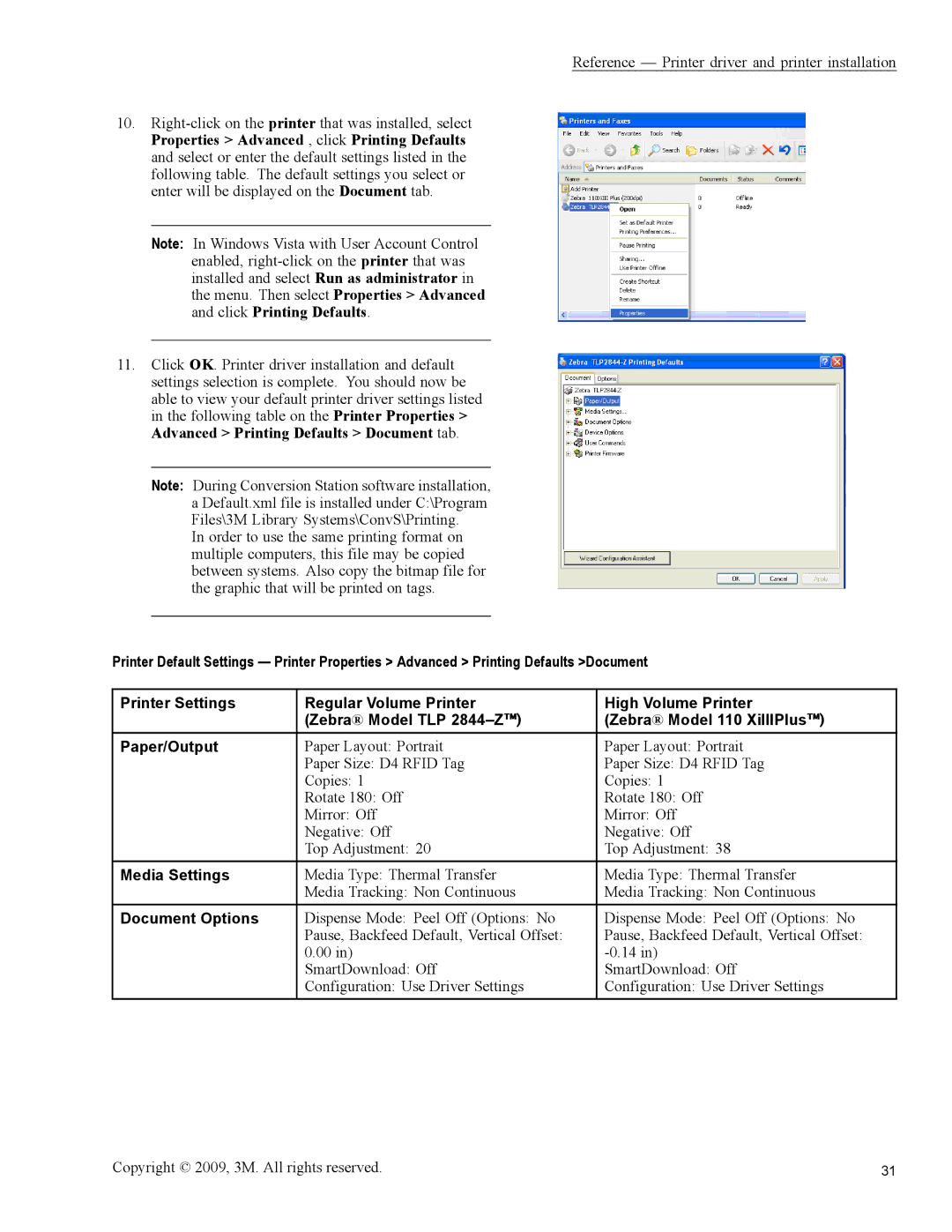Reference — Printer driver and printer installation
10.
Note: In Windows Vista with User Account Control enabled,
11.Click OK. Printer driver installation and default settings selection is complete. You should now be able to view your default printer driver settings listed in the following table on the Printer Properties > Advanced > Printing Defaults > Document tab.
Note: During Conversion Station software installation, a Default.xml file is installed under C:\Program Files\3M Library Systems\ConvS\Printing.
In order to use the same printing format on multiple computers, this file may be copied between systems. Also copy the bitmap file for the graphic that will be printed on tags.
Printer Default Settings — Printer Properties > Advanced > Printing Defaults >Document
Printer Settings | Regular Volume Printer | High Volume Printer |
| (Zebra® Model TLP | (Zebra® Model 110 XiIIIPlus™) |
Paper/Output | Paper Layout: Portrait | Paper Layout: Portrait |
| Paper Size: D4 RFID Tag | Paper Size: D4 RFID Tag |
| Copies: 1 | Copies: 1 |
| Rotate 180: Off | Rotate 180: Off |
| Mirror: Off | Mirror: Off |
| Negative: Off | Negative: Off |
| Top Adjustment: 20 | Top Adjustment: 38 |
Media Settings | Media Type: Thermal Transfer | Media Type: Thermal Transfer |
| Media Tracking: Non Continuous | Media Tracking: Non Continuous |
Document Options | Dispense Mode: Peel Off (Options: No | Dispense Mode: Peel Off (Options: No |
| Pause, Backfeed Default, Vertical Offset: | Pause, Backfeed Default, Vertical Offset: |
| 0.00 in) | |
| SmartDownload: Off | SmartDownload: Off |
| Configuration: Use Driver Settings | Configuration: Use Driver Settings |
Copyright © 2009, 3M. All rights reserved. | 31 |