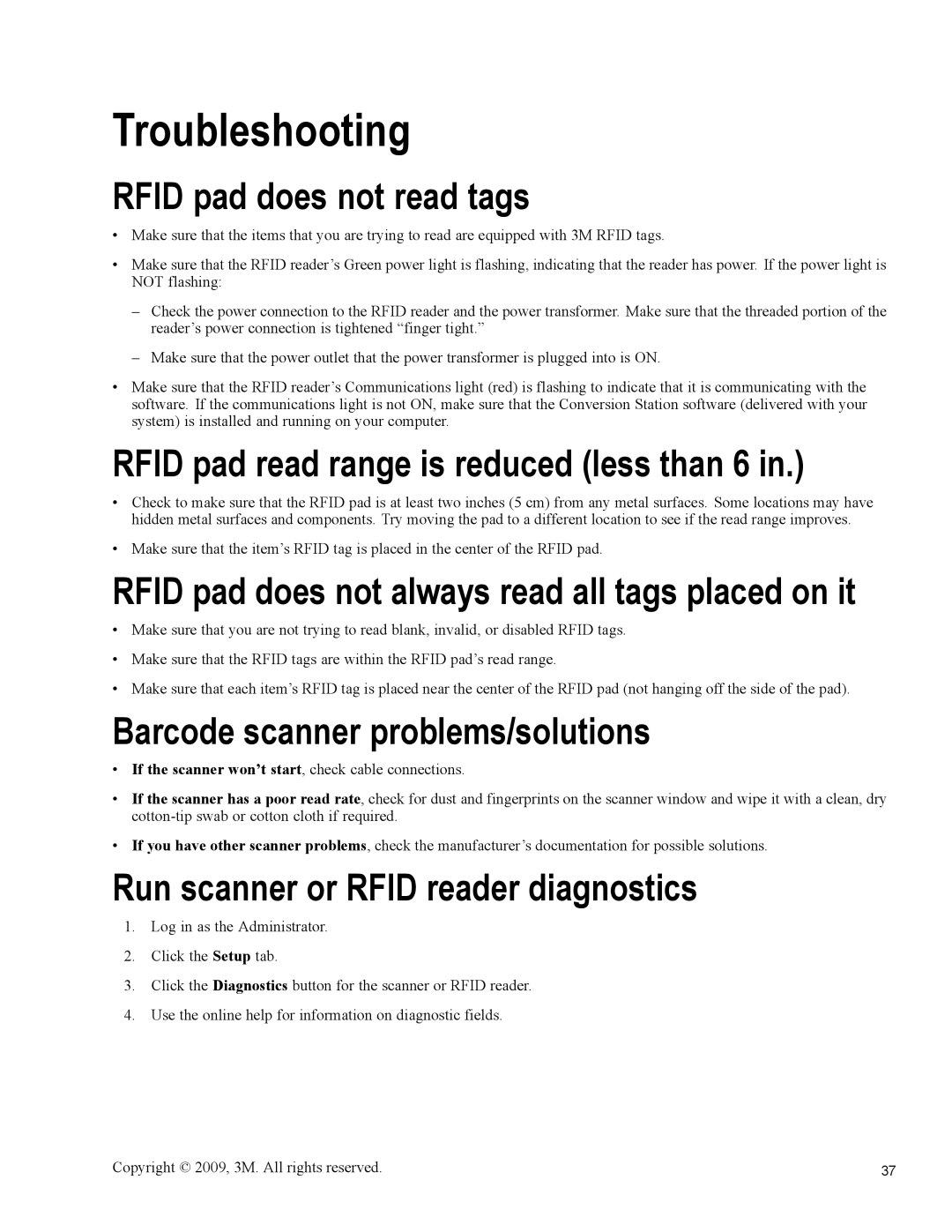Troubleshooting
RFID pad does not read tags
•Make sure that the items that you are trying to read are equipped with 3M RFID tags.
•Make sure that the RFID reader’s Green power light is flashing, indicating that the reader has power. If the power light is NOT flashing:
–Check the power connection to the RFID reader and the power transformer. Make sure that the threaded portion of the reader’s power connection is tightened “finger tight.”
–Make sure that the power outlet that the power transformer is plugged into is ON.
•Make sure that the RFID reader’s Communications light (red) is flashing to indicate that it is communicating with the software. If the communications light is not ON, make sure that the Conversion Station software (delivered with your system) is installed and running on your computer.
RFID pad read range is reduced (less than 6 in.)
•Check to make sure that the RFID pad is at least two inches (5 cm) from any metal surfaces. Some locations may have hidden metal surfaces and components. Try moving the pad to a different location to see if the read range improves.
•Make sure that the item’s RFID tag is placed in the center of the RFID pad.
RFID pad does not always read all tags placed on it
•Make sure that you are not trying to read blank, invalid, or disabled RFID tags.
•Make sure that the RFID tags are within the RFID pad’s read range.
•Make sure that each item’s RFID tag is placed near the center of the RFID pad (not hanging off the side of the pad).
Barcode scanner problems/solutions
•If the scanner won’t start, check cable connections.
•If the scanner has a poor read rate, check for dust and fingerprints on the scanner window and wipe it with a clean, dry
•If you have other scanner problems, check the manufacturer’s documentation for possible solutions.
Run scanner or RFID reader diagnostics
1.Log in as the Administrator.
2.Click the Setup tab.
3.Click the Diagnostics button for the scanner or RFID reader.
4.Use the online help for information on diagnostic fields.
Copyright © 2009, 3M. All rights reserved. | 37 |