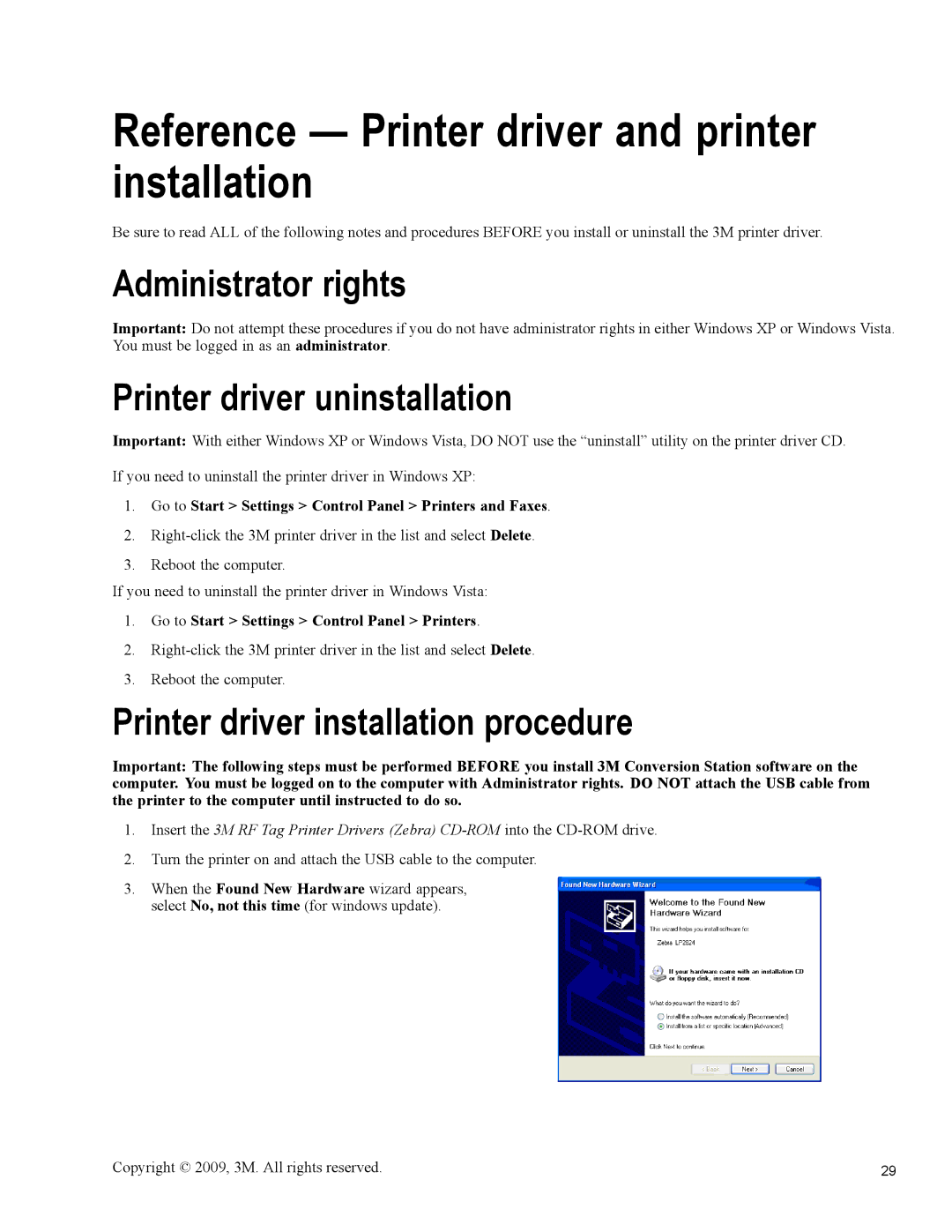Reference — Printer driver and printer installation
Be sure to read ALL of the following notes and procedures BEFORE you install or uninstall the 3M printer driver.
Administrator rights
Important: Do not attempt these procedures if you do not have administrator rights in either Windows XP or Windows Vista. You must be logged in as an administrator.
Printer driver uninstallation
Important: With either Windows XP or Windows Vista, DO NOT use the “uninstall” utility on the printer driver CD.
If you need to uninstall the printer driver in Windows XP:
1.Go to Start > Settings > Control Panel > Printers and Faxes.
2.
3.Reboot the computer.
If you need to uninstall the printer driver in Windows Vista:
1.Go to Start > Settings > Control Panel > Printers.
2.
3.Reboot the computer.
Printer driver installation procedure
Important: The following steps must be performed BEFORE you install 3M Conversion Station software on the computer. You must be logged on to the computer with Administrator rights. DO NOT attach the USB cable from the printer to the computer until instructed to do so.
1.Insert the 3M RF Tag Printer Drivers (Zebra)
2.Turn the printer on and attach the USB cable to the computer.
3.When the Found New Hardware wizard appears, select No, not this time (for windows update).
Copyright © 2009, 3M. All rights reserved. | 29 |