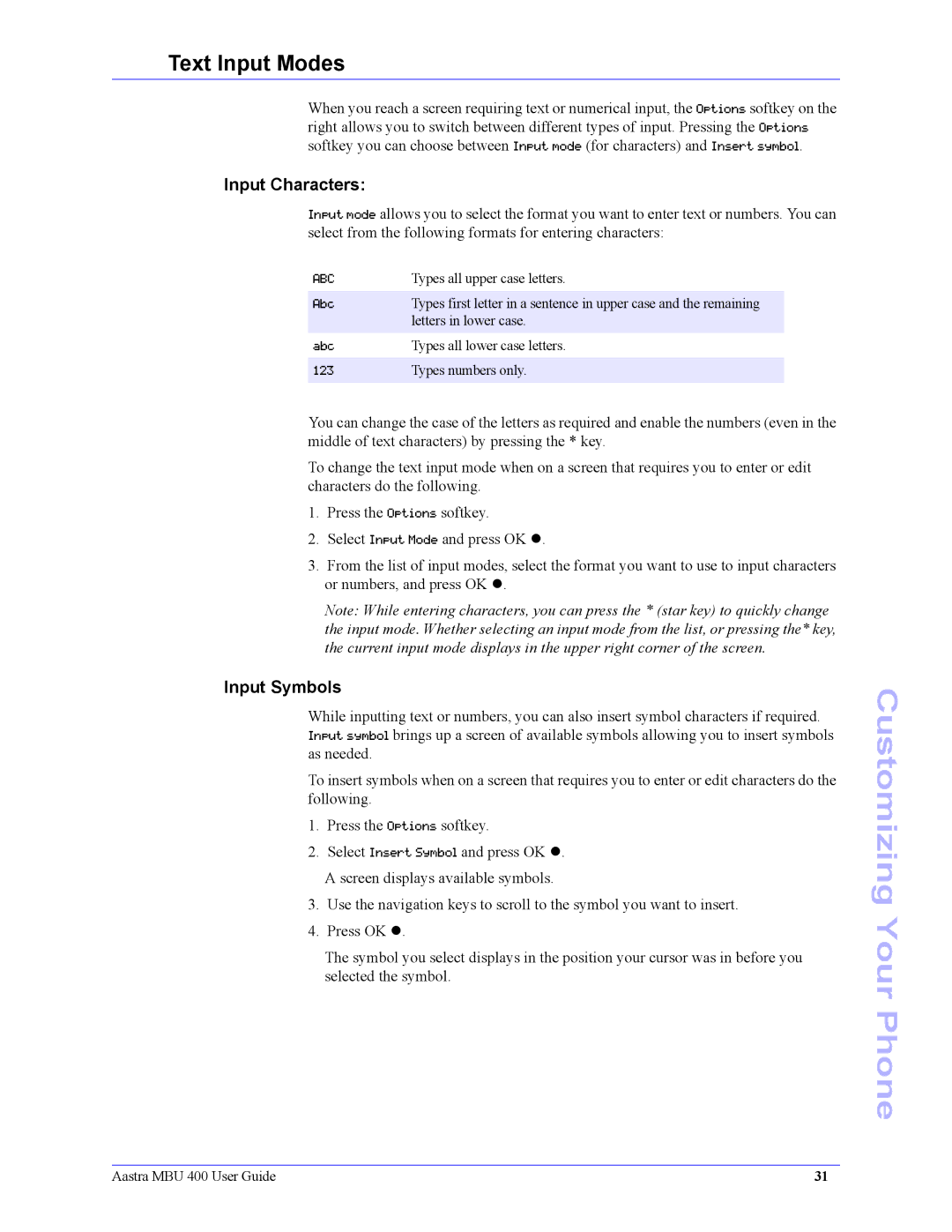Text Input Modes
When you reach a screen requiring text or numerical input, the Options softkey on the right allows you to switch between different types of input. Pressing the Options softkey you can choose between Input mode (for characters) and Insert symbol.
Input Characters:
Input mode allows you to select the format you want to enter text or numbers. You can select from the following formats for entering characters:
ABC | Types all upper case letters. |
Abc | Types first letter in a sentence in upper case and the remaining |
| letters in lower case. |
abc | Types all lower case letters. |
123Types numbers only.
You can change the case of the letters as required and enable the numbers (even in the middle of text characters) by pressing the * key.
To change the text input mode when on a screen that requires you to enter or edit characters do the following.
1.Press the Options softkey.
2.Select Input Mode and press OK z.
3.From the list of input modes, select the format you want to use to input characters or numbers, and press OK z.
Note: While entering characters, you can press the * (star key) to quickly change the input mode. Whether selecting an input mode from the list, or pressing the* key, the current input mode displays in the upper right corner of the screen.
Input Symbols
While inputting text or numbers, you can also insert symbol characters if required. Input symbol brings up a screen of available symbols allowing you to insert symbols as needed.
To insert symbols when on a screen that requires you to enter or edit characters do the following.
1.Press the Options softkey.
2.Select Insert Symbol and press OK z. A screen displays available symbols.
3.Use the navigation keys to scroll to the symbol you want to insert.
4.Press OK z.
The symbol you select displays in the position your cursor was in before you selected the symbol.
Customizing Your Phone
Aastra MBU 400 User Guide | 31 |