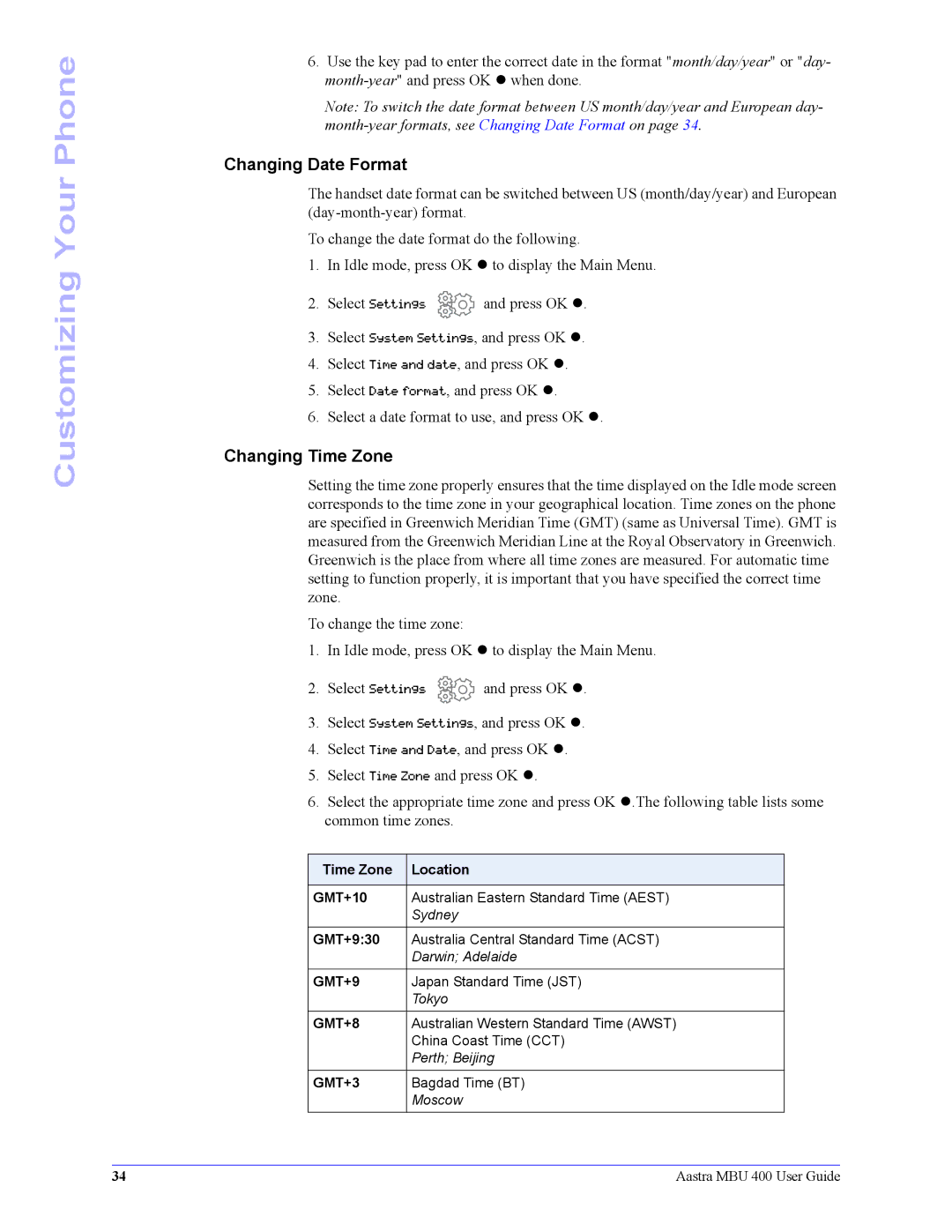Customizing Your Phone
6.Use the key pad to enter the correct date in the format "month/day/year" or "day-
Note: To switch the date format between US month/day/year and European day-
Changing Date Format
The handset date format can be switched between US (month/day/year) and European
To change the date format do the following.
1.In Idle mode, press OK z to display the Main Menu.
2.Select Settings ![]() and press OK z.
and press OK z.
3.Select System Settings, and press OK z.
4.Select Time and date, and press OK z.
5.Select Date format, and press OK z.
6.Select a date format to use, and press OK z.
Changing Time Zone
Setting the time zone properly ensures that the time displayed on the Idle mode screen corresponds to the time zone in your geographical location. Time zones on the phone are specified in Greenwich Meridian Time (GMT) (same as Universal Time). GMT is measured from the Greenwich Meridian Line at the Royal Observatory in Greenwich. Greenwich is the place from where all time zones are measured. For automatic time setting to function properly, it is important that you have specified the correct time zone.
To change the time zone:
1.In Idle mode, press OK z to display the Main Menu.
2.Select Settings ![]() and press OK z.
and press OK z.
3.Select System Settings, and press OK z.
4.Select Time and Date, and press OK z.
5.Select Time Zone and press OK z.
6.Select the appropriate time zone and press OK z.The following table lists some common time zones.
Time Zone | Location |
|
|
GMT+10 | Australian Eastern Standard Time (AEST) |
| Sydney |
GMT+9:30 | Australia Central Standard Time (ACST) |
| Darwin; Adelaide |
GMT+9 | Japan Standard Time (JST) |
| Tokyo |
GMT+8 | Australian Western Standard Time (AWST) |
| China Coast Time (CCT) |
| Perth; Beijing |
|
|
GMT+3 | Bagdad Time (BT) |
| Moscow |
|
|
34 | Aastra MBU 400 User Guide |