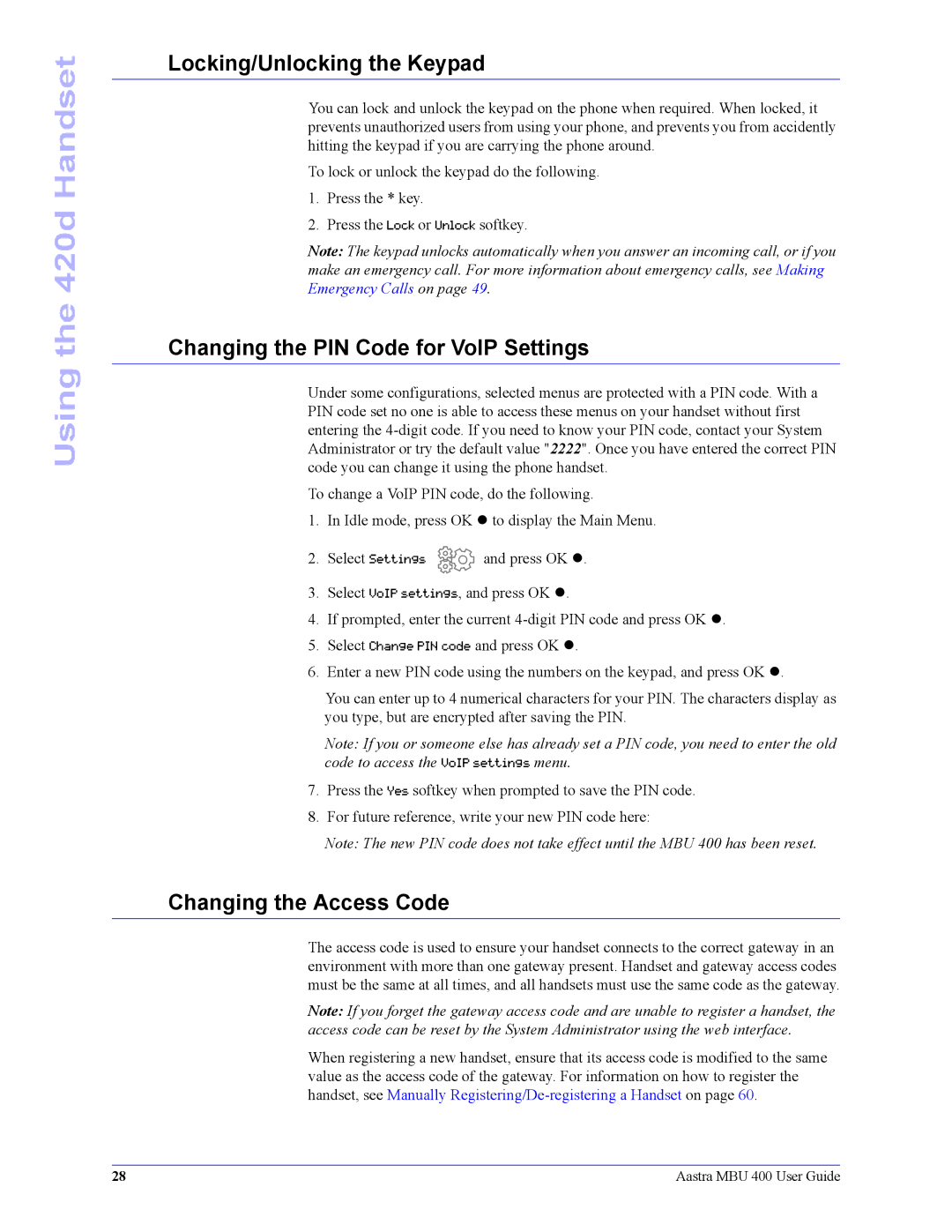Using the 420d Handset
Locking/Unlocking the Keypad
You can lock and unlock the keypad on the phone when required. When locked, it prevents unauthorized users from using your phone, and prevents you from accidently hitting the keypad if you are carrying the phone around.
To lock or unlock the keypad do the following.
1.Press the * key.
2.Press the Lock or Unlock softkey.
Note: The keypad unlocks automatically when you answer an incoming call, or if you make an emergency call. For more information about emergency calls, see Making Emergency Calls on page 49.
Changing the PIN Code for VoIP Settings
Under some configurations, selected menus are protected with a PIN code. With a PIN code set no one is able to access these menus on your handset without first entering the
To change a VoIP PIN code, do the following.
1.In Idle mode, press OK z to display the Main Menu.
2.Select Settings ![]() and press OK z.
and press OK z.
3.Select VoIP settings, and press OK z.
4.If prompted, enter the current
5.Select Change PIN code and press OK z.
6.Enter a new PIN code using the numbers on the keypad, and press OK z.
You can enter up to 4 numerical characters for your PIN. The characters display as you type, but are encrypted after saving the PIN.
Note: If you or someone else has already set a PIN code, you need to enter the old code to access the VoIP settings menu.
7.Press the Yes softkey when prompted to save the PIN code.
8.For future reference, write your new PIN code here:
Note: The new PIN code does not take effect until the MBU 400 has been reset.
Changing the Access Code
The access code is used to ensure your handset connects to the correct gateway in an environment with more than one gateway present. Handset and gateway access codes must be the same at all times, and all handsets must use the same code as the gateway.
Note: If you forget the gateway access code and are unable to register a handset, the access code can be reset by the System Administrator using the web interface.
When registering a new handset, ensure that its access code is modified to the same value as the access code of the gateway. For information on how to register the handset, see Manually
28 | Aastra MBU 400 User Guide |