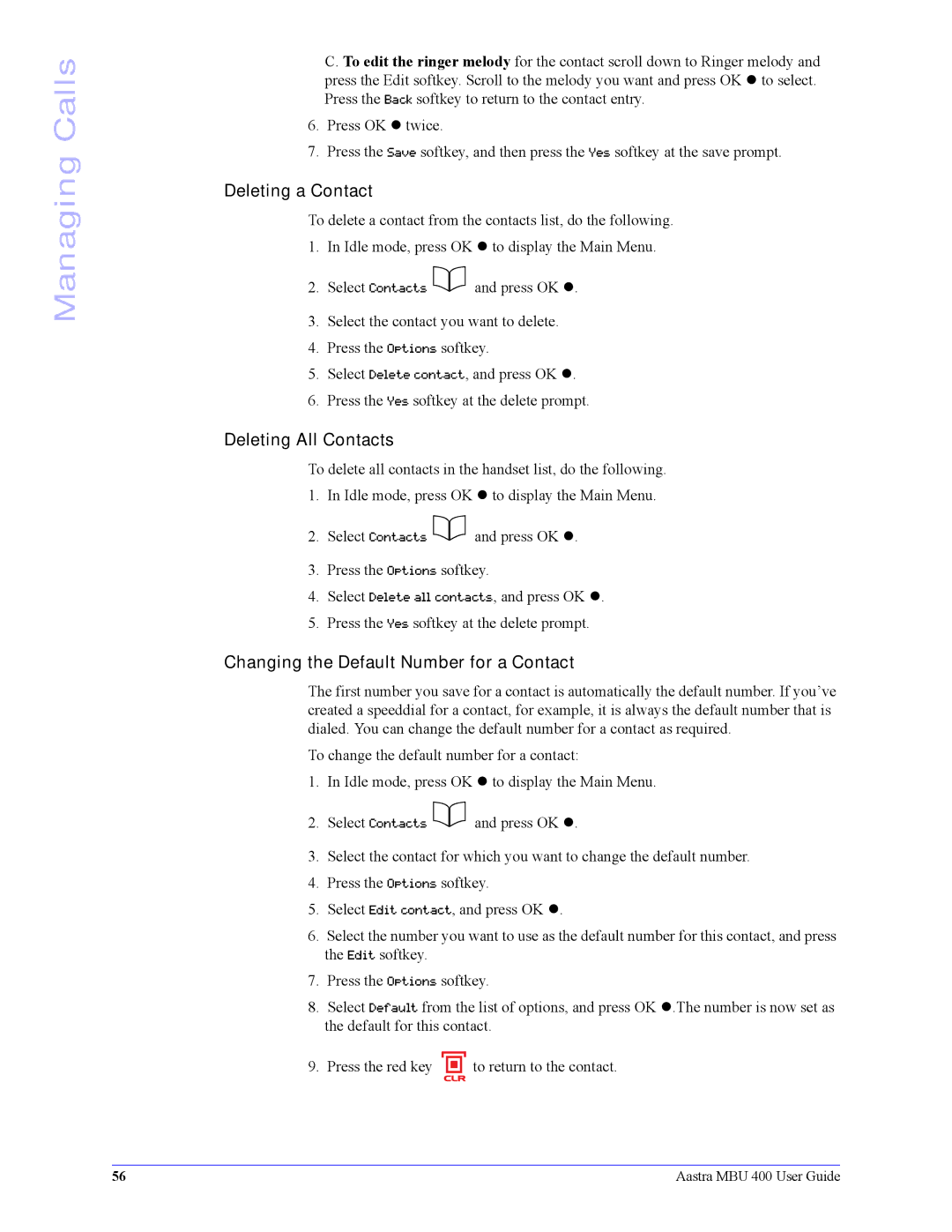Managing Calls
C. To edit the ringer melody for the contact scroll down to Ringer melody and press the Edit softkey. Scroll to the melody you want and press OK z to select. Press the Back softkey to return to the contact entry.
6.Press OK z twice.
7.Press the Save softkey, and then press the Yes softkey at the save prompt.
Deleting a Contact
To delete a contact from the contacts list, do the following.
1. | In Idle mode, press OK z to display the Main Menu. |
2. | Select Contacts cand press OK z. |
3.Select the contact you want to delete.
4.Press the Options softkey.
5.Select Delete contact, and press OK z.
6.Press the Yes softkey at the delete prompt.
Deleting All Contacts
To delete all contacts in the handset list, do the following.
1. | In Idle mode, press OK z to display the Main Menu. |
2. | Select Contacts cand press OK z. |
3.Press the Options softkey.
4.Select Delete all contacts, and press OK z.
5.Press the Yes softkey at the delete prompt.
Changing the Default Number for a Contact
The first number you save for a contact is automatically the default number. If you’ve created a speeddial for a contact, for example, it is always the default number that is dialed. You can change the default number for a contact as required.
To change the default number for a contact:
1. | In Idle mode, press OK z to display the Main Menu. |
2. | Select Contacts cand press OK z. |
3.Select the contact for which you want to change the default number.
4.Press the Options softkey.
5.Select Edit contact, and press OK z.
6.Select the number you want to use as the default number for this contact, and press the Edit softkey.
7.Press the Options softkey.
8.Select Default from the list of options, and press OK z.The number is now set as the default for this contact.
9. Press the red key | to return to the contact. |
| CLR |
56 | Aastra MBU 400 User Guide |