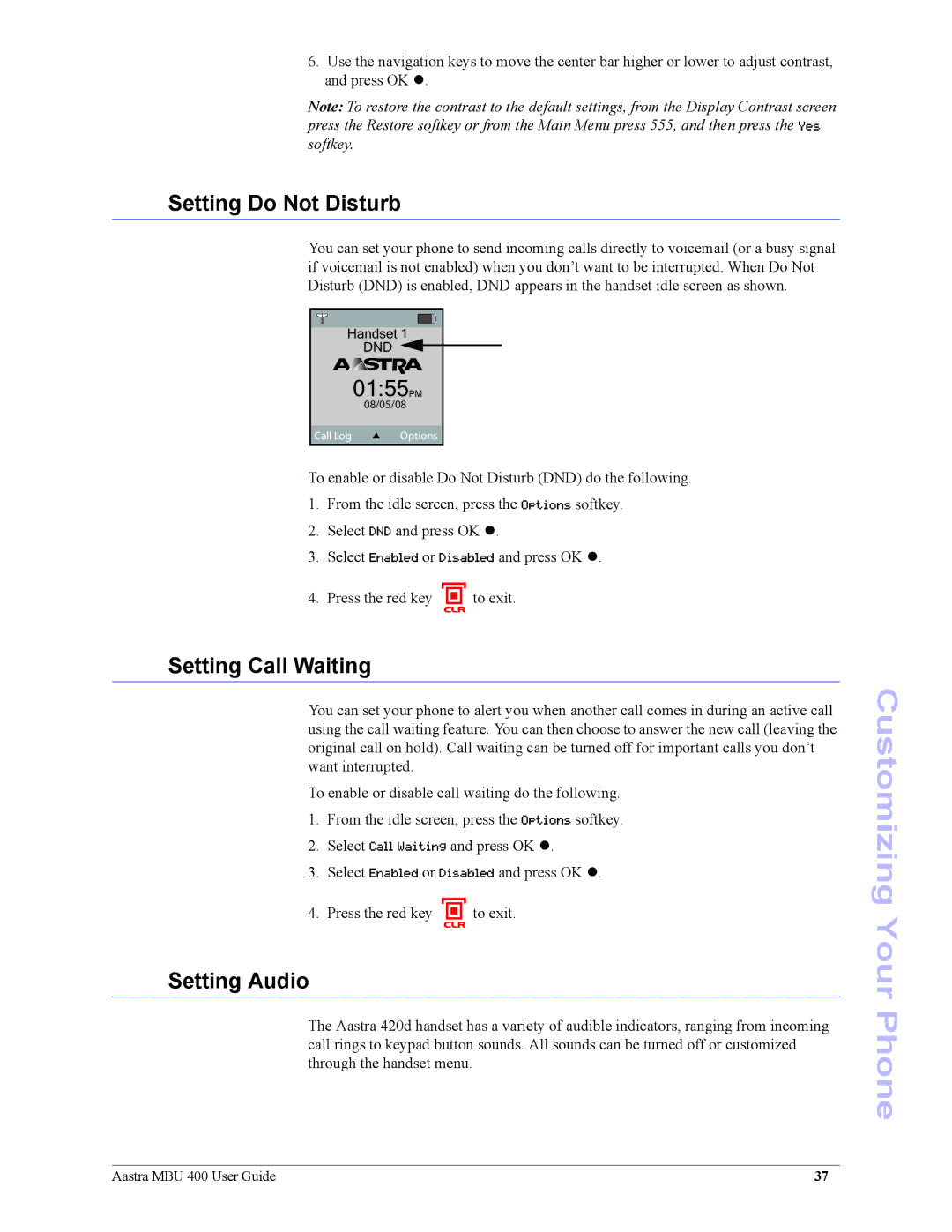6.Use the navigation keys to move the center bar higher or lower to adjust contrast, and press OK z.
Note: To restore the contrast to the default settings, from the Display Contrast screen press the Restore softkey or from the Main Menu press 555, and then press the Yes softkey.
Setting Do Not Disturb
You can set your phone to send incoming calls directly to voicemail (or a busy signal if voicemail is not enabled) when you don’t want to be interrupted. When Do Not Disturb (DND) is enabled, DND appears in the handset idle screen as shown.
Handset 1
DND
01:55PM
08/05/08
Call Log | Options |
|
|
To enable or disable Do Not Disturb (DND) do the following.
1.From the idle screen, press the Options softkey.
2.Select DND and press OK z.
3.Select Enabled or Disabled and press OK z.
4. Press the red key | to exit. |
| CLR |
Setting Call Waiting
You can set your phone to alert you when another call comes in during an active call using the call waiting feature. You can then choose to answer the new call (leaving the original call on hold). Call waiting can be turned off for important calls you don’t want interrupted.
To enable or disable call waiting do the following.
1.From the idle screen, press the Options softkey.
2.Select Call Waiting and press OK z.
3.Select Enabled or Disabled and press OK z.
4. Press the red key | to exit. |
| CLR |
Setting Audio
The Aastra 420d handset has a variety of audible indicators, ranging from incoming call rings to keypad button sounds. All sounds can be turned off or customized through the handset menu.
Customizing Your Phone
Aastra MBU 400 User Guide | 37 |