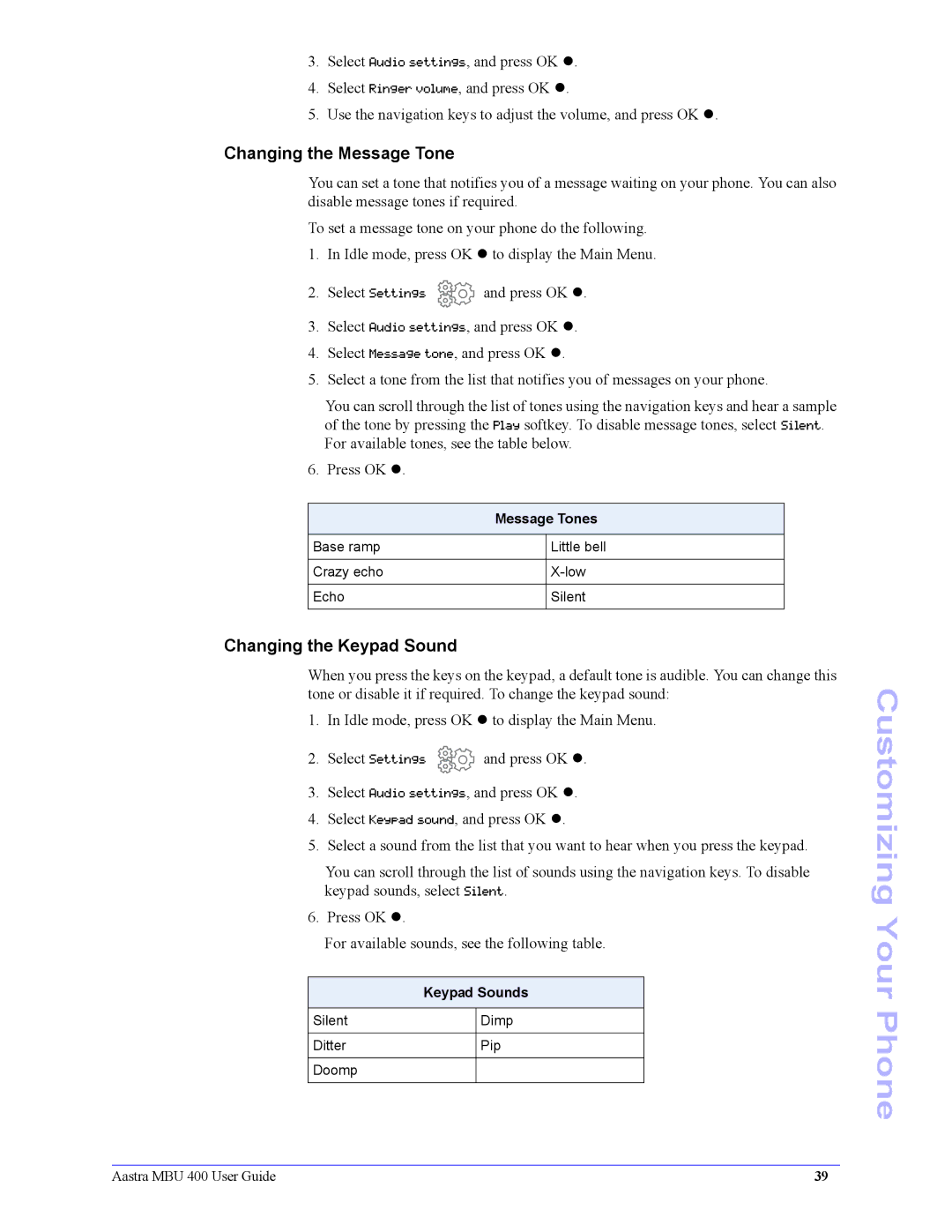3.Select Audio settings, and press OK z.
4.Select Ringer volume, and press OK z.
5.Use the navigation keys to adjust the volume, and press OK z.
Changing the Message Tone
You can set a tone that notifies you of a message waiting on your phone. You can also disable message tones if required.
To set a message tone on your phone do the following.
1.In Idle mode, press OK z to display the Main Menu.
2.Select Settings ![]() and press OK z.
and press OK z.
3.Select Audio settings, and press OK z.
4.Select Message tone, and press OK z.
5.Select a tone from the list that notifies you of messages on your phone.
You can scroll through the list of tones using the navigation keys and hear a sample of the tone by pressing the Play softkey. To disable message tones, select Silent. For available tones, see the table below.
6. Press OK z.
| Message Tones | |
|
|
|
Base ramp |
| Little bell |
|
|
|
Crazy echo |
| |
|
|
|
Echo |
| Silent |
|
|
|
Changing the Keypad Sound
When you press the keys on the keypad, a default tone is audible. You can change this tone or disable it if required. To change the keypad sound:
1.In Idle mode, press OK z to display the Main Menu.
2.Select Settings ![]() and press OK z.
and press OK z.
3.Select Audio settings, and press OK z.
4.Select Keypad sound, and press OK z.
5.Select a sound from the list that you want to hear when you press the keypad.
You can scroll through the list of sounds using the navigation keys. To disable keypad sounds, select Silent.
6. Press OK z.
For available sounds, see the following table.
| Keypad Sounds | |
|
|
|
Silent |
| Dimp |
|
|
|
Ditter |
| Pip |
|
|
|
Doomp |
|
|
|
|
|
Customizing Your Phone
Aastra MBU 400 User Guide | 39 |