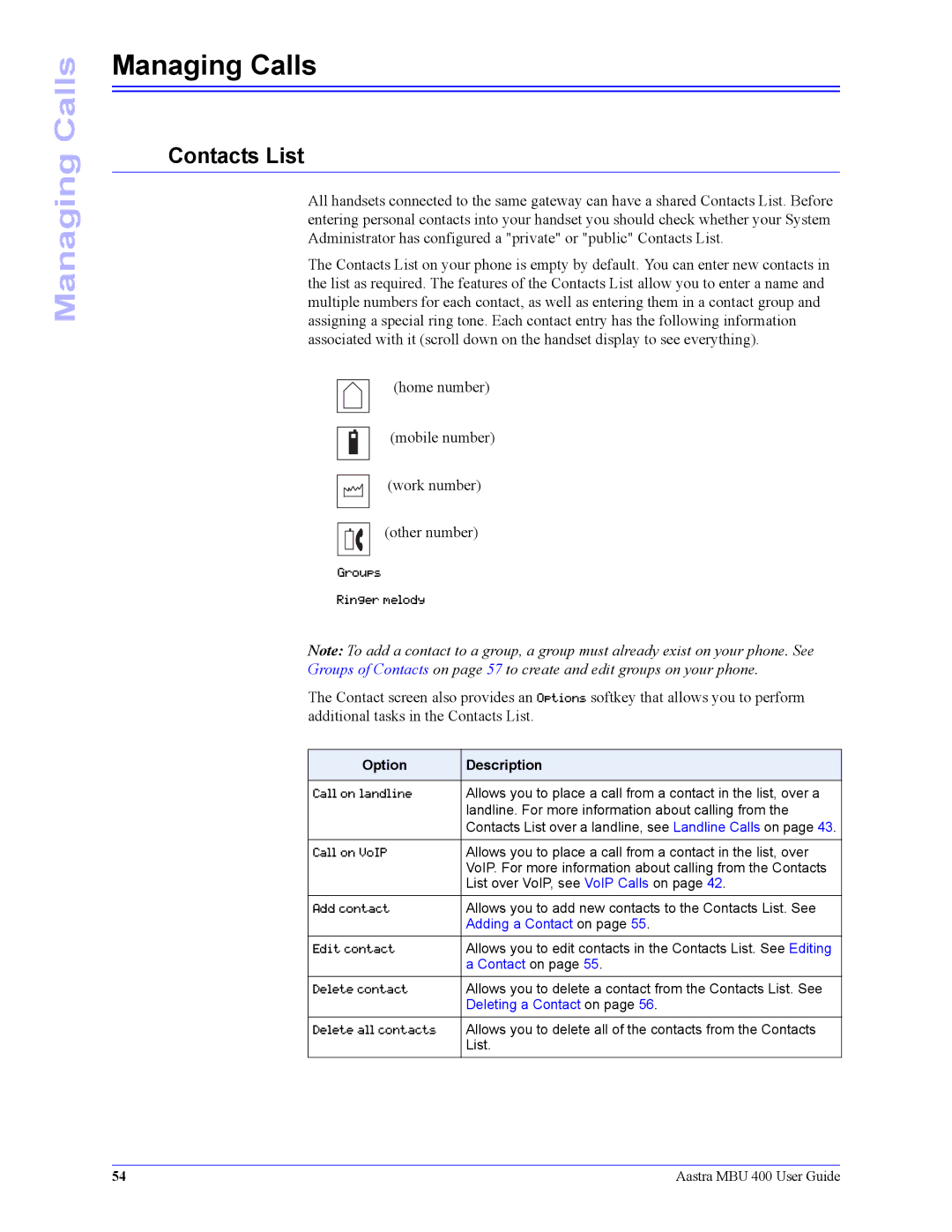Managing Calls
Managing Calls
Contacts List
All handsets connected to the same gateway can have a shared Contacts List. Before entering personal contacts into your handset you should check whether your System Administrator has configured a "private" or "public" Contacts List.
The Contacts List on your phone is empty by default. You can enter new contacts in the list as required. The features of the Contacts List allow you to enter a name and multiple numbers for each contact, as well as entering them in a contact group and assigning a special ring tone. Each contact entry has the following information associated with it (scroll down on the handset display to see everything).
(home number)
(mobile number)
(work number)
(other number)
Groups
Ringer melody
Note: To add a contact to a group, a group must already exist on your phone. See
Groups of Contacts on page 57 to create and edit groups on your phone.
The Contact screen also provides an Options softkey that allows you to perform additional tasks in the Contacts List.
Option | Description |
|
|
Call on landline | Allows you to place a call from a contact in the list, over a |
| landline. For more information about calling from the |
| Contacts List over a landline, see Landline Calls on page 43. |
|
|
Call on VoIP | Allows you to place a call from a contact in the list, over |
| VoIP. For more information about calling from the Contacts |
| List over VoIP, see VoIP Calls on page 42. |
Add contact | Allows you to add new contacts to the Contacts List. See |
| Adding a Contact on page 55. |
Edit contact | Allows you to edit contacts in the Contacts List. See Editing |
| a Contact on page 55. |
Delete contact | Allows you to delete a contact from the Contacts List. See |
| Deleting a Contact on page 56. |
Delete all contacts | Allows you to delete all of the contacts from the Contacts |
| List. |
54 | Aastra MBU 400 User Guide |