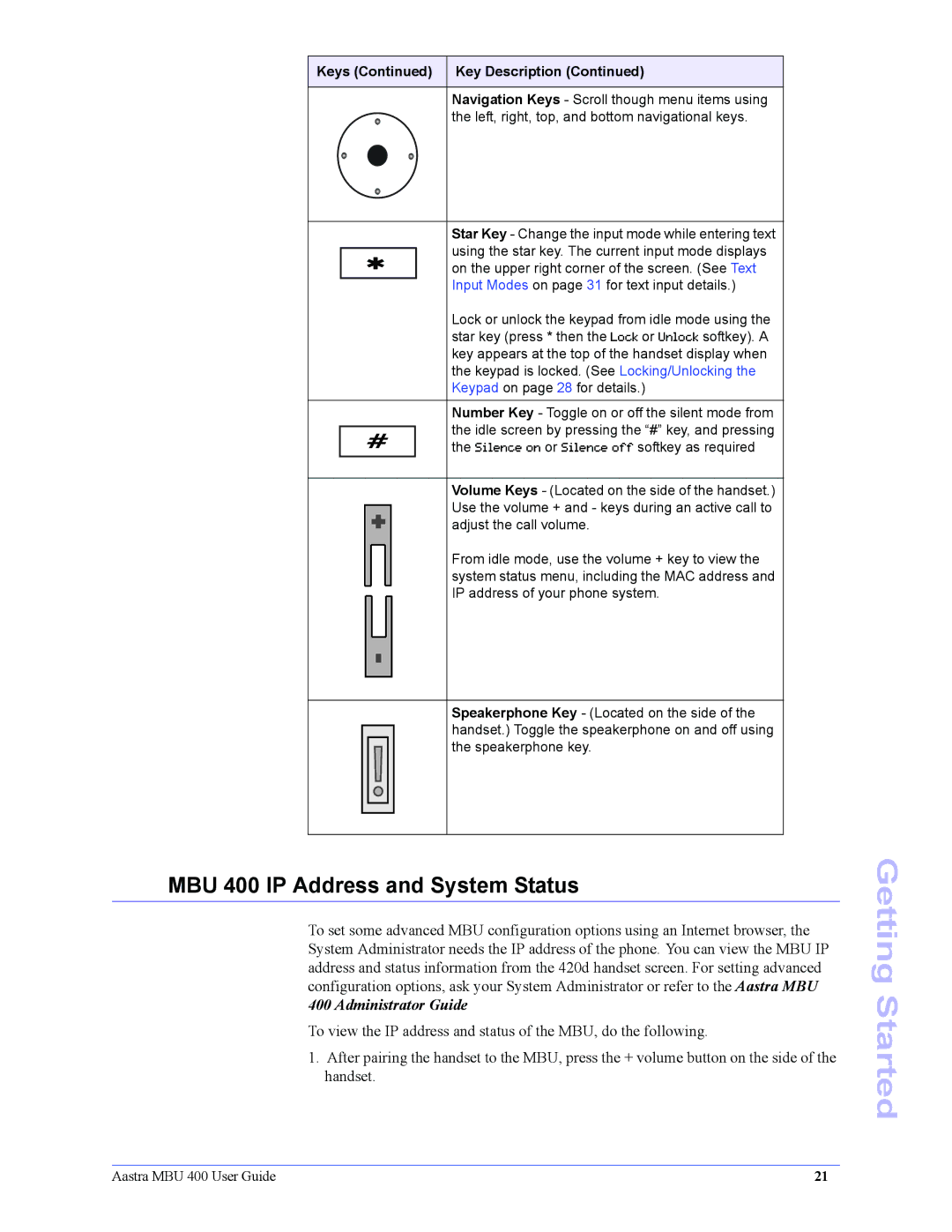Keys (Continued) Key Description (Continued)
Navigation Keys - Scroll though menu items using the left, right, top, and bottom navigational keys.
|
|
|
|
|
|
| Star Key - Change the input mode while entering text |
|
|
|
|
|
|
| using the star key. The current input mode displays |
| * |
| |||||
|
| on the upper right corner of the screen. (See Text | |||||
|
|
|
|
|
|
| Input Modes on page 31 for text input details.) |
|
|
|
|
|
|
| Lock or unlock the keypad from idle mode using the |
|
|
|
|
|
|
| star key (press * then the Lock or Unlock softkey). A |
|
|
|
|
|
|
| key appears at the top of the handset display when |
|
|
|
|
|
|
| the keypad is locked. (See Locking/Unlocking the |
|
|
|
|
|
|
| Keypad on page 28 for details.) |
|
|
|
|
|
|
|
|
|
|
|
|
|
|
| Number Key - Toggle on or off the silent mode from |
|
|
|
|
|
|
| the idle screen by pressing the “#” key, and pressing |
| # |
| |||||
|
| the Silence on or Silence off softkey as required | |||||
|
|
|
|
|
|
|
|
|
|
|
|
|
|
| Volume Keys - (Located on the side of the handset.) |
|
|
|
|
|
|
| Use the volume + and - keys during an active call to |
|
|
| + |
|
|
| |
|
|
|
|
|
| adjust the call volume. | |
|
|
|
|
|
| ||
|
|
|
|
|
| ||
|
|
|
|
|
|
| |
|
|
|
|
|
|
| From idle mode, use the volume + key to view the |
|
|
|
|
|
|
| |
|
|
|
|
|
|
| system status menu, including the MAC address and |
|
|
|
|
|
|
| IP address of your phone system. |
|
|
|
|
|
|
| |
|
|
|
|
|
|
|
|
-
Speakerphone Key - (Located on the side of the handset.) Toggle the speakerphone on and off using
!the speakerphone key.
MBU 400 IP Address and System Status
To set some advanced MBU configuration options using an Internet browser, the System Administrator needs the IP address of the phone. You can view the MBU IP address and status information from the 420d handset screen. For setting advanced configuration options, ask your System Administrator or refer to the Aastra MBU
400 Administrator Guide
To view the IP address and status of the MBU, do the following.
1. After pairing the handset to the MBU, press the + volume button on the side of the handset.
Getting Started
Aastra MBU 400 User Guide | 21 |