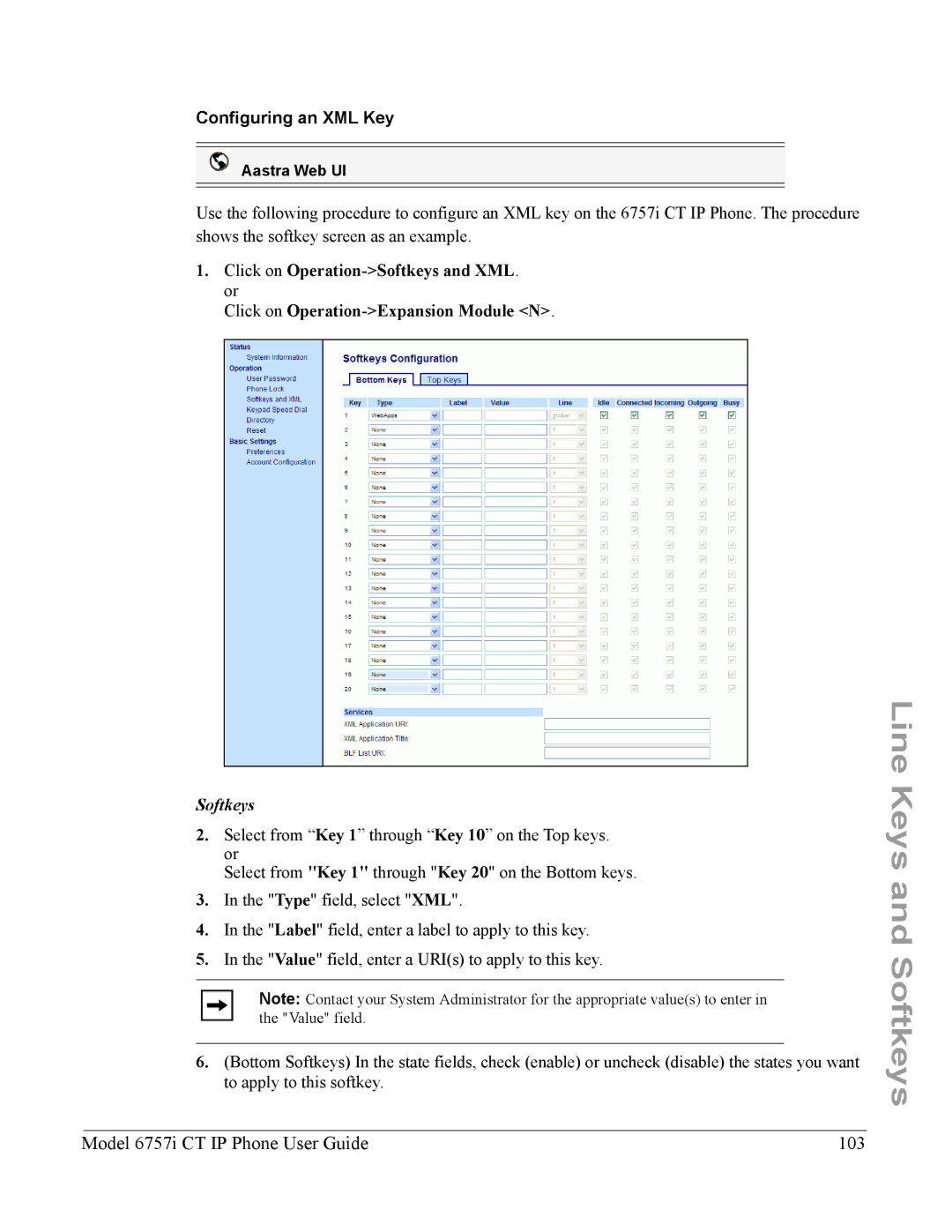Configuring an XML Key
Aastra Web UI
Use the following procedure to configure an XML key on the 6757i CT IP Phone. The procedure shows the softkey screen as an example.
1.Click on
Click on
Softkeys
2.Select from “Key 1” through “Key 10” on the Top keys. or
Select from "Key 1" through "Key 20" on the Bottom keys.
3.In the "Type" field, select "XML".
4.In the "Label" field, enter a label to apply to this key.
5.In the "Value" field, enter a URI(s) to apply to this key.
Note: Contact your System Administrator for the appropriate value(s) to enter in the "Value" field.
6.(Bottom Softkeys) In the state fields, check (enable) or uncheck (disable) the states you want to apply to this softkey.
Line Keys and Softkeys
Model 6757i CT IP Phone User Guide | 103 |