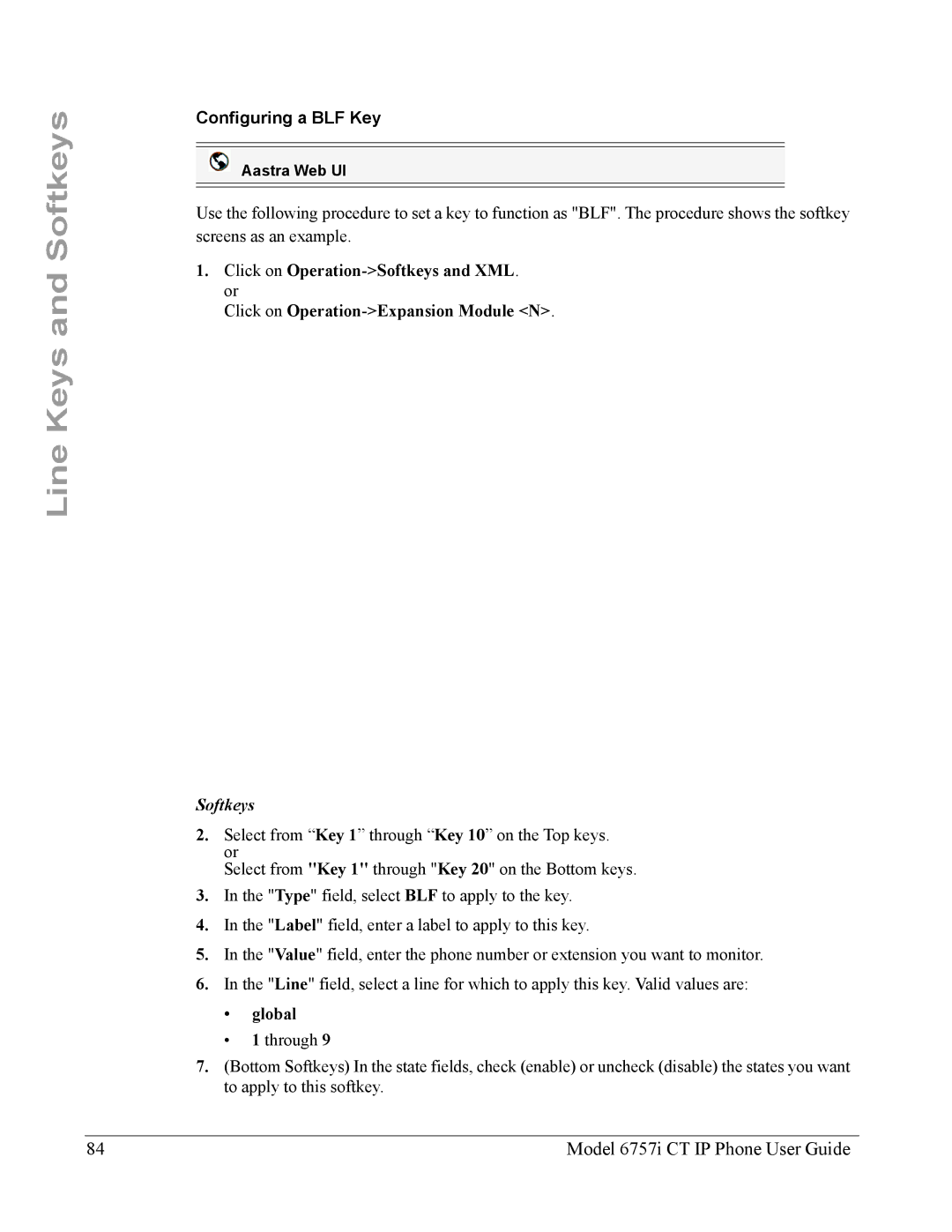Line Keys and Softkeys
Configuring a BLF Key
Aastra Web UI
Use the following procedure to set a key to function as "BLF". The procedure shows the softkey screens as an example.
1.Click on
Click on
Softkeys
2.Select from “Key 1” through “Key 10” on the Top keys. or
Select from "Key 1" through "Key 20" on the Bottom keys.
3.In the "Type" field, select BLF to apply to the key.
4.In the "Label" field, enter a label to apply to this key.
5.In the "Value" field, enter the phone number or extension you want to monitor.
6.In the "Line" field, select a line for which to apply this key. Valid values are:
•global
•1 through 9
7.(Bottom Softkeys) In the state fields, check (enable) or uncheck (disable) the states you want to apply to this softkey.
84 | Model 6757i CT IP Phone User Guide |