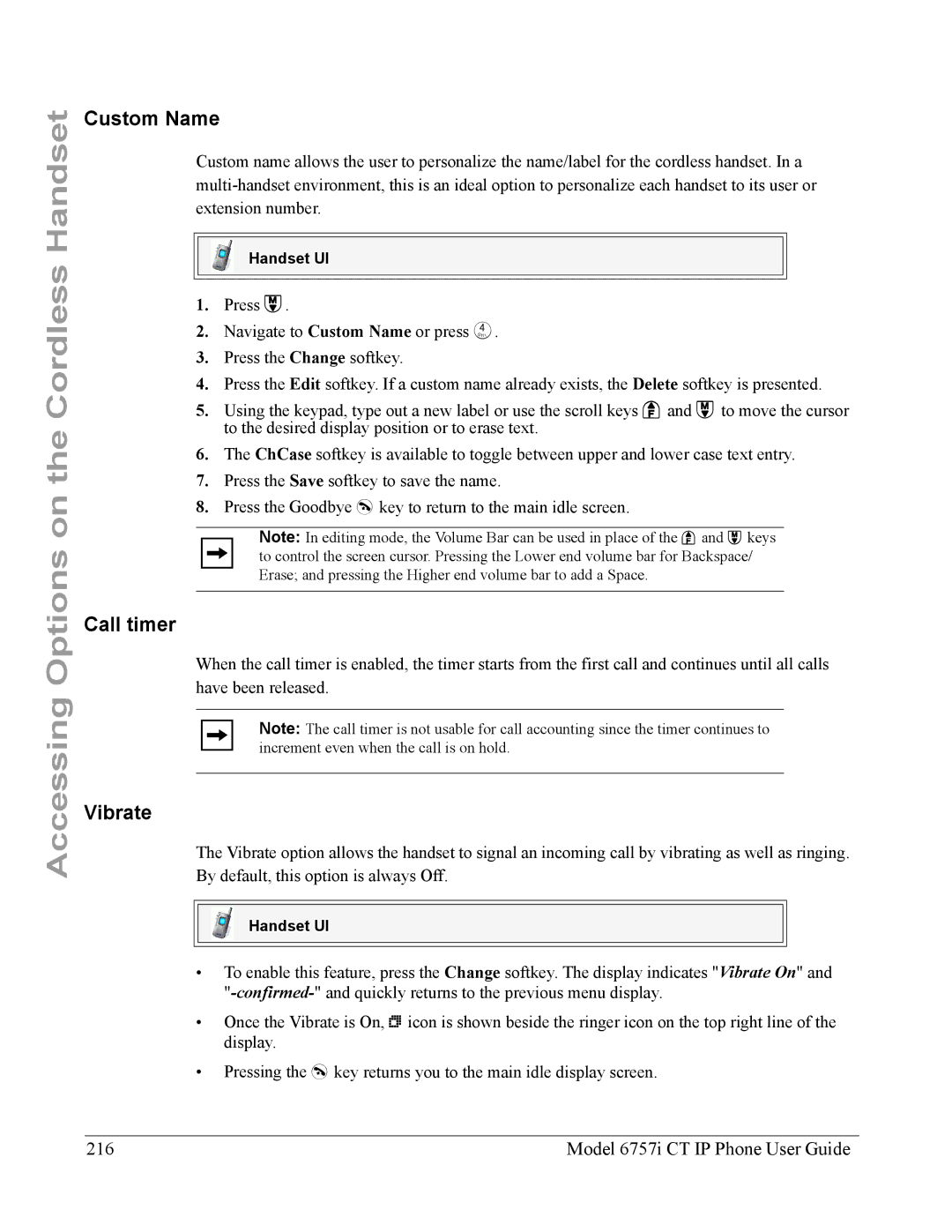Accessing Options on the Cordless Handset
Custom Name
Custom name allows the user to personalize the name/label for the cordless handset. In a
Handset UI
1.Press Â.
2.Navigate to Custom Name or press 4.
3.Press the Change softkey.
4.Press the Edit softkey. If a custom name already exists, the Delete softkey is presented.
5.Using the keypad, type out a new label or use the scroll keys Ï and  to move the cursor to the desired display position or to erase text.
6.The ChCase softkey is available to toggle between upper and lower case text entry.
7.Press the Save softkey to save the name.
8.Press the Goodbye y key to return to the main idle screen.
Note: In editing mode, the Volume Bar can be used in place of the Ï and  keys to control the screen cursor. Pressing the Lower end volume bar for Backspace/ Erase; and pressing the Higher end volume bar to add a Space.
Call timer
When the call timer is enabled, the timer starts from the first call and continues until all calls have been released.
Note: The call timer is not usable for call accounting since the timer continues to increment even when the call is on hold.
Vibrate
The Vibrate option allows the handset to signal an incoming call by vibrating as well as ringing. By default, this option is always Off.
Handset UI
•To enable this feature, press the Change softkey. The display indicates "Vibrate On" and
•Once the Vibrate is On, p icon is shown beside the ringer icon on the top right line of the display.
•Pressing the y key returns you to the main idle display screen.
216 | Model 6757i CT IP Phone User Guide |