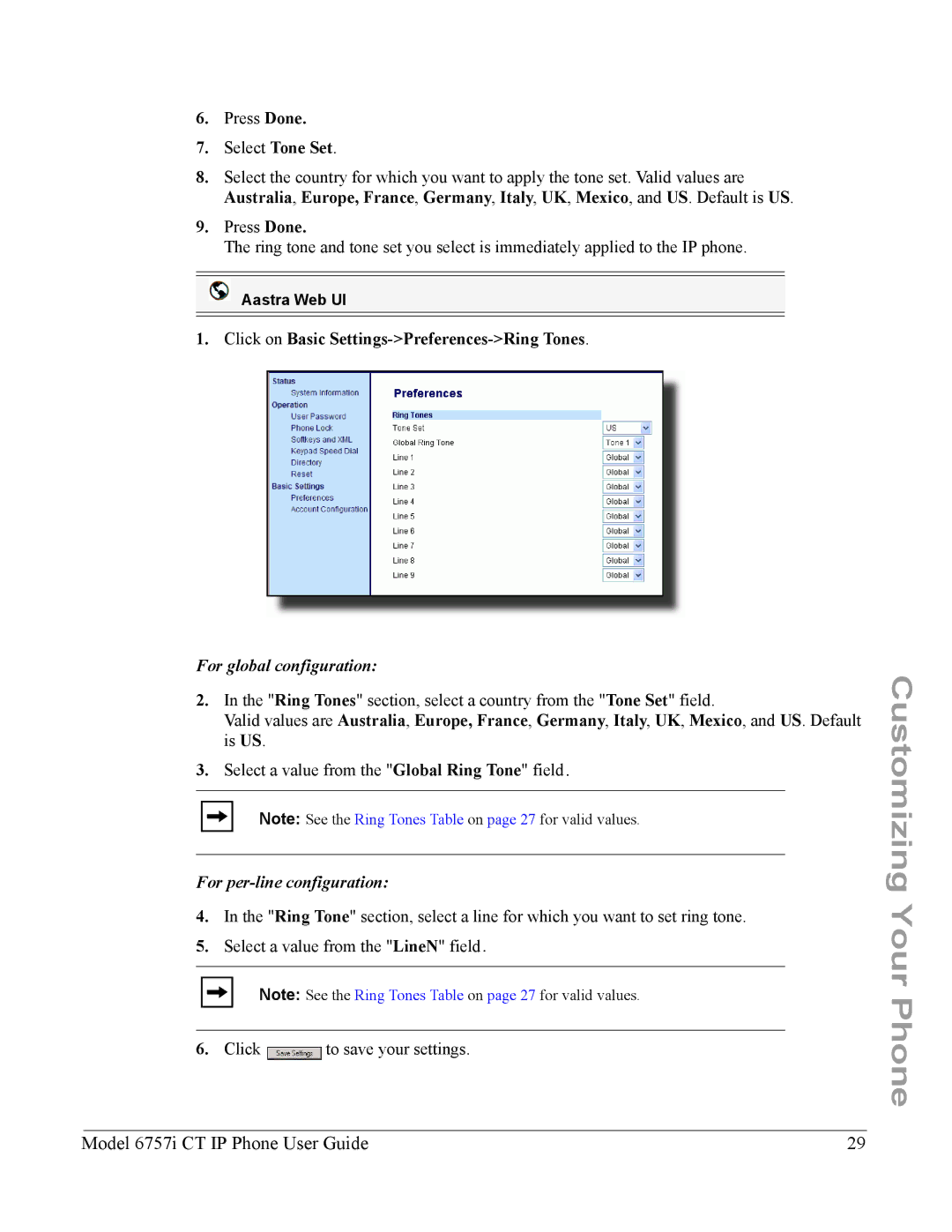6.Press Done.
7.Select Tone Set.
8.Select the country for which you want to apply the tone set. Valid values are Australia, Europe, France, Germany, Italy, UK, Mexico, and US. Default is US.
9.Press Done.
The ring tone and tone set you select is immediately applied to the IP phone.
Aastra Web UI
1. Click on Basic Settings->Preferences->Ring Tones.
For global configuration:
2.In the "Ring Tones" section, select a country from the "Tone Set" field.
Valid values are Australia, Europe, France, Germany, Italy, UK, Mexico, and US. Default is US.
3.Select a value from the "Global Ring Tone" field.
Note: See the Ring Tones Table on page 27 for valid values.
For per-line configuration:
4.In the "Ring Tone" section, select a line for which you want to set ring tone.
5.Select a value from the "LineN" field.
Note: See the Ring Tones Table on page 27 for valid values.
6. Click ![]() to save your settings.
to save your settings.
Customizing Your Phone
Model 6757i CT IP Phone User Guide | 29 |