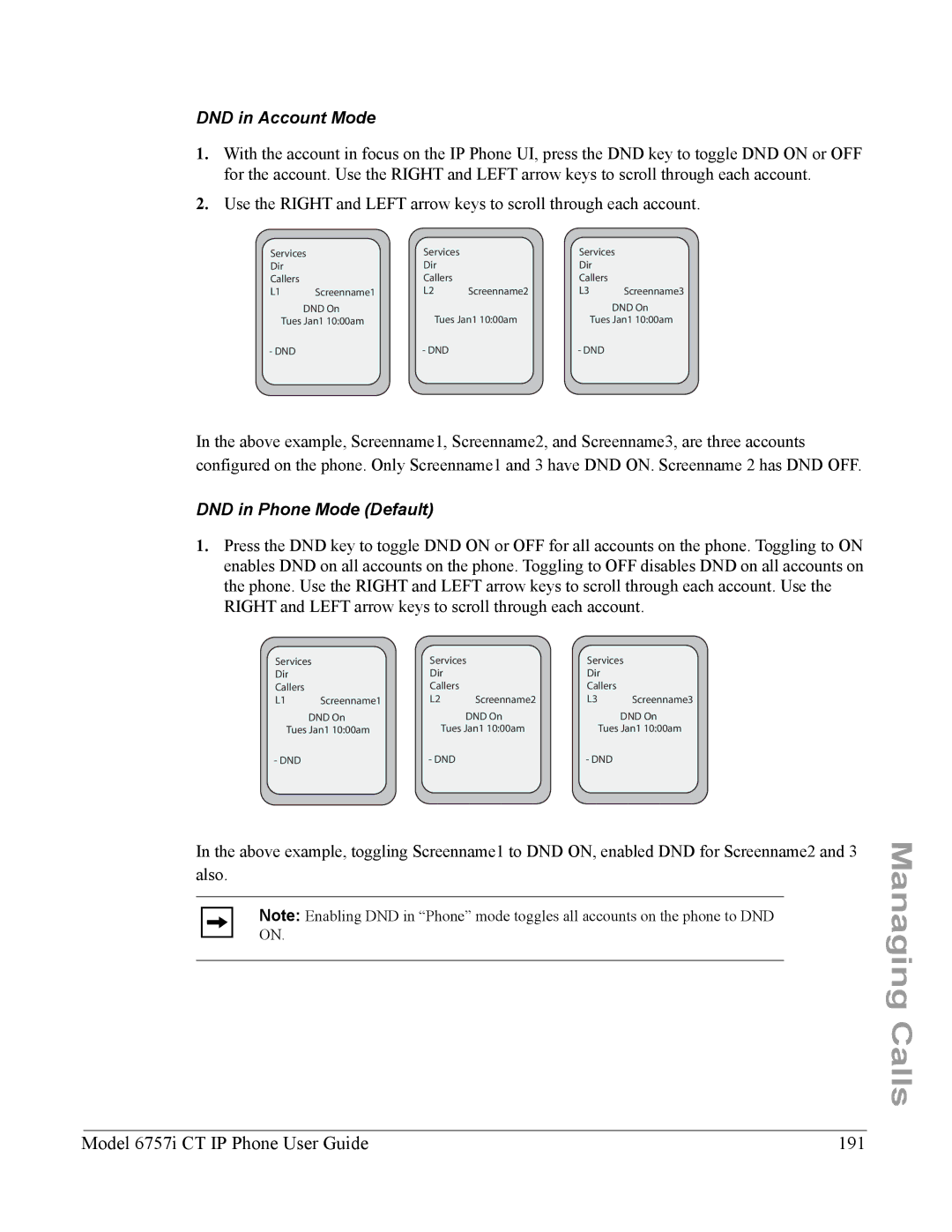DND in Account Mode
1.With the account in focus on the IP Phone UI, press the DND key to toggle DND ON or OFF for the account. Use the RIGHT and LEFT arrow keys to scroll through each account.
2.Use the RIGHT and LEFT arrow keys to scroll through each account.
Services | Services |
| Services | ||
Dir |
| Dir |
| Dir |
|
Callers |
| Callers |
| Callers |
|
L1 | Screenname1 | L2 | Screenname2 | L3 | Screenname3 |
| DND On |
|
|
| DND On |
Tues Jan1 10:00am | Tues Jan1 10:00am | Tues Jan1 10:00am | |||
- DND |
| - DND |
| - DND |
|
In the above example, Screenname1, Screenname2, and Screenname3, are three accounts configured on the phone. Only Screenname1 and 3 have DND ON. Screenname 2 has DND OFF.
DND in Phone Mode (Default)
1.Press the DND key to toggle DND ON or OFF for all accounts on the phone. Toggling to ON enables DND on all accounts on the phone. Toggling to OFF disables DND on all accounts on the phone. Use the RIGHT and LEFT arrow keys to scroll through each account. Use the RIGHT and LEFT arrow keys to scroll through each account.
Services | Services | Services | |||
Dir |
| Dir |
| Dir |
|
Callers |
| Callers |
| Callers |
|
L1 | Screenname1 | L2 | Screenname2 | L3 | Screenname3 |
| DND On |
| DND On |
| DND On |
Tues Jan1 10:00am | Tues Jan1 10:00am | Tues Jan1 10:00am | |||
- DND |
| - DND |
| - DND |
|
In the above example, toggling Screenname1 to DND ON, enabled DND for Screenname2 and 3 also.
Note: Enabling DND in “Phone” mode toggles all accounts on the phone to DND ON.
Managing Calls
Model 6757i CT IP Phone User Guide | 191 |