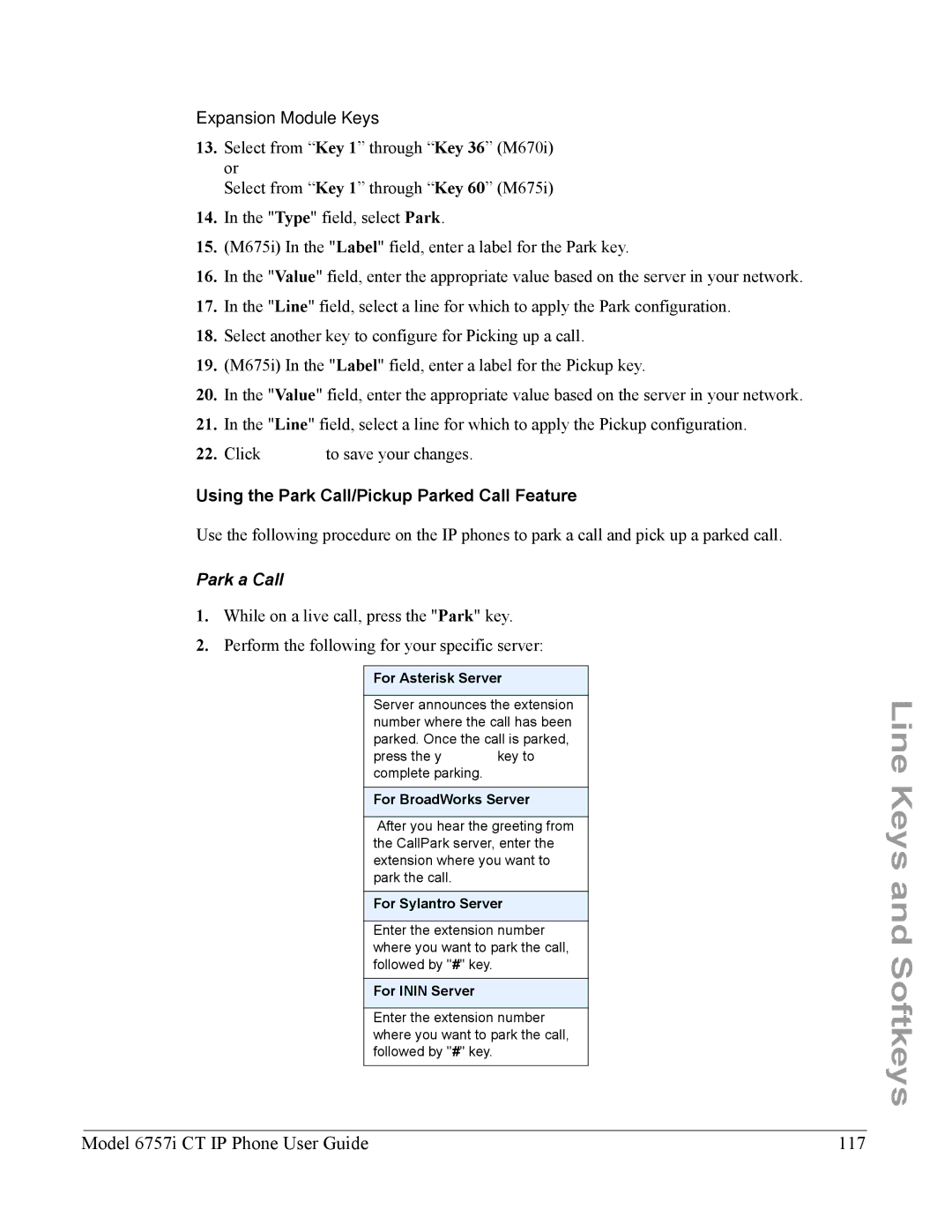Expansion Module Keys
13.Select from “Key 1” through “Key 36” (M670i) or
Select from “Key 1” through “Key 60” (M675i)
14.In the "Type" field, select Park.
15.(M675i) In the "Label" field, enter a label for the Park key.
16.In the "Value" field, enter the appropriate value based on the server in your network.
17.In the "Line" field, select a line for which to apply the Park configuration.
18.Select another key to configure for Picking up a call.
19.(M675i) In the "Label" field, enter a label for the Pickup key.
20.In the "Value" field, enter the appropriate value based on the server in your network.
21.In the "Line" field, select a line for which to apply the Pickup configuration.
22.Click ![]() to save your changes.
to save your changes.
Using the Park Call/Pickup Parked Call Feature
Use the following procedure on the IP phones to park a call and pick up a parked call.
Park a Call
1.While on a live call, press the "Park" key.
2.Perform the following for your specific server:
For Asterisk Server
Server announces the extension number where the call has been parked. Once the call is parked, press the ykey to complete parking.
For BroadWorks Server
After you hear the greeting from the CallPark server, enter the extension where you want to park the call.
For Sylantro Server
Enter the extension number where you want to park the call, followed by "#" key.
For ININ Server
Enter the extension number where you want to park the call, followed by "#" key.
Line Keys and Softkeys
Model 6757i CT IP Phone User Guide | 117 |